Es posible añadir, eliminar o actualizar los datos de un suscriptor de tu lista. Esto incluye detalles como su dirección de correo electrónico, nombre, país, empresa, etc.
Para editar los datos de un suscriptor:
Ve a la página Suscriptores.
Busca el suscriptor por dirección de correo electrónico utilizando la herramienta de búsqueda.

3. Haz clic en su dirección de correo electrónico para acceder a su perfil.
4. Desplázate hasta la sección Datos del suscriptor y haz clic en Editar.
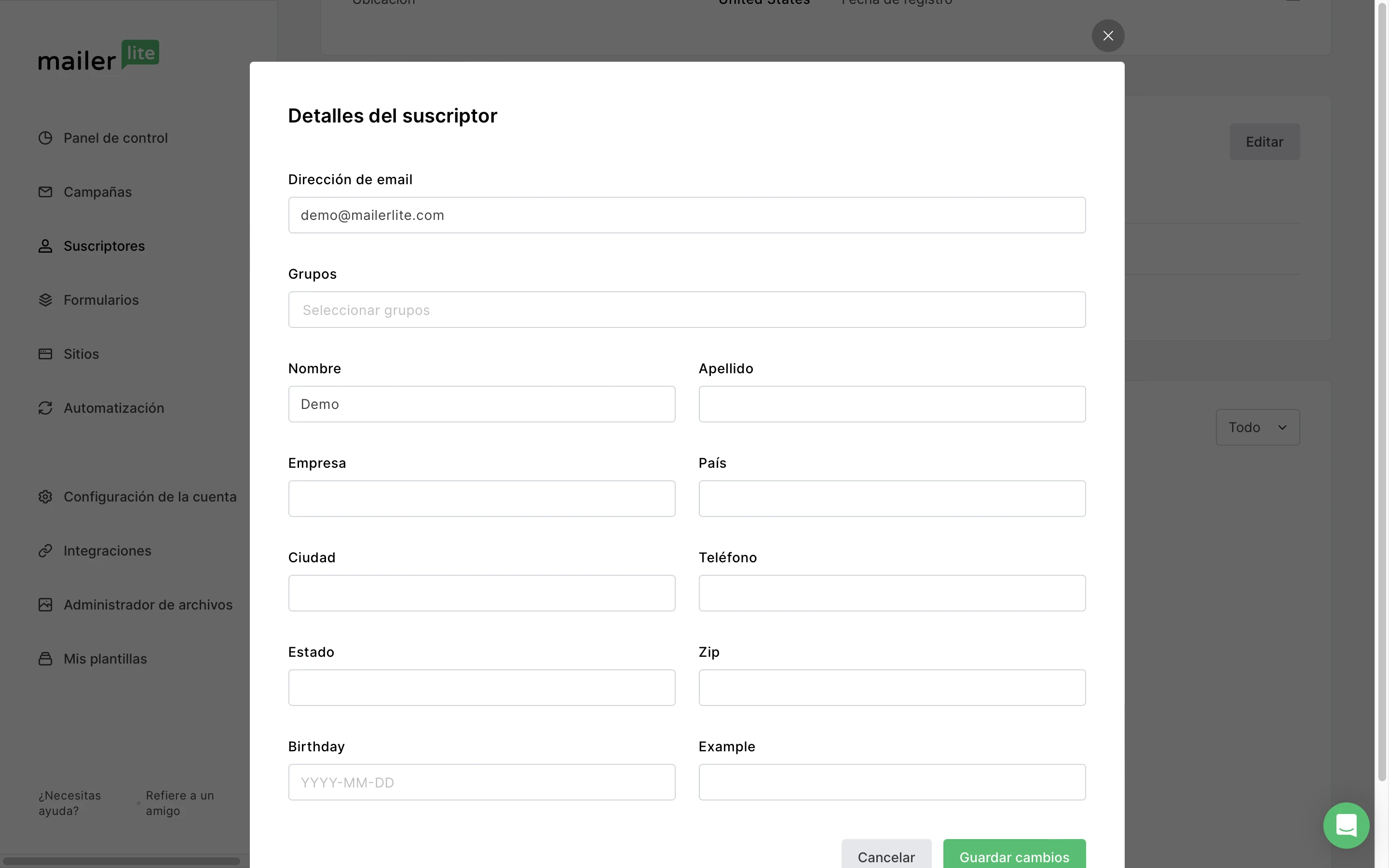
5. Haz clic en Guardar cambios cuando hayas terminado de editar los datos del suscriptor.
⚠️ Nota: La dirección de correo electrónico de un suscriptor sólo puede editarse una vez al mes, y cualquier actualización realizada en una dirección de correo electrónico se mostrará en la sección Actividad del perfil de un suscriptor.
Si quieres personalizar aún más los datos de tus suscriptores, echa un vistazo a cómo crear y utilizar campos personalizados.