En MailerLite, los suscriptores se organizan en grupos (etiquetas) y segmentos. Ambas son listas de suscriptores, pero difieren en ciertos aspectos.
La segmentación es el arte de agrupar a los suscriptores basándose en rasgos comunes para enviar campañas más personalizadas y específicas. Cada segmento tiene al menos una regla o condición seleccionada de nuestros filtros que los suscriptores deben cumplir para formar parte de él. Una vez que se cumple la regla, el suscriptor se añade automáticamente al segmento. Cuando utilices la segmentación, verás que tus campañas de correo electrónico serán más relevantes para los lectores, lo que se traduce en mejores tasas de apertura y de clics.
Los grupos o grupos de interés, por otro lado, no tienen reglas o criterios que los suscriptores tengan que cumplir, por lo que no se actualizan automáticamente. Tú los añades y eliminas manualmente de estos grupos, a los cuales también puedes enviar campañas. Esto resulta útil cuando quieres agrupar a un determinado número de suscriptores sin que necesariamente tengan criterios en común.
¿Qué es un segmento?
Un segmento es una lista de suscriptores dictada por una "regla". Puedes crear la regla con nuestro filtro y puedes utilizar diferentes reglas para ser realmente detallista. Las condiciones del filtro varían, por lo que puedes crear segmentos basados en grupos, campos, segmentos, fecha de suscripción, zona horaria, campañas, flujos de trabajo de automatización, tiempo inactivo... lo que quieras.
Una vez que hayas establecido la regla o reglas, la lista debajo del filtro mostrará todos los suscriptores que cumplen con ella. Esto te da una idea de cómo será tu segmento en términos de tamaño y suscriptores individuales.
Por ejemplo, éste es un segmento de todos los suscriptores que se registraron en los últimos 60 días:
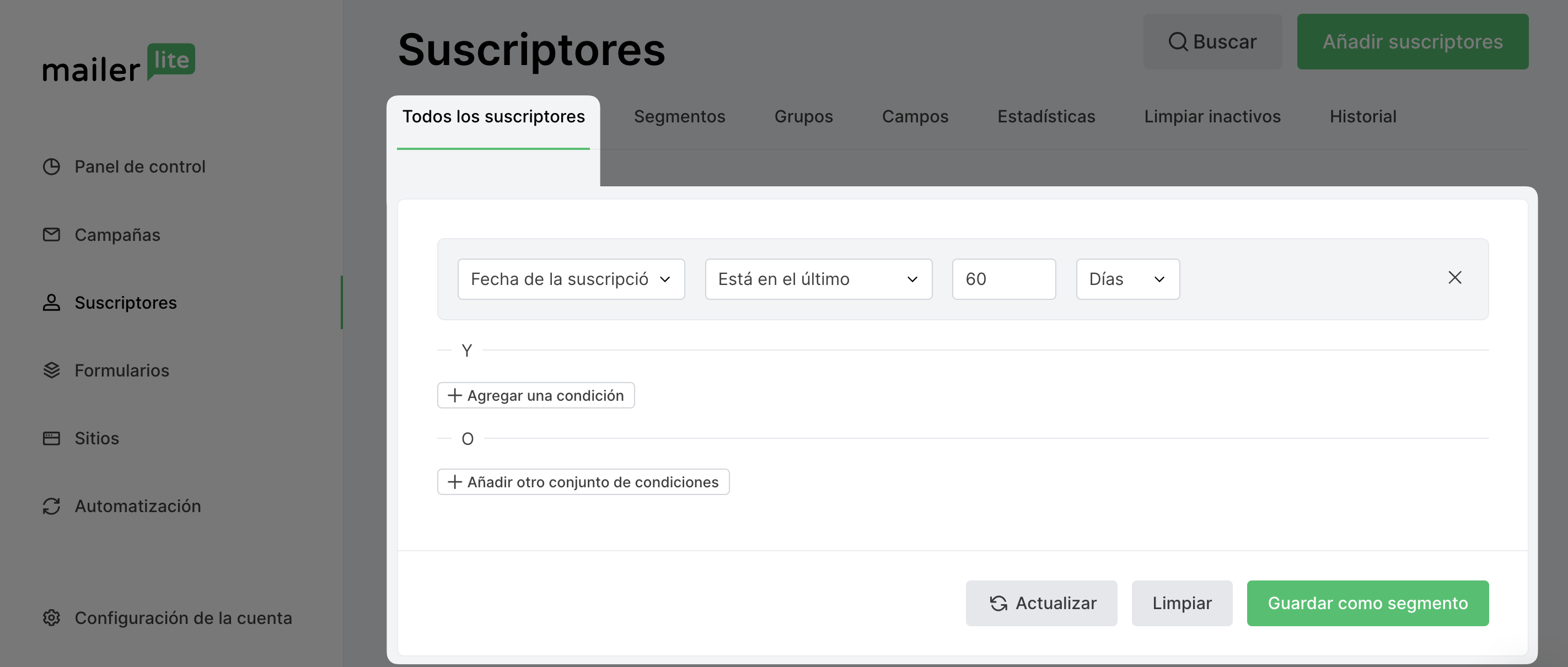
Un suscriptor sólo puede añadirse o eliminarse en función de si se ajusta o no a la regla creada.
Los segmentos se actualizan automáticamente tan pronto como un suscriptor cumple o deja de cumplir la regla creada. En el ejemplo anterior, si un suscriptor se suscribió hace 61 días, ya no estará activo en el segmento "Fecha de alta en los últimos 60 días".
Nota: No te olvides de hacer clic en Guardar como segmento para guardar y asignar un nombre al segmento. Los segmentos no se guardan automáticamente después de crear el filtro.
¿Qué es un grupo de interés?
Un grupo o grupo de interés no está dictado por una regla, por lo que puedes añadir y eliminar suscriptores en función de tus deseos. Los grupos no se actualizan automáticamente y sólo cambian cuando mueves personalmente a un suscriptor, o cuando una automatización mueve a un suscriptor con un paso de acción. También puedes hacerlo mediante una aplicación de terceros que tenga una integración API.
También puedes filtrar los suscriptores antes de guardarlos en un grupo en lugar de en un segmento. Esto es útil si quieres tener una lista de suscriptores que cumplan ciertos criterios, pero también una lista que puedas cambiar manualmente. Después de elegir una regla, selecciona algunos o todos los suscriptores filtrados de la lista, haz clic en Acciones y elige Añadir a grupo.
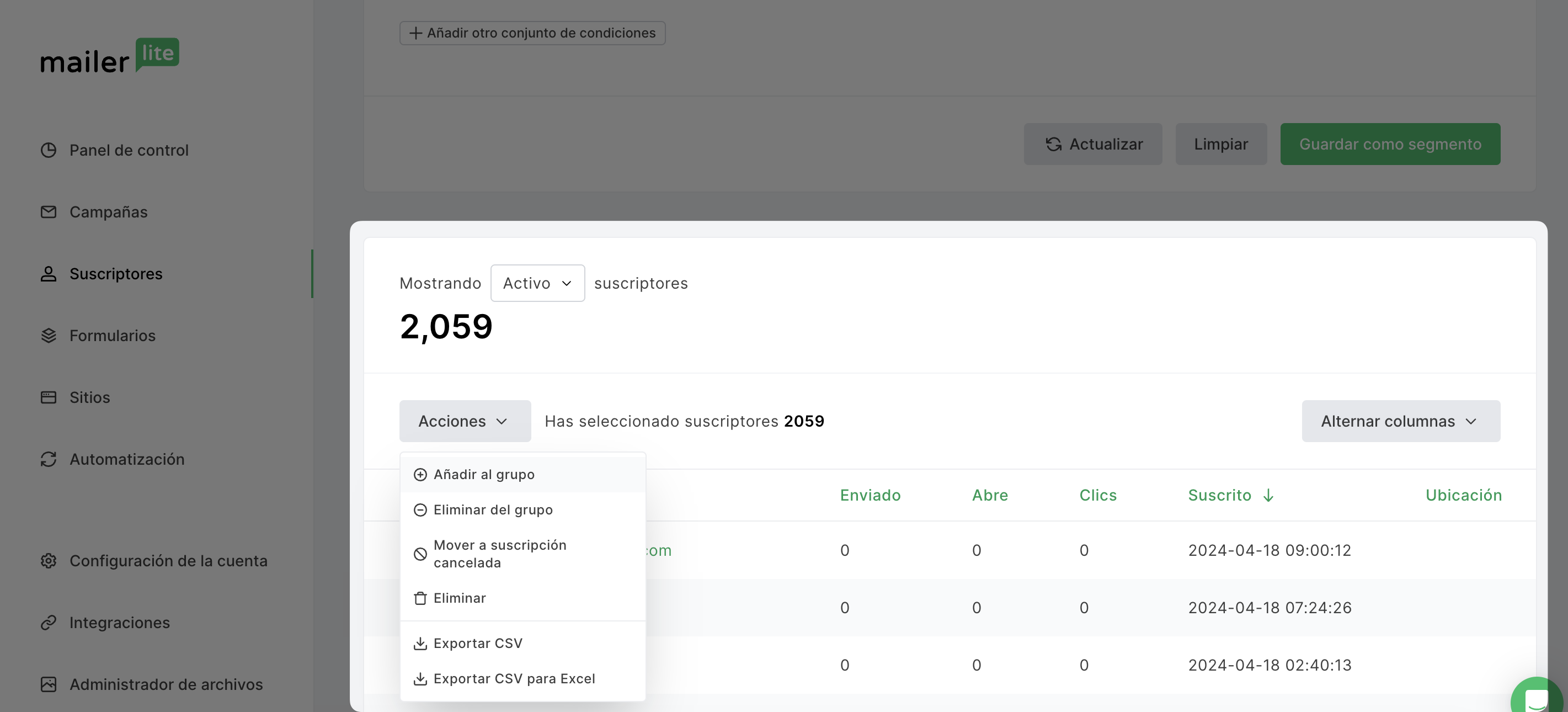
Por qué necesitas grupos y segmentos
Con los grupos y segmentos, puedes agrupar a los suscriptores para enviarles campañas de marketing o automatizaciones más específicas. Cuando envías una campaña, lo haces a un segmento, a un grupo o a todos tus suscriptores activos. También puedes excluir determinados segmentos o grupos para que estas personas no reciban tu campaña.
Puedes crear los grupos y segmentos de antemano en la página Suscriptores.
Cuándo utilizar un grupo o un segmento
| Situación | Segmento | Grupo |
| Enviar una campaña | si | si |
| Importar suscriptores desde un archivo | no | si |
| Configurar un disparador de una automatización | no | si |
| Crear una lista que se actualice automáticamente | si | no |
| Crear una lista que puedas actualizar manualmente | no | si |
| Usar un formulario de suscripción (pop-up, insertada sitio) | no | si |
Nota: Al eliminar un grupo o un segmento sólo se eliminará la lista en sí, pero los suscriptores del grupo permanecerán en tu cuenta. Eliminar un grupo no elimina los suscriptores que contiene.

