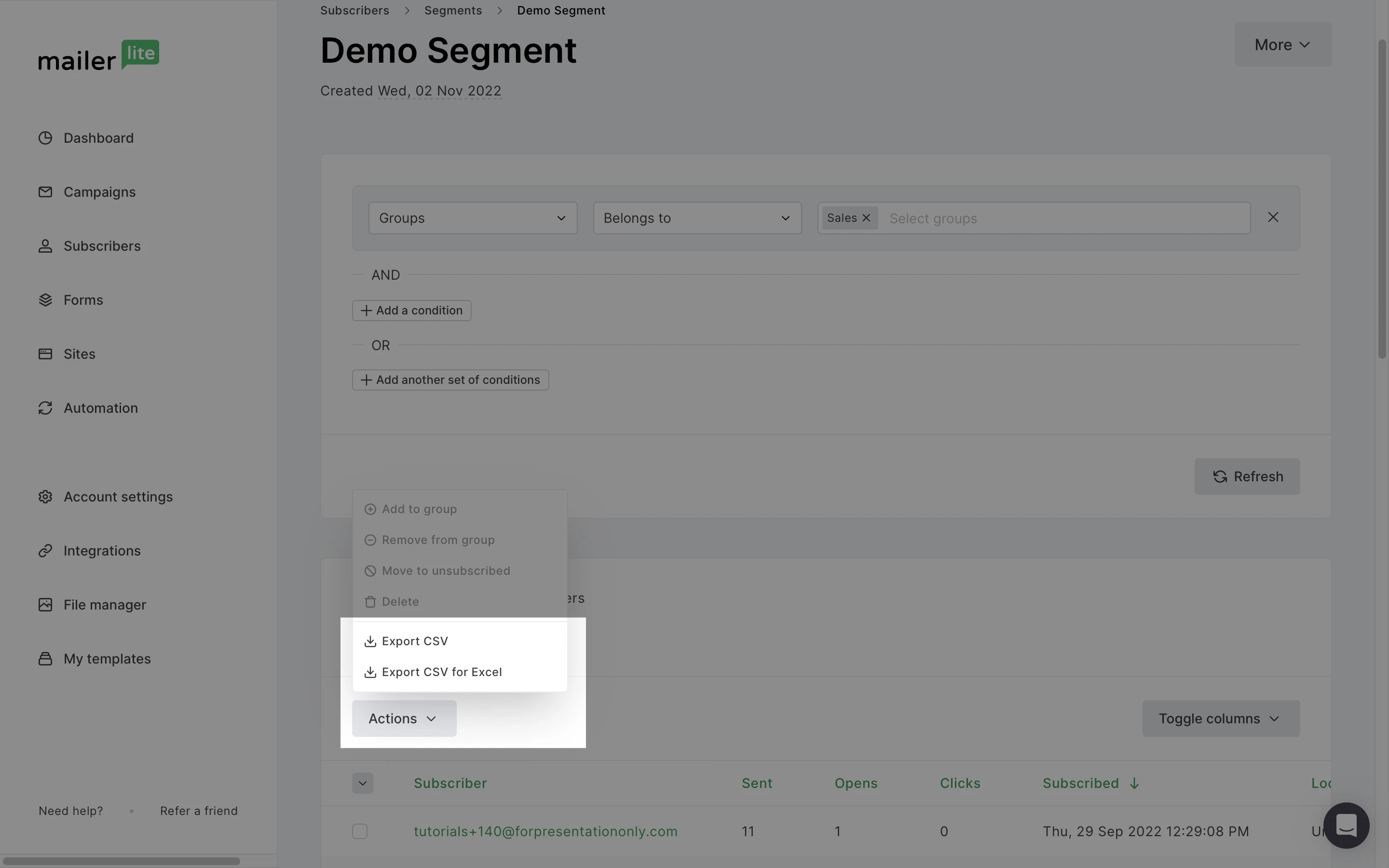¿Qué es un segmento?
La segmentación es una poderosa herramienta que te permite dirigirte u organizar audiencias específicas dentro de tu lista de correo. Un segmento es una lista organizada de suscriptores generada automáticamente por un conjunto de condiciones.
Antes de crear tu primer segmento, es importante saber la diferencia entre segmentos y grupos.
Cómo crear segmentos
En la página Suscriptores, en la pestaña Todos los suscriptores, elige los filtros que se convertirán en las condiciones de tu nuevo segmento.
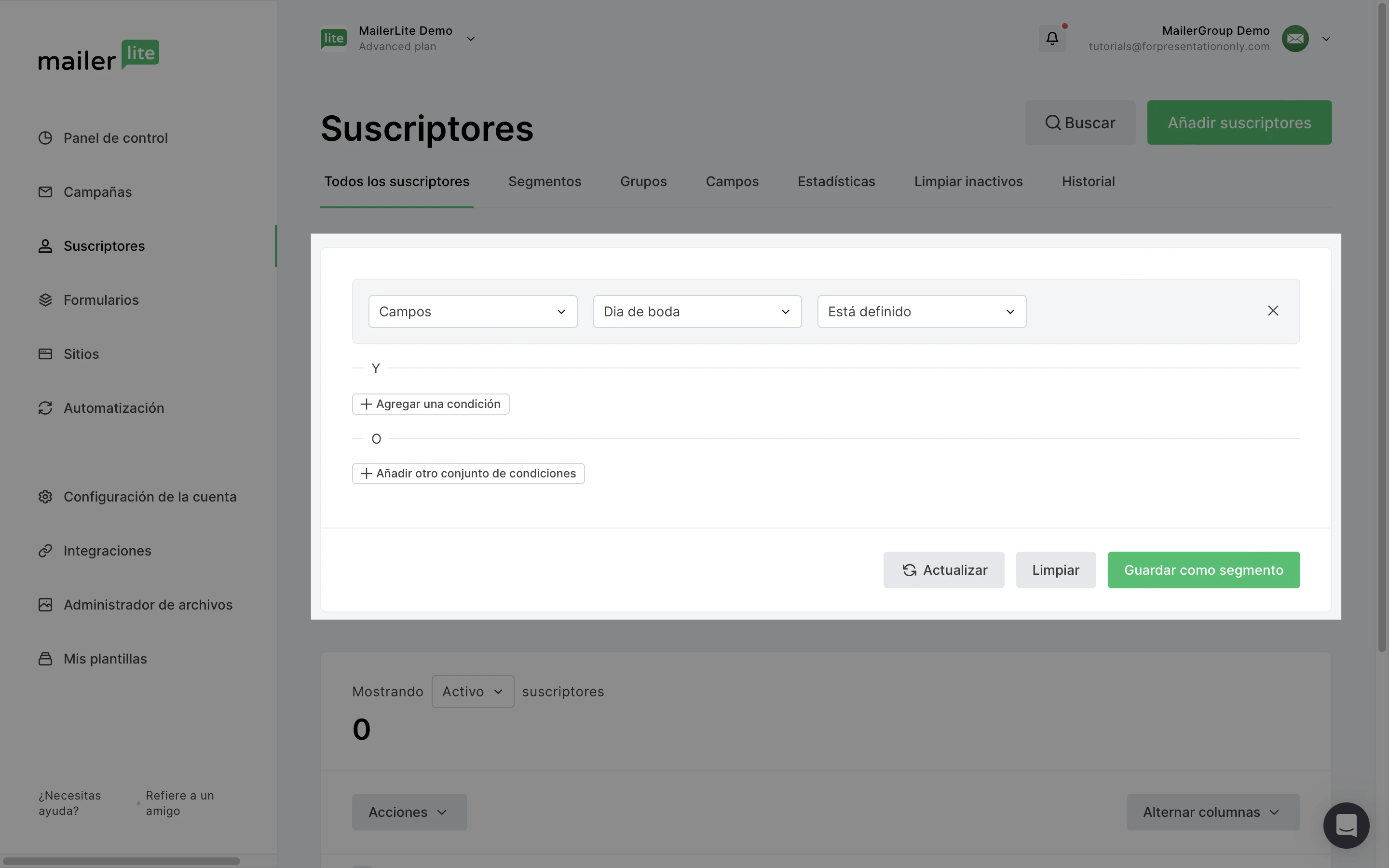
Al agregar condiciones a una búsqueda de suscriptor, aparecerá un botón verde Guardar como segmento. Haz clic en él para guardar todos los suscriptores que cumplan estas condiciones en un segmento.
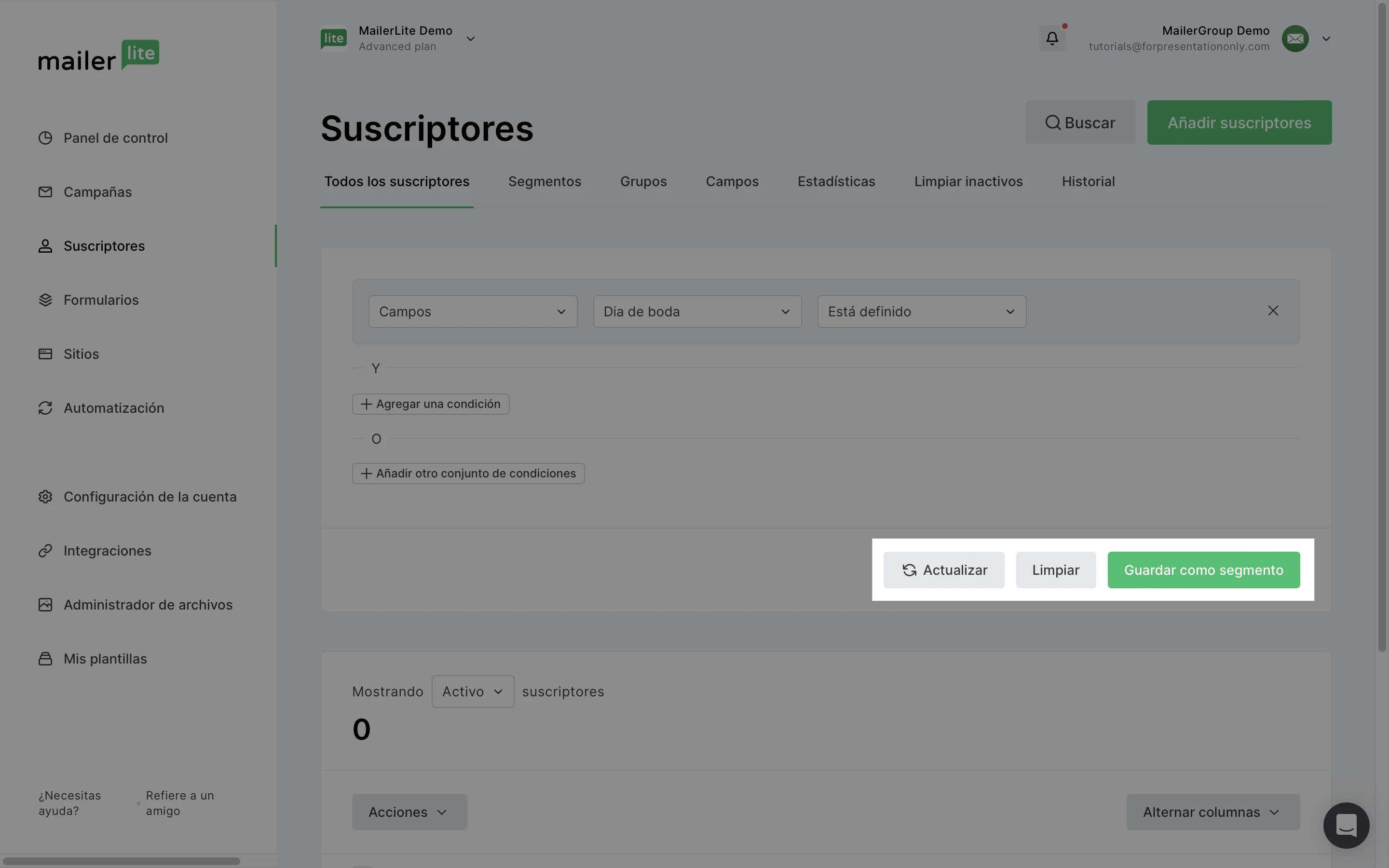
Al establecer condiciones, presta atención a si estás creando reglas “y” o reglas “o”.
Si tienes establecida la condición 1 y la condición 2, los suscriptores deben cumplir ambas condiciones para ser incluidos en el segmento.
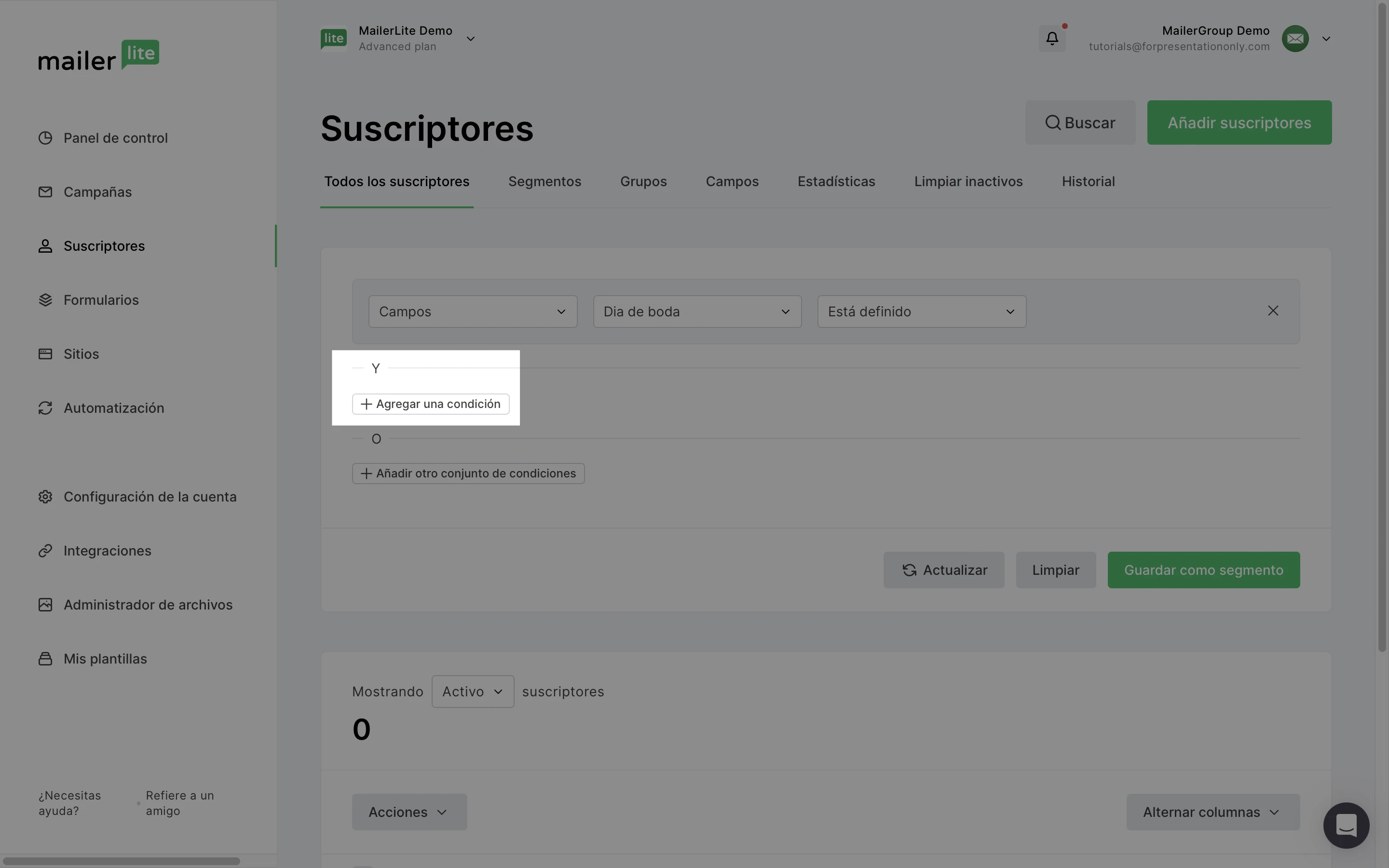
Si tienes establecida la condición 1 o la condición 2, entonces los suscriptores solo necesitan cumplir una de las condiciones para ser incluidos en el segmento.
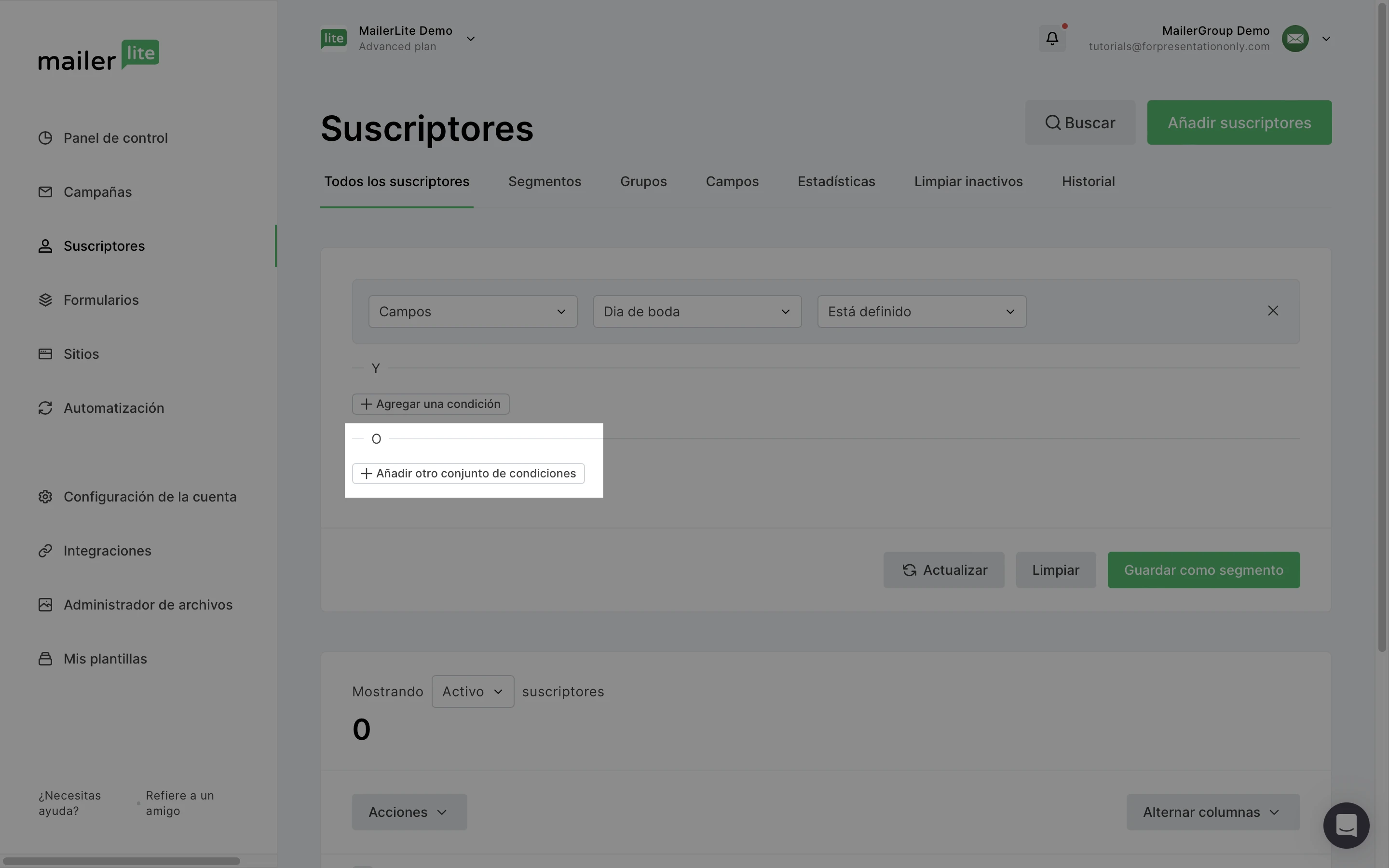
Una vez creado un segmento, todos los suscriptores pasados y futuros que cumplan con esas condiciones se incluirán en el segmento automáticamente.
Por ejemplo, si deseas dirigirte a suscriptores ubicados en los Estados Unidos:
Busca en tus suscriptores con las condiciones Ubicación > es > Estados Unidos de América.
Haz clic en Guardar como segmento.
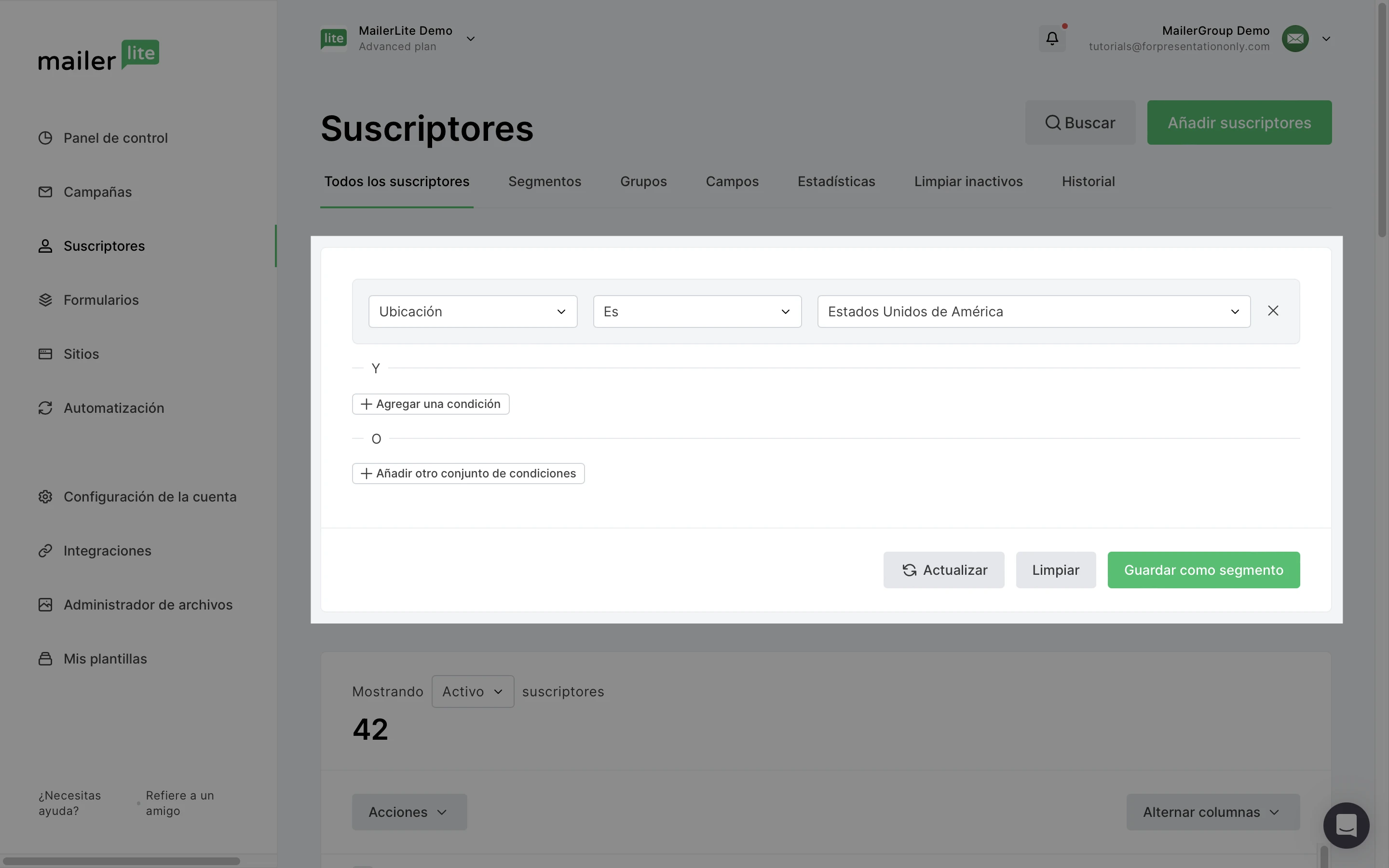
Nota: Los datos de ubicación se extraen de la dirección IP de tu suscriptor en el momento de la suscripción. Esta información no siempre se proporciona y puede ser inexacta si los suscriptores utilizan VPN o viajan.
Si deseas otros datos de ubicación para cada suscriptor, puedes agregar el campo País o crear un campo adicional en tus formularios. Más información sobre la creación de campos personalizados.
Cómo usar segmentos
Los segmentos se pueden utilizar como destinatarios de cualquier campaña. También se pueden excluir de cualquier campaña si el segmento contiene suscriptores que deseas que no reciban un newsletter en particular.
Para incluir un segmento en una campaña:
Al elegir los destinatarios, selecciona el segmento que deseas que reciba tu campaña.

Para excluir un segmento de una campaña:
Al seleccionar destinatarios, haz clic en el botón Excluir segmento a la derecha del segmento que deseas que no reciba el newsletter.
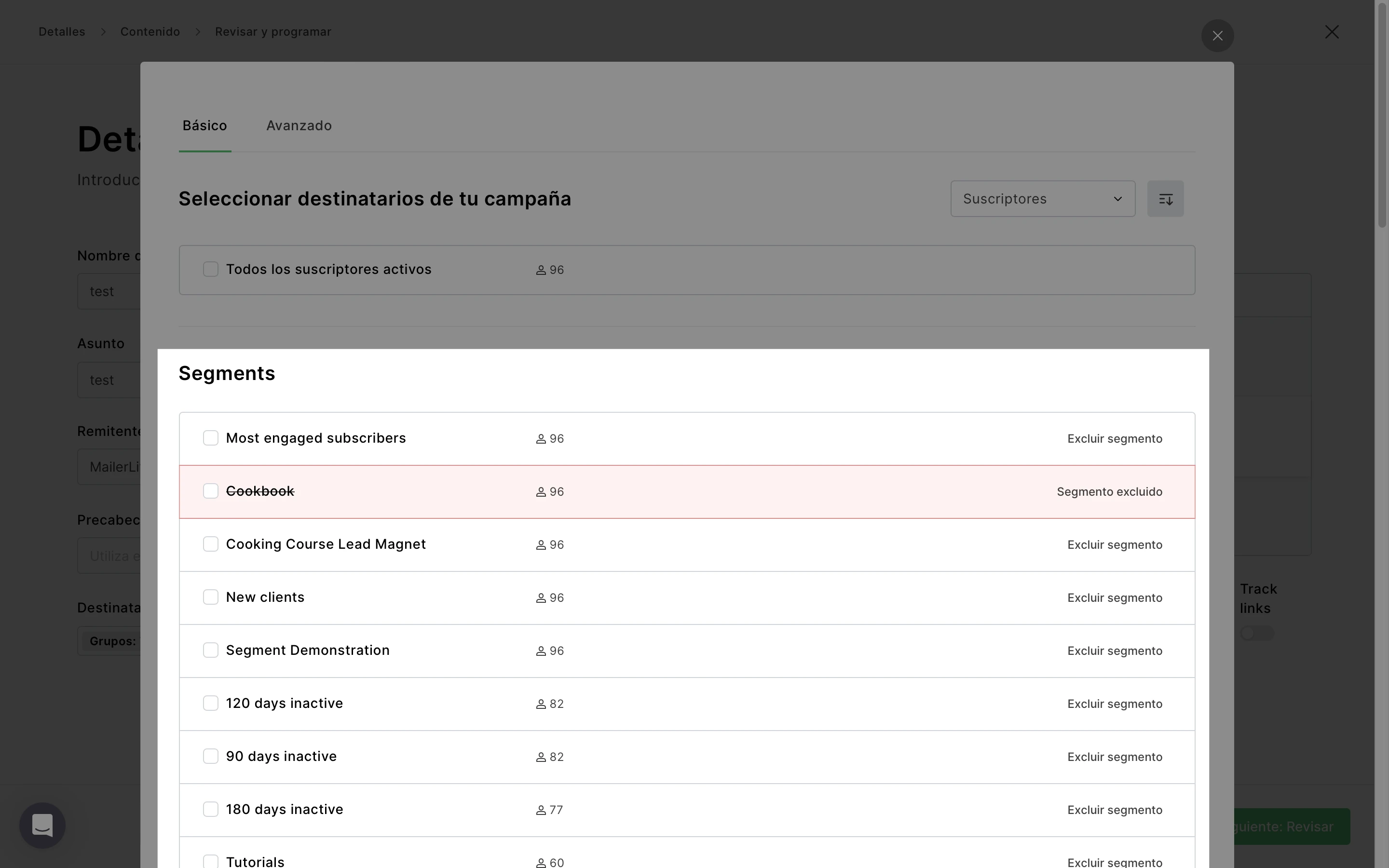
Nota: Si un suscriptor pertenece a más de un segmento o grupo, y uno de los segmentos/grupos está incluido en tus destinatarios mientras que el otro está excluido, el suscriptor no recibirá el newsletter. La exclusión sustituye a la inclusión.
Cómo usar segmentos en una automatización
Al crear un segmento basado en automatizaciones, puedes filtrar los suscriptores en función de sus actividades dentro de un flujo de trabajo de automatización específico.
Las opciones son:
Activo en: Suscriptores que se están moviendo actualmente a través del flujo de trabajo de la automatización seleccionada.
No activo en: Suscriptores que no están actualmente en la automatización seleccionada. Pueden haberla completado, haber salido antes o haber sido eliminados.
Ha finalizado: Suscriptores que han finalizado todos los pasos de la automatización seleccionada.
No ha finalizado: Suscriptores que iniciaron la automatización seleccionada pero no han finalizado todos los pasos.
Nunca activo en: Suscriptores que nunca han entrado o activado la automatización seleccionada.
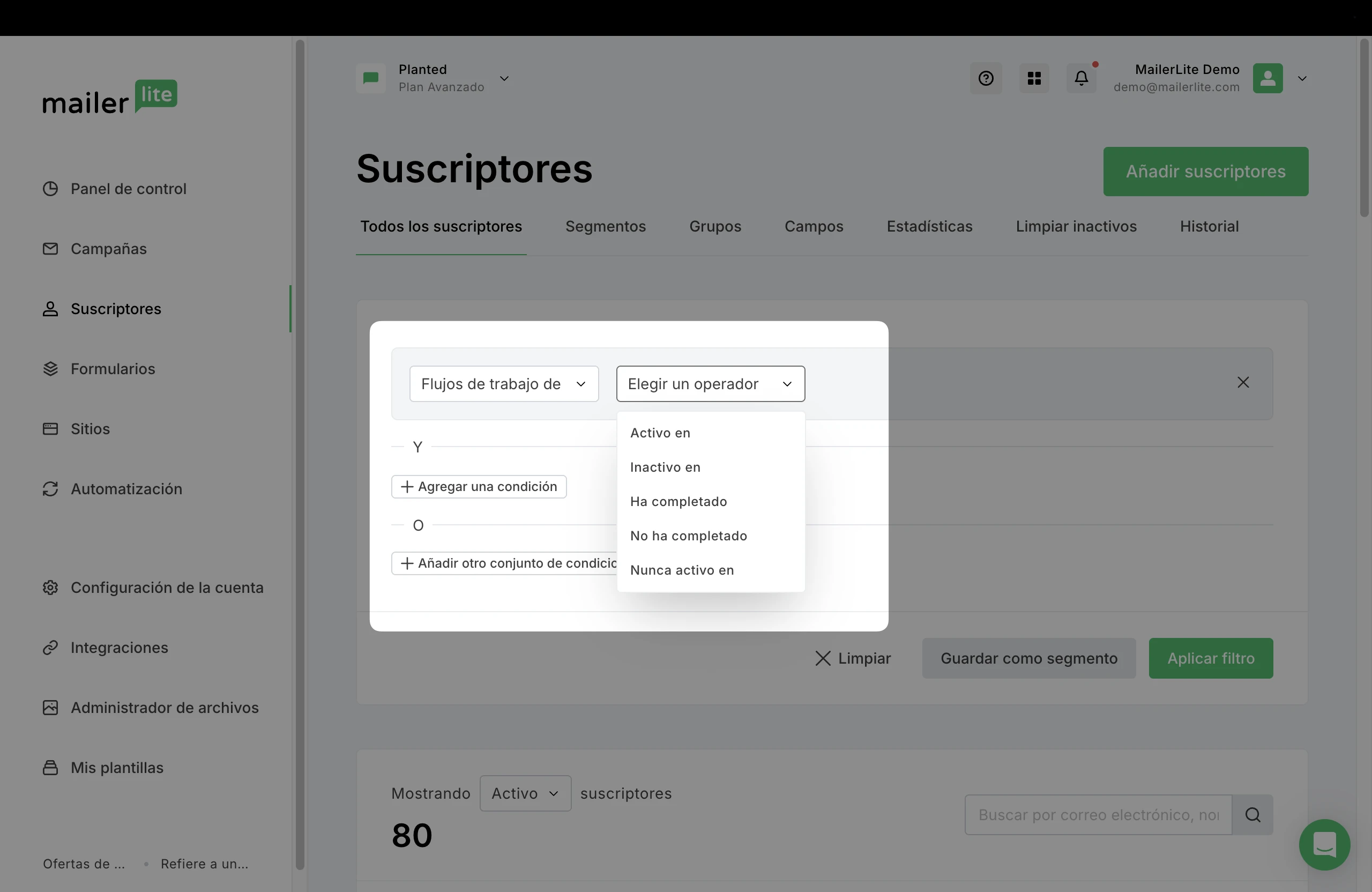
¿Qué pasa si mi segmento no funciona?
Así que la gente se está suscribiendo a tu newsletter, pero no se están agregando a ningún segmento. ¿Qué deberías hacer?
Si utilizas varios filtros para crear tu segmento, asegúrate de haberlos creado correctamente utilizando la opción "y" o "o". Puedes comprobarlo navegando hasta la pestaña Segmentos en Suscriptores y seleccionando el segmento que deseas comprobar dos veces.
Si se están agregando algunos suscriptores a tu segmento, pero no a todos, verifica que el suscriptor en cuestión se aplica a las condiciones de filtro que has establecido. Puedes encontrar esta información en cada perfil de suscriptor
Haz clic en la dirección de correo electrónico de cualquier suscriptor para abrir su perfil. Una vez en su perfil, desplázate hasta los Detalles del suscriptor.
Aquí podrás ver todos los campos, grupos o estadísticas que hayas utilizado como condiciones de tu segmento.
Eliminar un segmento
Para eliminar un segmento:
Ve a la página Suscriptores y, a continuación, haz clic en la pestaña Segmentos.
Selecciona el o los segmentos que deseas eliminar.
Haz clic en Eliminar.
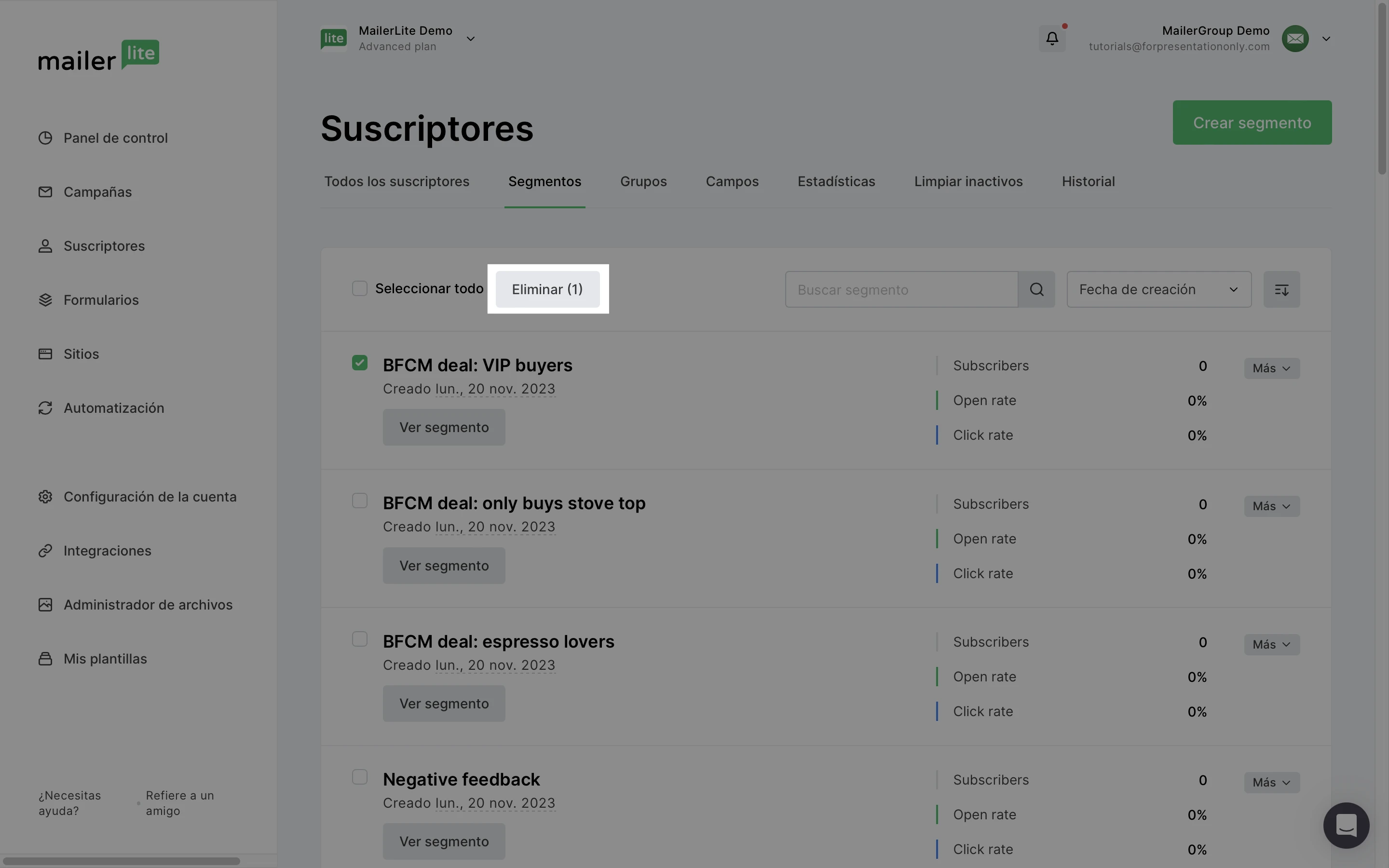
Nota: Eliminar un segmento solo eliminará el segmento en sí, no los suscriptores dentro de él.
Cómo exportar suscriptores por segmento
Para exportar suscriptores por segmento:
Ve a la página Suscriptores y, a continuación, haz clic en la pestaña Segmentos.
Haz clic en Ver segmento.
Haz clic en el botón Exportar y selecciona el tipo de archivo que prefieras.