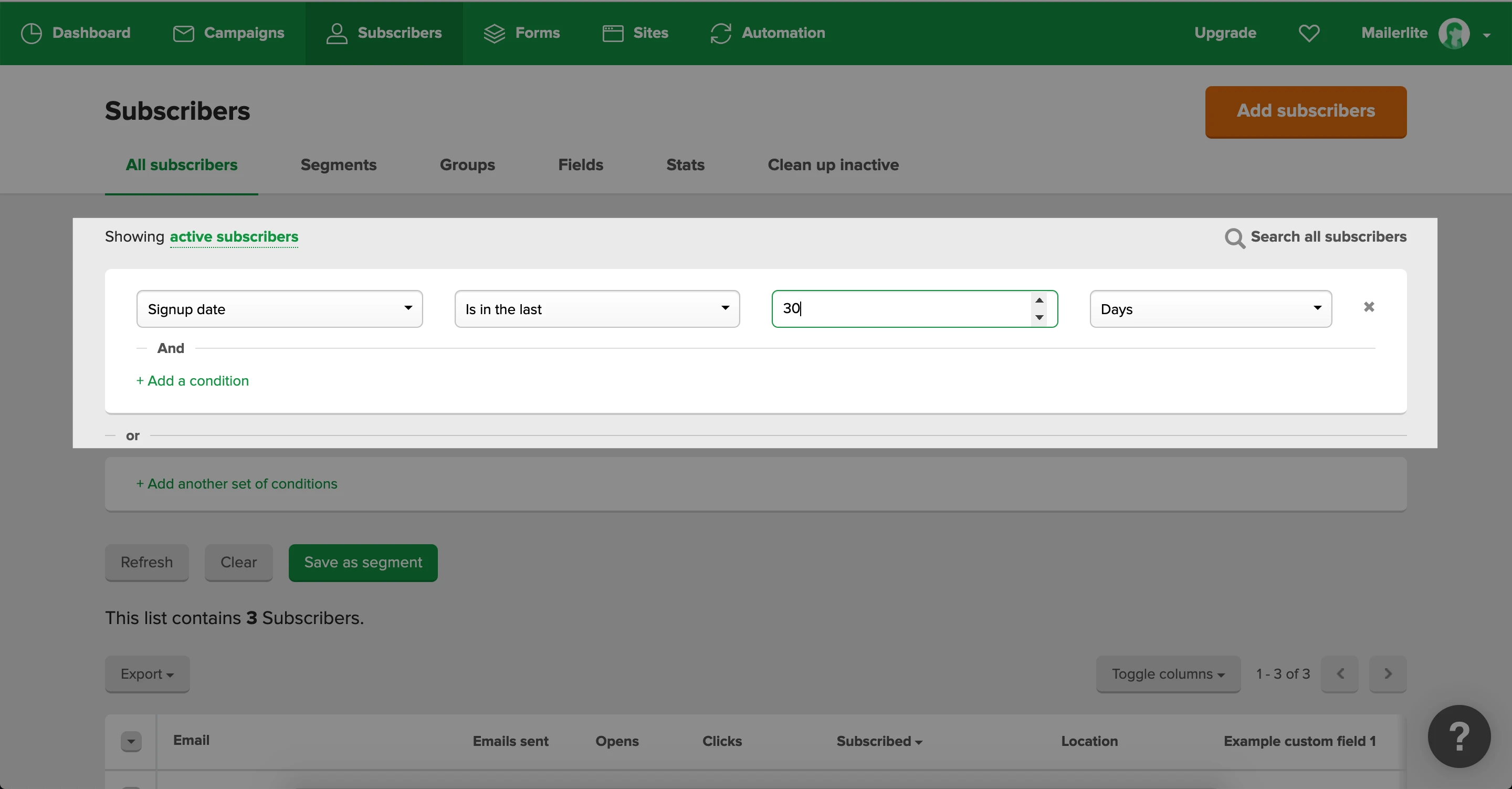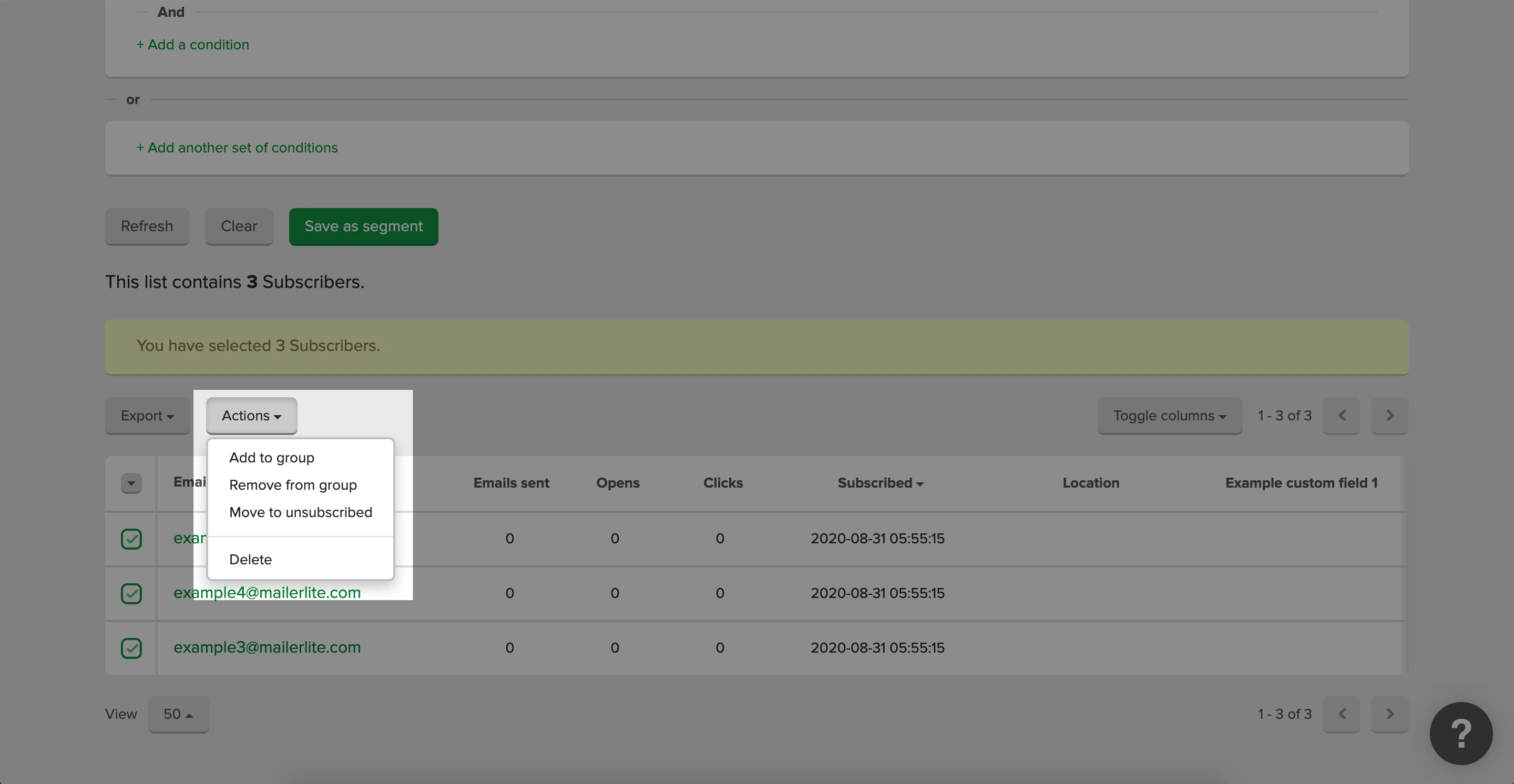In MailerLite, subscribers are organized within groups (tags) and segments. Both are lists of subscribers, but they differ in certain ways.
Segmentation is the art of grouping subscribers together based on common traits in order to send more personalized, targeted campaigns. Each segment has at least one rule or condition from our filters that subscribers must meet to be part of it. Once the rule is met, the subscriber is automatically added to the segment. When you use segmentation, you’ll see that your email campaigns will be more relevant for readers, resulting in better open and click rates.
Groups or interest groups, on the other hand, don’t have rules or criteria that subscribers have to meet, so they aren’t automatically updated. You manually add and remove them from these groups, which you can also send campaigns to. This is useful when you want to group a certain amount of subscribers together without necessarily having criteria in common.
What is a segment?
A segment is a list of subscribers that is dictated by a "rule". You create the rule with our filter and you can use different rules to get really detailed. The filter conditions vary: create segments based on groups, fields, segments, signup date, time zone, campaigns, automation workflows, time inactive—you name it.
Once you’ve set the rule(s), the list below the filter will show all the subscribers that comply with it. This gives you an insight into what your segment will look like in terms of size and individual subscribers.
For example, this is a segment of all subscribers that signed up in the last 60 days:
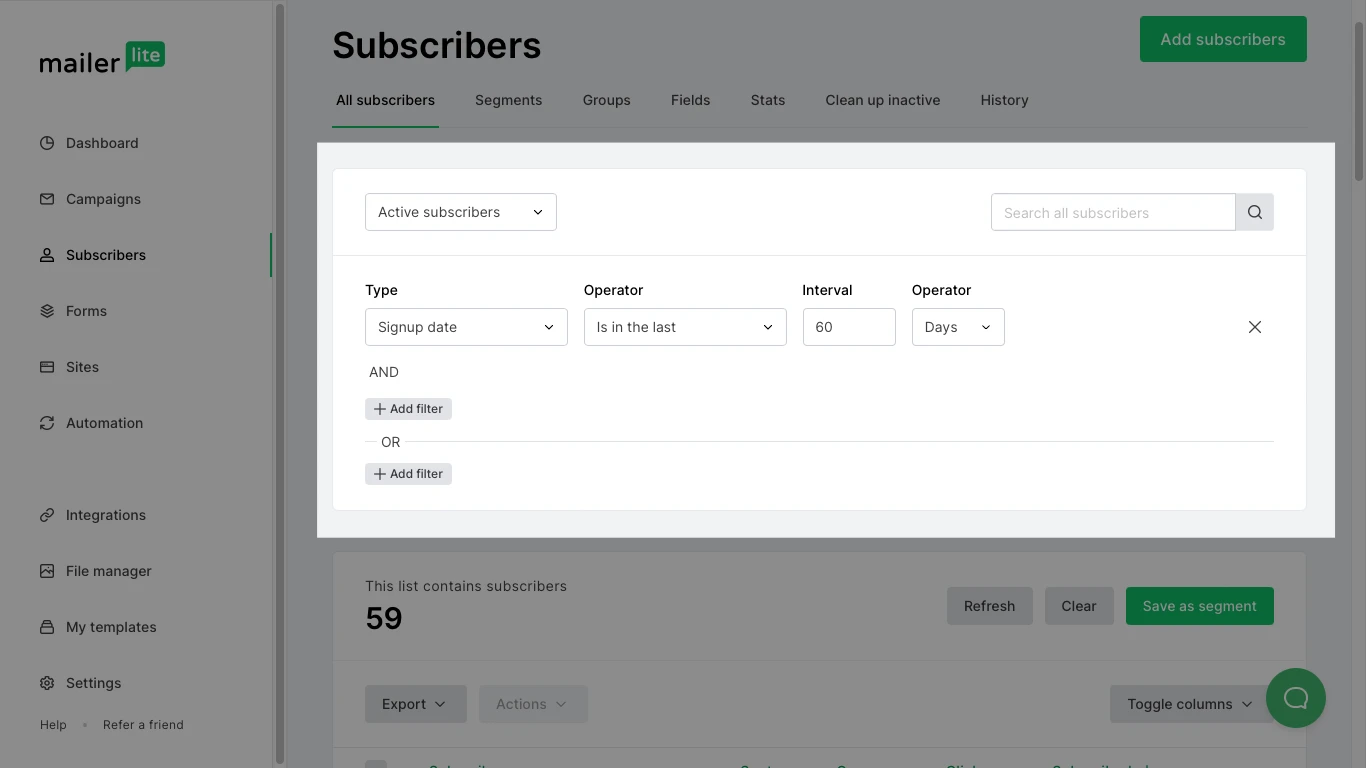
A subscriber can only be added or removed based on whether they do or do not fit the created rule.
Segments are updated automatically as soon as a subscriber complies or no longer complies with the created rule.
For the above example, if a subscriber subscribed 61 days ago, they will no longer be active in the segment "Signup date is in the last 60 days".
Note: Don't forget to hit Save as segment to save and name the segment. Your segments are not saved automatically after creating the filter.
What is an interest group?
A group or interest group is not dictated by a rule, so you can add and remove subscribers based on your wishes. Groups are not updated automatically and only change when you personally move a subscriber, or when an automation moves a subscriber with an Action step. It can also be done by a third-party application that has an API integration.
You can also filter out subscribers before saving them to a group instead of a segment. This is useful if you want to have a list of subscribers that meet certain criteria, but also a list that you can manually change. After choosing a rule, select a few or all of the filtered subscribers in the list, click Actions, and choose Add to group.
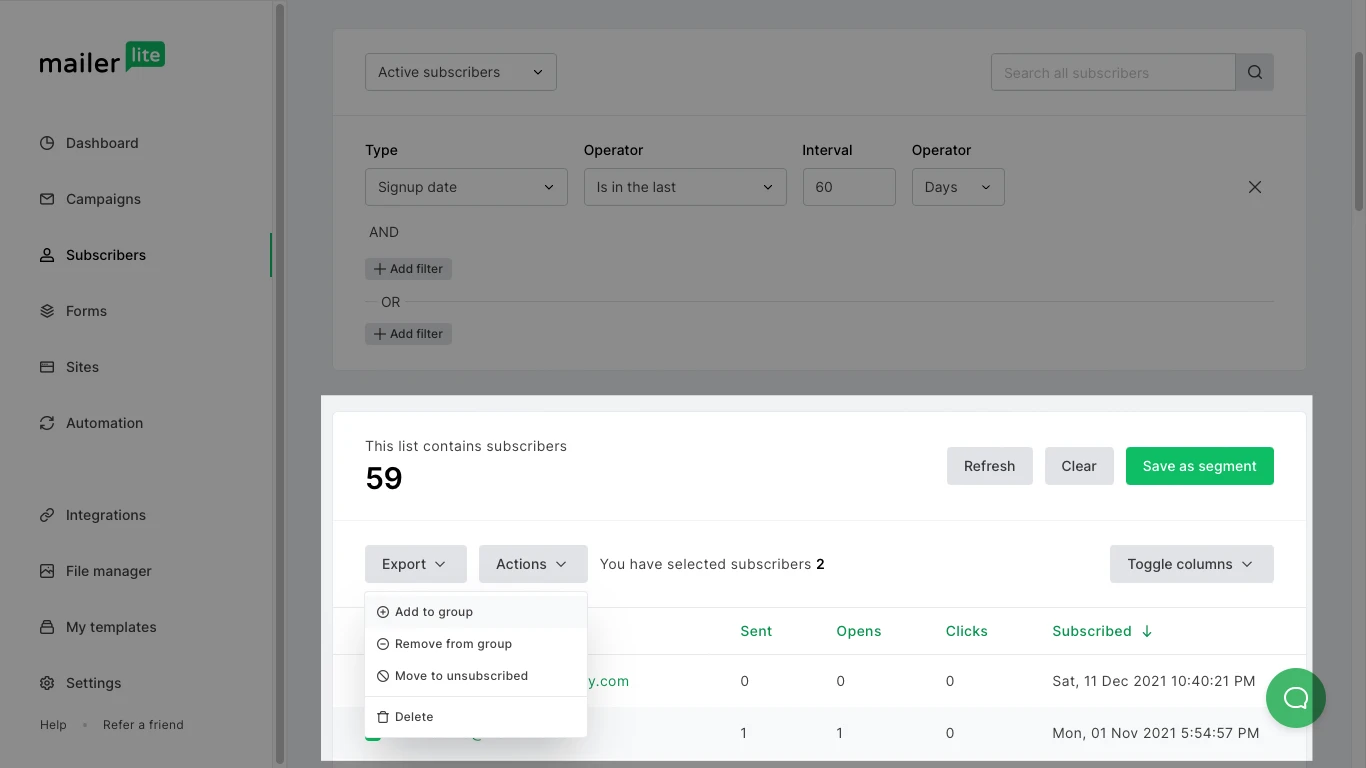
Why you need groups and segments
With groups and segments, you can group subscribers together in order to send them more targeted marketing campaigns or automations. When you’re sending a campaign, you’re sending it to either a segment, a group or all your active subscribers. You can also exclude certain segments or groups so these people won’t receive your campaign.
You can create the groups and segments beforehand on the Subscribers page.
When to use a group or a segment
| Situation | Segment | Group |
| Sending a campaign | ||
| Importing subscribers from a file | ||
| Setting up an automation trigger | ||
| Creating a list that updates automatically | ||
| Creating a list that you can update manually | ||
| Using a sign-up form (pop-up, embedded, site) |
Note: Deleting a group or a segment will only delete the list itself, but the subscribers in the group will remain in your account. Deleting a group does not delete the subscribers inside it.