Si tienes suscriptores en todo el mundo, puede ser un reto decidir cuál es la mejor hora para enviar tu newsletter a todos.
Para conseguir un mayor compromiso, es conveniente que el newsletter se envíe a una hora razonable para cada suscriptor. Si envías tu correo electrónico a todos al mismo tiempo, algunos podrían recibirlo en mitad de la noche, lo cual no es ideal.
Con esta función gratuita, puedes programar la entrega del newsletter a la misma hora en cada zona horaria. Esto significa que si configuras una campaña para que se envíe a las 9 de la mañana, llegará a las 9 de la mañana en todas las zonas horarias.
Cómo programar la entrega en función de la zona horaria
El último paso al crear tu campaña es programarla. En la página Programar, puedes elegir si quieres enviar la campaña ahora, en otro momento, o entregarla en función de la zona horaria.
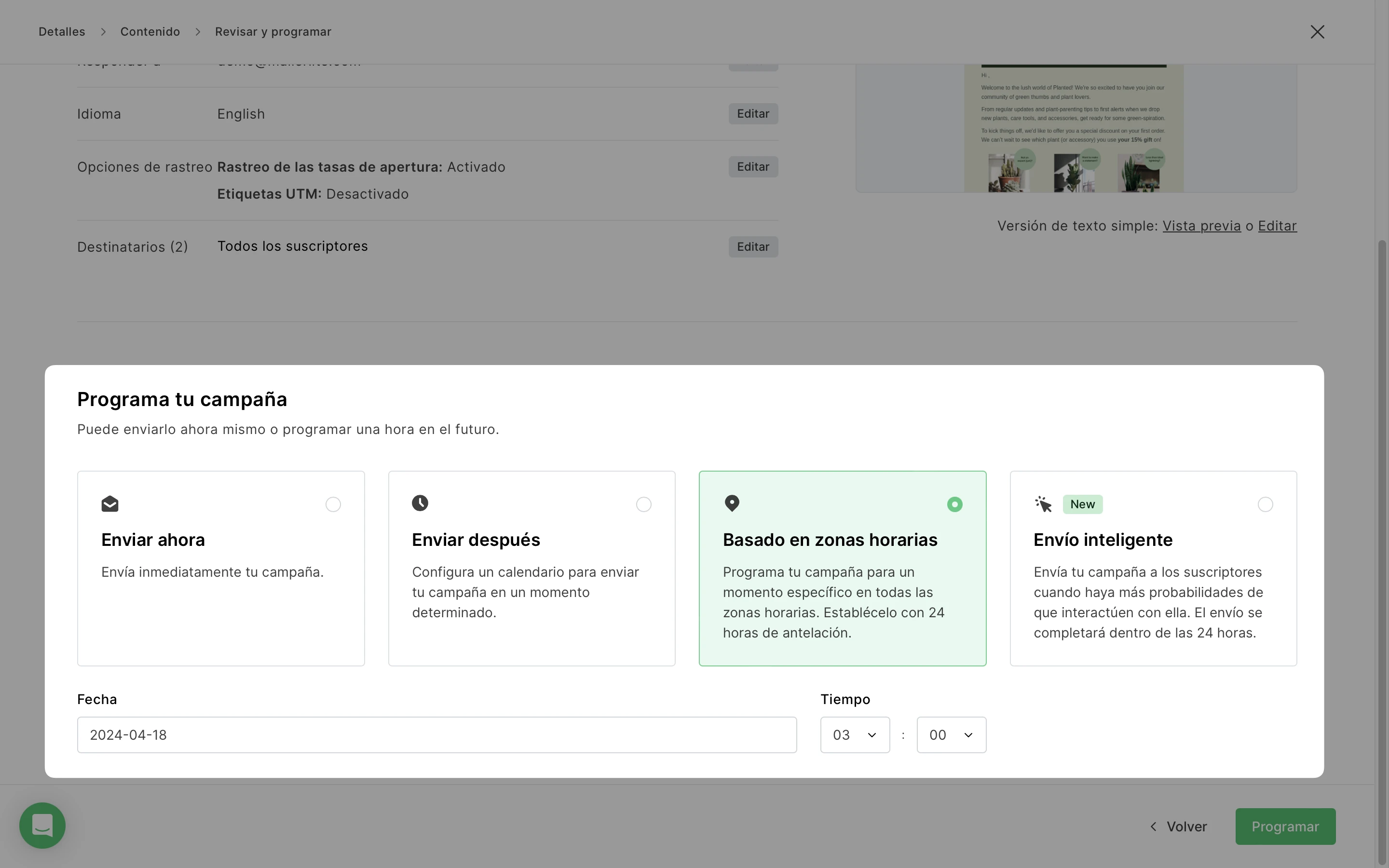
Cuando elijas esta opción, tendrás que seleccionar la fecha y hora en la que quieres que se envíe la campaña en cada zona horaria.
Esta función sólo está disponible si programas la campaña con al menos un día de antelación (24 horas), ya que nuestra aplicación inicia el envío de la campaña en GMT +12 (si existe) y, a partir de ahí, avanza en el tiempo.
Una vez que la campaña se haya programado para su envío en función de la zona horaria, pasará a la carpeta Bandeja de salida.
Nota: La hora de envío que ves en la Bandeja de salida puede diferir de la hora original que configuraste. Esto puede ocurrir porque el campo Se enviará el mostrará la hora a la que los destinatarios de la primera zona horaria recibirán la campaña, basándose en la hora de la zona horaria de su cuenta.
Por ejemplo, supongamos que quieres enviar tu campaña a las 15:00 en todas las zonas horarias. La zona horaria de tu cuenta está en GMT+1 y tienes suscriptores en GMT+3. La hora que se mostrará en tu bandeja de salida será la hora a la que se enviará la primera campaña en tu zona horaria. En este caso, la primera hora mostrada será las 13:00 porque para entonces serán las 15:00 en GMT+3.
Cómo se captan los datos de localización del suscriptor
La localización del suscriptor se actualiza constantemente en función de dos factores:
👉 La ubicación se establece en función de la IP de suscripción y no se puede editar manualmente. La ubicación sólo se actualizará cuando un suscriptor se suscriba a otro formulario desde una dirección IP diferente.
👉 La zona horaria se establece en función de la IP de suscripción o de la IP de los clics (las aperturas no se tienen en cuenta y no actualizan la zona horaria). Tampoco se puede editar manualmente, pero se actualizará cuando un suscriptor se suscriba a un formulario o haga clic en un enlace de una campaña enviada.
Los suscriptores que se importan manualmente no tienen ningún dato de ubicación configurado al principio. Por lo tanto, al enviar la primera campaña a estos suscriptores, MailerLite utiliza la zona horaria predeterminada establecida en la configuración de tu cuenta.
Cómo realizar un seguimiento de la entrega en el informe de campaña
Después de programar la campaña, ésta se moverá a la carpeta Bandeja de salida. Cuando llegue el momento de enviar la campaña a quienes se encuentren en la primera zona horaria, se moverá a la carpeta Enviados.
Una vez enviada la primera campaña, podrás acceder al informe y hacer un seguimiento en tiempo real de los envíos en todo el mundo en un bonito mapamundi.
En el informe podrás ver en qué zona horaria se ha enviado ya la campaña y también las que están pendientes.
El horario de verano (DST) en los informes
A lo largo del año, la hora cambia en todo el mundo para algunos países. Dado que las zonas horarias tienden a cambiar, a veces puede resultar complicado calcularlas con exactitud.
Es posible que veas que algunas se superponen entre sí y otras no. Por lo tanto, este informe es sólo una visión general aproximada.
Hemos optimizado el informe para que se adapte al horario de verano (DST) en cuanto se produzcan estos cambios.
Es posible que notes un símbolo (+1) en algunas zonas horarias del mapa del informe. Esto significa que las zonas horarias se han ajustado y adelantado una hora. Por ejemplo, las 5:00 (+1) son en realidad las 6:00. Esto se revertirá en otoño, cuando el horario de verano deje de estar activo.
También podrás observar que en verano, tanto GMT+2 como +3 se seleccionan juntas automáticamente porque la hora cambia en GMT+2 a la hora en GMT+3, pero la hora en GMT+3 no cambia.
En otras palabras, GMT+2 es lo mismo que GMT+3 durante el verano cuando la hora cambia para GMT +2, de ahí que se agrupen.