What is two-factor authentication and why we launched it
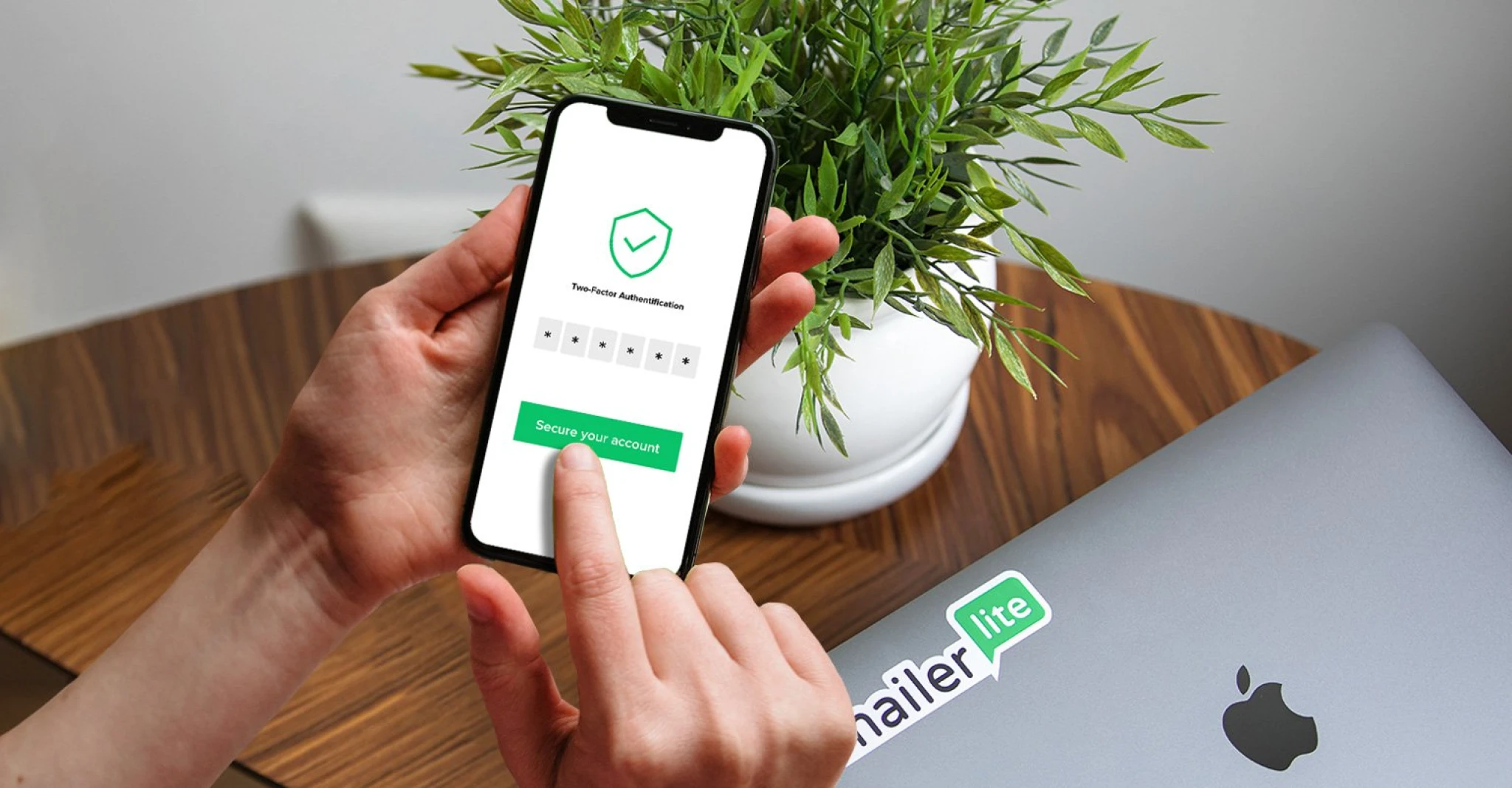
MailerLite now offers two-factor authentication for all its users to help keep every account safe.
Your account security is a huge priority for MailerLite. While we’ve spent the last few months adding new features to help you comply with GDPR, we did not want to stop there.
We implemented two-factor authentication (known as 2FA) to give your account an extra layer of protection in case your password is ever compromised.
Let’s take a closer look at how you can take advantage of our new 2FA feature.
What is two-factor authentication (2FA)?
If you have an account with companies like Google, Apple or LinkedIn, you’ve already experienced two-factor authentication.
Two-factor authentication is a login process that requires two steps to verify your identity. Instead of only inputting your username and password to gain access, 2FA asks for a second piece of information to ensure that it’s really you who is logging in.
A real-world example of this is your bank card. When you withdraw money from an ATM, you need two pieces of information: your card and your pin number. If someone steals your card, they still can’t take your money without the pin.
When logging in to an online account, the first factor is usually a username and password. The second factor is something that only you have access to, such as your mobile device or a physical token.
So, if someone uses your password without your permission, they still can’t log in without a code on your smartphone. This extra layer dramatically reduces the chances of an account breach.
Why use two-factor authentication?
We offer two-factor authentication to every customer because it’s such a simple solution that gives your account a security superpower. That said, it is not required to continue using MailerLite.
If you are curious about two-factor authentication or you are undecided about trying it, here are some pros and cons to help you decide if it’s right for you.
The ‘Pros’ of two-factor authentication
Better security: It’s much harder for hackers to gain access to your data.
Access management: Passwords often get shared around the company which can be dangerous. With 2FA, only the people with the second factor can gain access.
Easy to use: 2FA is very intuitive and requires no technical know-how.
The ‘Cons’ of two-factor authentication
Physical device: You always need your device (or backup codes) to access your account.
Not foolproof: Although it adds an extra layer, it does not guarantee 100% security.
Colleagues can’t access account: You can’t have a trusted person log in without a code.
Extra security is always the safer option, but it does come with some trade-offs. To that end, we worked hard to make our 2FA as simple and convenient as possible.
How MailerLite two-factor authentication works
Two-factor authentication with MailerLite is both easy to use and set up. In addition to your username and password, the second factor is generated by the Google Authenticator app on your smartphone.
When you log in to your MailerLite account with 2FA, you will be asked to provide a code. The code is generated on your mobile device within the Google Authenticator app. You simply input the code to access your account.
While it sounds technical, it's actually quite easy and fast to set up.
3 steps to set up MailerLite 2FA
Step 1: Activate two-factor authentication in MailerLite
After you log in, go to My Profile where you can set two-factor authentication ON or OFF.
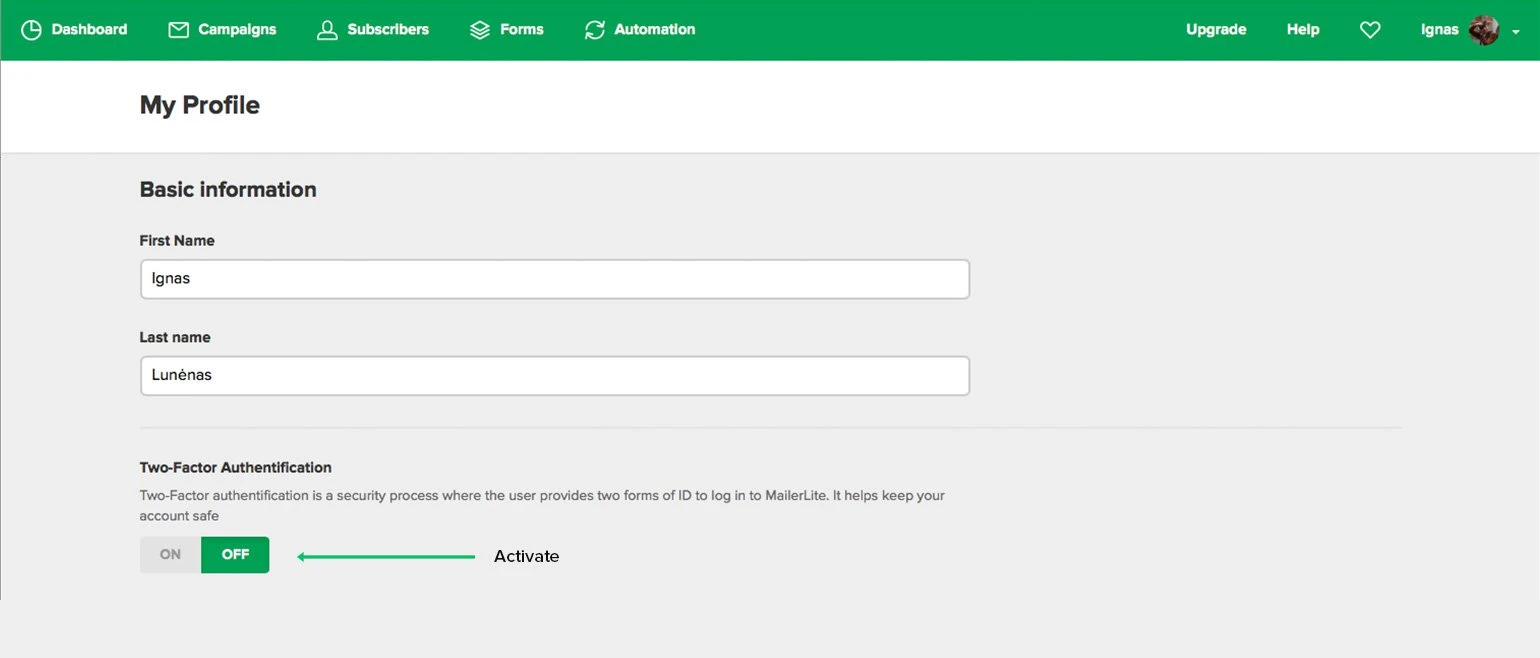
When you turn 2FA on, a pop-up with a QR code will appear. This will be needed to connect MailerLite with the Google Authenticator App.
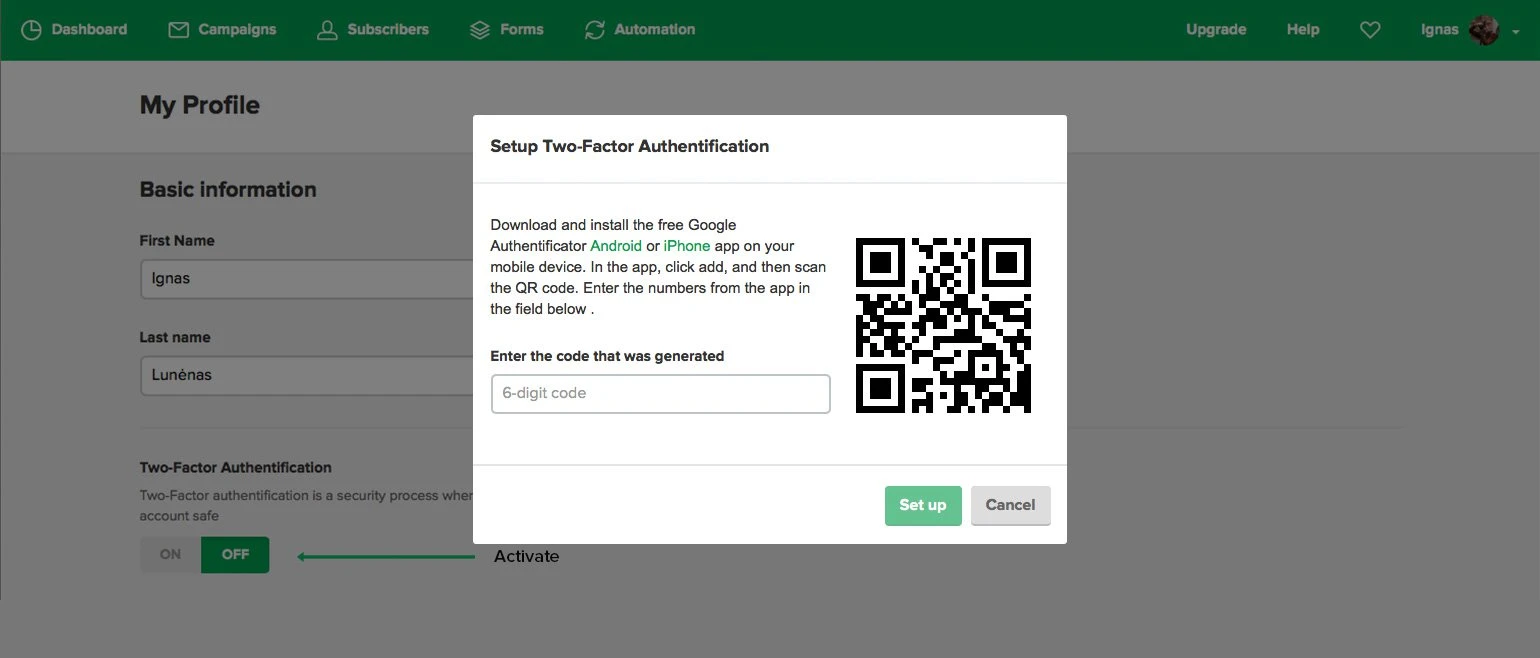
Step 2: Connect Google Authenticator with MailerLite.
You can download the app on either iOS and Android. When the app is on your device, simply scan the QR code on the MailerLite popup. It will generate a code that you will input into MailerLite.
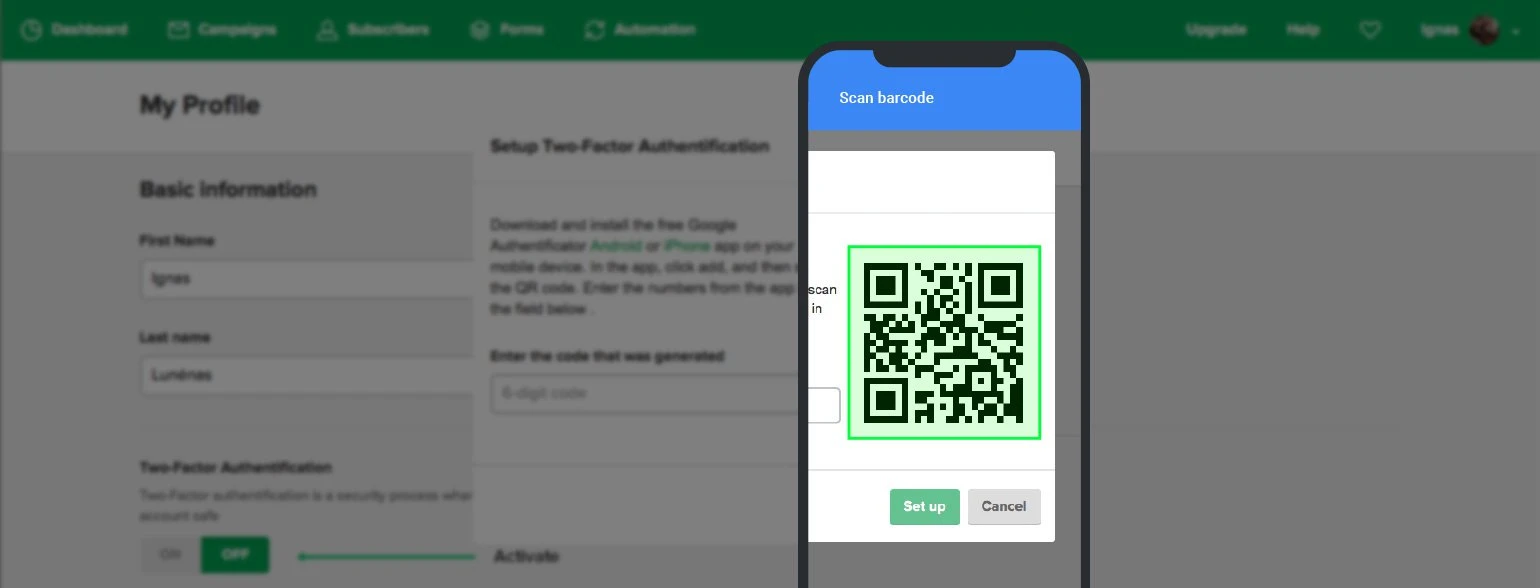
Once the code is accepted, MailerLite and Google Authenticator are officially synced.
Step 3: Download your backup codes
As a precaution, the Google Authenticator app provides a set of 10 codes that you can download and use as keys to sign in when you can’t access your device. For example, you if you lose your device or it runs out of batteries, you can use the backup codes to access your account.
You can download these codes on MailerLite by clicking the link: Download Recovery Codes. Save the codes as a text file or print them out. It is important to keep the codes in a secure place.
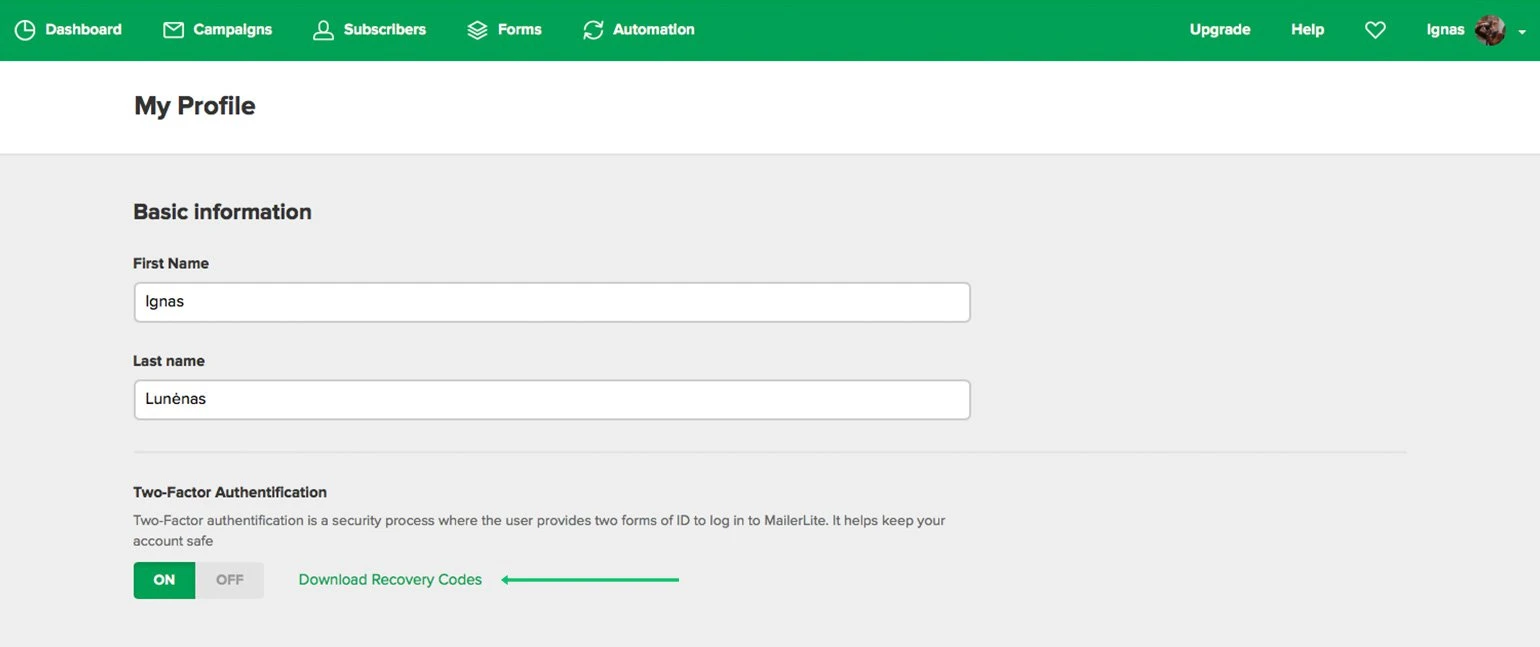
That's it. Three easy steps in less than five minutes and your account is officially more secure.
VIDEO: How to set up 2FA in MailerLite
We’re dedicated to keeping your account secure
Your account is only as strong as the steps you take to keep it secure. It doesn’t matter if you are using Google, Facebook or MailerLite, if someone steals your password, they can gain access to your data.
Two-factor authentication helps solve this issue by adding one extra layer of security. Most online companies have implemented 2FA and many companies make it a requirement to use their service.
At MailerLite, we believe that the choice should be up to you. Whether you decide to activate your 2FA or not, everyone should make sure they are using password best practices.
We are big fans of 2FA and recommend using it if you can. What do you think about 2FA? Tell us below in the comments.
