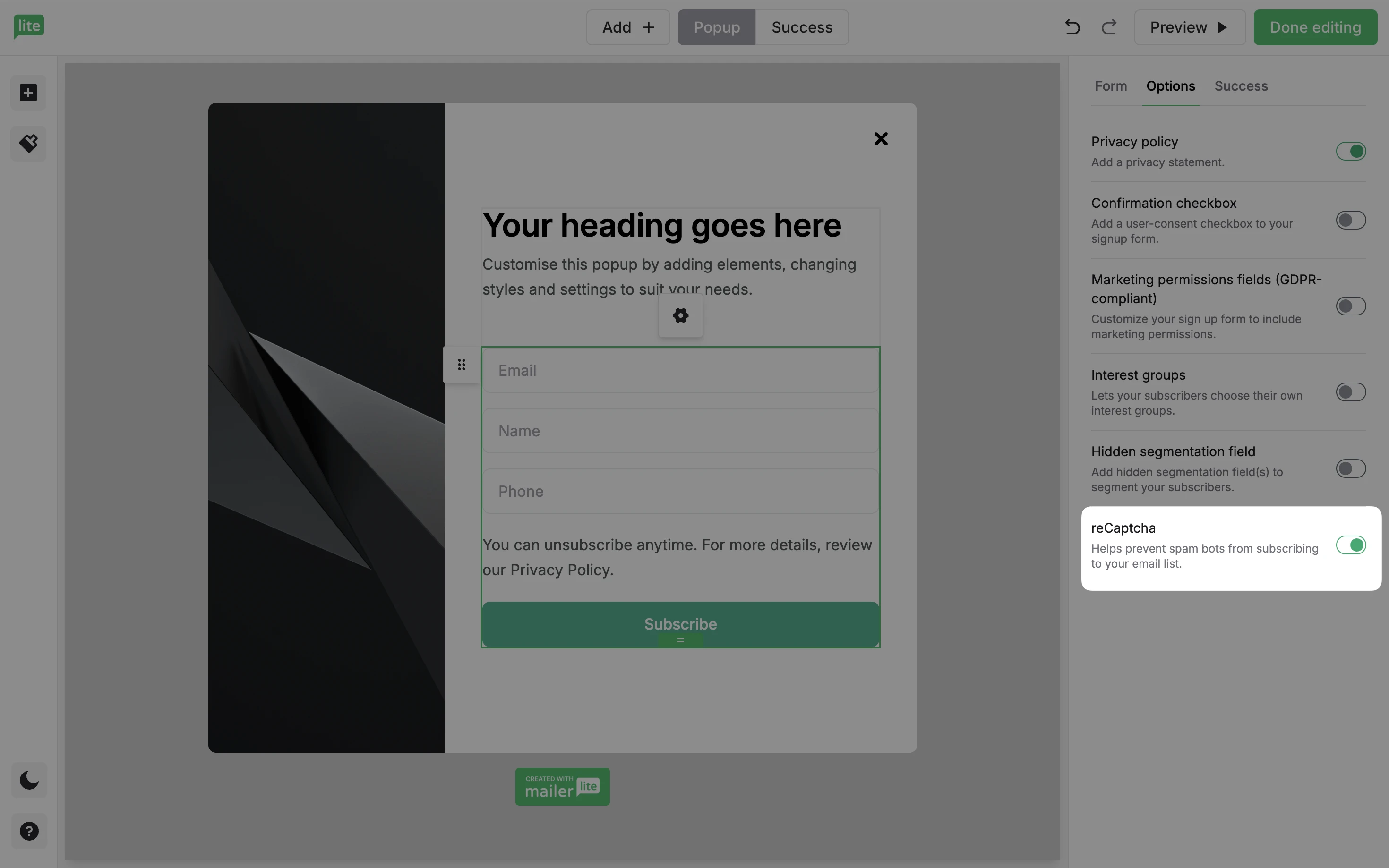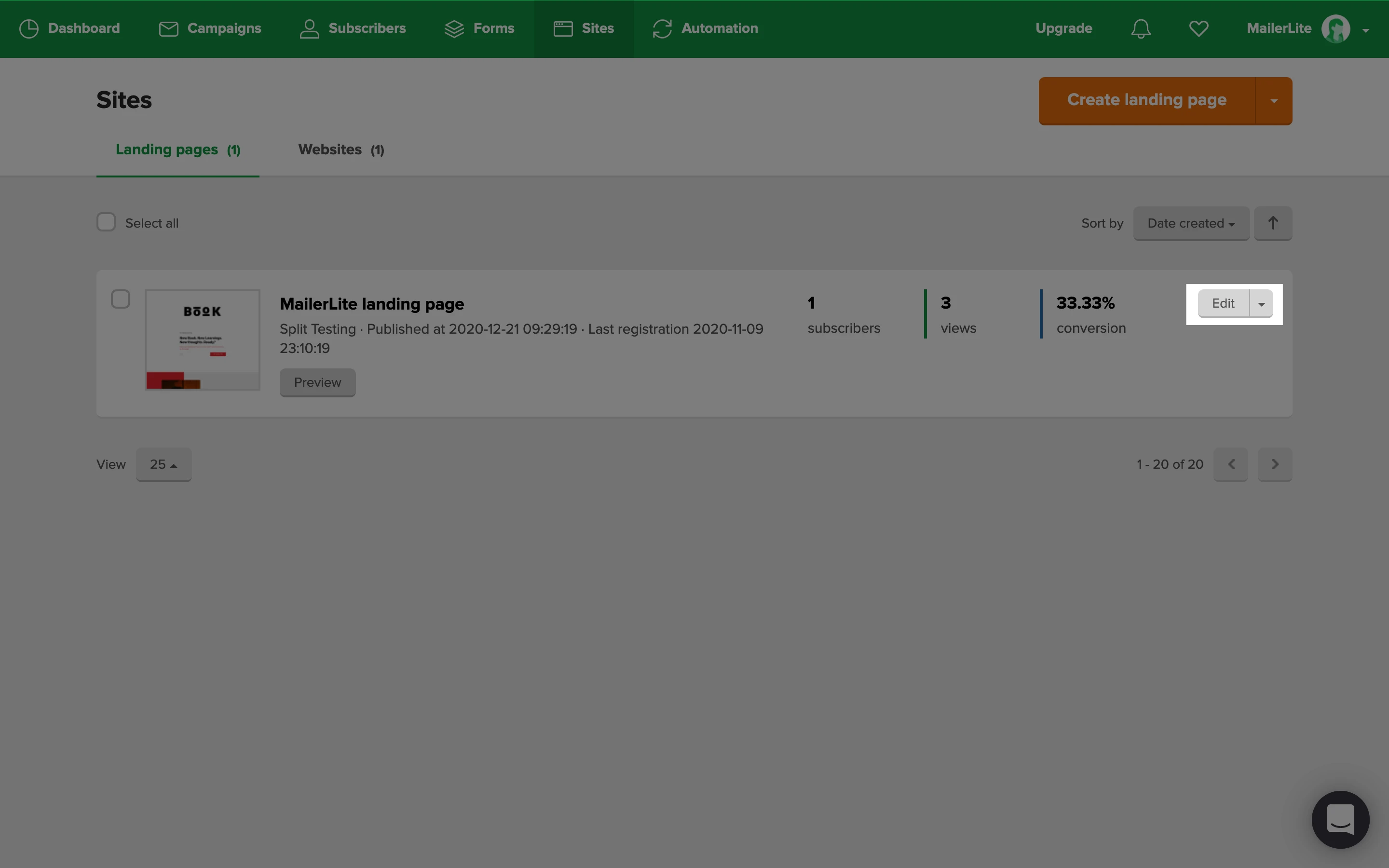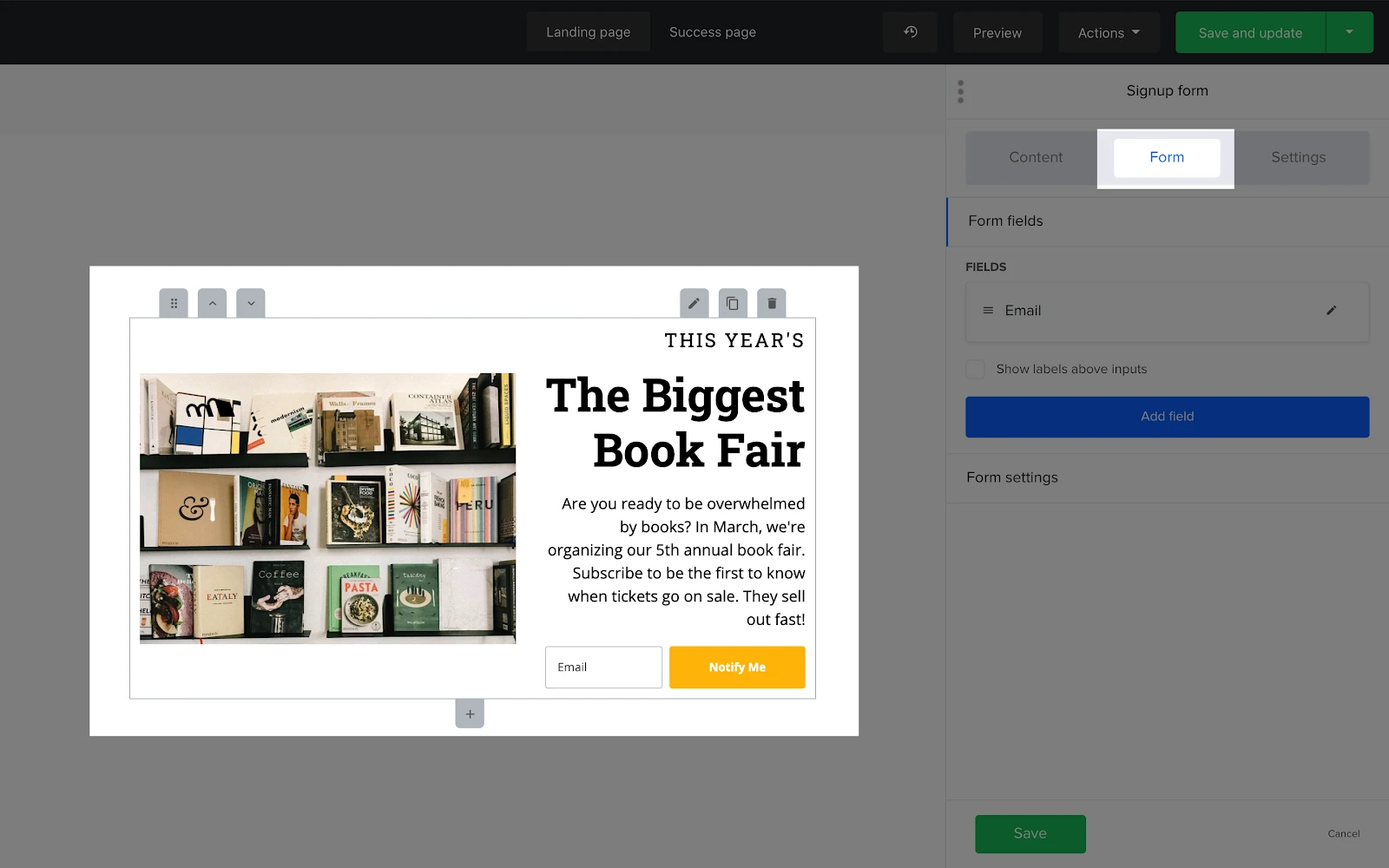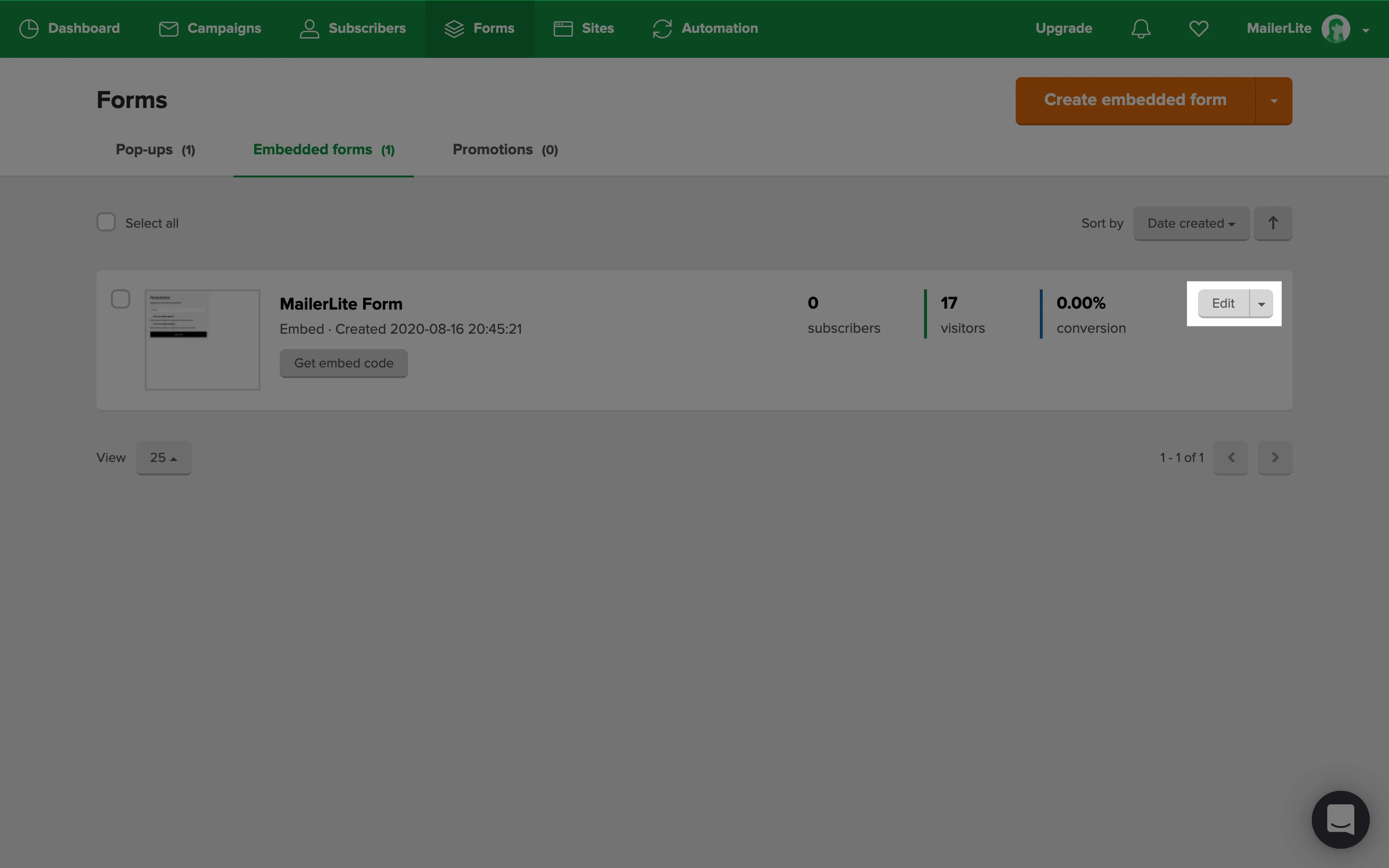What is reCAPTCHA?
reCAPTCHA is a system used to identify whether or not a form is being submitted by a human or a bot. Usually, this is done by asking the user to check a box labeled “I’m not a robot”, or by having the user complete a quick puzzle.
reCAPTCHA tests are easy for humans to solve but hard for bots and other malicious software to figure out.
Why is reCAPTCHA important in email marketing?
It’s more than likely that you’re using webforms and landing pages to collect your subscribers. By pairing reCAPTCHA with double opt-in, you’re setting up the best line of defence against bot attacks.
How to enable reCAPTCHA
In a landing page
Navigate to the Sites page.
Find the landing page to which you want to add reCAPTCHA and click Edit.
Once in the site editor, locate the Settings tab on the left.
In the sidebar, toggle the reCaptcha option ON if it is not already enabled.
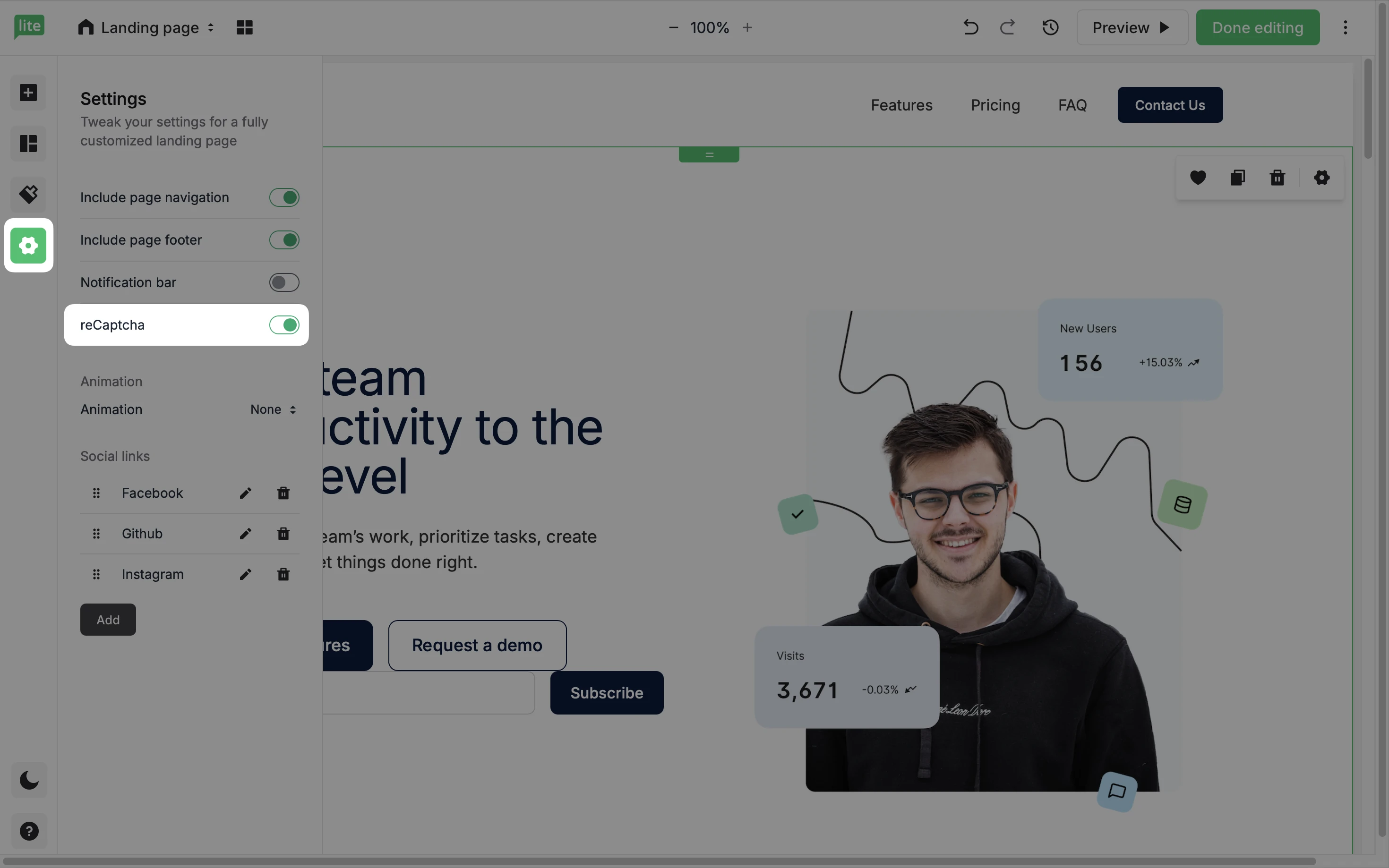
To help keep your forms secure and free from spam, MailerLite uses invisible reCAPTCHA for landing pages.
Unlike the traditional “I’m not a robot” checkbox, invisible reCAPTCHA runs quietly in the background and verifies whether a user is a human or a bot without interrupting the user experience.
When reCAPTCHA is enabled on your site, the only visible indication will be a small reCAPTCHA badge in the bottom right corner of the page.
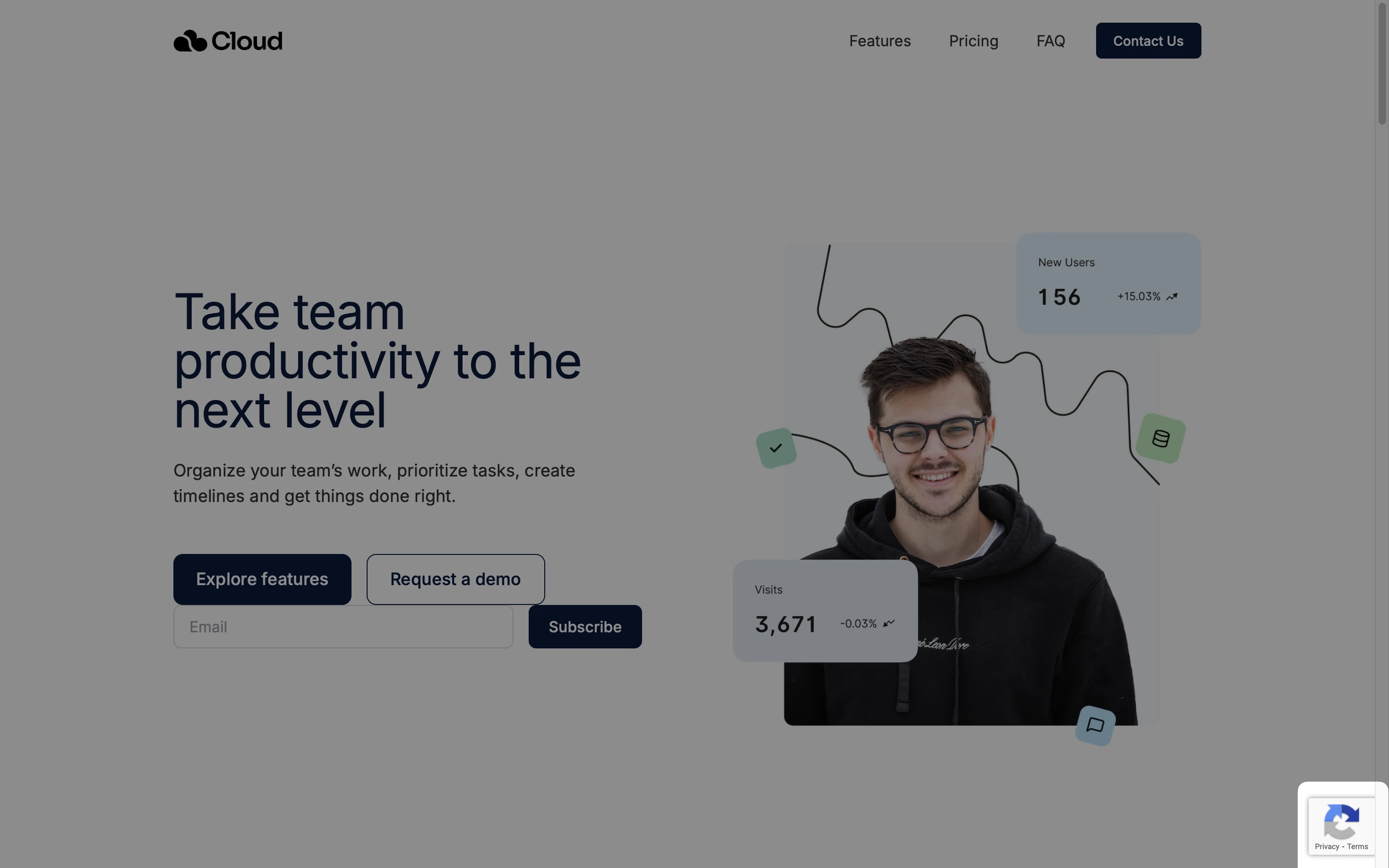
In an embedded form
Navigate to the Forms page.
Find the form to which you want to add reCAPTCHA and click Edit.
In the sidebar, click the Settings tab.
Check the box labeled reCAPTCHA.
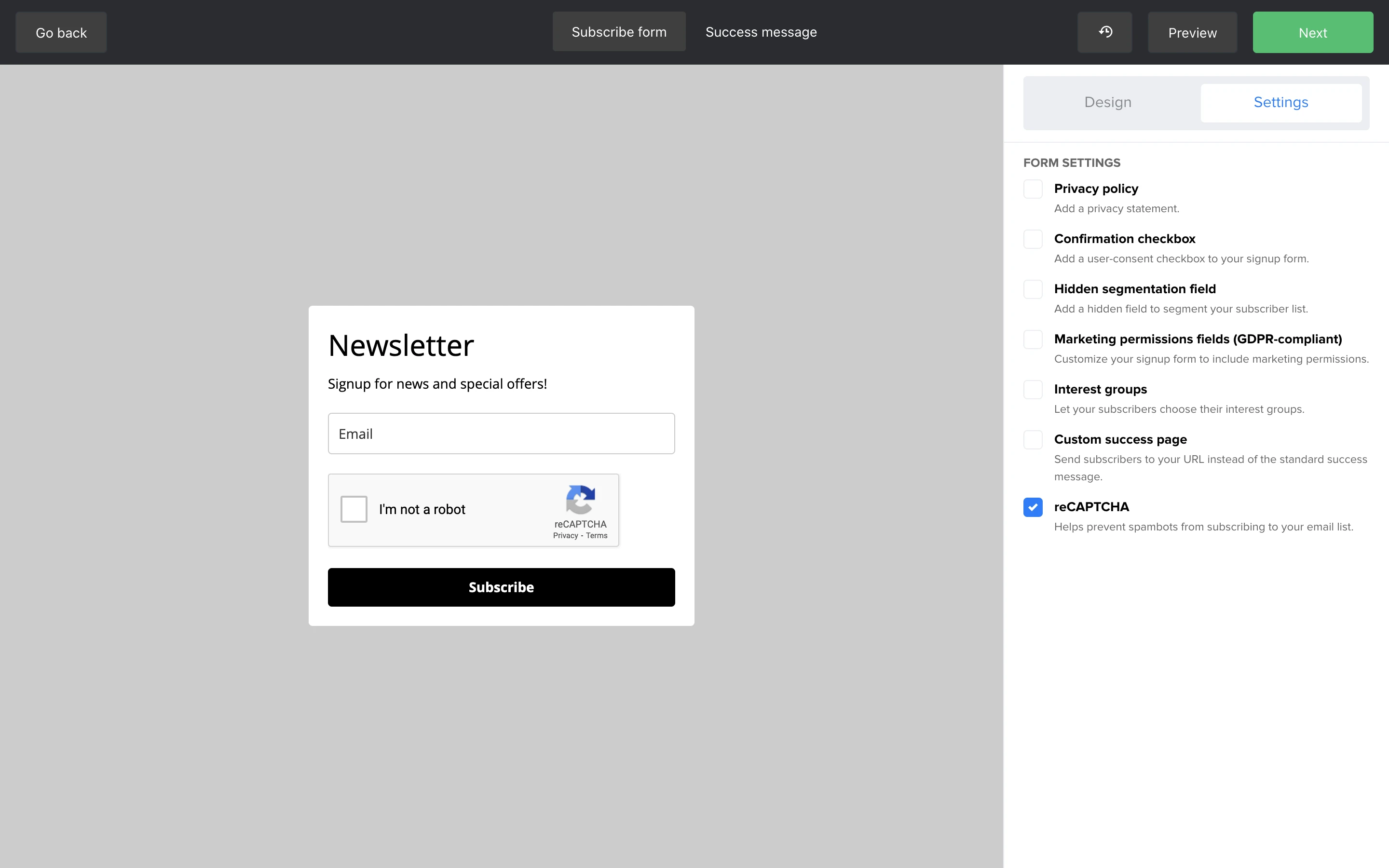
Note: If you wish to use reCAPTCHA but you don’t use forms created in MailerLite, check that the platform you do use supports reCAPTCHA or consider switching to MailerLite forms.
In a pop-up form
To configure the ReCAPTCHA in a MailerLite pop-up form:
Navigate to the Forms page.
Find the form to which you want to add reCAPTCHA and click Edit.
Click the input fields, and choose the Settings icon.
In the right sidebar, choose the Options tab.
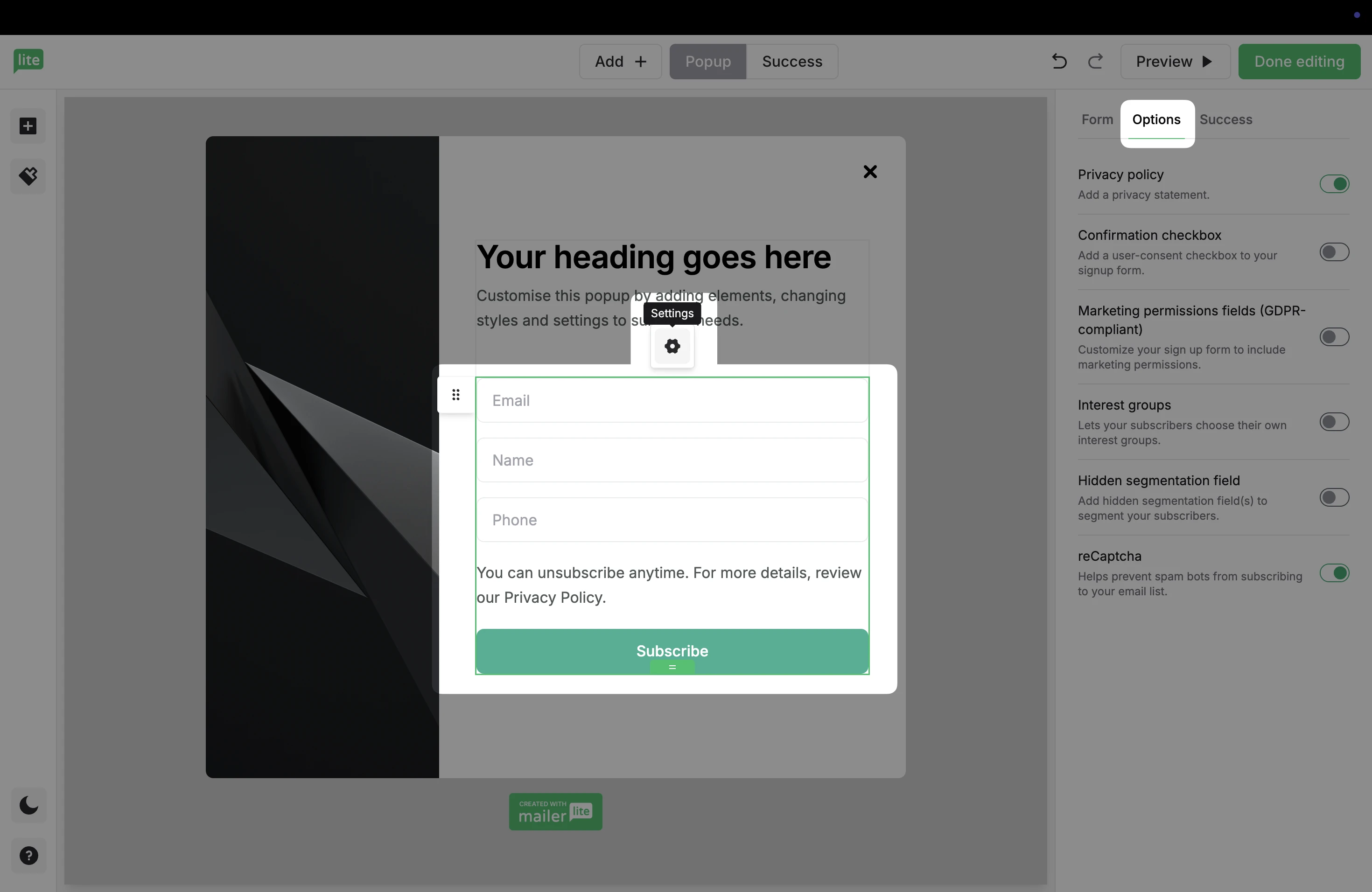
5. Toggle the box labeled reCAPTCHA to remove this security step, as it will be ON by default.