How to set up a monthly account summary notification
If you wish to receive a monthly account summary:
Navigate to the Settings page.
Click Email notifications on the lefthand sidebar.
Select the Activity notifications tab.
Under Monthly account activity, enter the email address you want to receive monthly summaries to. If you wish to receive notifications to more than one address, simply separate each address with a comma.
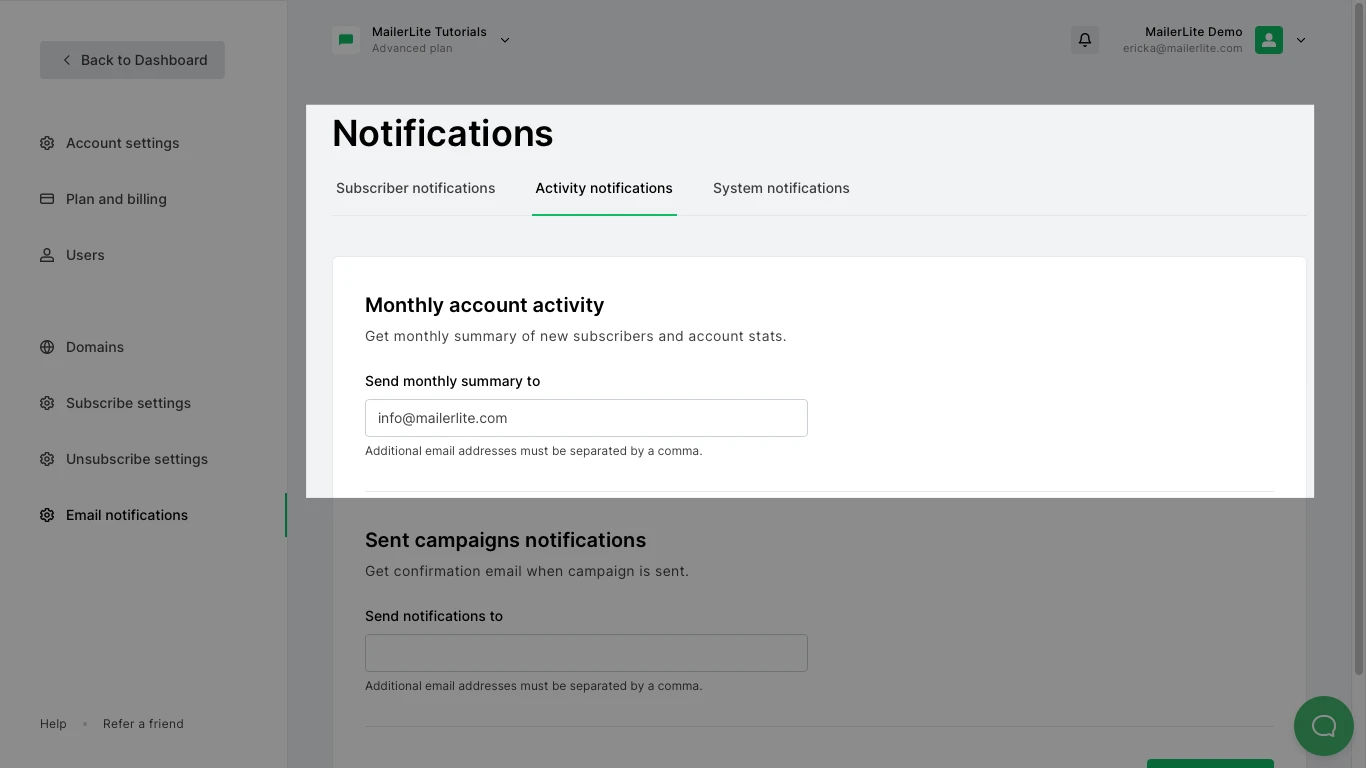
What information is included in the monthly account summary?
Your monthly account summary will include:
Monthly campaigns stats - You will find information on the number of campaigns sent, including the average open and click rate for that month.
Monthly subscriber stats - This will include information about your subscriber growth for that month.