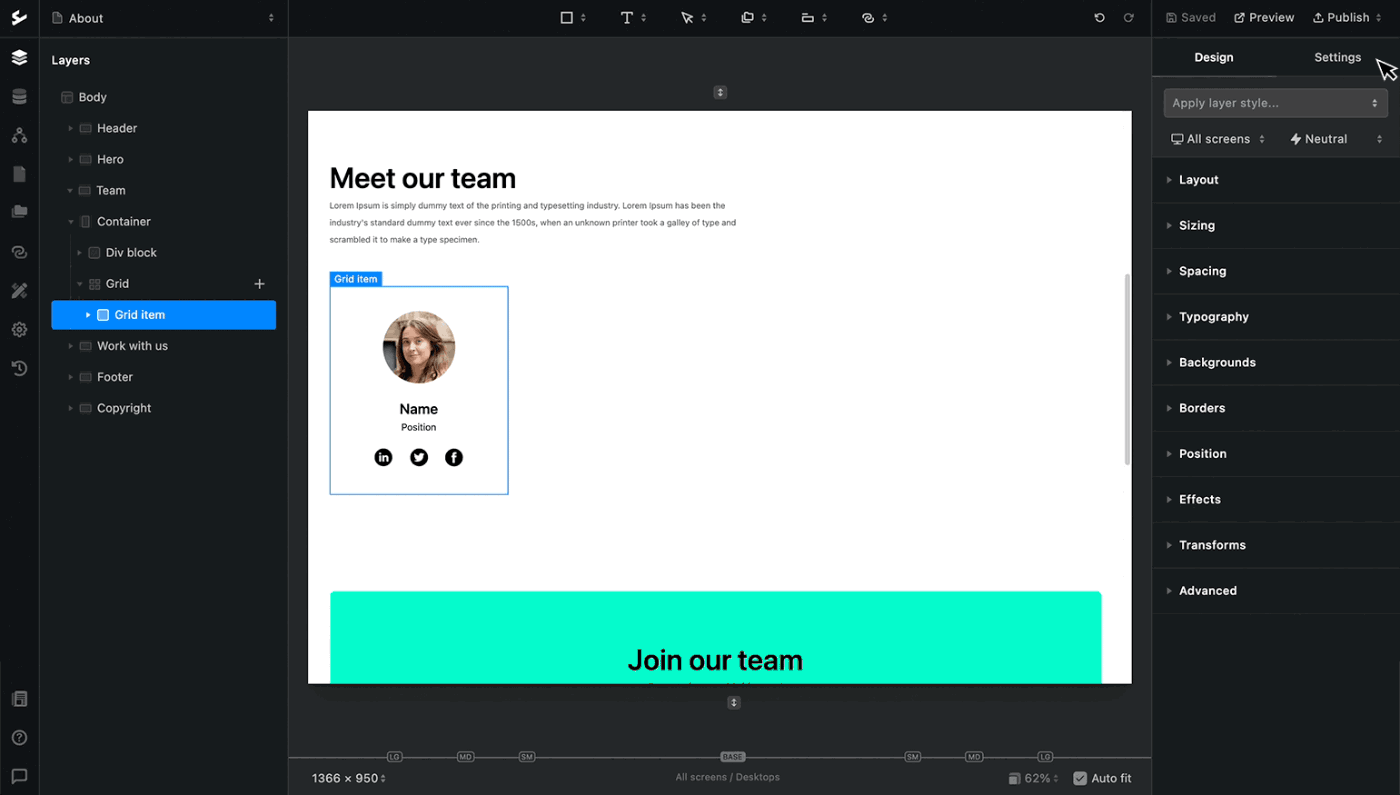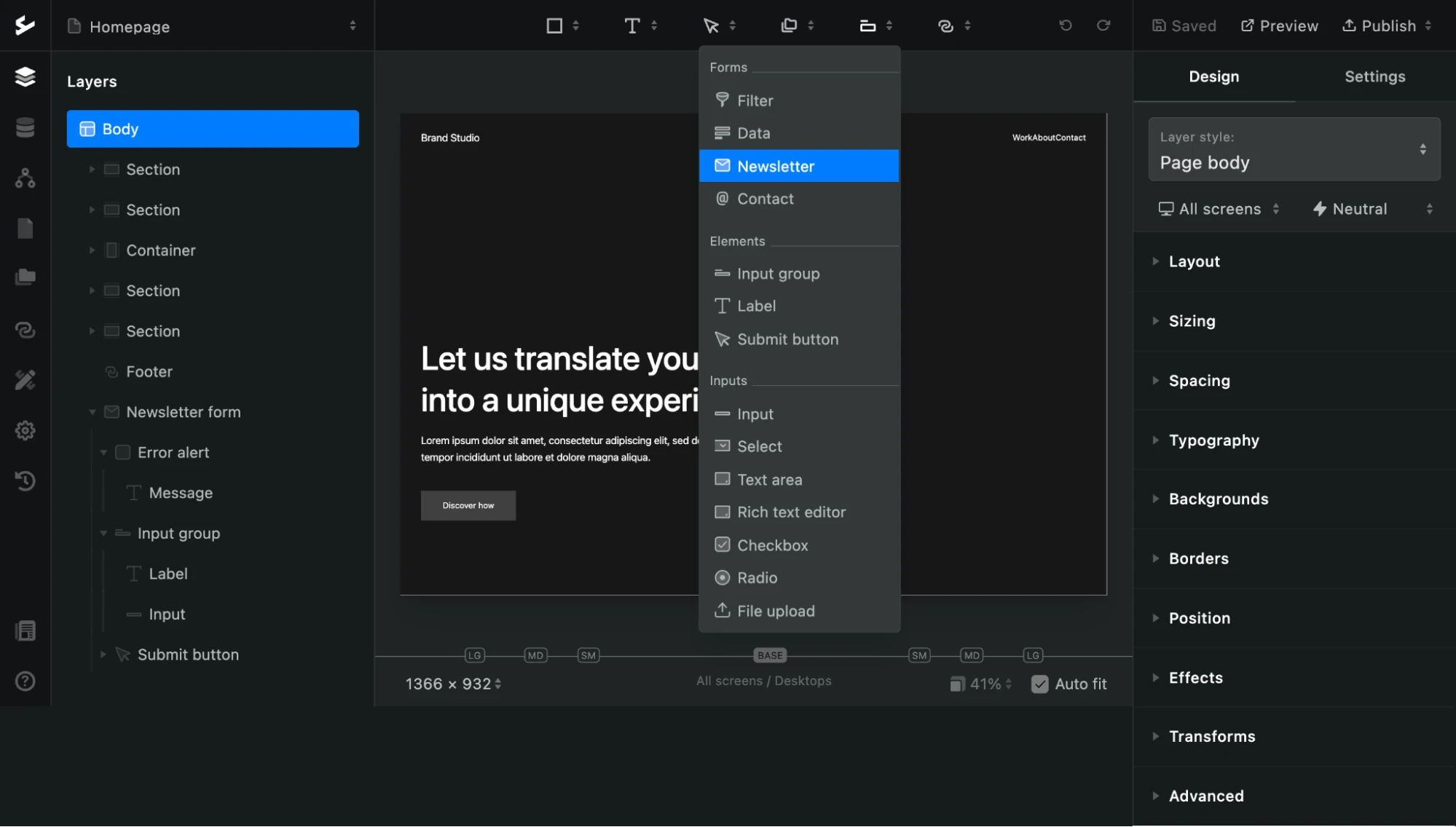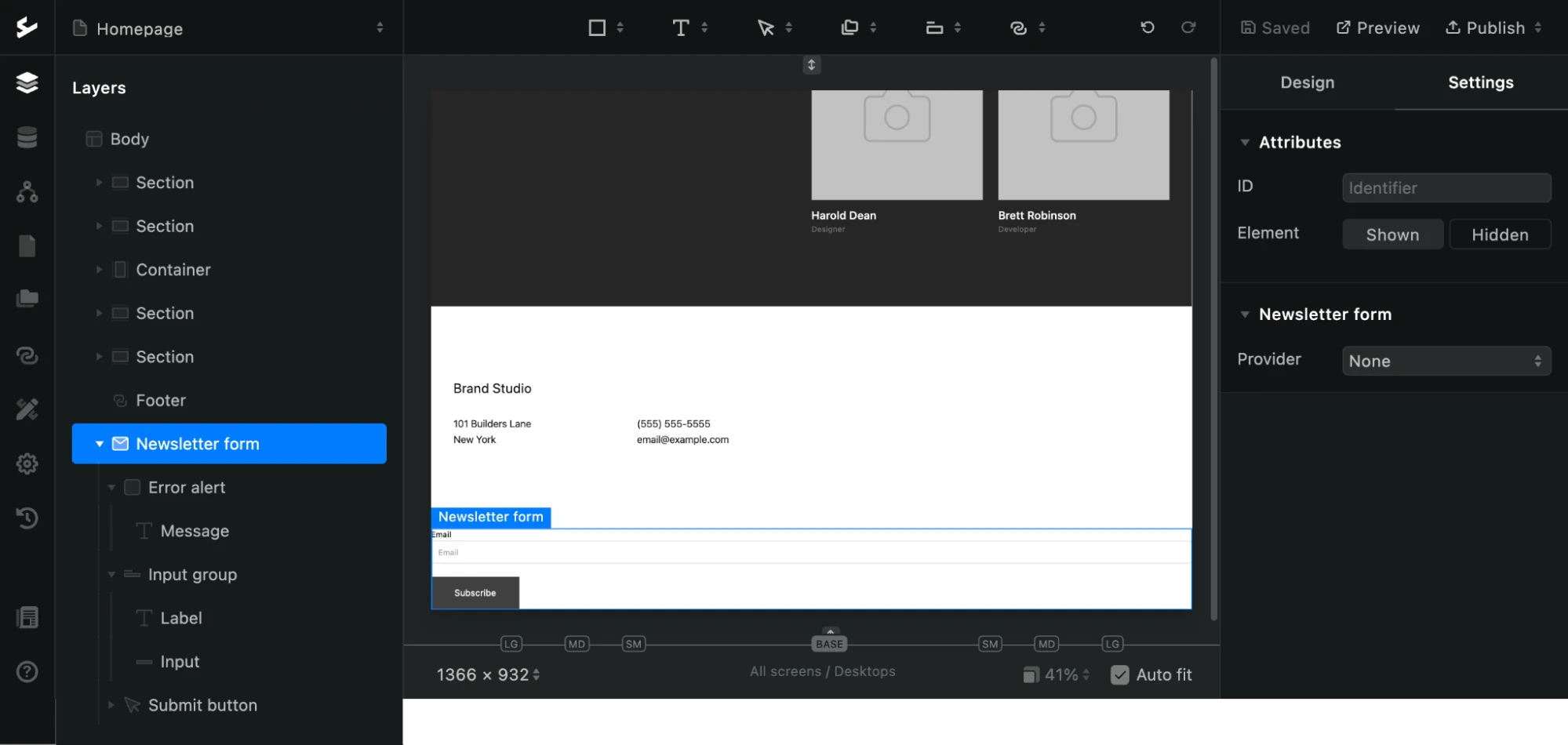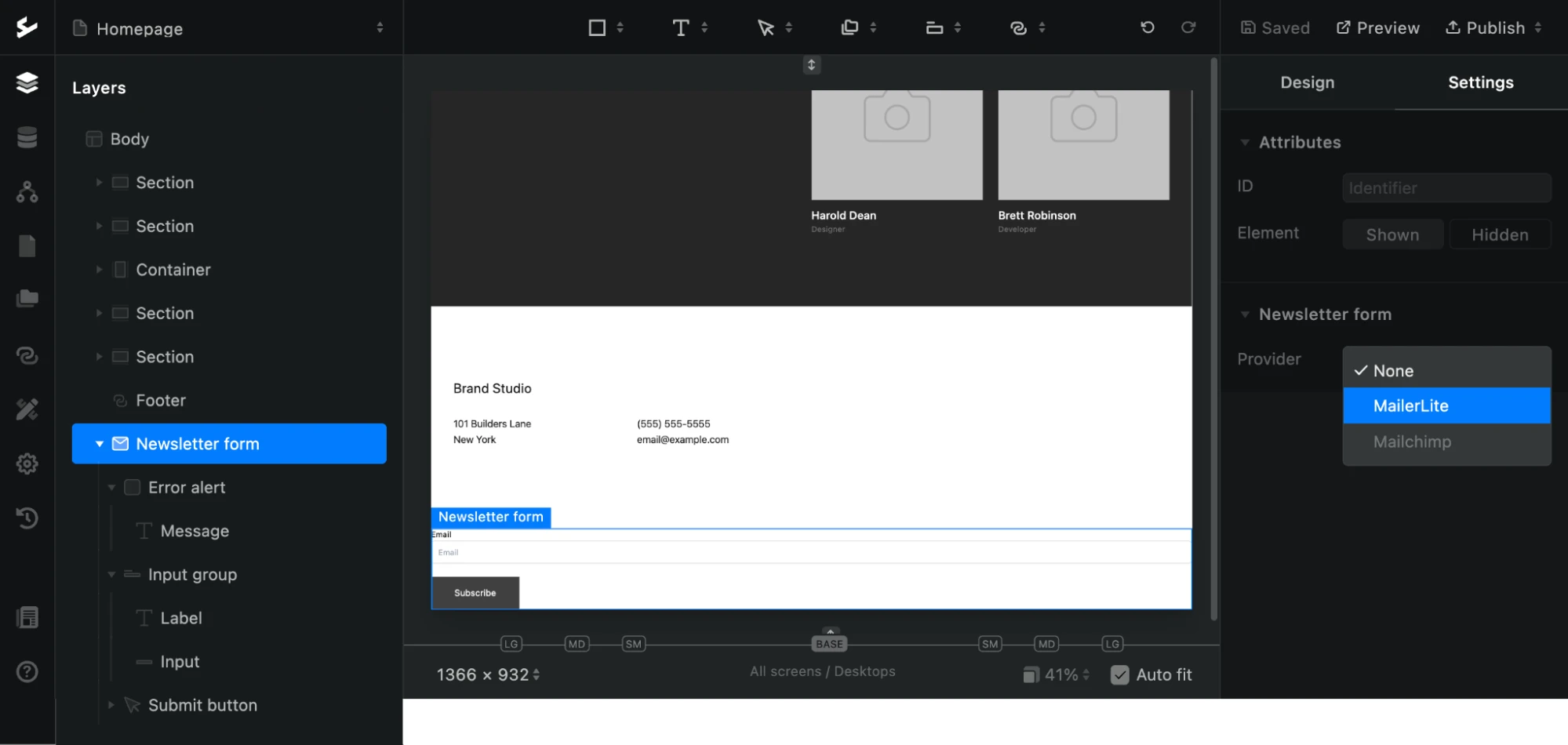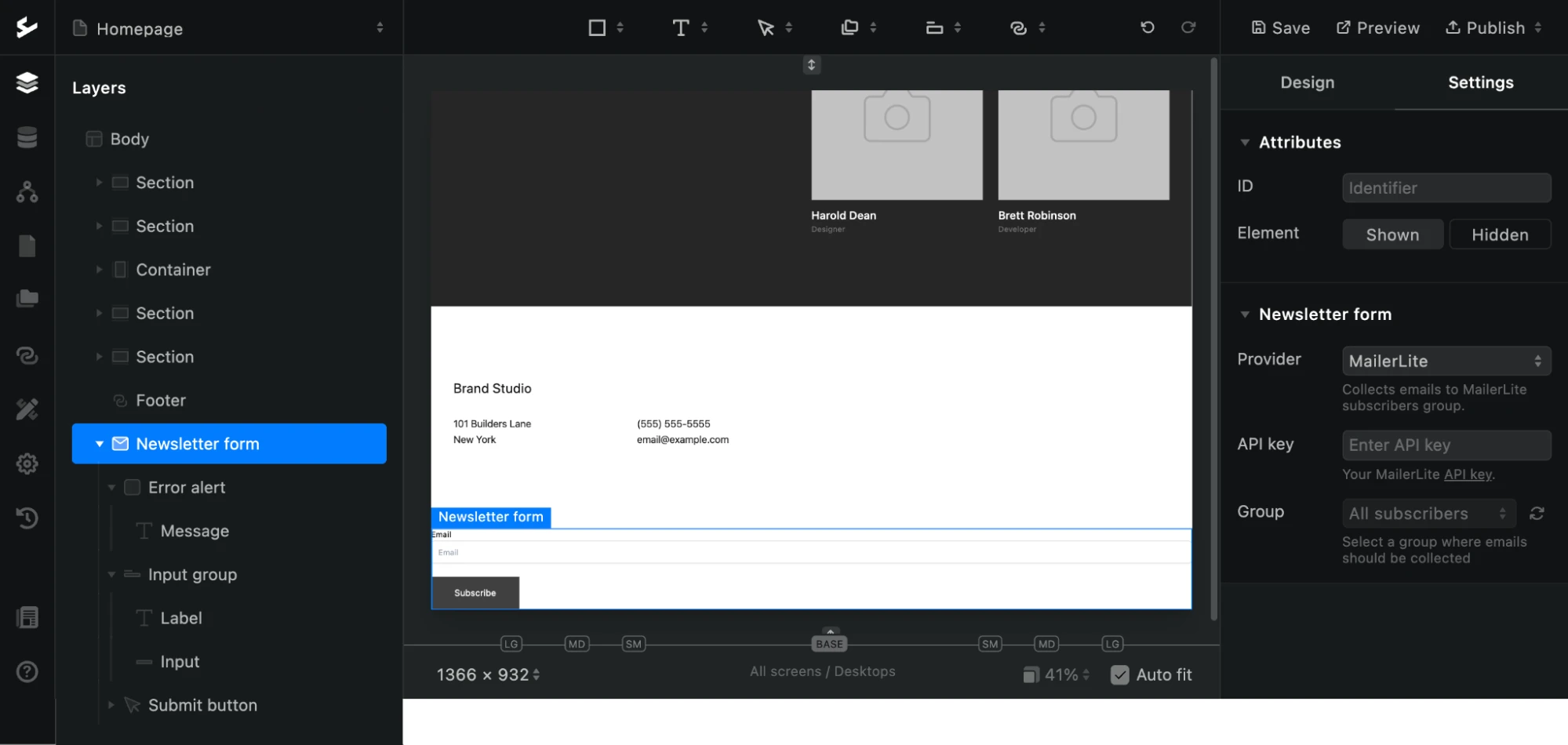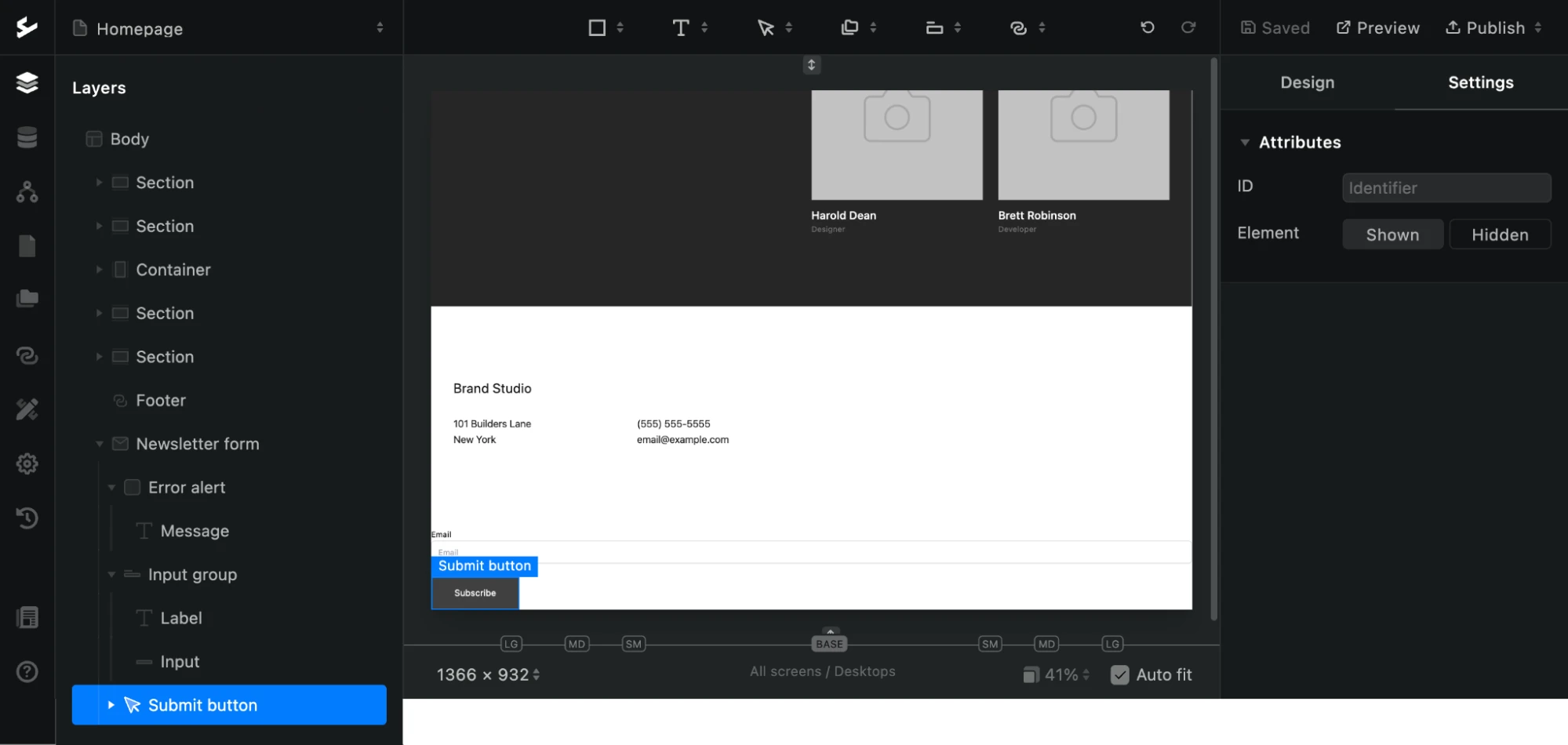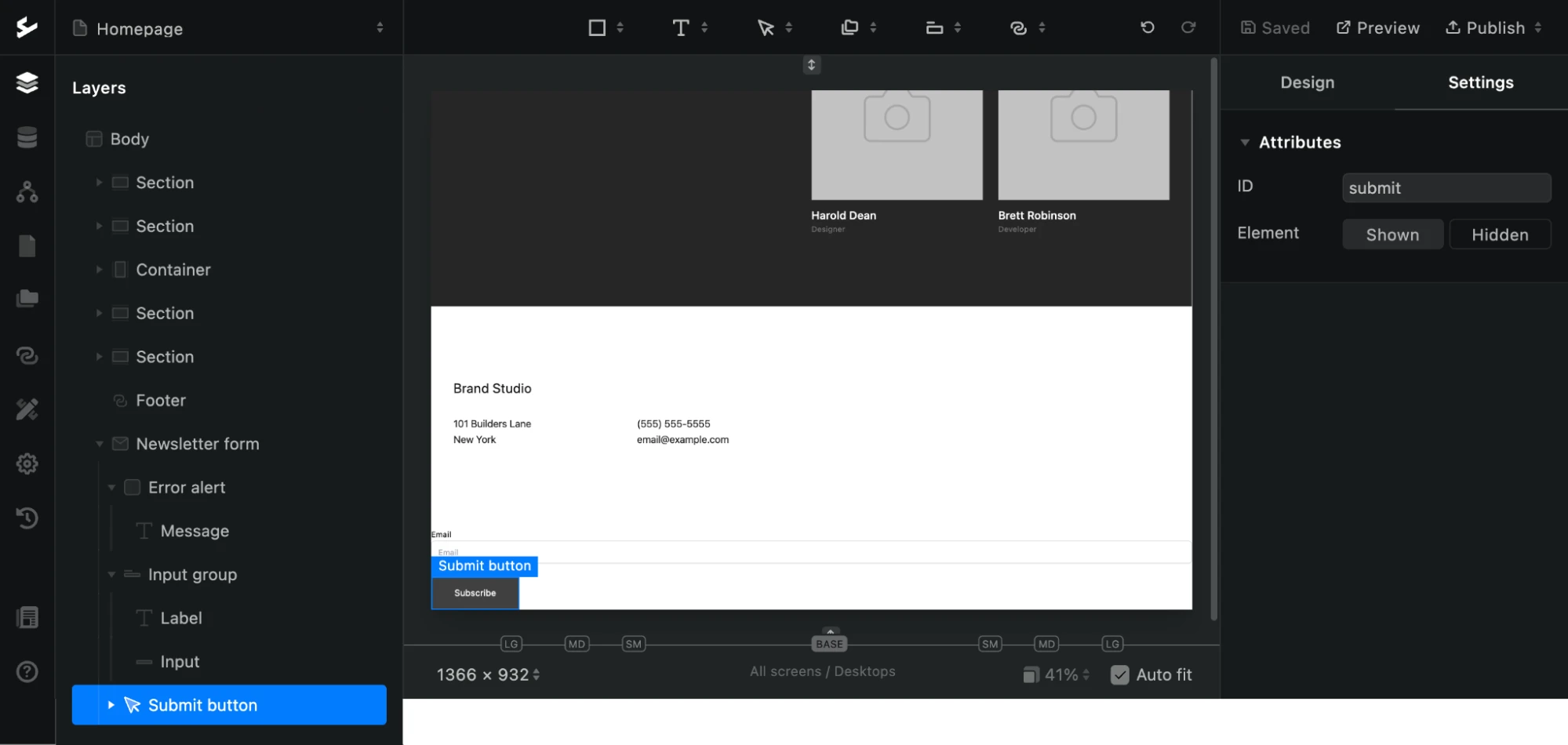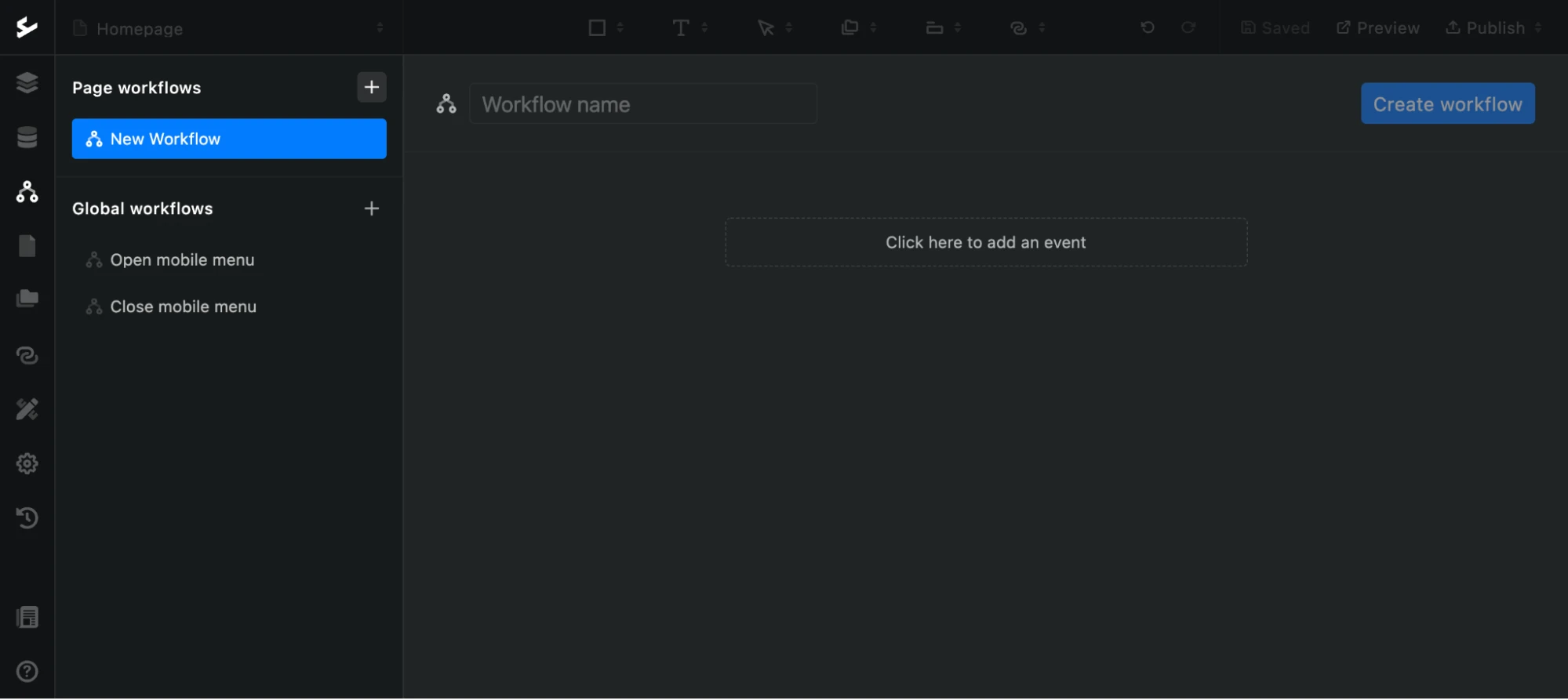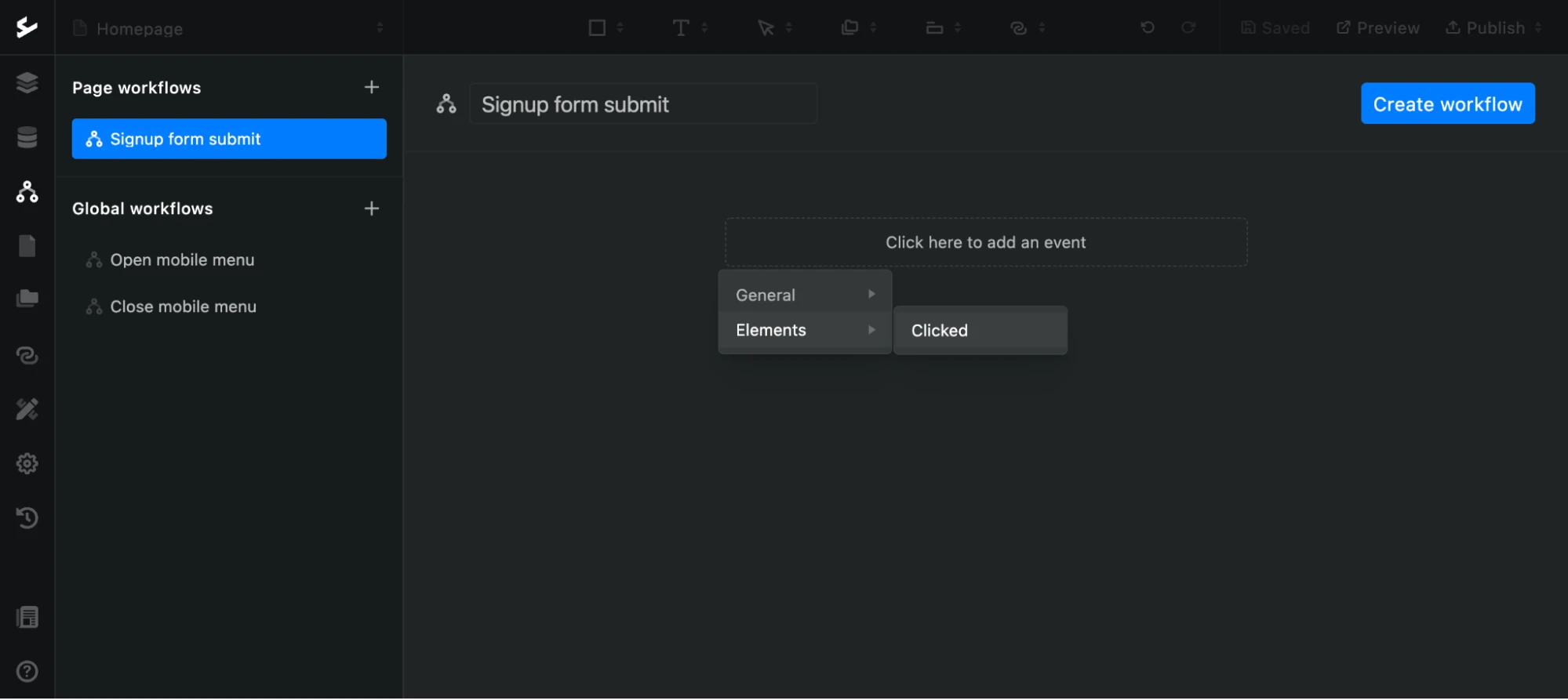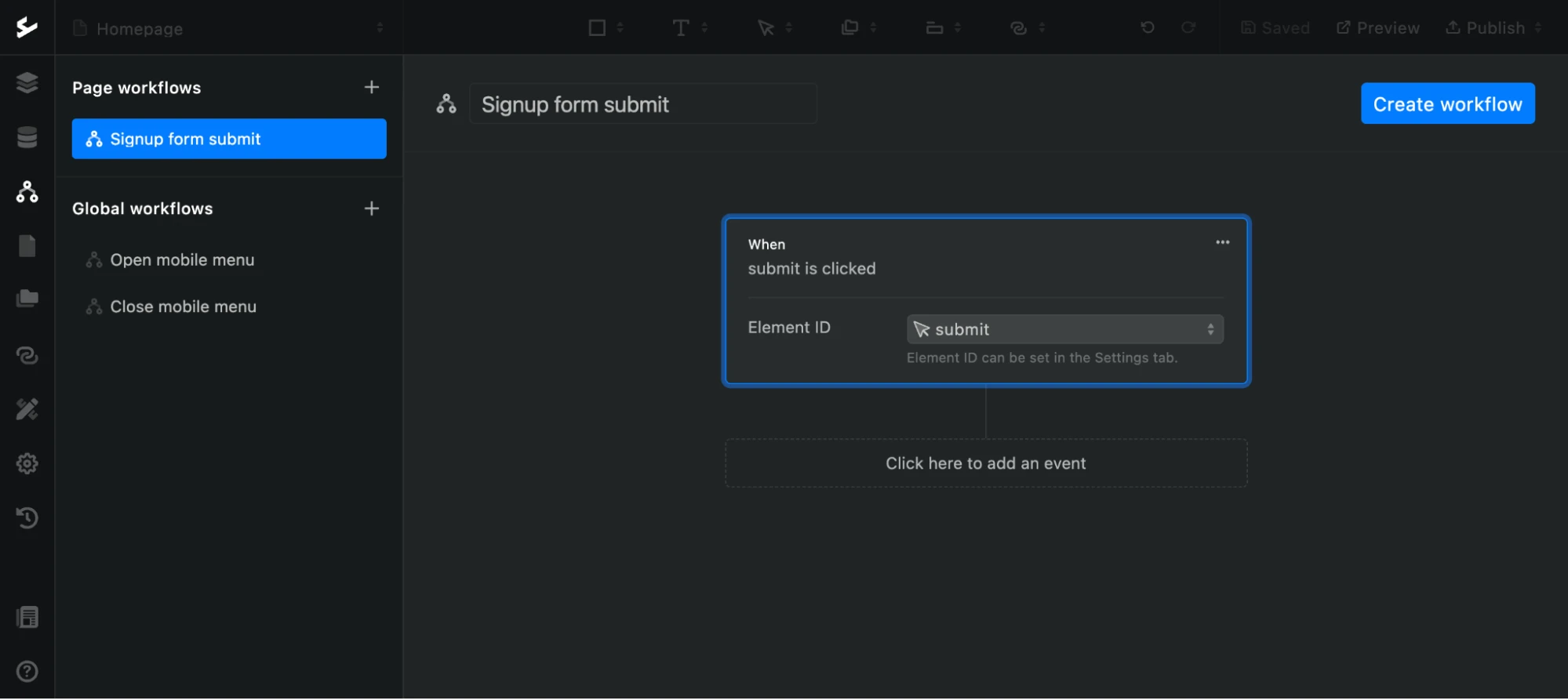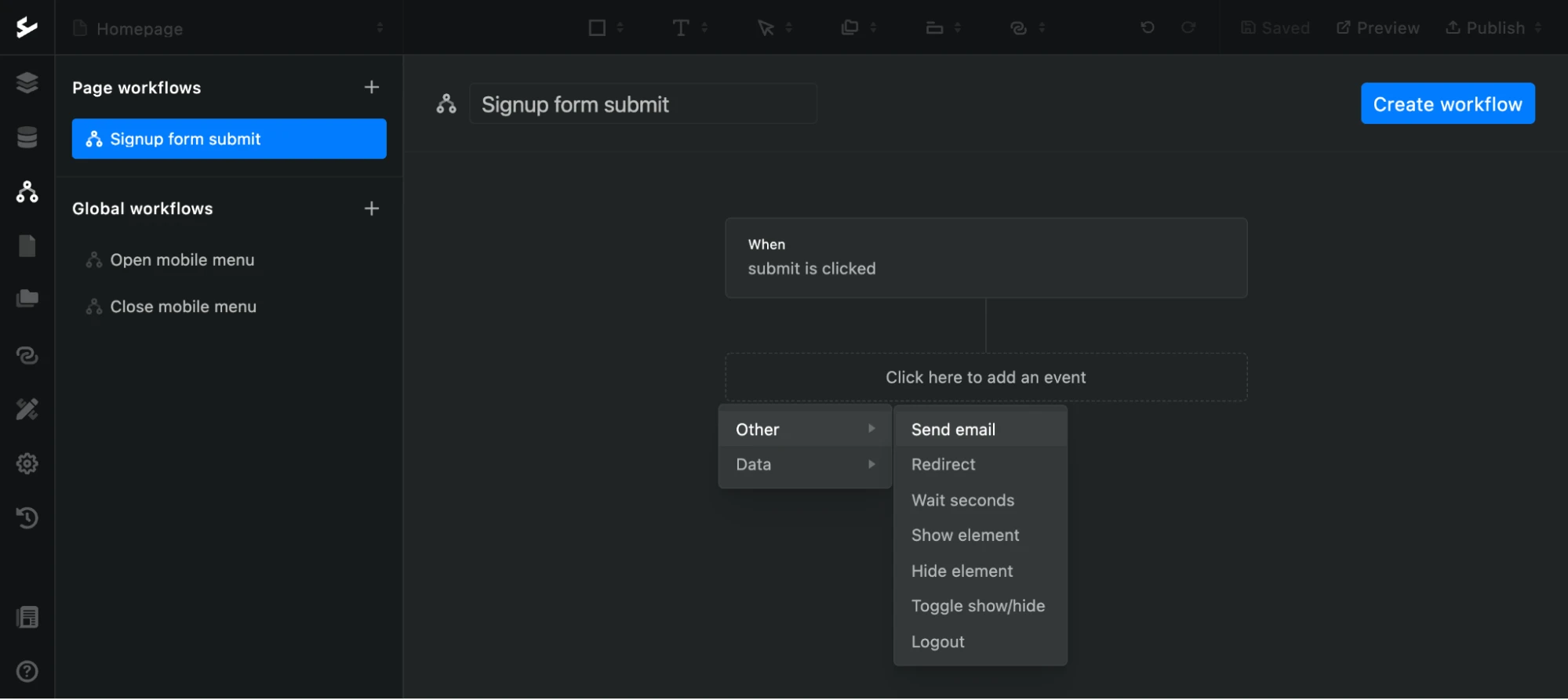Ycode is a no-code platform that enables creators to transform their ideas into dynamic web apps without compromise. Using the drag and drop builder, you can create simple websites or complex applications with user authentication and custom databases.
In no time at all, you can connect your Ycode project with your MailerLite account to start collecting subscribers from your website or app using newsletter signup forms.