When subscribers forward your emails to their friends, they are recommending your content and exposing your brand to a new audience. This can help to build a loyal following, reach a wider audience, as well as boost your campaign’s engagement.
How does a forward link work?
Subscribers can forward a campaign to anyone in their contact list by clicking the forward link included in the email. This will take them to a page where they can enter their friend's name and email address and can even add a personal message. Subscribers can only forward an email to one friend at a time. After they have forwarded the email to one friend, they will see a message that allows them to send it to more contacts.
There are a few methods to add a forward link in your campaign.
How to add a forward link to your campaign
When creating a campaign using the Drag & drop editor or any MailerLite campaign editor, you can easily add a custom variable, like a special code, that turns any button or hyperlink into a forward link.
Navigate to the Campaigns page.
Click Create campaign.
Choose a campaign type.
Enter campaign details.
Click Next: Content.
Choose the Drag & drop editor.
Highlight the text you want to turn into a forward link, click the link icon and paste the {$forward} variable into the link field. This will turn your text into a link to a Forward to a Friend page.
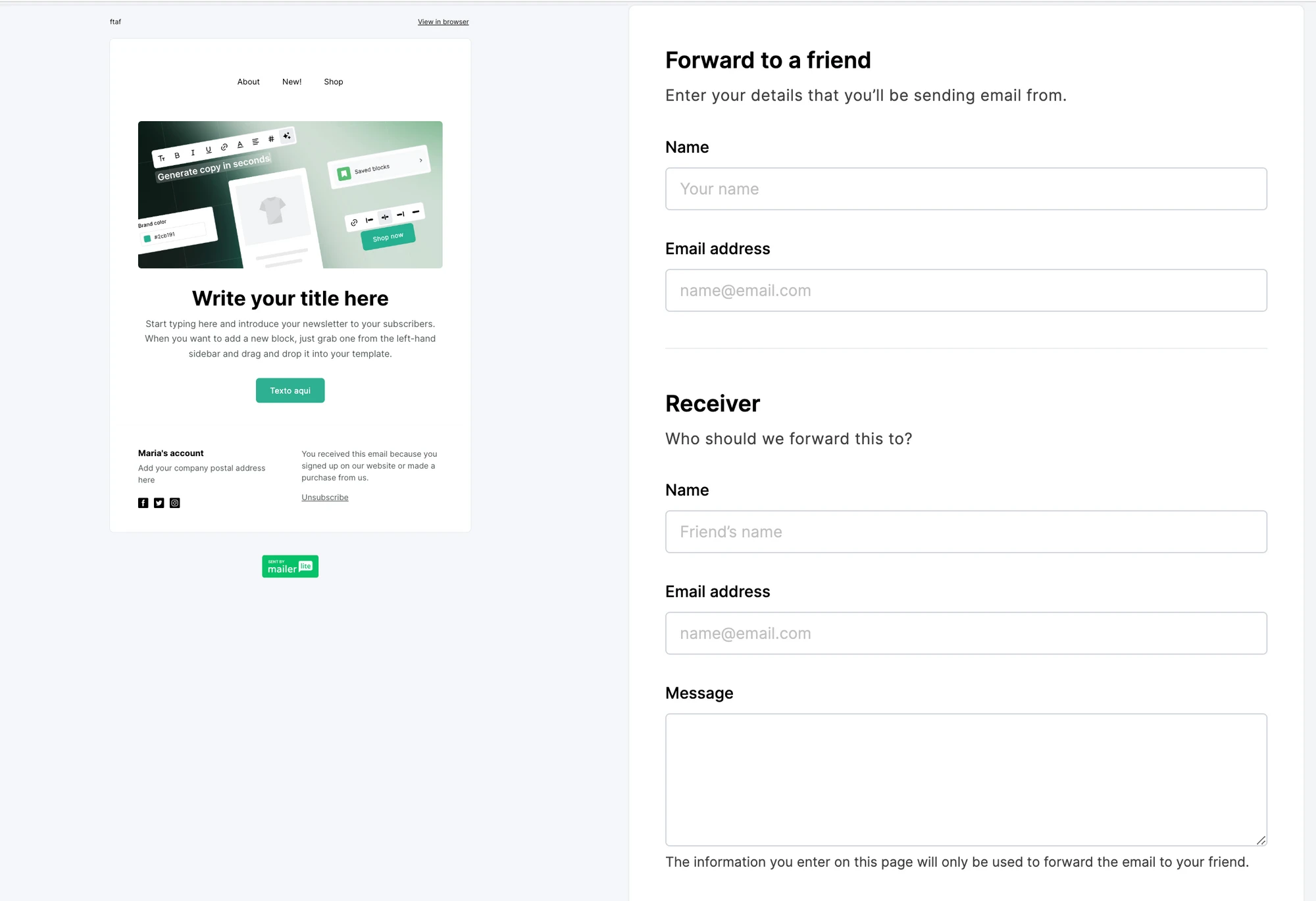
To add a forward button, simply at the {$forward} variable as a link to any button.
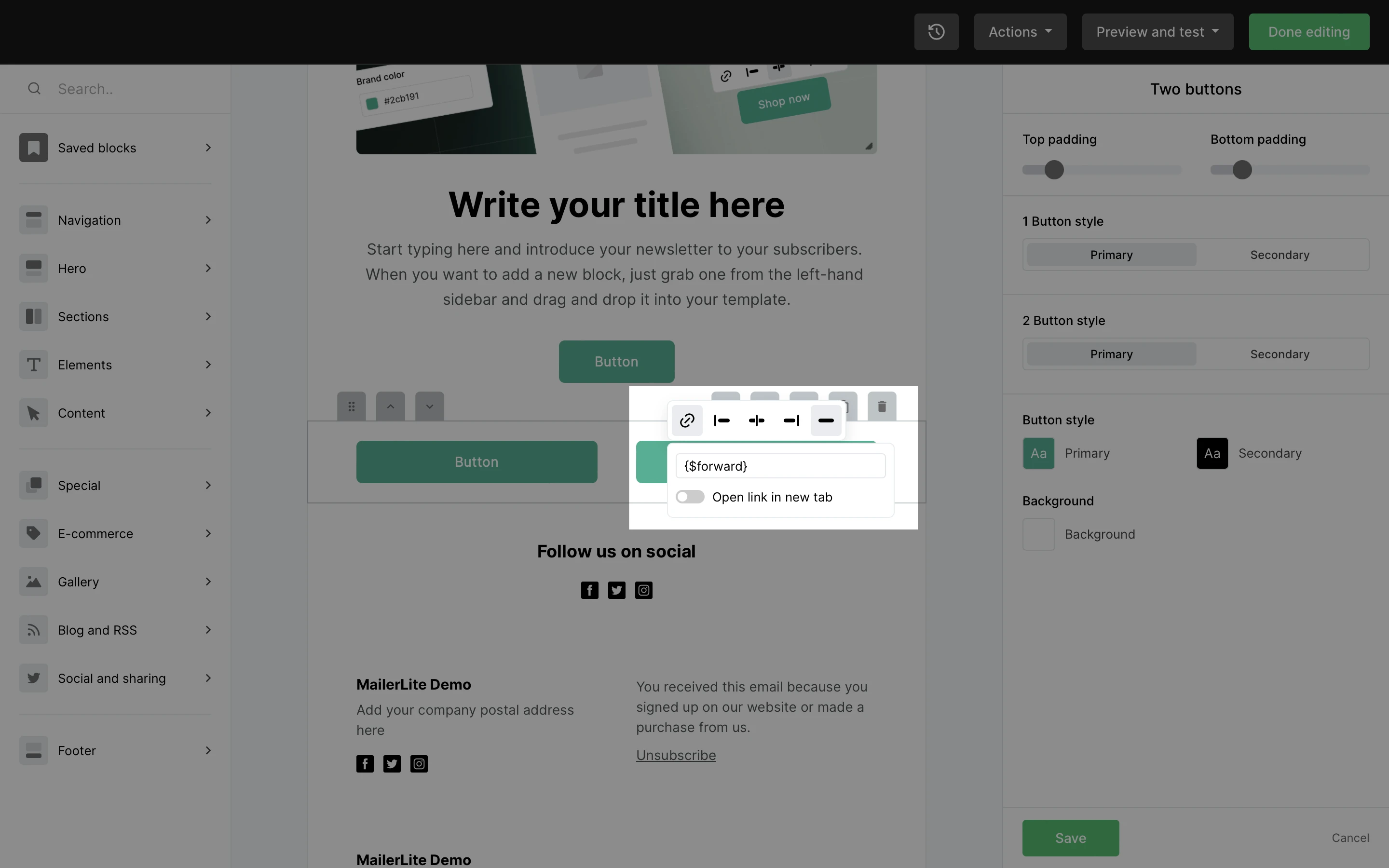
And that’s it! Now your subscribers can share your newsletters directly to their friends’ inboxes.