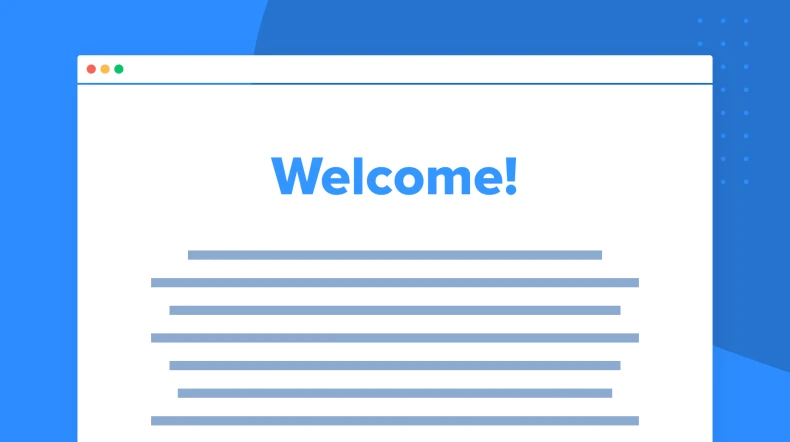Post-purchase email sequence flow
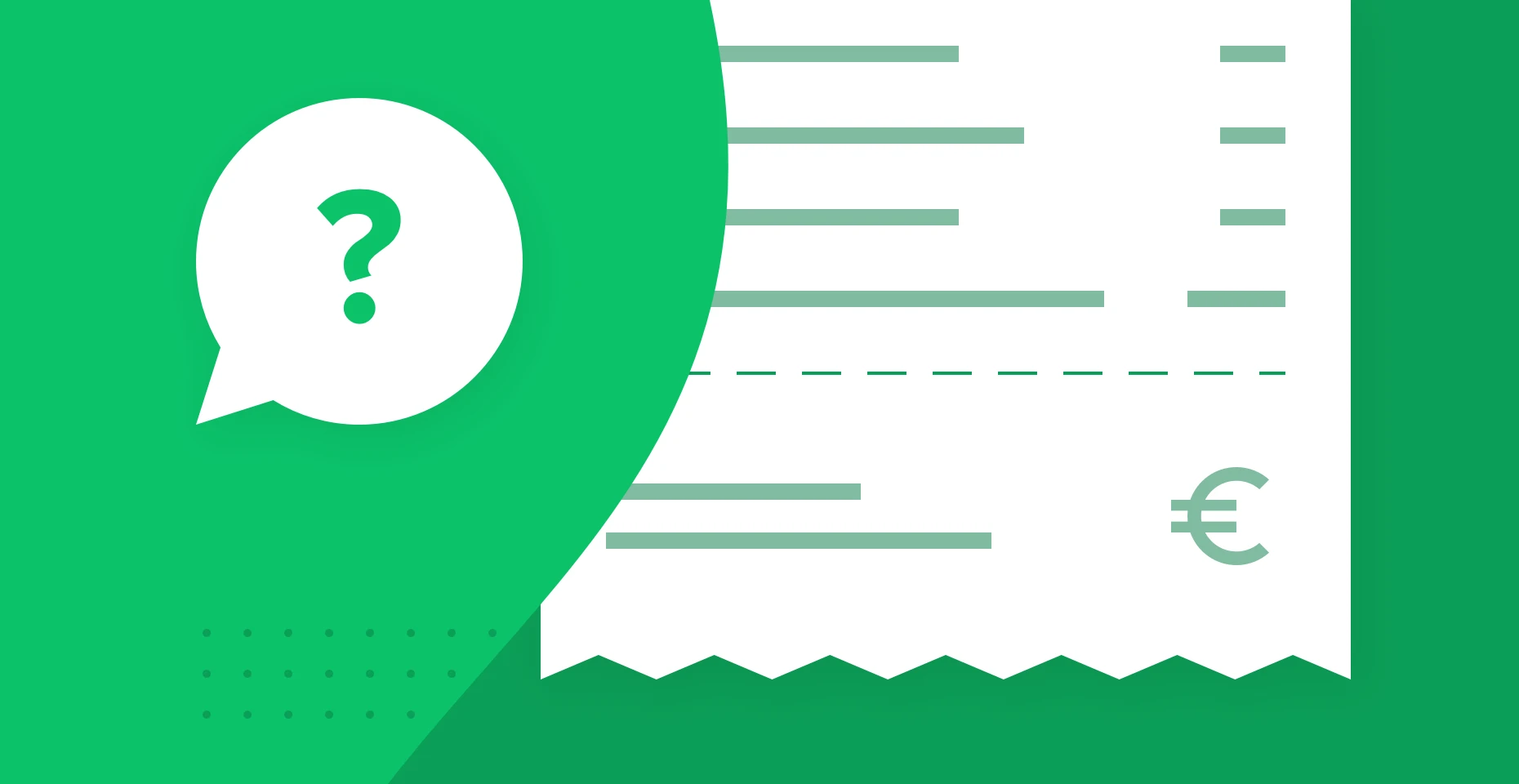
Creating a post-purchase email sequence is a valuable addition to any email marketing strategy. These targeted automation workflows build relationships with new customers so they stick with you for the long haul. This example will highlight what makes these workflows effective and then show you how to build one with MailerLite.
First up, some benefits. Building a post-purchase flow can help you:
Enhance customer experience: Post-purchase email campaigns provide new customers with relevant information, guidance, and support after they have made a purchase. This fosters a positive customer experience.
Boost customer retention: By engaging with existing customers through a post-purchase email sequence, businesses can increase customer retention rates. This communication helps maintain strong relationships with customers, ensuring they feel valued and appreciated.
Encourage repeat purchases: Post-purchase email campaigns can be used to upsell or cross-sell related products and services to existing customers. By offering personalized recommendations based on their previous purchases, businesses can drive additional sales and revenue, and increase customer lifetime value.
Collect feedback: A well-timed post-purchase email can solicit valuable customer feedback about their shopping experience, product satisfaction, and overall impression of your brand. This information can be used to make improvements and better cater to customer needs.
Increase open rate: Because customers are more likely to be interested in the content of a post-purchase email, the open rate for these campaigns tends to be higher than for other types of marketing emails. This increased engagement can lead to improved overall email marketing performance.
Build brand loyalty: By providing helpful resources, exclusive discounts, or special offers to customers in post-purchase email automation, businesses can build trust, foster brand loyalty and encourage customers to choose their brand over competitors.
In this example, we'll explore the key elements of a successful sequence, including well-timed delays, satisfaction surveys, and condition steps that offer tailored follow-ups based on your customers' experiences. Whether you're seeking to drive public reviews, referrals, or repeat business, this email sequence has you covered.
What to include in a post-purchase email flow
The key ingredients of a simple yet powerful post-purchase sequence are a few simple emails that nurture customer connections, boost satisfaction, and spark extra sales. This workflow includes the following 4 email examples:
Cross-sell email: Boost your sales by giving product recommendations that are relevant to your customer’s purchase. Include similar products that cater to their interests and needs
Customer satisfaction survey: Gauge your customers' overall experience and collect valuable feedback by asking them to rate their recent purchase
Happy customer follow-up email with discount: Encourage satisfied customers to share their positive experience by offering a discount for leaving a public review or referring a friend
Unhappy customer follow-up with coupon: Turn a negative experience into a chance for improvement by offering a coupon for their next purchase, showing your commitment to making things right
Setup
This email automation is triggered by the e-commerce trigger: Purchases a specific product. E-commerce triggers are a feature of the free MailerLite plugins for WooCommerce, Shopify, BigCommerce and PrestaShop.
If you’re not using an e-commerce integration, don’t fret! You can simply use the workflow trigger: When a subscriber joins a group.
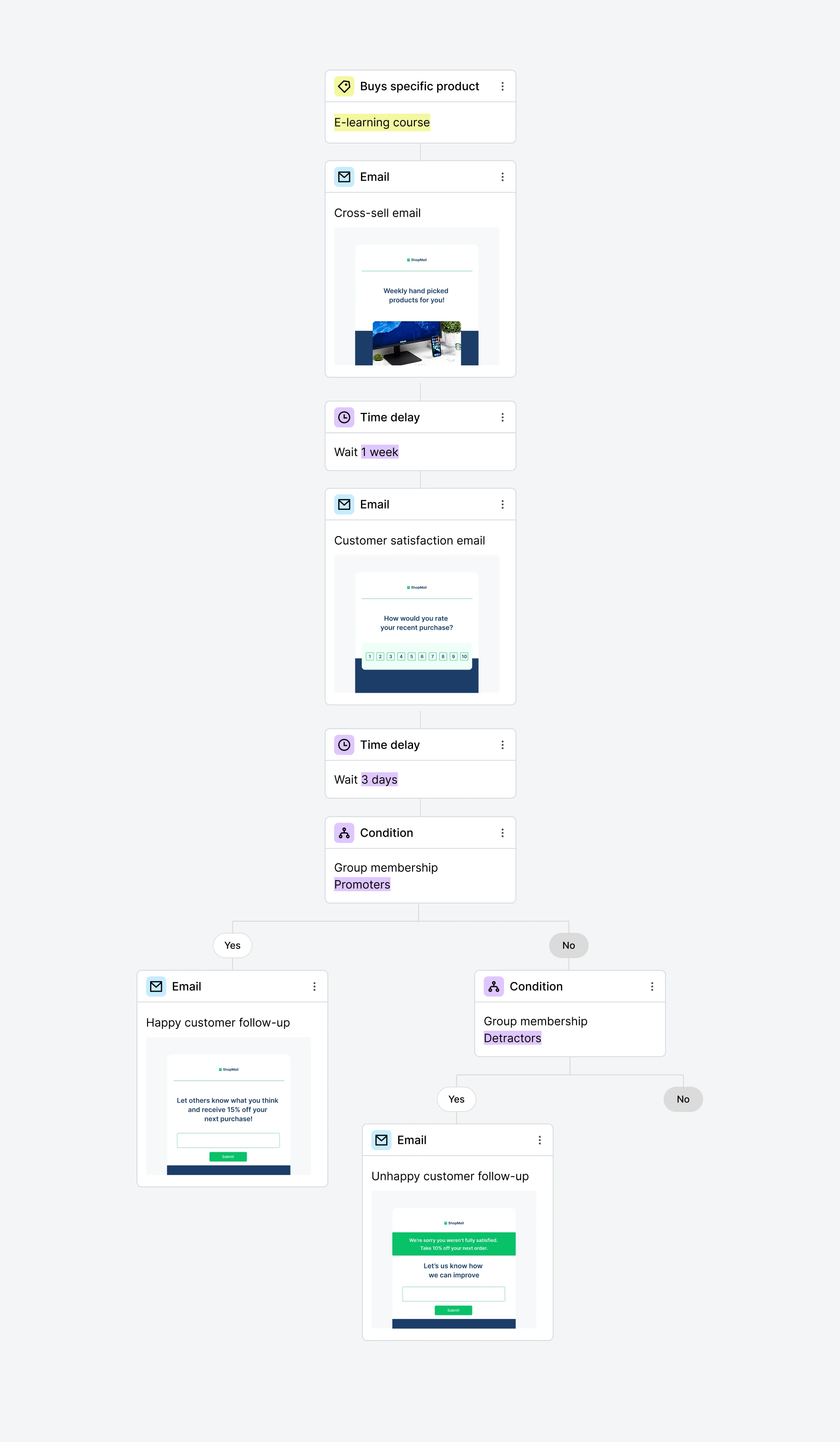
In the example above, subscribers are sent a cross-sell email after purchasing a specific product. One week after their initial purchase, they’ll also receive an email inviting them to rate their satisfaction in an embedded survey. Subscribers who rate the product highly will be added to a group called “Promoters” while subscribers who rate it poorly will be moved to the “Detractors” group. 3 days after providing feedback, subscribers who participated in the survey will receive a follow-up email based on their answers.
Gain repeat customers with MailerLite
Sign up for a free MailerLite account to automate post-purchase emails, get more sales and collect feedback.
How do I build this workflow?
This workflow requires a basic understanding of the Survey block and applying rules to surveys. To refresh your knowledge, read our help article on embedding surveys in your newsletters.
Create a new workflow and select the trigger Buys specific product*
Next, add a Send email step and design your first email with cross-selling/upselling in mind
Then add a Delay step and leave enough time for subscribers to receive and enjoy their initial purchase
Now add a Send email step, give it an engaging subject line, and remember to include a Survey block in your email design
Tip: All Survey blocks should include an Outro question so subscribers know that their answers have been submitted.Next, add a Delay step to allow subscribers enough time to read your email and provide a survey response
Then add a Condition step. Select Group membership as your condition, and select the Promoters group
Under the Yes path, add an Send email step. This is a “thank you email” that also asks loyal customers to leave a product review or refer their friends for a discount
Under the No path, add another Condition step, this time selecting the Detractors group
In the Yes path that follows, add an email step and include an open question survey asking subscribers how they think you could improve your product. As a bonus, include a discount code for their next order
Once your workflow is live, you can also find your subscribers’ survey responses in your workflow email report under Survey report.
*If you want to send a generic follow-up for any purchases made, select the workflow trigger Buys any product.
Note: Now you have the option to choose our readymade workflow templates for both Purchase specific product and Purchase any product instead of building the workflow from scratch.