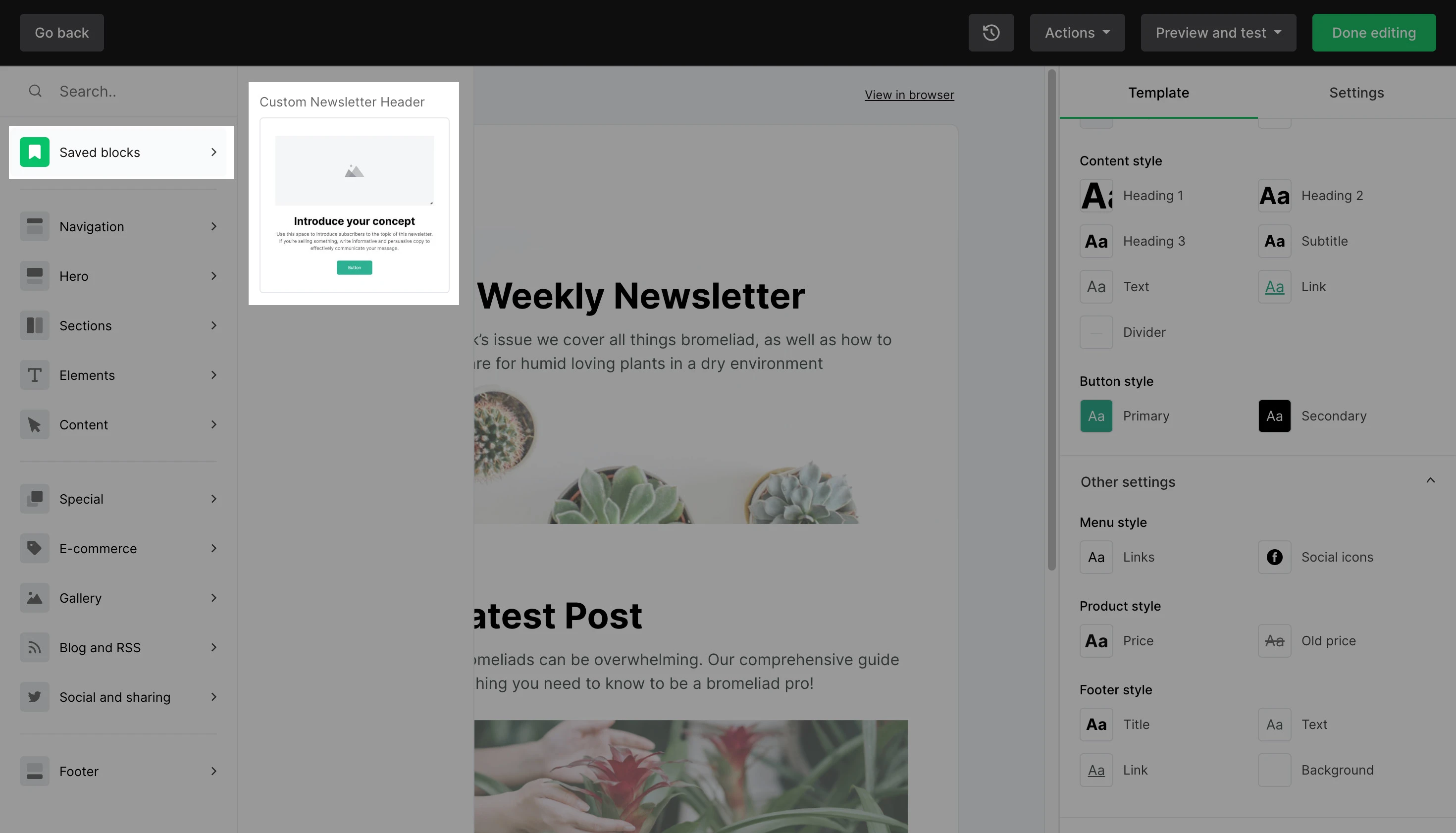Save time while creating campaigns by saving individual blocks for future use. Once you have saved a block, you can easily use it again in future campaigns without needing to save the full template.
For example, if you edit the font and font color of the text within a Button block and you save that block, you can continue to use that same button block in other campaigns.
To save a block:
Click on the block of which you want to save.
Click the Save icon.
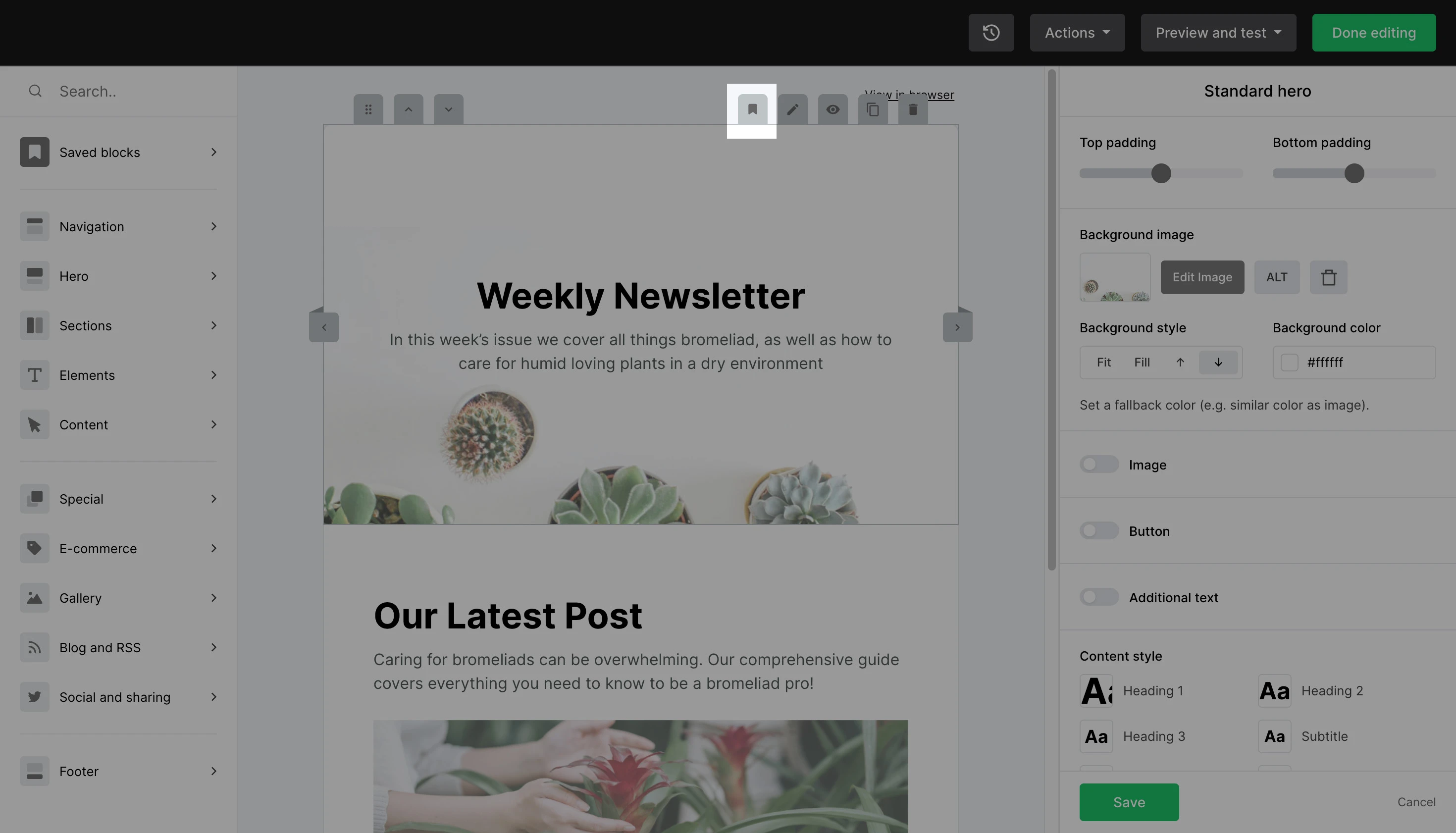
3. Enter a name to easily recognize the block.
4. Click Save.
5. If the block was previously saved and new settings were applied, you will see the option to check Update existing block to update the previously saved settings.
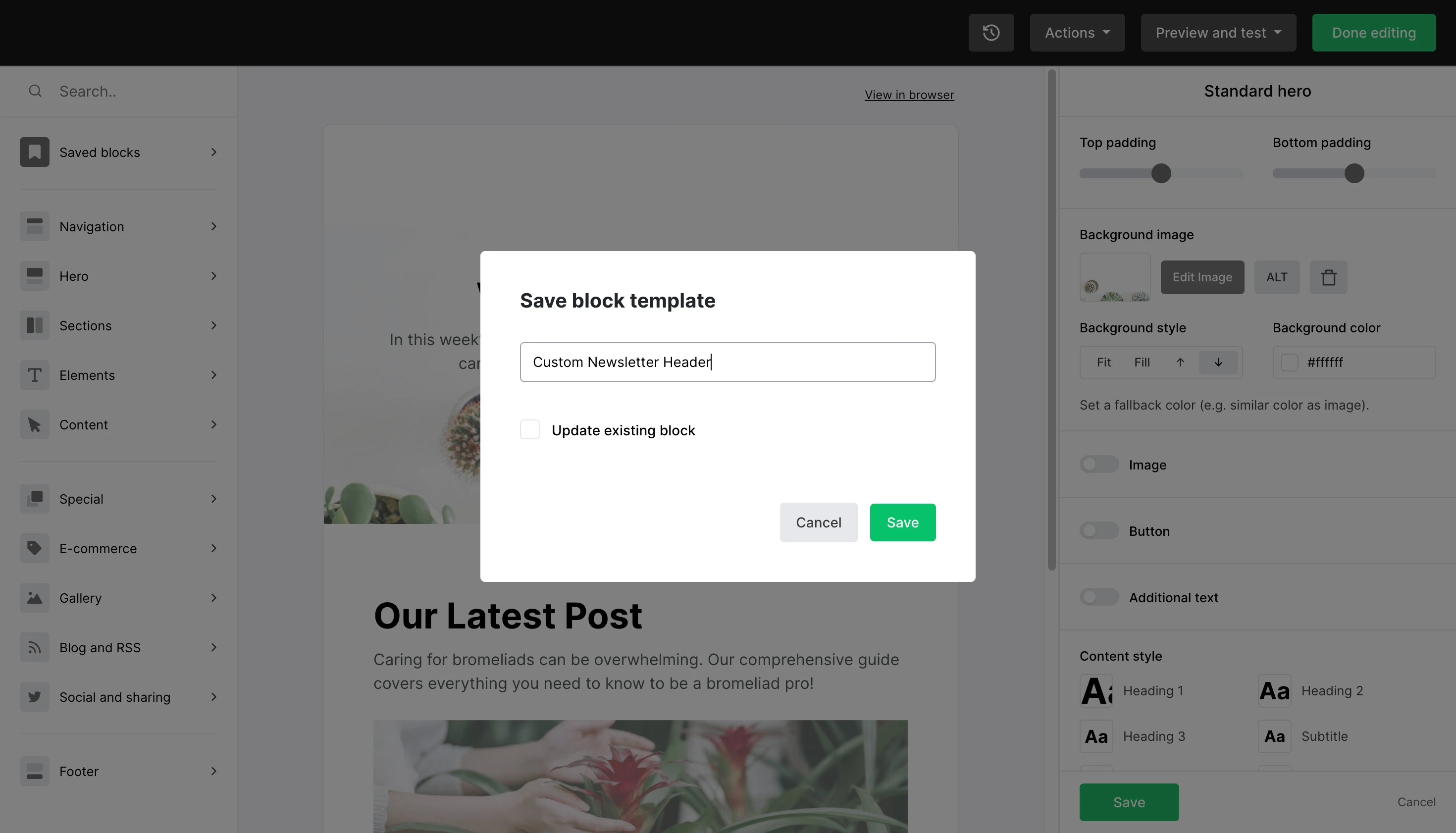
6. A confirmation message will appear if the block was saved successfully. Click Continue editing to return to the drag & drop editor.
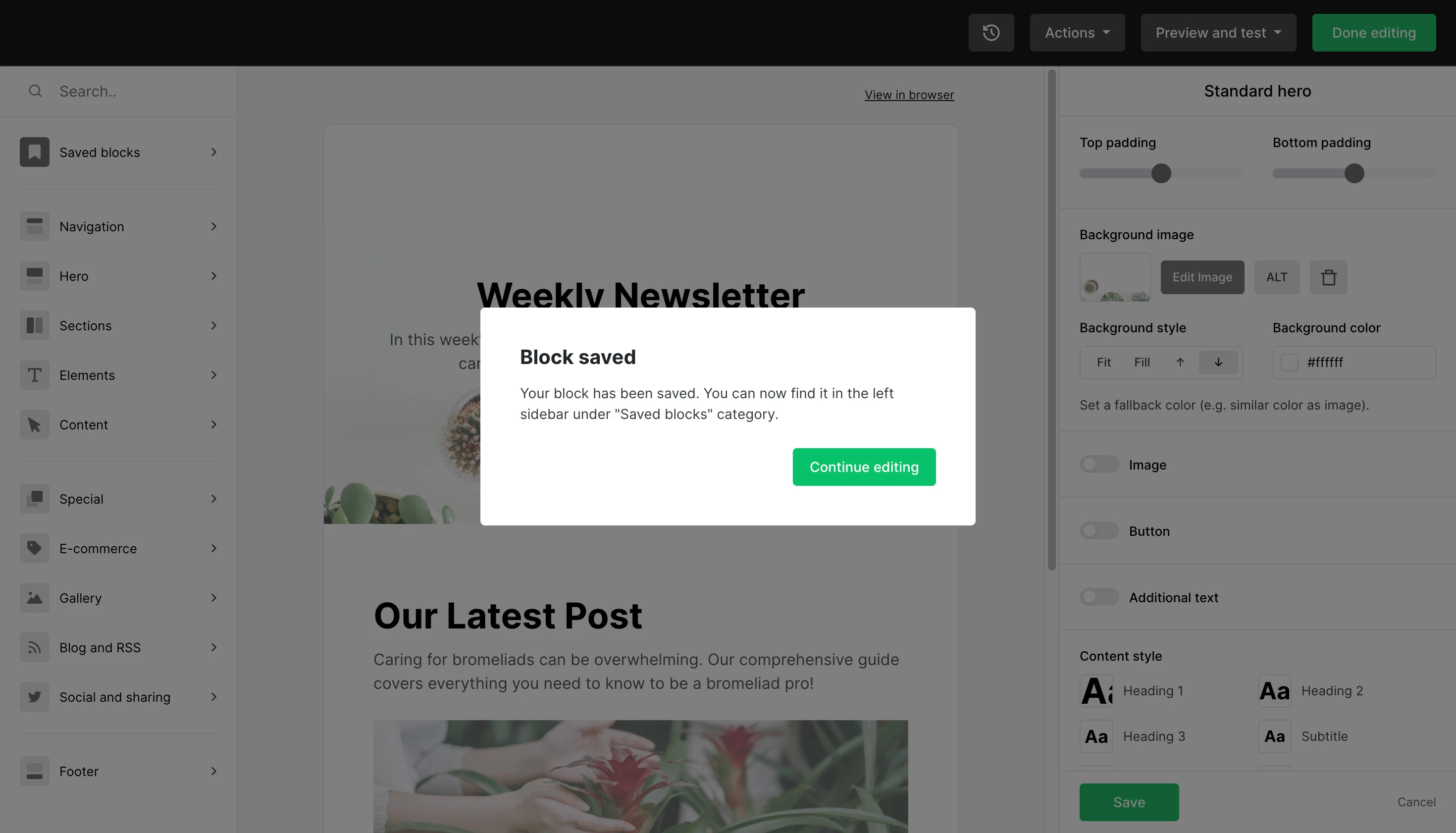
Your saved blocks can then be found in the Saved blocks section.