Looking to add urgency to your email automations? Integrating Deadline Funnel with MailerLite lets you create evergreen or fixed-date countdowns that boost conversions by creating a sense of urgency in your emails and on your landing pages.
Before you begin
Make sure you have the following ready:
A published automation in MailerLite
At least two emails in your automation
A special offer landing page (this is the page subscribers will visit before their deadline ends)
An expired/redirect landing page (this is where subscribers will land after the deadline has passed)
A Deadline Funnel account
Step 1: Create your campaign in Deadline Funnel
To get started, log into your Deadline Funnel account and set up a new Evergreen campaign. This is the campaign type that allows each subscriber to receive their own unique deadline based on when they enter your MailerLite automation.
During setup, you’ll be asked to:
Choose your campaign type: Select Evergreen
Set your deadline length (e.g., 3 days)
Add your special offer and expired pages
Copy your Webhook URL from the campaign setup — you’ll need this for MailerLite
Step 2: Add the Deadline Funnel webhook to your MailerLite automation
Once your campaign is ready in Deadline Funnel:
Open your automation in MailerLite.
Locate the trigger to start your workflow (e.g., “When a subscriber completes a form”).
After the trigger, click the plus icon (+) to add a new step.
Choose the Webhook step.
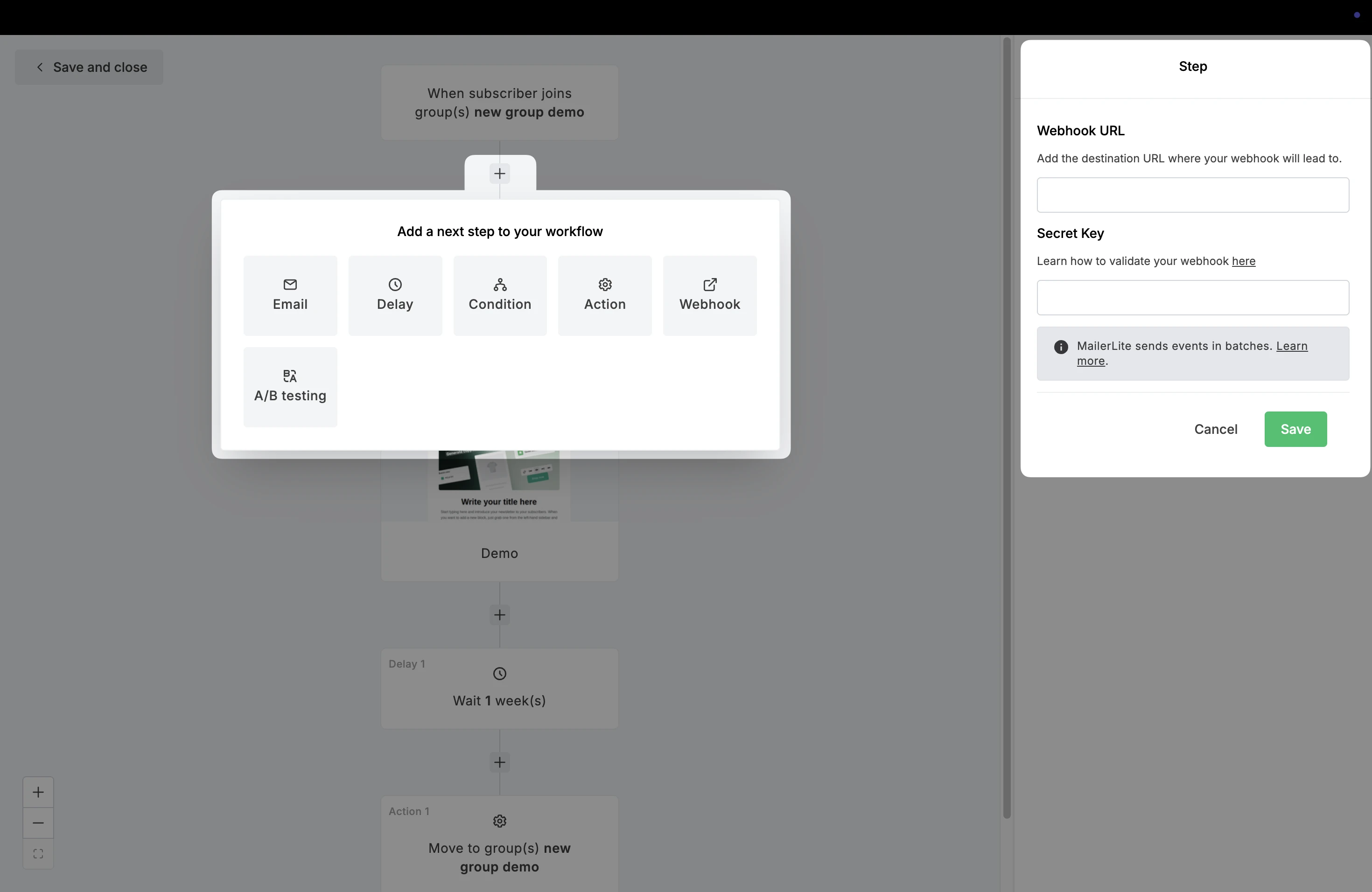
5. In the Webhook settings on the right:
Paste your Deadline Funnel webhook URL into the Webhook URL field.
In the Secret Key field, enter: Deadline Funnel
6. Click Save.
Now, when a subscriber reaches this step in your automation, Deadline Funnel will assign them a unique deadline for your offer.
Step 3: Add Deadline Funnel tracking to your emails
To ensure subscribers see the correct countdown timer and pages, you need to use Deadline Funnel email links inside your MailerLite emails.
Here’s how:
In Deadline Funnel, generate a special email link for your sales or offer page.
Copy that link and use it in your MailerLite email—anywhere you want to direct subscribers to your time-sensitive offer.
(Optional) You can also embed Deadline Funnel’s email countdown timer into your emails by copying the code from Deadline Funnel and pasting it into a Code block inside your MailerLite email.
⚠️ Important: If subscribers don’t click a Deadline Funnel link in the email before landing on the countdown page, their timer won’t display correctly. Always use Deadline Funnel links in your email to ensure accurate tracking.
Once everything is set up and tested, you’re ready to launch your time-sensitive automation!