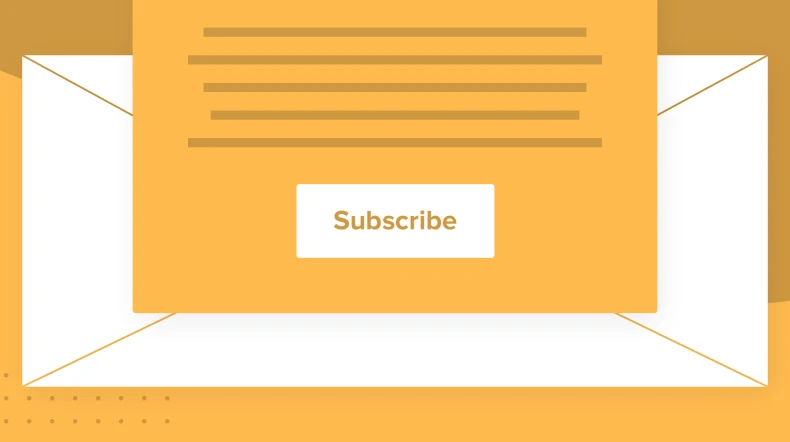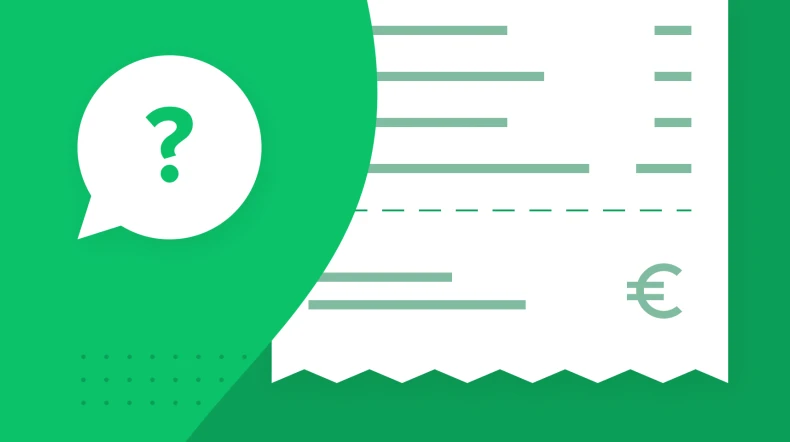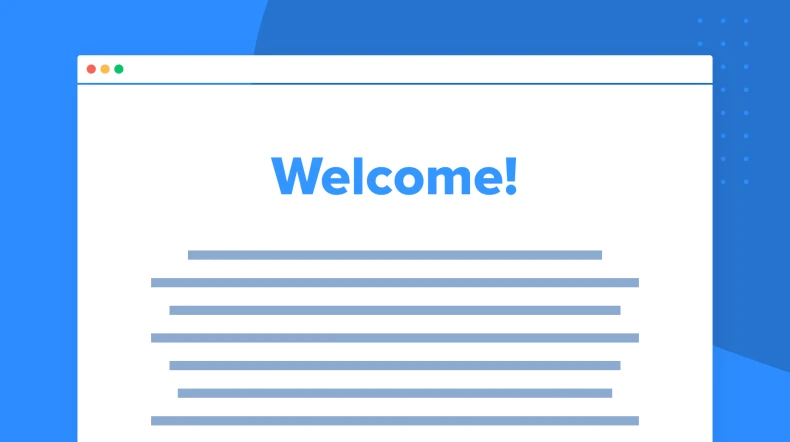Anniversary email automation
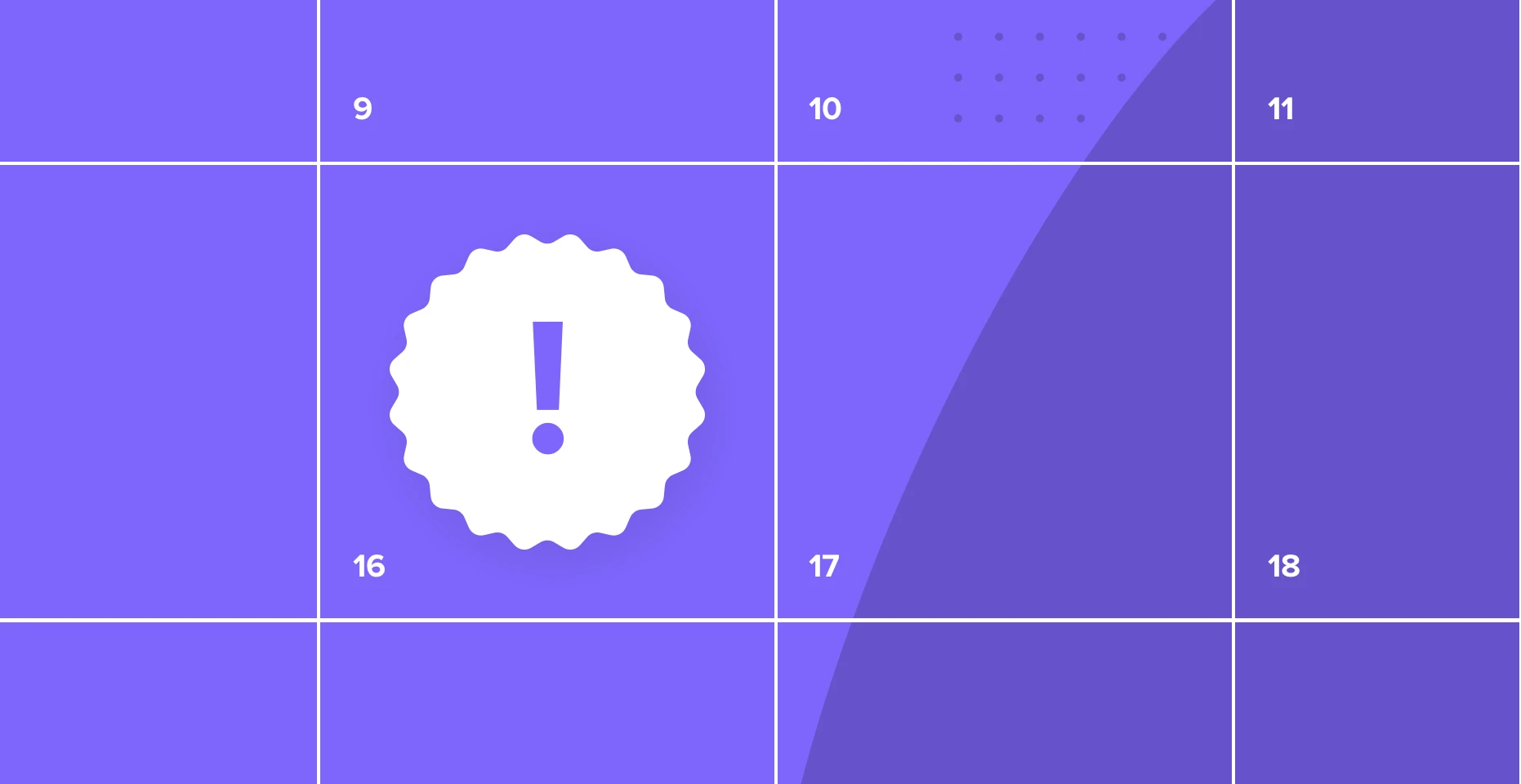
Celebrate anniversaries together with your customers! By selecting the trigger Event anniversary, you can send an email to celebrate a specific date. Once you’ve created your festive email, it’ll be sent out each year. Learn how to set up an anniversary email automation below.
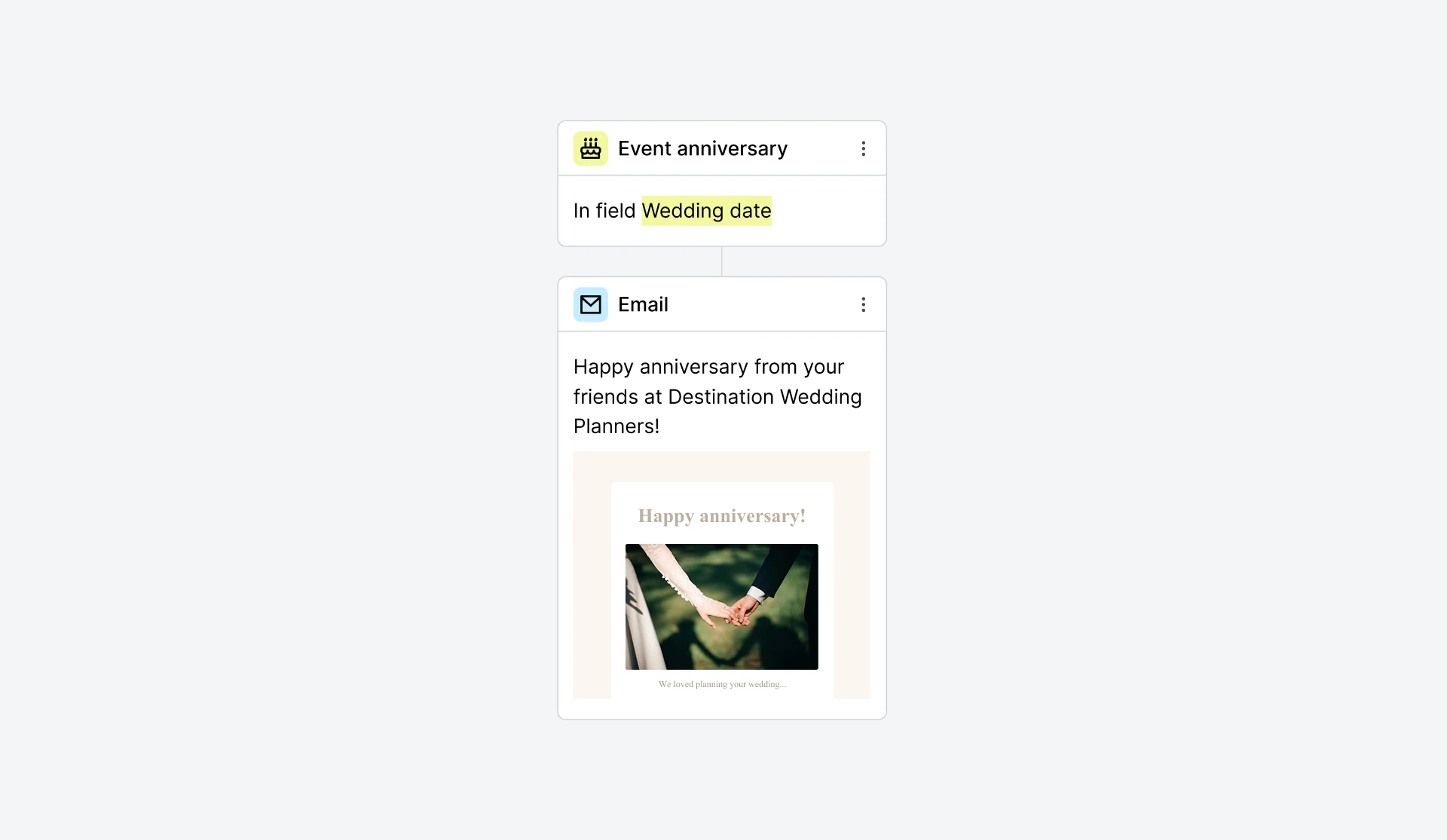
Create a free anniversary automation
Sign up for MailerLite to send to celebrate and automate anniversary emails.
How do I build this workflow?
Create a new workflow and give it a name, for example: “Anniversary email”
Select the trigger Event anniversary
Select the subscriber group or create a new group
Create a date field (or write Anniversary if you don’t have the field yet). MailerLite will take information from that field
Now set if the trigger should be activated on the date itself or in advance (before the date) and select the time
Add an email step and design a new anniversary email. Use personalization to address the reader even more personal, for example by using their name in the email. You can also add a countdown timer if you’re sending the email ahead of the actual date
Turn the workflow on with the Activate button. Your anniversary email automation is now live!