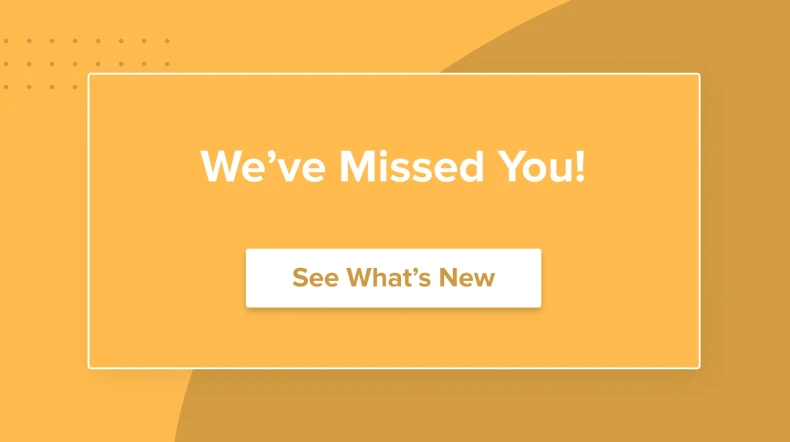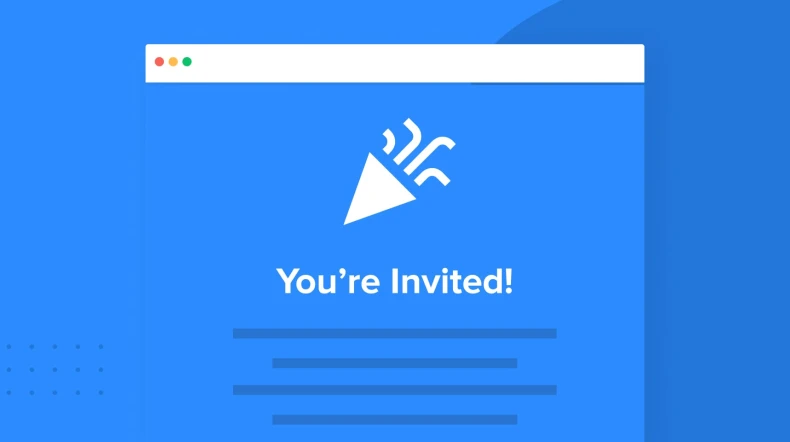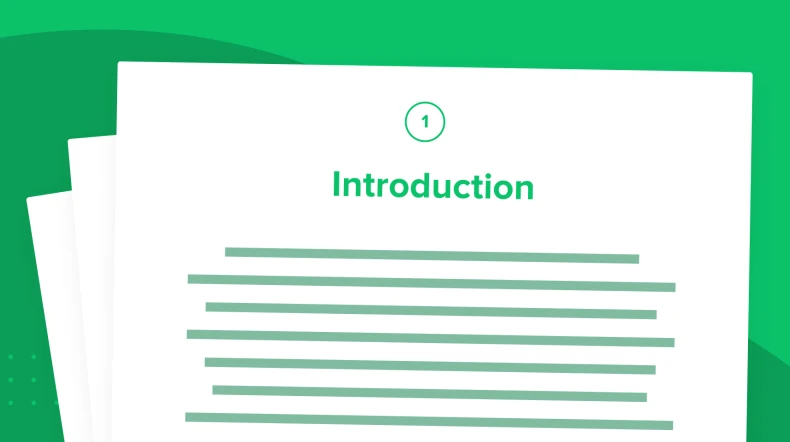Cross-selling/upselling workflow example
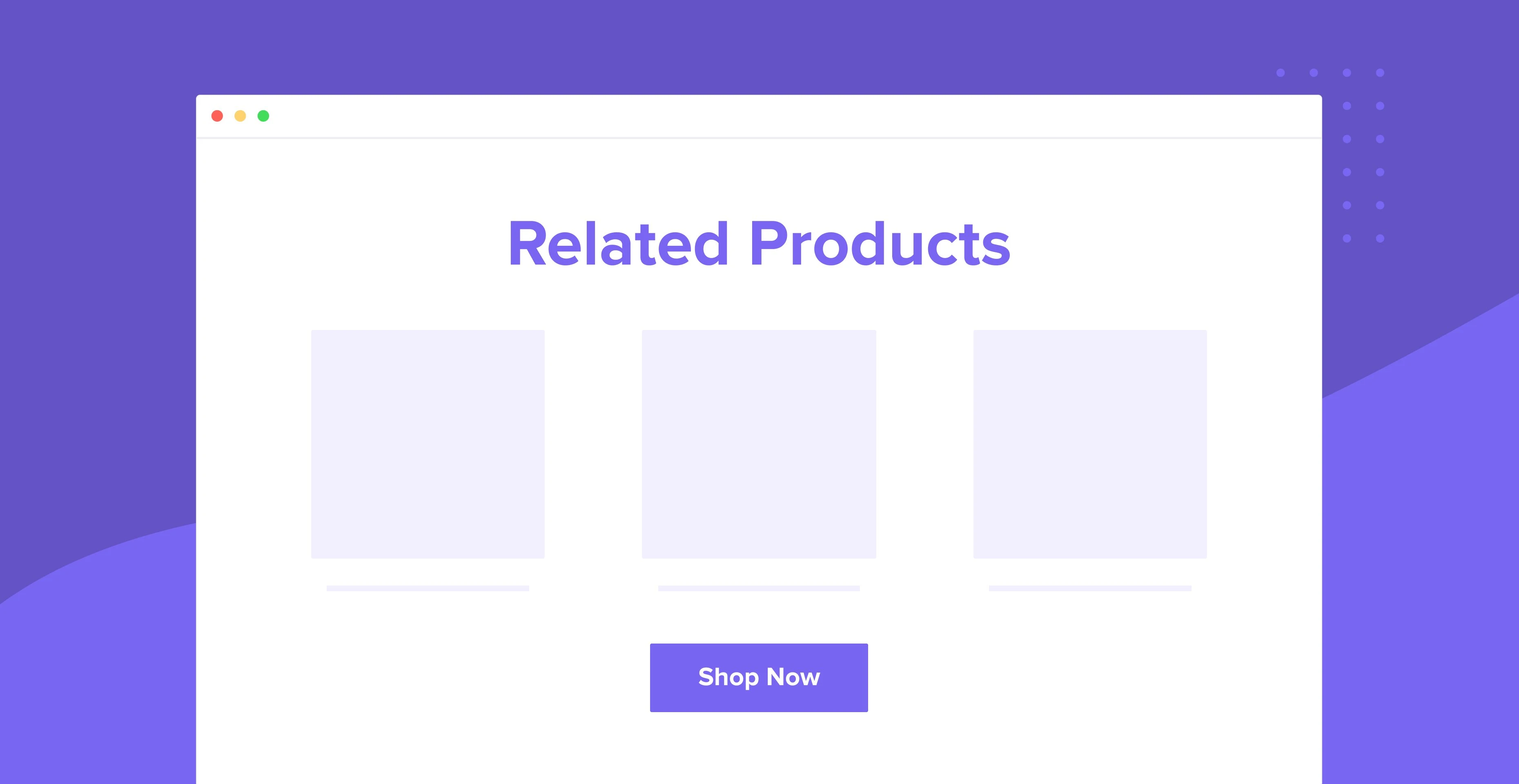
You can create targeted cross-sell or upsell automated workflows that build a bond between your brand and your customers while encouraging them to shop again.
What’s the difference between cross-selling and upselling?
Cross-selling is when you sell an additional product or service to your customers. This product or service is usually related to their initial purchase.
Upselling is offering a larger or upgraded version of the product or service they already purchased. This may include access to gated content or additional features or services.
Set up
This automation is triggered by the e-commerce trigger: Purchases a specific product. E-commerce triggers are a feature of the free MailerLite plugins for WooCommerce and Shopify.
If you’re not using WooCommerce or Shopify, don’t worry! You can simply use the workflow trigger: When a subscriber joins a group. That way, when any customers are added to that group, they will trigger the workflow. Then you can design an automated email tailored to offer your customers a related product or upgrade.
Finally, elevate your workflow by using a Delay step combined with a Condition step to separate those who engaged with your cross-sell/upsell email in order to send them separate, more relevant follow-up emails.
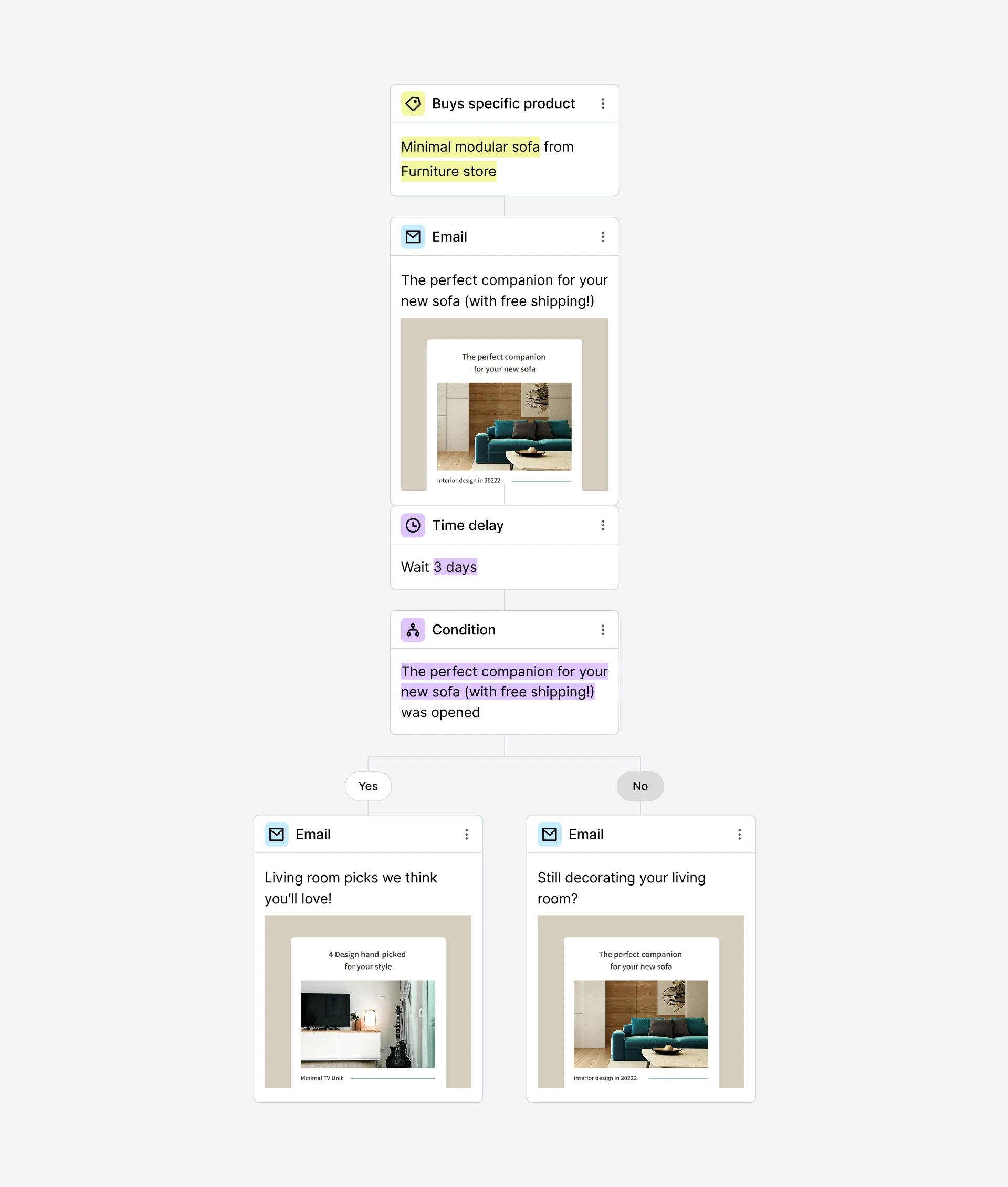
Increase revenue with MailerLite
Sign up for a free MailerLite account and take the manual labor of your cross-selling campaigns.
How do I build this workflow?
1. Select the trigger: Buys specific product. If you’re not using the MailerLite plugin for WooCommerce or Shopify, select the trigger: When a subscriber joins a group and ensure buyers are being added to that group.
2. Click the + icon to add an Send email step and design an email selling an additional product or upgrade.
3. Add a Delay step and select a timeframe that will allow customers enough time to receive, open and read your automation email.
4. Insert a Condition step with the condition rule: (Workflow activity) > (previous email) > (was opened).
5. Add a Send email step to the Yes path to further nurture your engaged customers.
6. Add an Send email step to the No path with a follow-up offer in order to encourage the sale.*
*Consider adding another Delay step before the follow-up email aimed at less engaged subscribers.
Now every time a subscriber purchases the specific product outlined in your trigger, they will be offered a related product or upgrade automatically.
Need help crafting your emails? Take a look at these 8 “non-sleazy” upselling techniques to sell everything except your soul.