New promotion workflow
This template is perfect for sending subscribers new promotions while automatically updating custom fields based on their interaction with the campaigns. Then send highly-targeted emails to subscribers based on the offers they engage with the most.
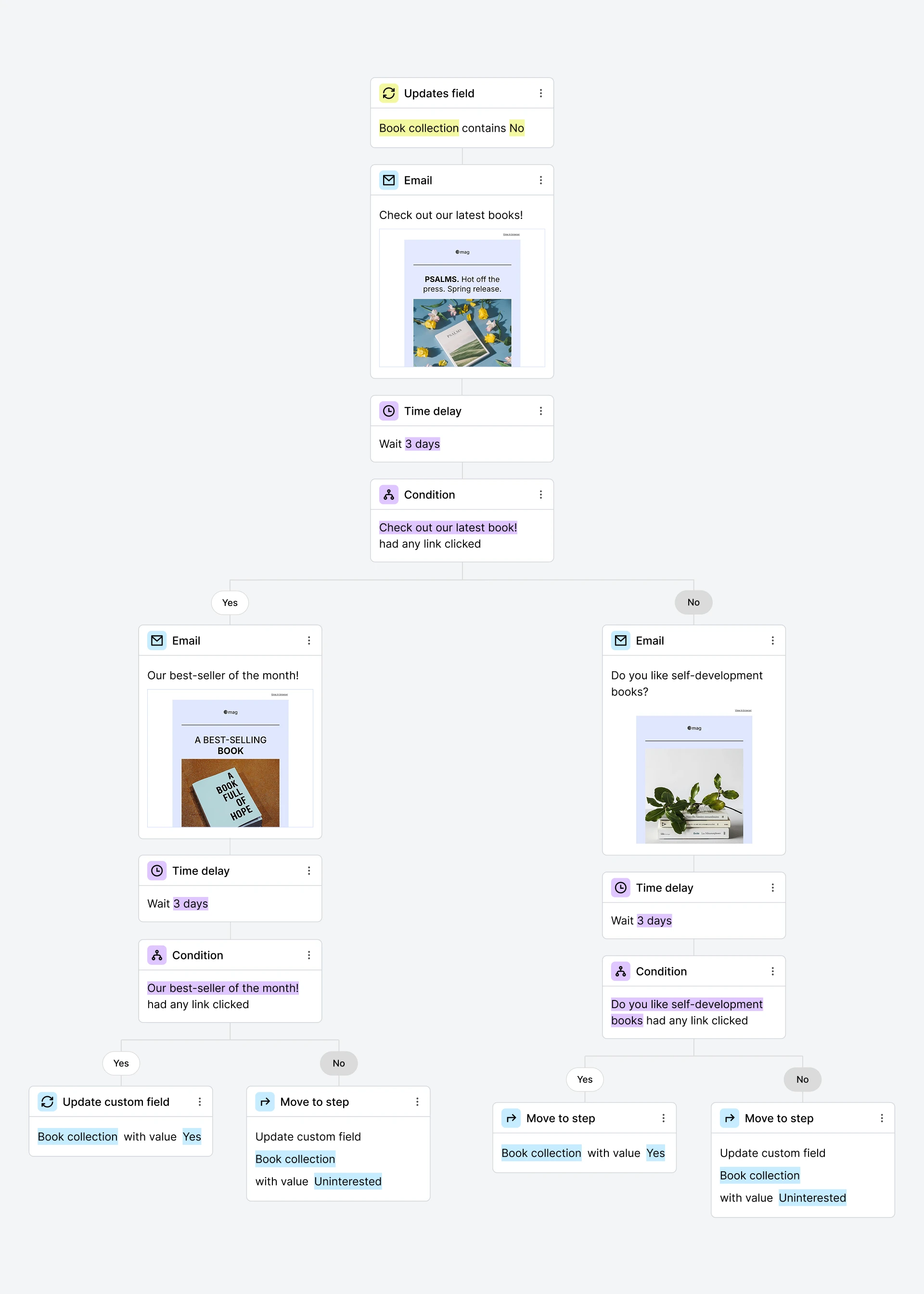
Setup
This template uses the Custom field trigger. Custom fields can be updated automatically through API endpoints, making this workflow perfect for sending targeted promotional emails to subscribers based on their interactions with your website and ads.
How do I use this template?
Go to the Automation page and click New automation
Select the New promotion template
Select a custom field (e.g. Book collection) for your Updates field* trigger containing value No
Select the Email step, input a subject line and click Design email. When you’re done designing it, click Done editing
Set a Time delay (eg. 1 day)
Below you’ll find a Condition step. On the Yes path, add an Email step, give it a name with an irresistible subject line, and click on Design email. Once you’re done creating the email, click Done editing
Set a Time delay (eg. 1 day)
On the No path, add another Email step and input a subject line teasing a new offer. Click on Design email. Once you’re done creating the email, click Done editing
Set a Time delay (eg. 1 day)
Down the Yes path, after the Time delay, you’ll see another Condition step. In the second Yes path, Click the Action step and set it up to Update custom field (e.g. Book collection) with the value Yes
The No path contains an Action step to Move to another step on the other branch stemming from the first Condition step
The following steps focus on the other branch stemming from the first Condition step focusing on the No path.
On the other branch, you’ll see a Condition step set to Workflow activity, email #3, Had any link clicked. On the No path, click the Action step and it up to update the custom field (e.g. Book collection) with value: Uninterested
Save the step and turn on the Activate button to activate your workflow
Note: You could also edit the workflow and use the trigger Joins group(s).
This is just one great example of how you can use this template. You can edit this template as much as you want to make it work for you. The sky is the limit!