How to resend emails that people forgot to open
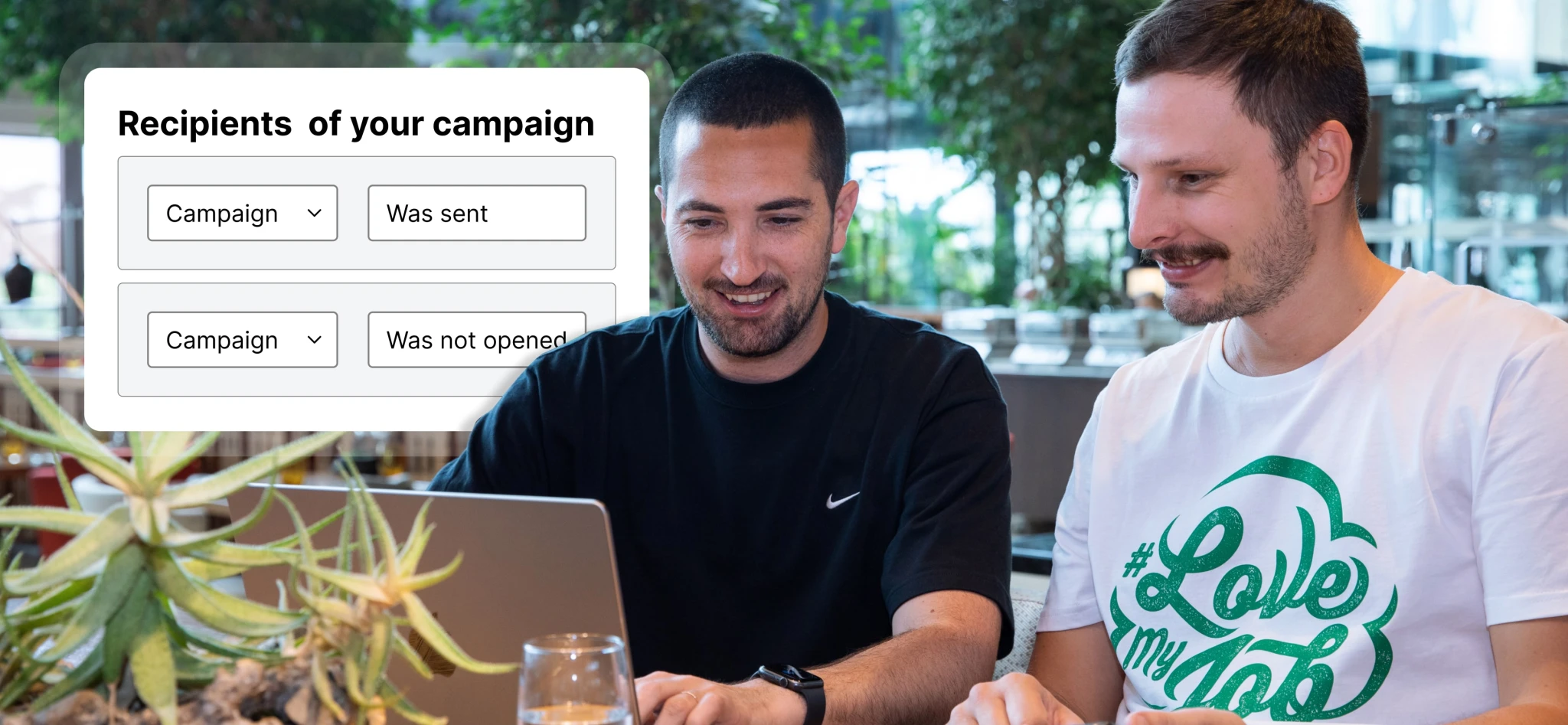 Matías (Customer Success) and Filip (Customer Support)
Matías (Customer Success) and Filip (Customer Support)
Resending emails to non-openers can increase your average open rates by 30% or even more.
And you can do it automatically in MailerLite!
Auto resend gives people a second chance to read your newsletters. By resending to everyone who failed to open the first time, you’ll reach more people.
Of course, you shouldn’t use this superpower every time you send an email. But every once in a while, say when you have an uber-important message, auto resend works wonders.
It’s time to give resending emails a try. We’ll show you how to set up both auto and manual resends and share some best practices so you can get the most out of resending emails.
Resending emails will boost open rates
Let’s say you send a campaign to 10,000 subscribers and 2,000 people open your email. Not bad! You got a 20% open rate which is respectable, but what about the other 80%?
Our data has shown that resending an email campaign can increase the open rate of your campaign by an extra 30%. Your 2,000 opens gets a nice boost to 2,600 opens. Just like that!

When more people open your emails, lots of good things happen like more conversions, more sales and more growth.
Not to mention, the auto resend feature sends the second email automatically—saving you tons of time. You don’t have to manually pull open reports, save all unopened emails to a new group and resend again to this new subscriber group.
A 30% boost is nice, but there is a caveat. If you use auto resend too much, it loses its power.
What to consider before resending emails
In a perfect world, your subscribers would open every email. But there are many reasons subscribers sometimes forget.
Maybe they received a kabillion emails that day and missed yours. Perhaps they’re sick that day. Or your subject line simply didn’t grab them. Whatever the case, sometimes people miss or ignore your newsletter. But that doesn’t mean you should copy, paste and resend every single email message.
There is one important thing you should consider before deciding to resend an email to non-openers.
Is this campaign worth resending?
Every email you send has value, but you need to figure out which emails are worth giving your subscribers an extra nudge. Constantly resending emails will annoy people, which will lead to an increase in unsubscribes.
Only resend your most important email campaigns.
A good example of an email to resend is a webinar invitation. You might send your first email a week before the webinar is scheduled. Then send a slightly altered version a few days later to the subscribers who didn’t open the first email.
Limited time offer emails
Special announcements
Monthly recaps
New pricing announcements
Two ways to resend an email
The easiest way to resend your email is to set up an auto resend campaign, which is a Growing business and Advanced feature.
If you don’t have access to Growing business or Advanced features, you can manually select subscribers that forgot to open and resend the campaign yourself.
We’ll show you how to use both methods! →
How to set up an auto resend campaign
Start by clicking Create new campaign and selecting the Auto resend tab.
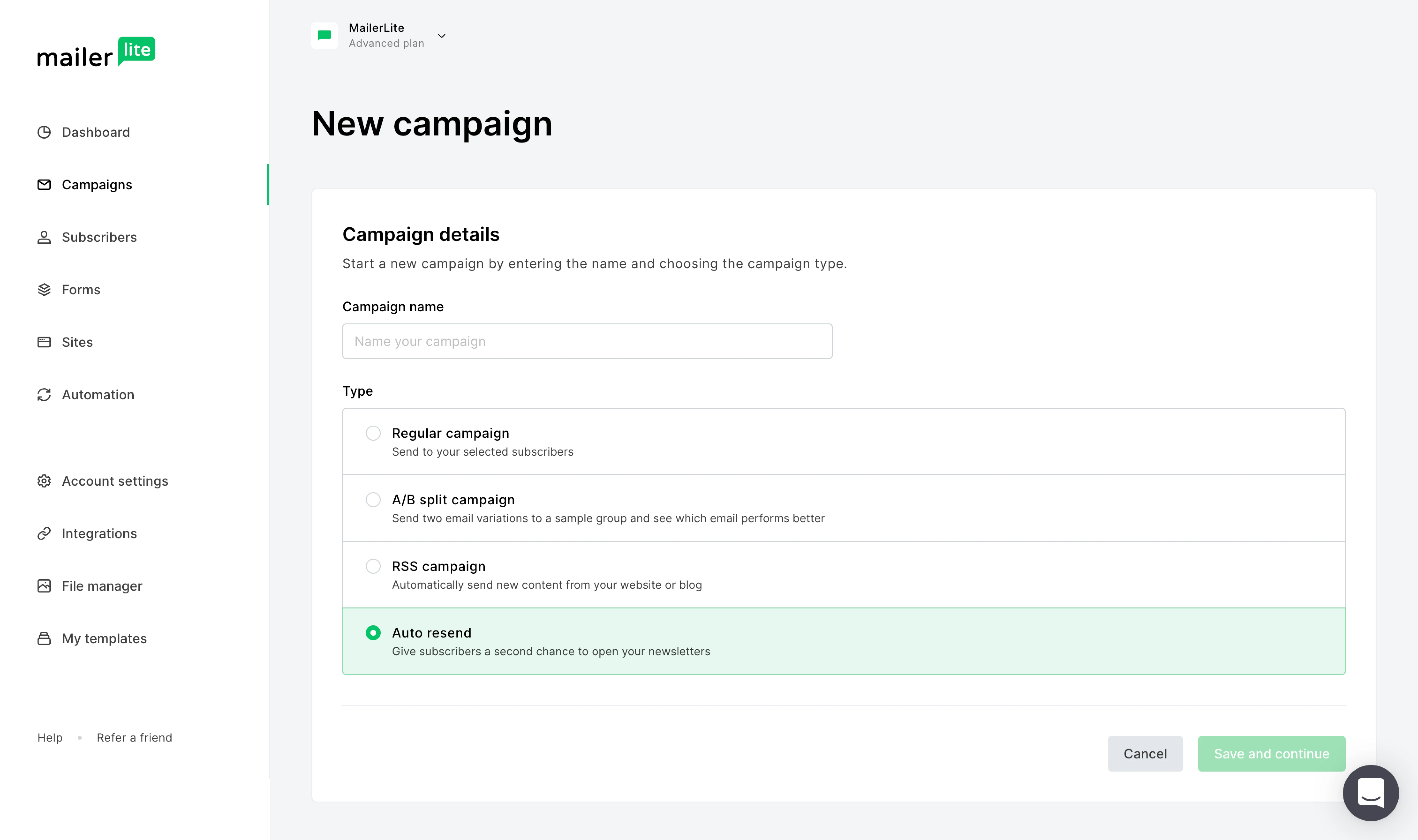
In the first step, you can choose what you want to change in the resend email from 3 options:
Email subject: Only the email subject changes and the content stays the same—this one is the easiest option.
Email subject and personal message: In addition to the subject change, you add a simple text message above a copy of the first email as if you forwarded the original send.
Email subject and email content: In addition to the subject, you can also change aspects of the content.
Which option is best? Our favorite is to use a personal message. When we add a nice note explaining why we are resending the email, our results are more positive.
Our email-loving product expert, Marcin, created this step-by-step tutorial video to help you get started.
Which campaign variable is most effective for you all depends on what you need. Let’s take a closer look at all 3 options.
1. Resend with a new email subject
You’ll notice that all 3 auto resend options include a subject line revision.
This is your second chance to engage your subscribers, so make your changes count. Especially if your subscribers didn’t open the first email because the subject line didn’t pique their interest.
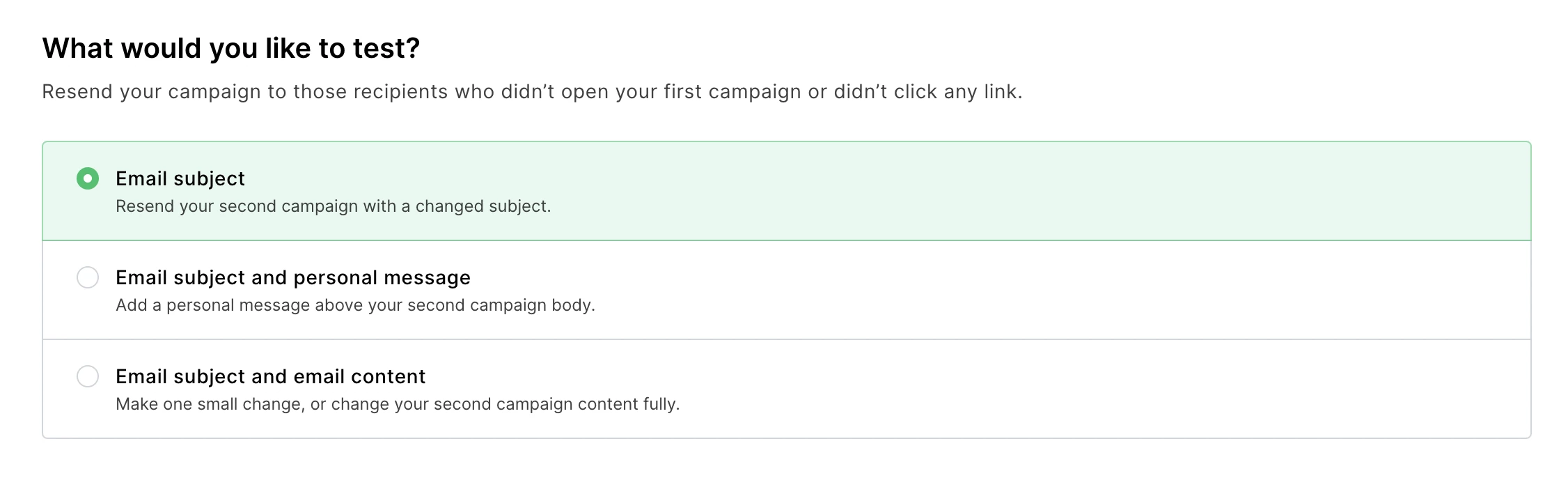
You can opt to make slight adjustments to your subject line, or go with a completely different concept. There are a few ways to create a more attention-grabbing subject line.
For starters, you can try new subject lines that:
Use personalization like a recipient’s name
Ask a question to initiate curiosity
Create a sense of urgency
If your original email subject line is Download the Storytelling Textbook in the next 7 days for 50% off! you may make one of the following modifications to the subject line of your resend:
[Reminder] Download the Storytelling Textbook in the next 7 days for 50% off!
Jonas, get 50% off your Storytelling Text book now 👀Sale ends tomorrow!
Want to revamp your writing? You can! Master the art of storytelling with our comprehensive textbook (on sale now)! 📗
Changing the subject line is an essential first step, but for optimal results, you can take it a step further with a personal message.
2. Add a personal message that converts
Adding a personal message in MailerLite is very simple. The trickier part is deciding what to write in your message. This is how we found success with this auto resend option.
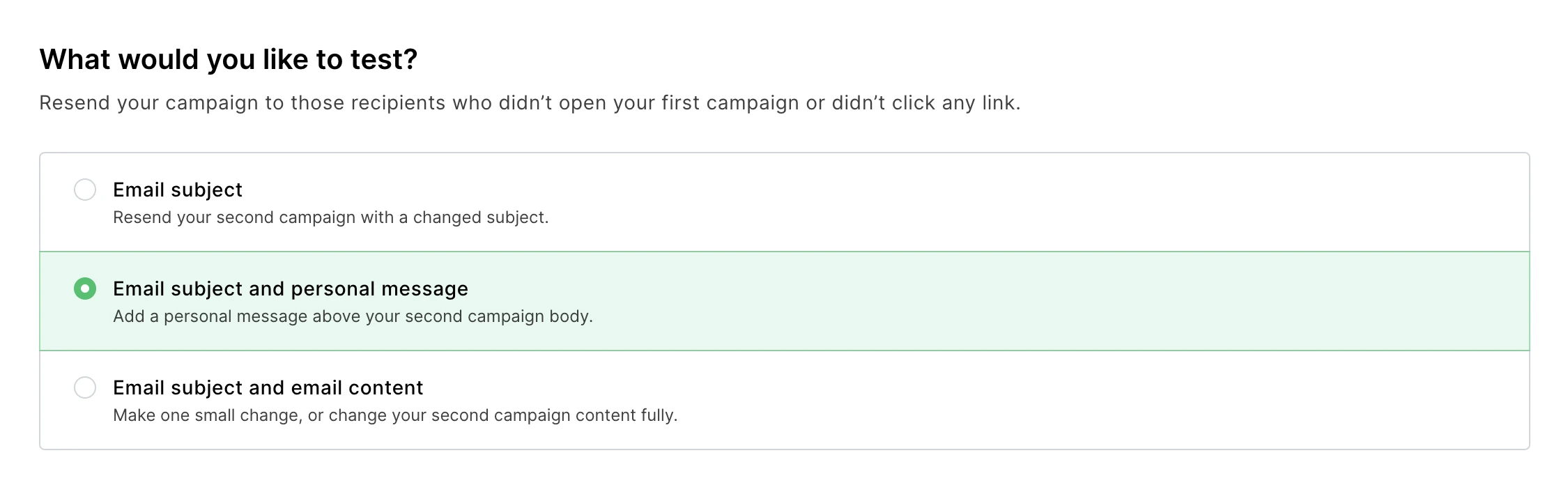
After you select Email subject and personal message, input your new subject line and review your “From” fields, you’ll be ready to input your personal message.
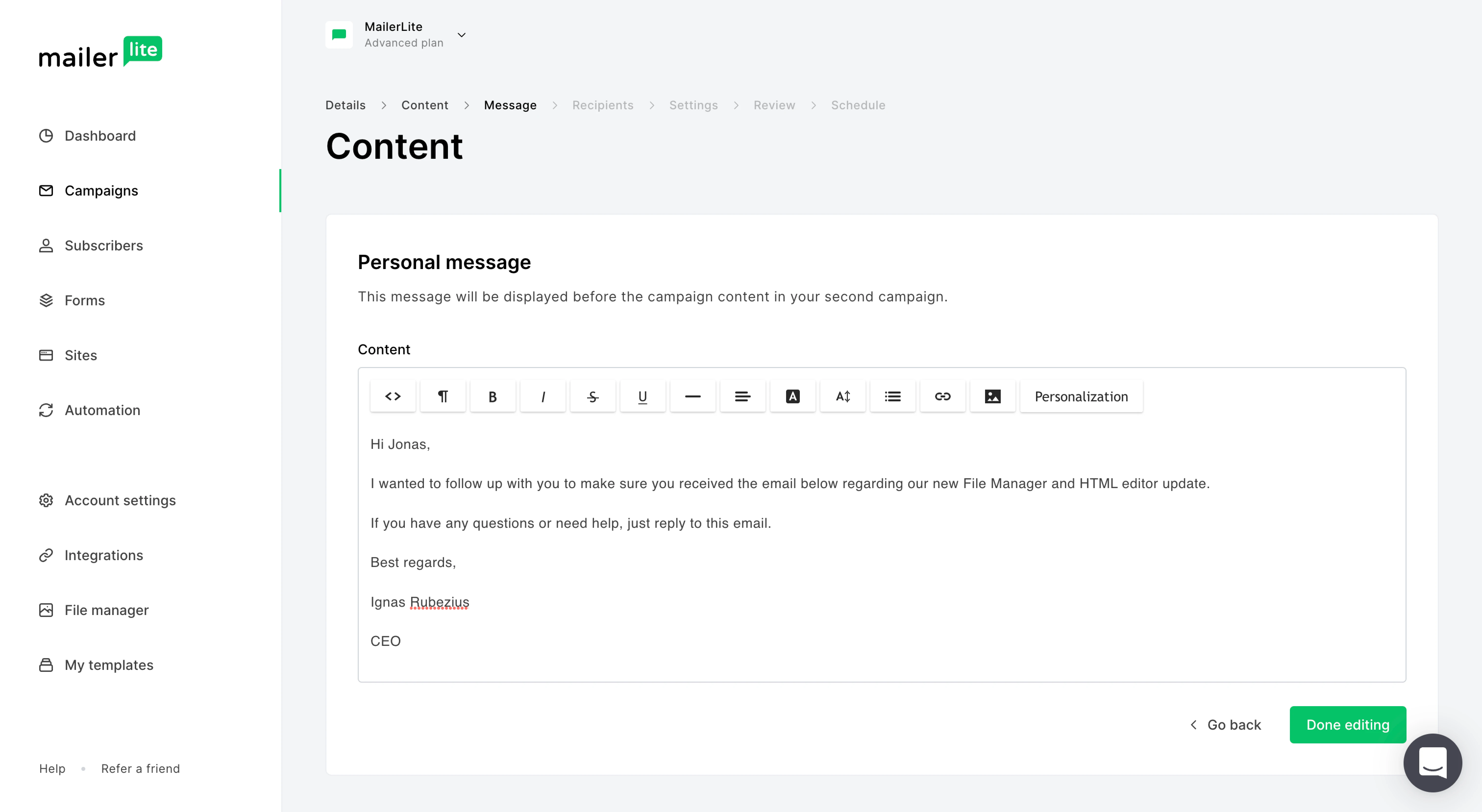
When thinking about what to write in the personal message window, your goal should be to make each person feel like you are speaking directly to them. Explain the reason why the email is important and why you are taking the extra step to make sure they receive the message.
If you can, up the level of personalization by using a {$name} tag to address your subscribers and include your signature and details at the bottom. You’ll look more professional and trustworthy.
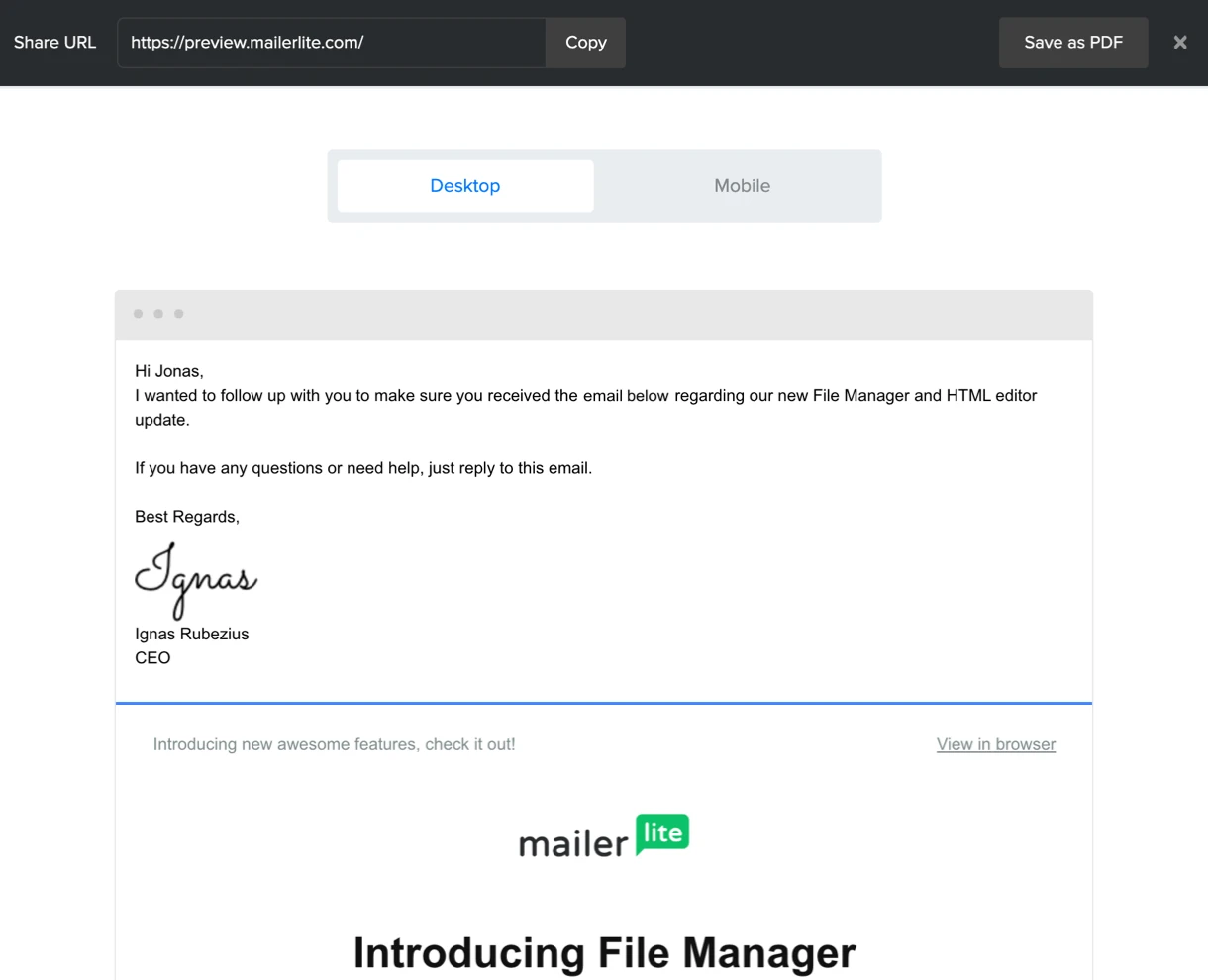
In the example above, we used the recipients' names so every customer received a personal note from Ignas, our CEO. This level of personalization works wonders for the second email.
3. Change the content of your follow-up email
In certain circumstances, you’ll want to change aspects of your content from the original message before you send it for the second time.
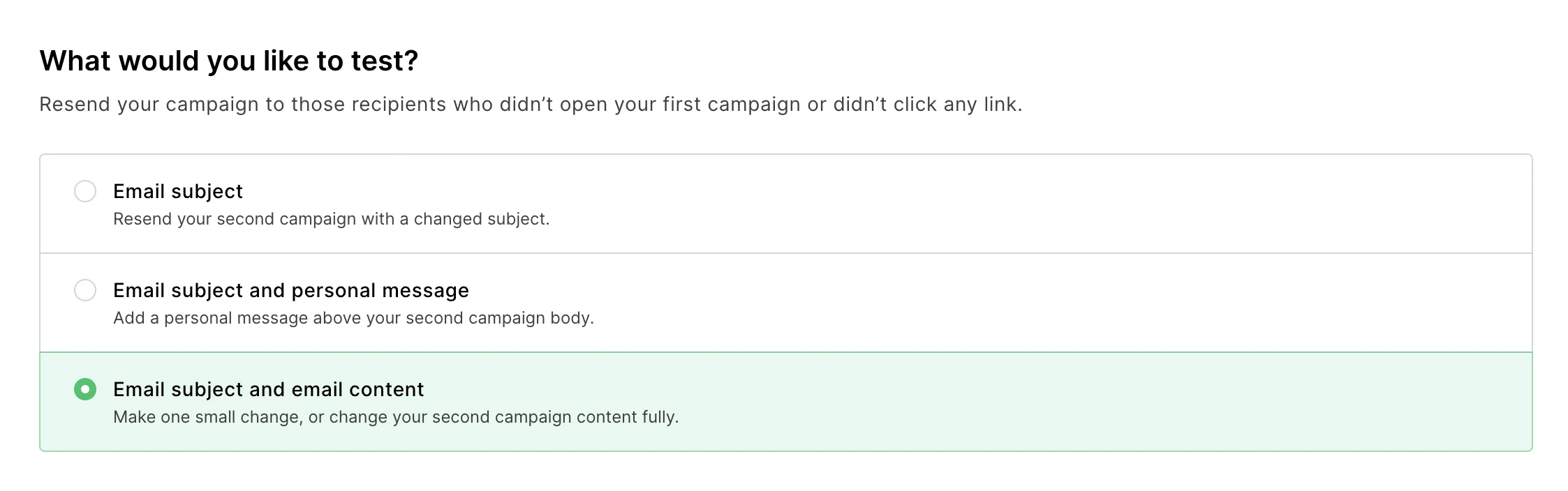
After selecting Email subject and email content, you’ll be able to go into the original newsletter and edit it using your drag & drop editor.
Changing the content makes sense if you are resending the email because you want more clicks. Instead of only resending to the people who did not open the email, you can set up auto resend to also send to everyone who did not click through.
In this case, you’ll want to make the CTA more compelling and raise the sense of urgency to encourage more people to click through.
How to choose recipients and schedule the campaign
After you finish creating your content, it’s time to select which subscribers will receive the Auto resend campaign. You can choose those that did not open the first email or those that did not click on a single link.
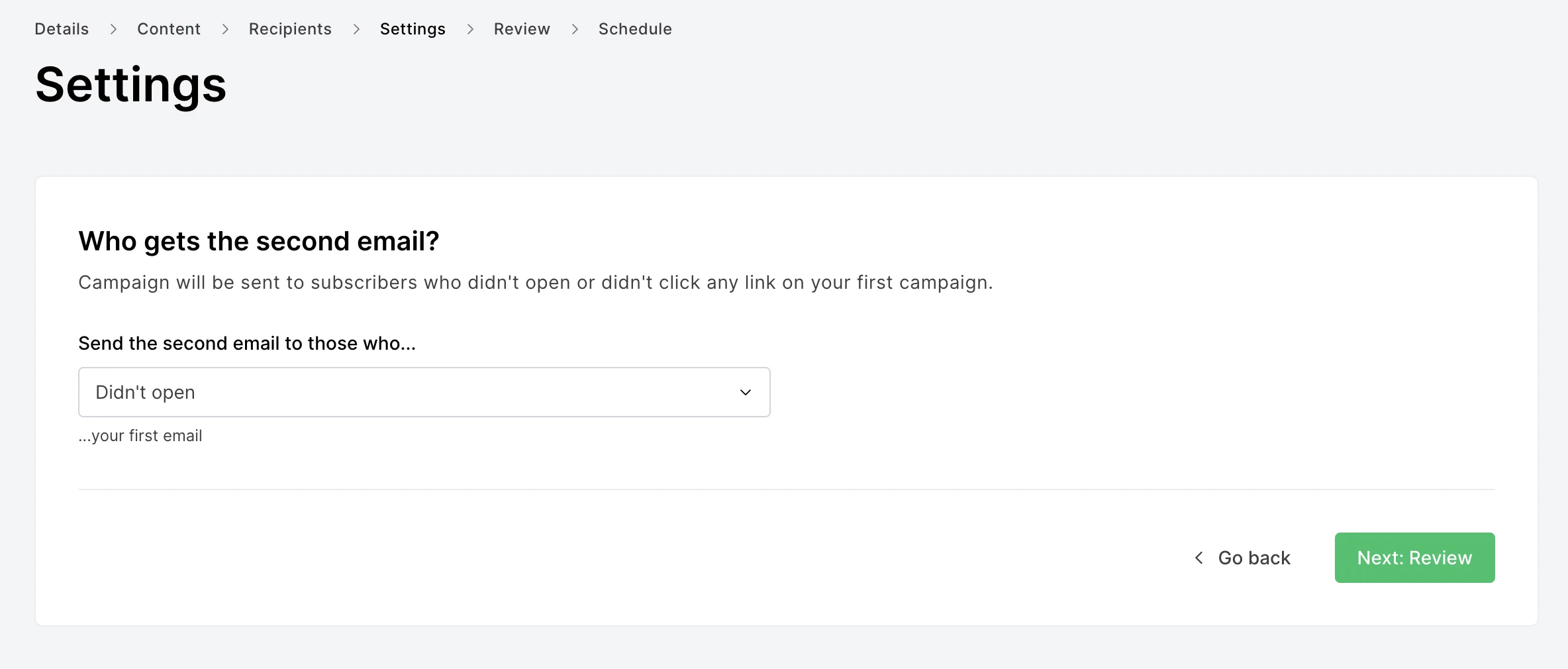
Then you need to schedule a time to send the second email.
Allow enough time for subscribers to open your first email before scheduling a resend. Unless the message in your newsletter is super urgent, always wait at least 2-4 days before you send the second email.
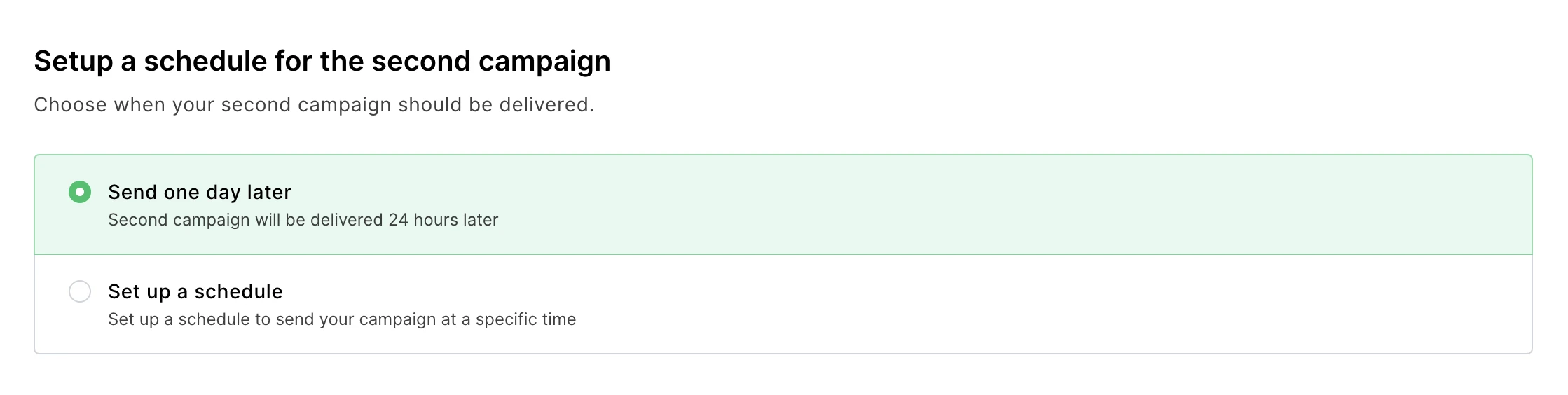
You can only choose one campaign type. That means that you can’t use auto resend on an a/b test campaign, RSS campaign or Regular campaign. If you intend to use Auto resend, you must select Auto resend as your campaign type. Other campaign types can be resent manually.
How to manually resend emails
You can also manually resend emails, which is useful if you didn’t choose the auto resend option when you created your campaign.
There are two ways to manually resend emails.
Send the message to people who didn’t open the message the first time around
Send the message to people who have joined your list since you first sent the campaign
This section will explain these two strategies in further detail.
Resending emails manually to non-openers
If you’re on a free plan or you want to conduct a split test, you can still resend any sent email manually using this step-by-step guide.
First, copy your sent campaign from the Sent folder, so a duplicate version appears in your Drafts.
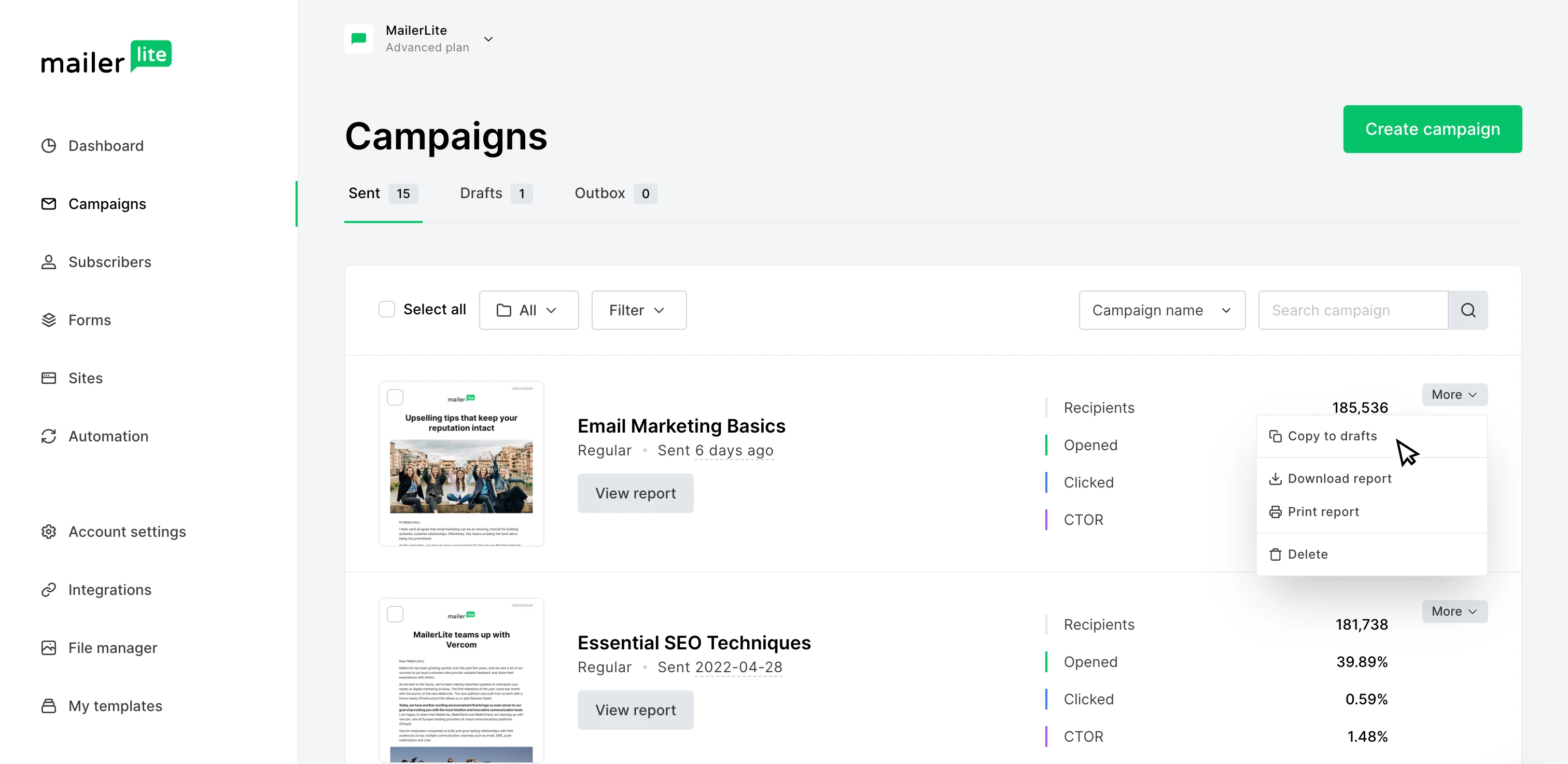
Once the campaign has been copied to your Drafts folder, click the Edit button.
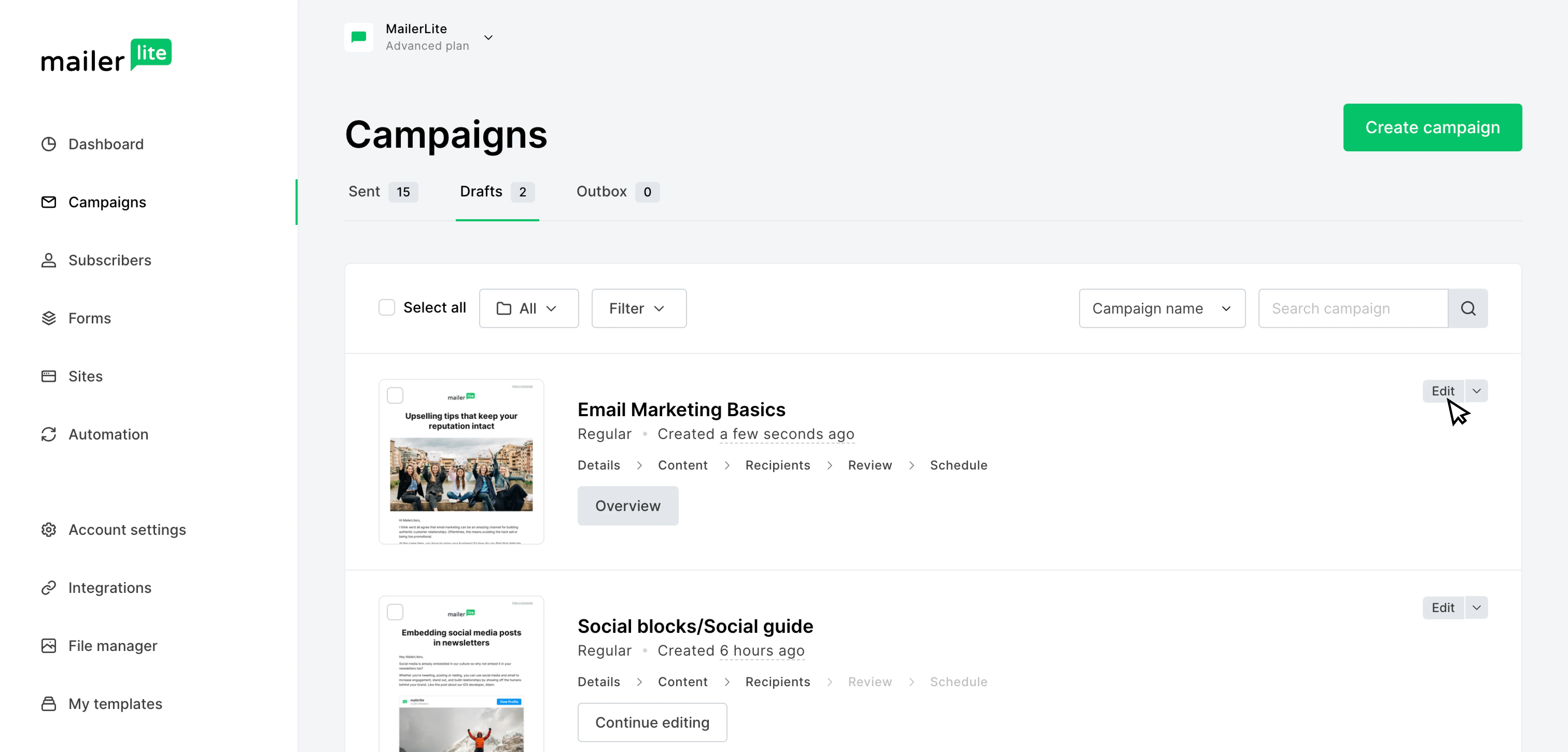
Now it’s time to change that subject line! Remember, you can tweak the subject a little bit or, if your subject line wasn’t attention-grabbing enough the first time, go with a completely new idea.
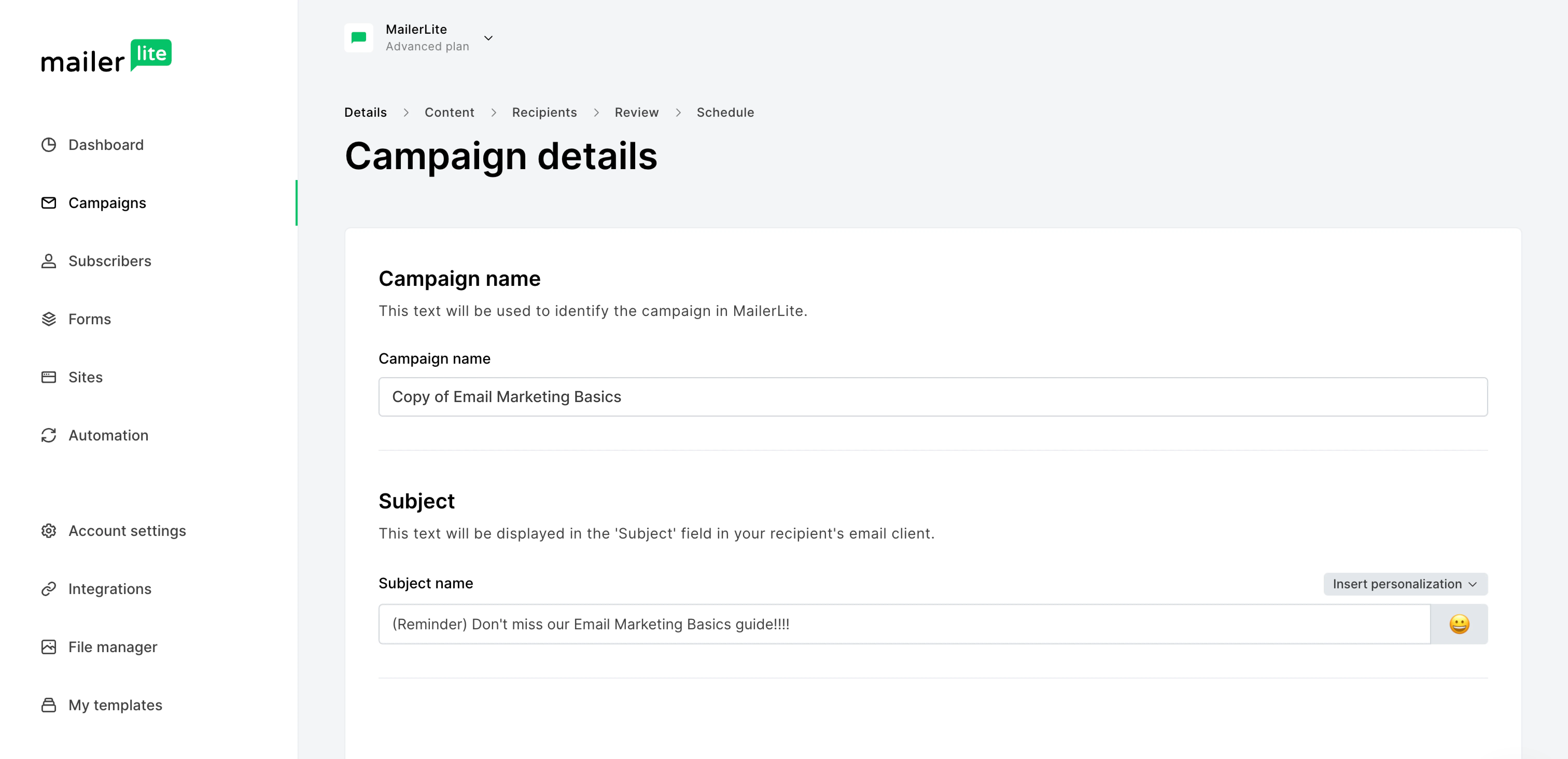
Next you can edit the newsletter content. Even if you want to keep the content exactly the same, consider adding a new message in your preheader.
Once you’re happy with your edits, click Done editing.
Next up: Recipients!
Instead of selecting a group or segment, you’re going to use the Advanced option. Here you can select your recipients based on multiple filters.
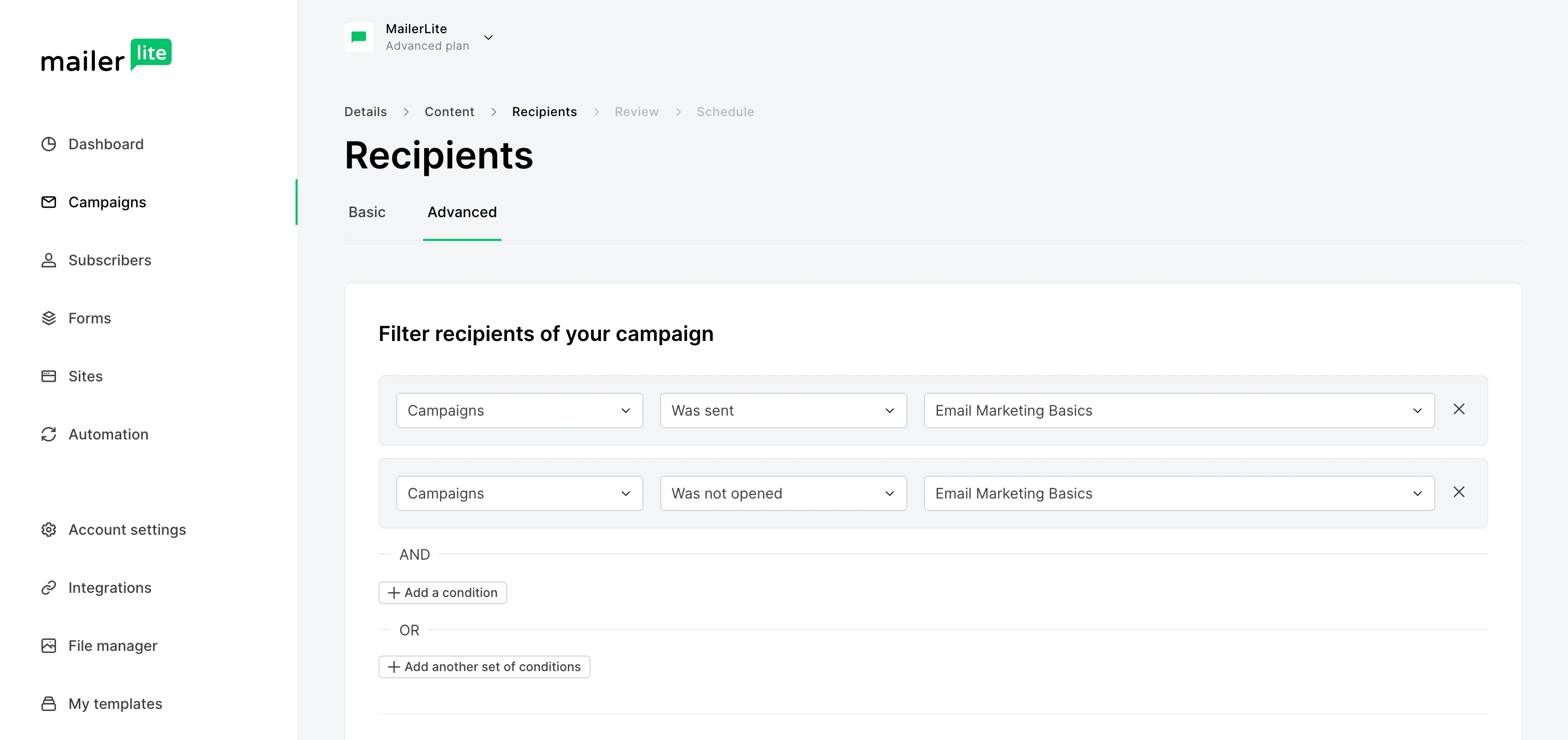
To resend your campaign to non-openers, you’ll need to apply 2 filters:
Campaigns > Was sent > (your campaign name)
And
Campaigns > Was not opened > (your campaign name)
To resend to subscribers who opened your email but didn’t click through, change the second filter to "Was opened" and add a third filter Campaigns > Was not clicked > (your campaign name).
On the following page, you can review and confirm all your changes and then you’re ready to hit that send button!
Resending emails to new subscribers
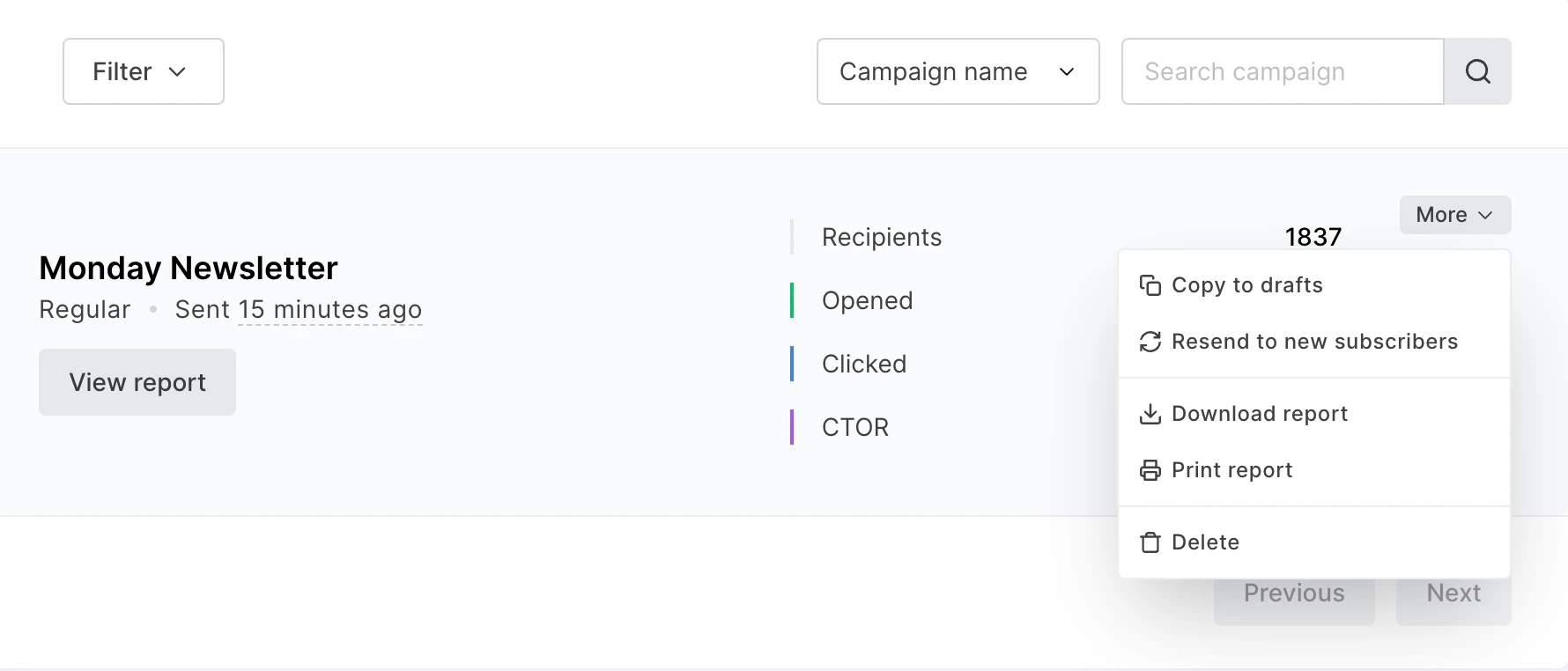
This is a new MailerLite feature that lets you resend campaigns to people who join your list after you first sent the campaign.
For example, if you run a newsletter that goes out every Monday, you could resend the campaign on Thursday to all new signups.
This maximizes the number of people who see your campaign and means new subscribers hear from you sooner than they would otherwise.
The feature is super easy to use, just follow the below steps:
Head to the Campaigns section of your dashboard
Choose the campaign you want to resend
Click More to open the dropdown menu
Click Resend to new subscribers
Review the information and click Schedule
Choose when to send the campaign and click Send
MailerLite will then send your newsletter to all new subscribers. You can resend your campaign multiple times, which is useful if you get a lot of subscribers throughout the week. To do this, select the resent campaign and then repeat the steps listed above.
Measuring resend performance
You can measure success using the same email marketing metrics you use for your regular campaigns. Usually, the goal of a resending campaign is to increase your open rates or click-throughs by 10% compared to your averages.
You can start by averaging the email opens and/or click rates of similar campaigns to establish a baseline. If you’re curious if your baseline metrics are right for your industry, you can check out our benchmarks.
Another metric that is super important to monitor is your unsubscribes. Remember, resending emails must be done in moderation. If you see a spike in unsubscribes, it’s an indication that you need to pull back from resending.
Auto resend campaign example
At MailerLite, we sometimes run auto resend campaigns for our webinars. Our average open rate for a webinar is lower than our normal newsletters because the topics are more specific.
This webinar invite below had an open rate of 14.16%. We created a resend email with a personal message that boosted the total open rates to 23.5%.
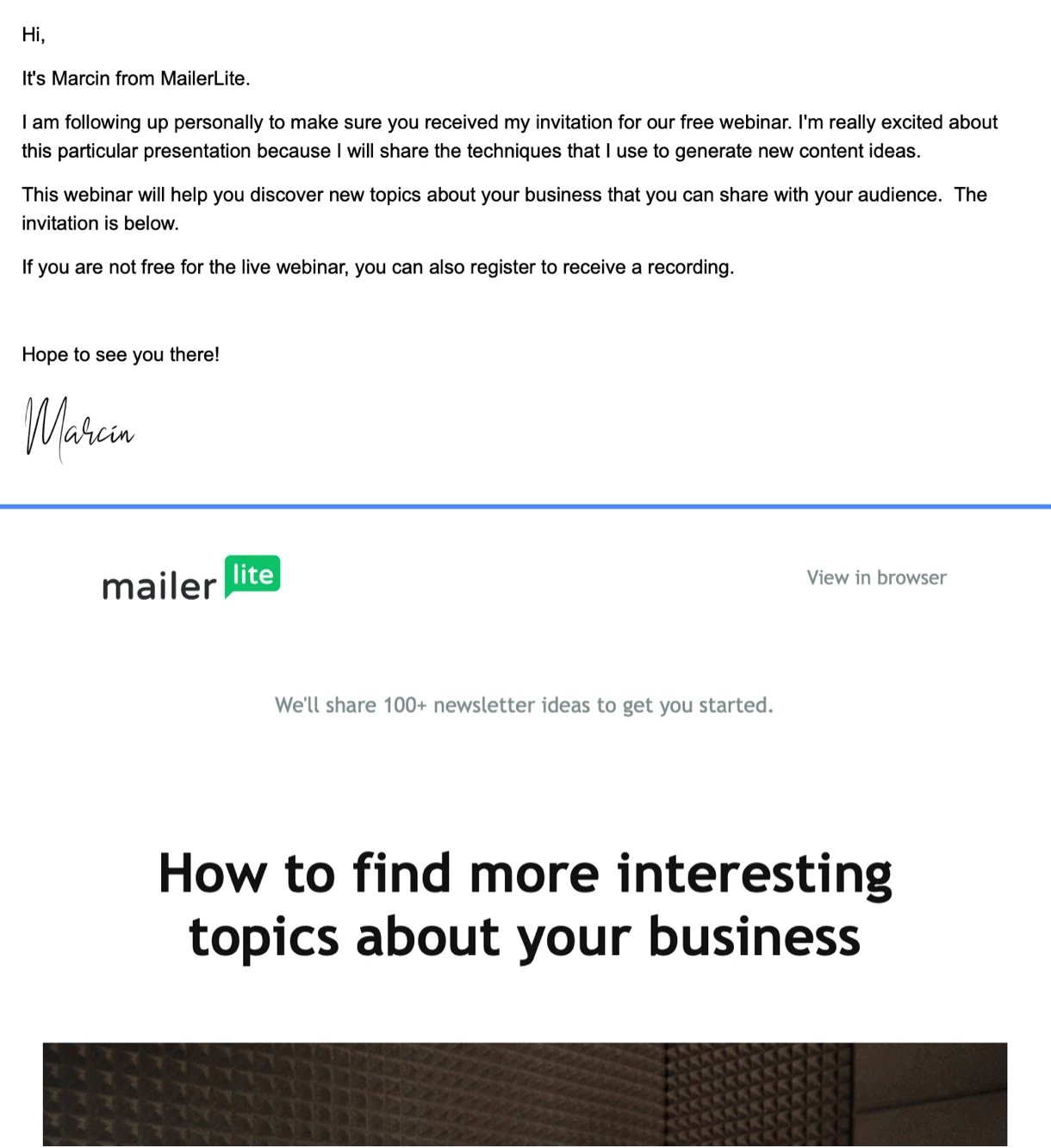
An incredible 66% increase!
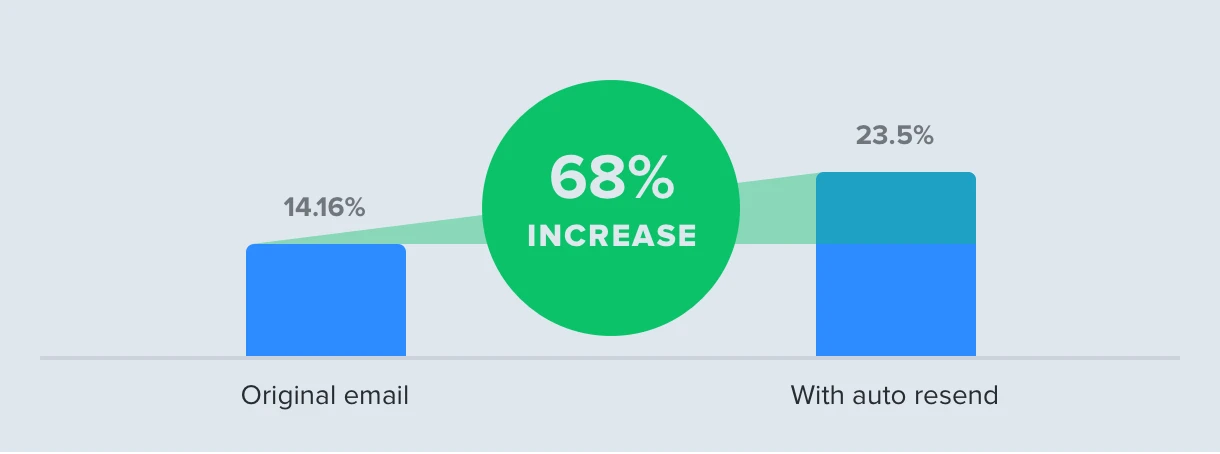
Turbocharge your emails
As if by magic, resending emails guarantees a bump in your open rates. But just like a genie in a bottle that offers a limited amount of wishes, you need to limit your resends to tap into its magical powers.
Take a look at your content calendar and select a newsletter that you really want your subscribers to open. Set up auto or manual resend and let us know how it works for you!
