When you create a pop-up form, it will show on every page of your website by default. Pop-ups will also show on multiple websites if the MailerLite JavaScript tracking snippet has been installed on those websites.
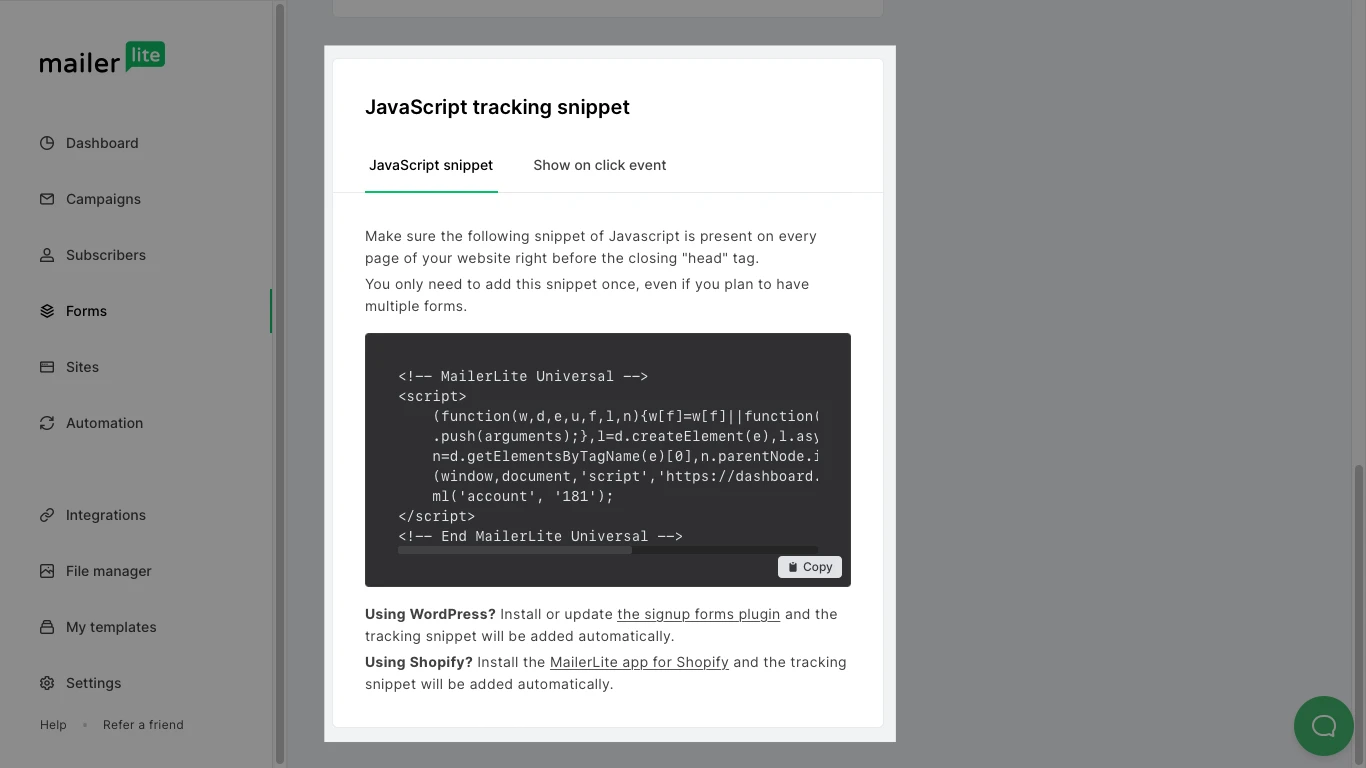
How to hide/show pop-up forms on specific pages
In your pop-up's Visibility settings, you can decide where to have that pop-up form show on every page of your website, some pages of your website; or you can choose to hide it on specific pages of your website. You can also specify which websites you do not want the pop-up to display on.
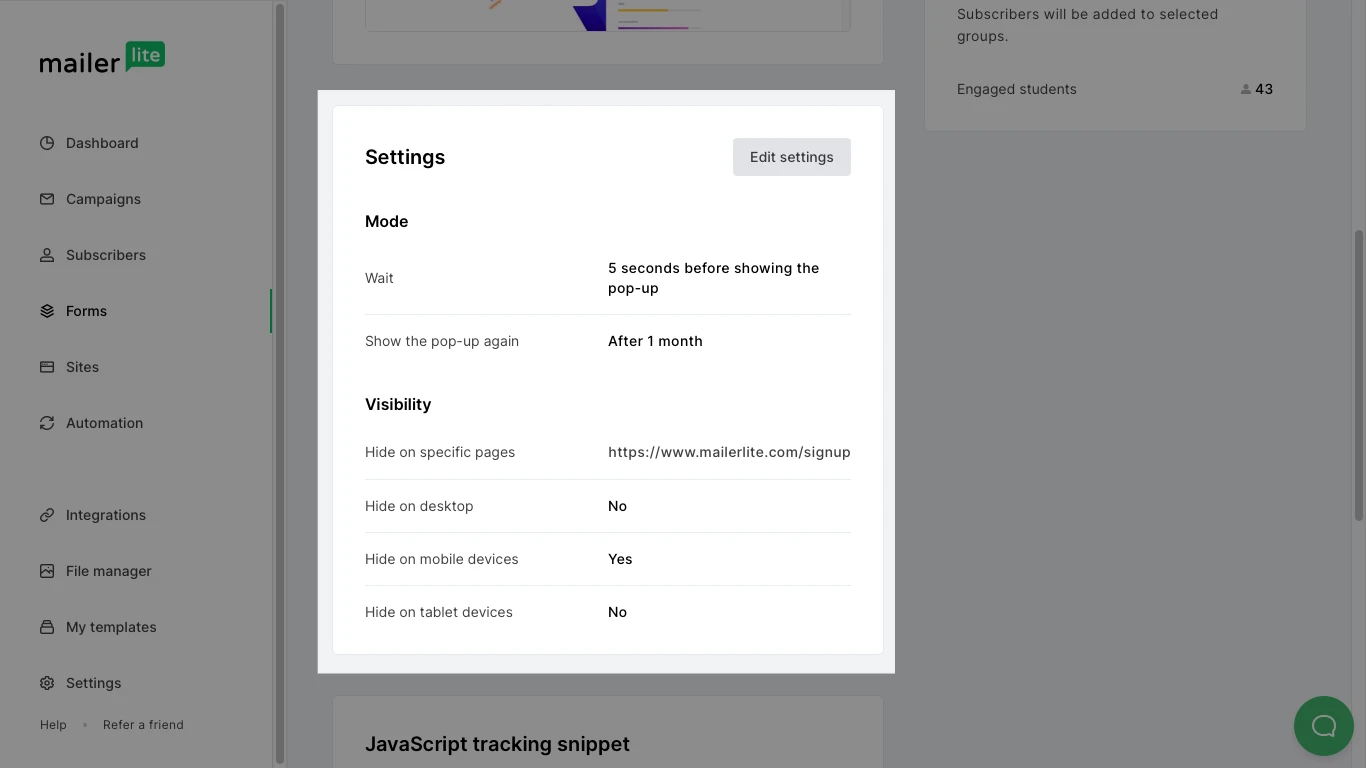
To hide your pop-up form on specific pages:
Select Hide on specific pages.
Copy and paste the webpage URL(s) of the pages you do not want your pop-up to appear on. Paste each URL onto its own line.
Checkmark the box labeled Apply strict equality to have your pop-up hidden only on pages that match the entered URLs exactly.
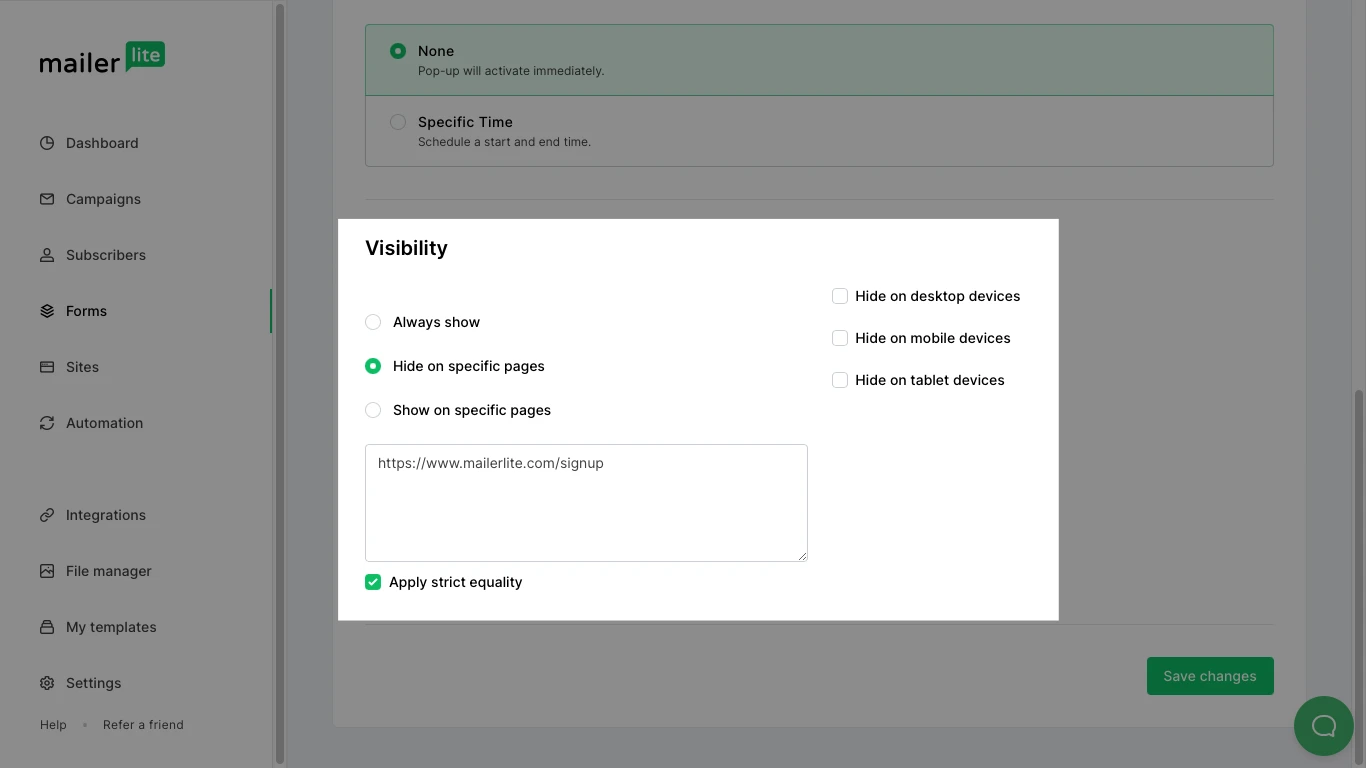
To show your pop-up form only specific pages:
Select Only show on specific pages.
Copy and paste the webpage URL(s) of the pages you want your pop-up to appear on. Paste each URL onto its own line.
Checkmark the box labeled Apply strict equality to have your pop-up show only on pages that match the entered URLs exactly.
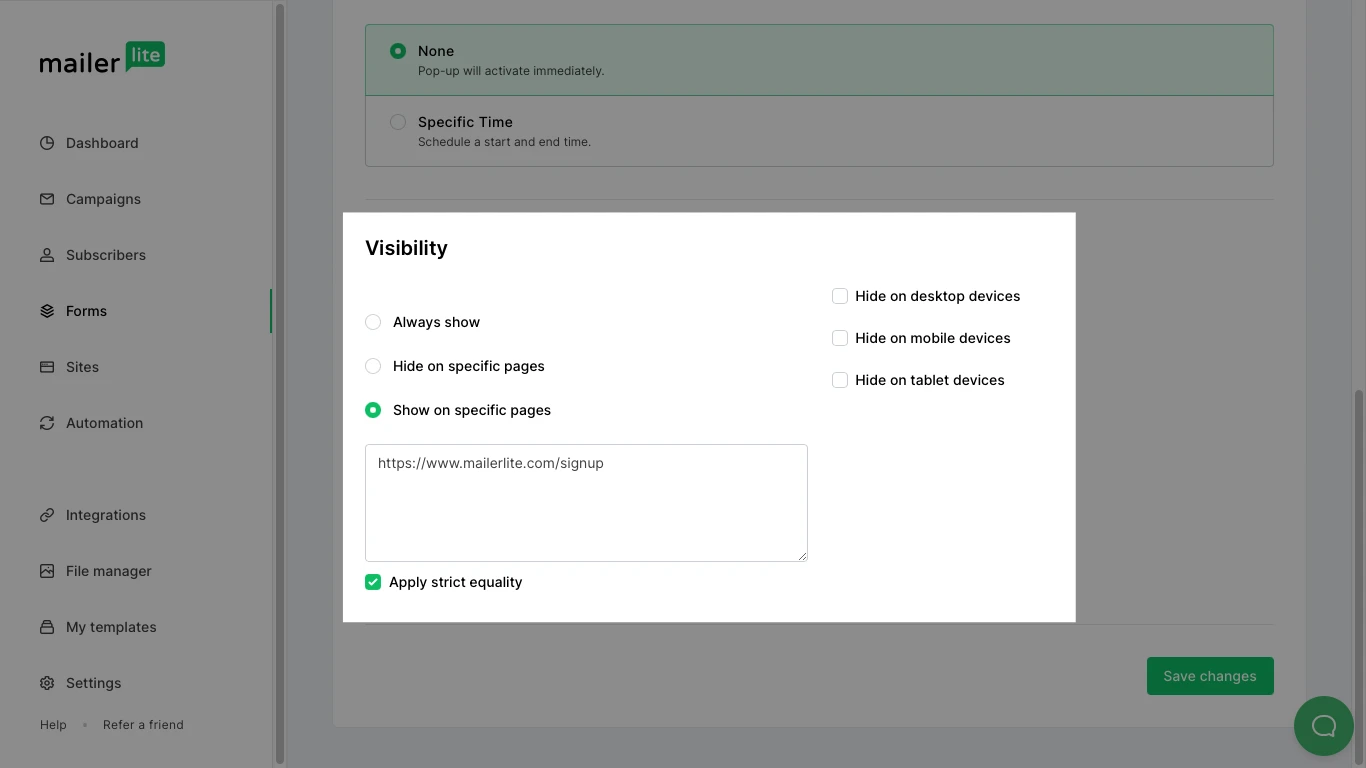
Note: If you do not check the box labeled Apply strict equality, then all URLs that contain the URL you entered will be included in your visibility settings.
For example, if you set your pop-up form to hide on www.mailerlite.com and you don’t check Apply strict equality, then your pop-up will be hidden on all web pages containing www.mailerlite.com, including www.mailerlite.com/blog and www.mailerlite.com/about, etc.