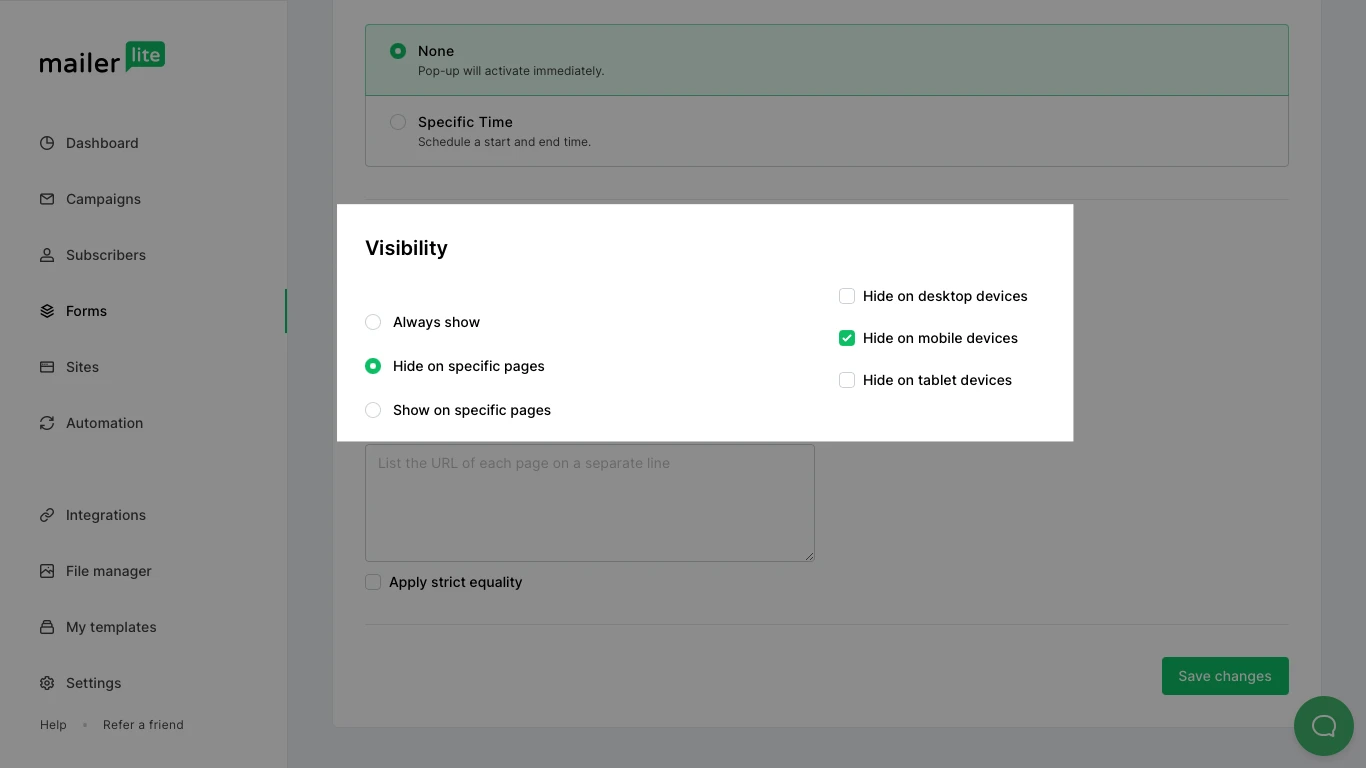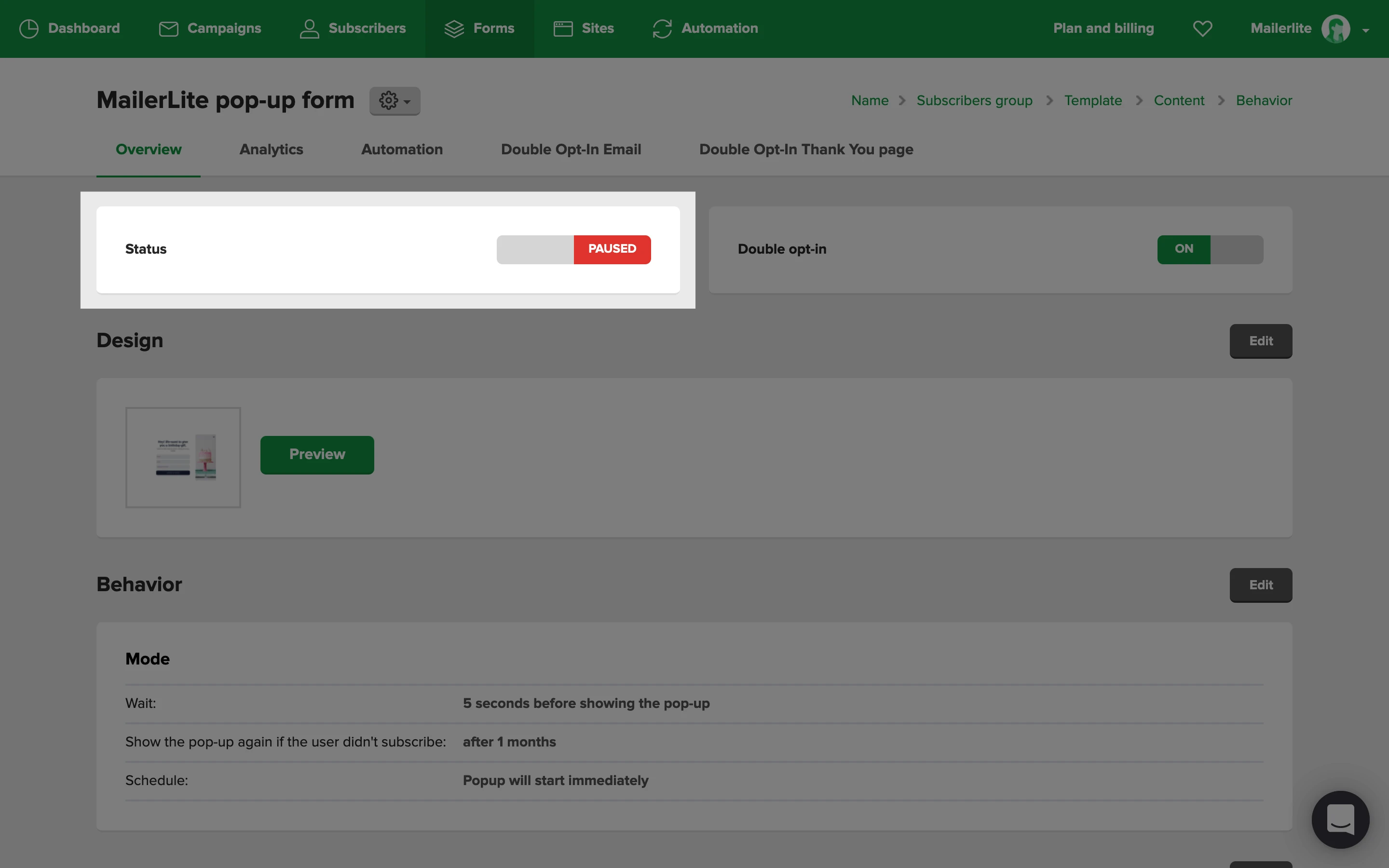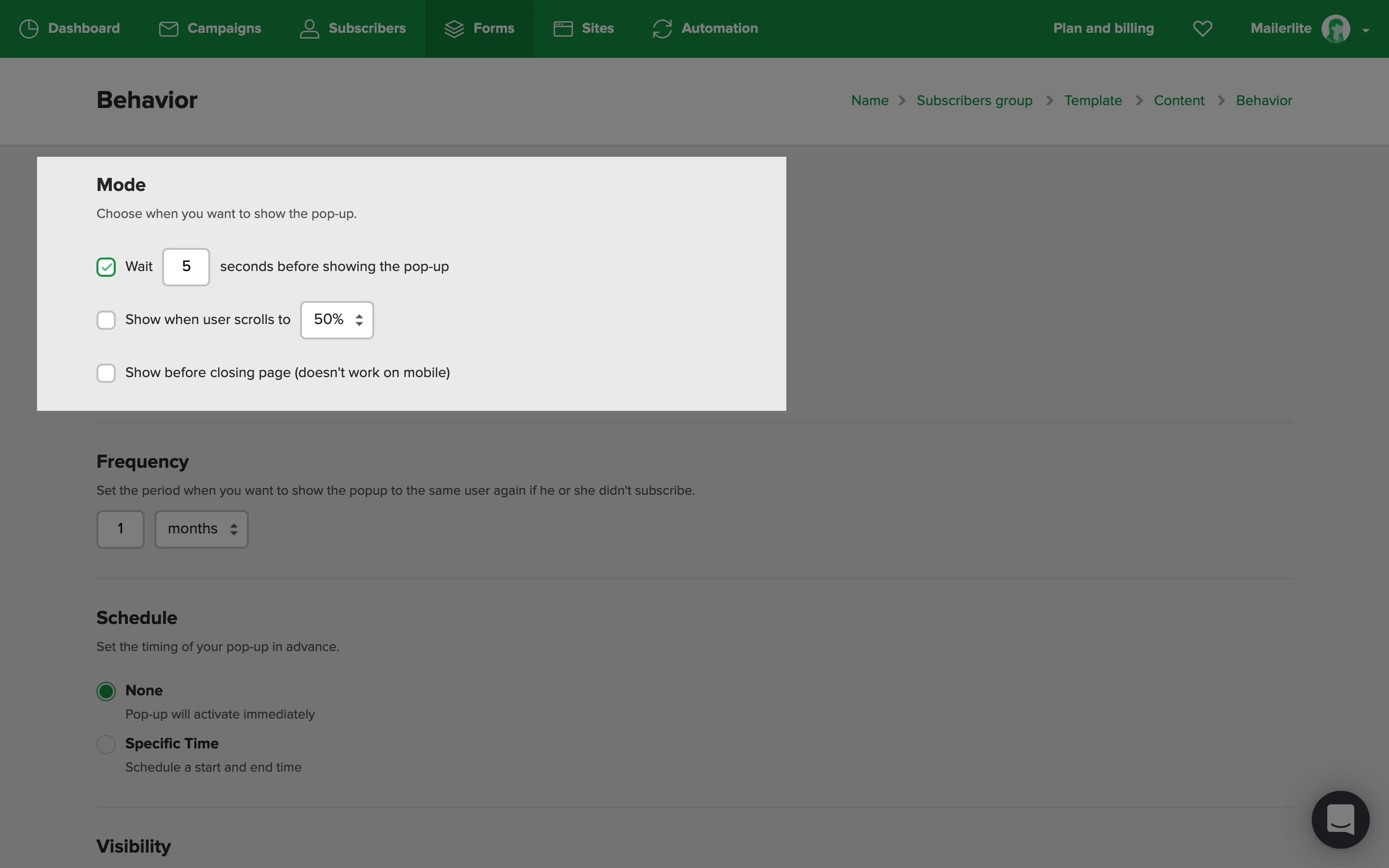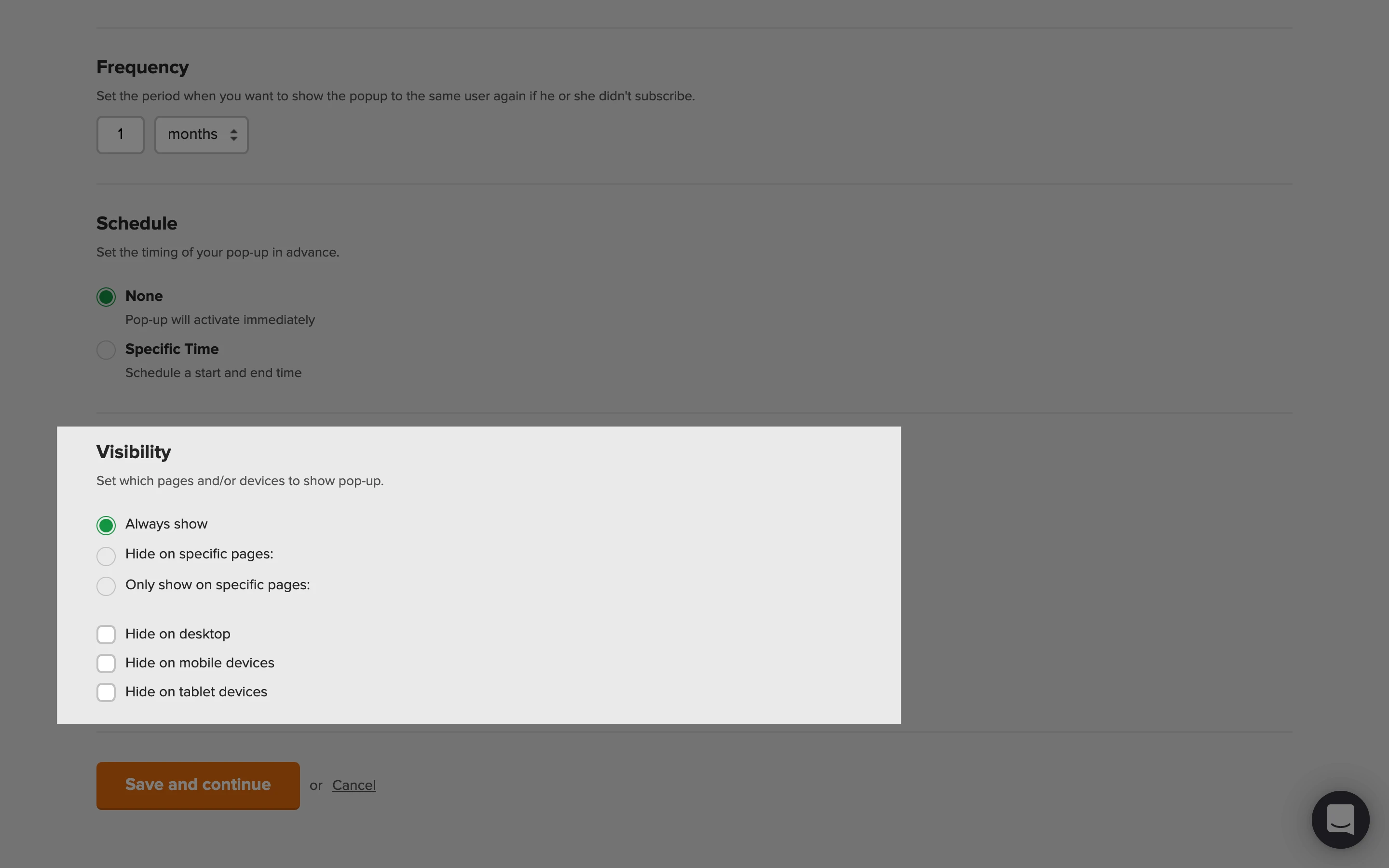Have you followed all of the steps to add your pop-up form to your website, but it’s still not showing up?
Read on to find out the most common issues that block pop-up forms from showing up and how to troubleshoot them.
The pop-up form is not showing up on any device
Common reasons your pop-up form is not appearing on any device include:
The pop-up form’s status is not active - Head to the Forms page. If it says paused, then it is not active. Simply toggle the switch to green to activate it.
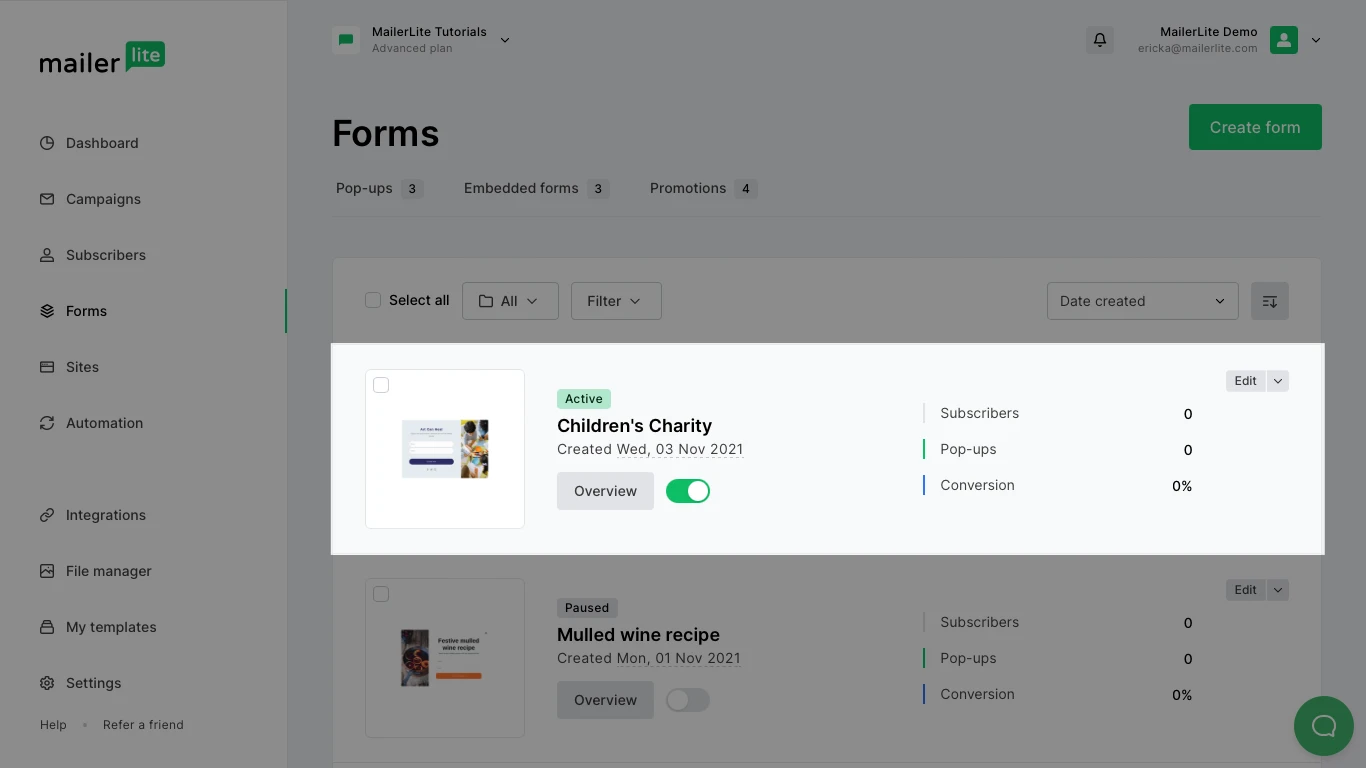
The JavaScript tracking snippet hasn’t been correctly installed - If you are not sure how to properly add the universal tracking script to your website, please consult the support team of the platform where your website is built.
The visibility of the pop-up has been set to Hidden - To change this, click on the Overview button of the form and scroll down to the Behaviour section. Click on Edit behaviour, then scroll down to the Visibility section and change your settings.
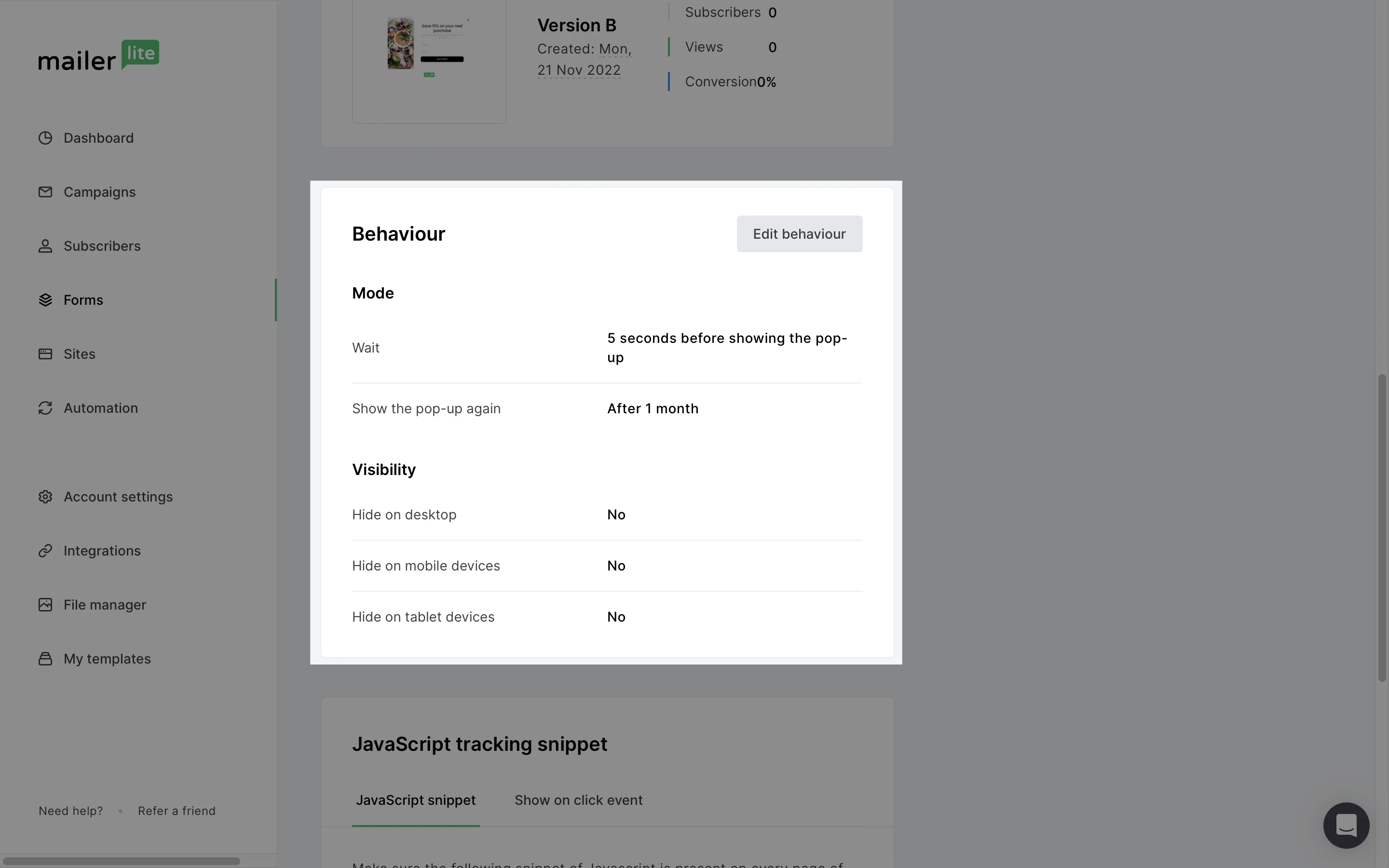
Strict equality setting is enabled - If you have entered your URL incorrectly and checked the box Apply strict equality, then your pop-up won't appear due to the URL you added not matching your website's URL. To fix this, ensure you copy/paste the correct URL in the form's settings, under the Visibility section.
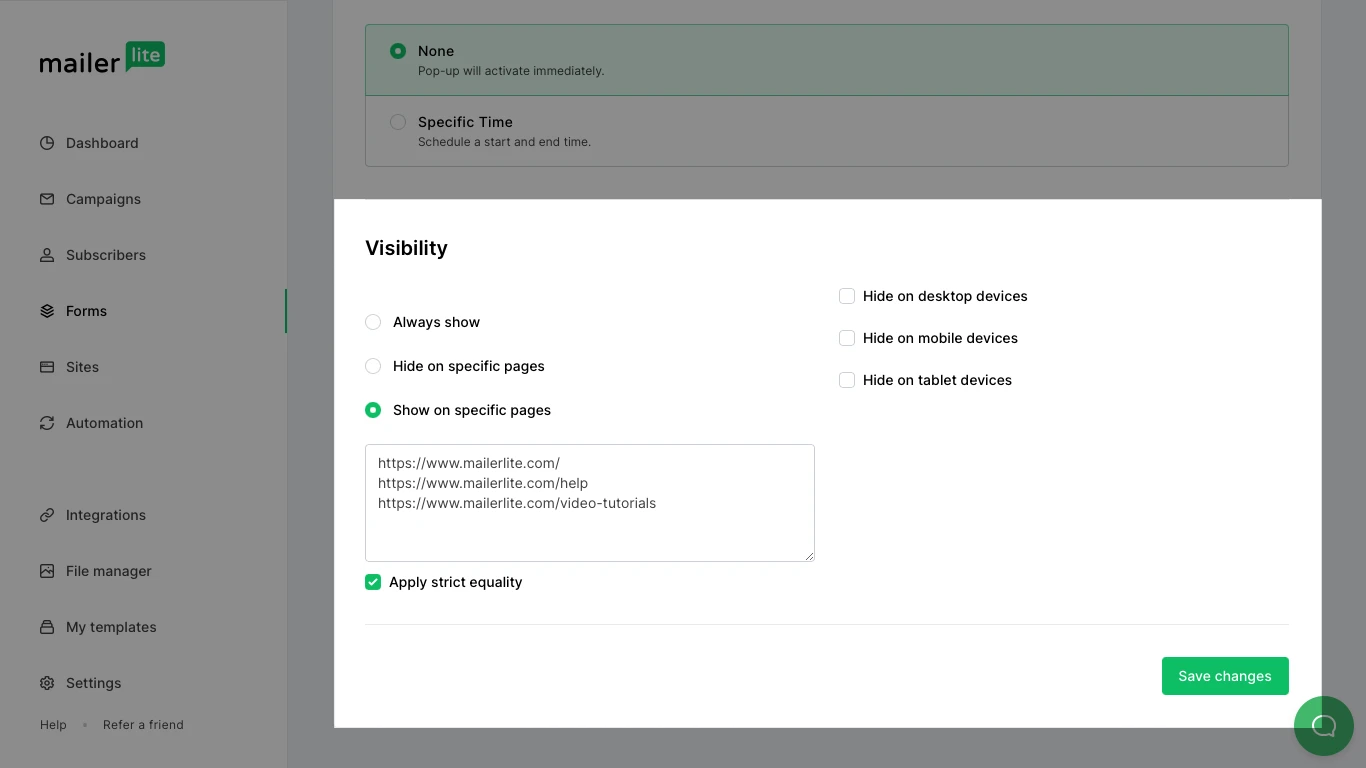
Other plugins are interfering with your pop-up - If you are using the WordPress or Shopify plugin and the pop-up form is not being automatically added, other plugins you’ve installed on your website might be clashing with our plugin. If this happens, you will have to manually add the pop-up form’s code to your website.
The pop-up form is not showing up on mobile devices
If your pop-up is not appearing on mobile devices, it's likely due to its settings.
When you select Show before closing page and it is the only option selected in the Trigger section, the pop-ups will only work on a desktop and not on mobile.
To change this, head to the Settings page of the form and select an additional Mode.
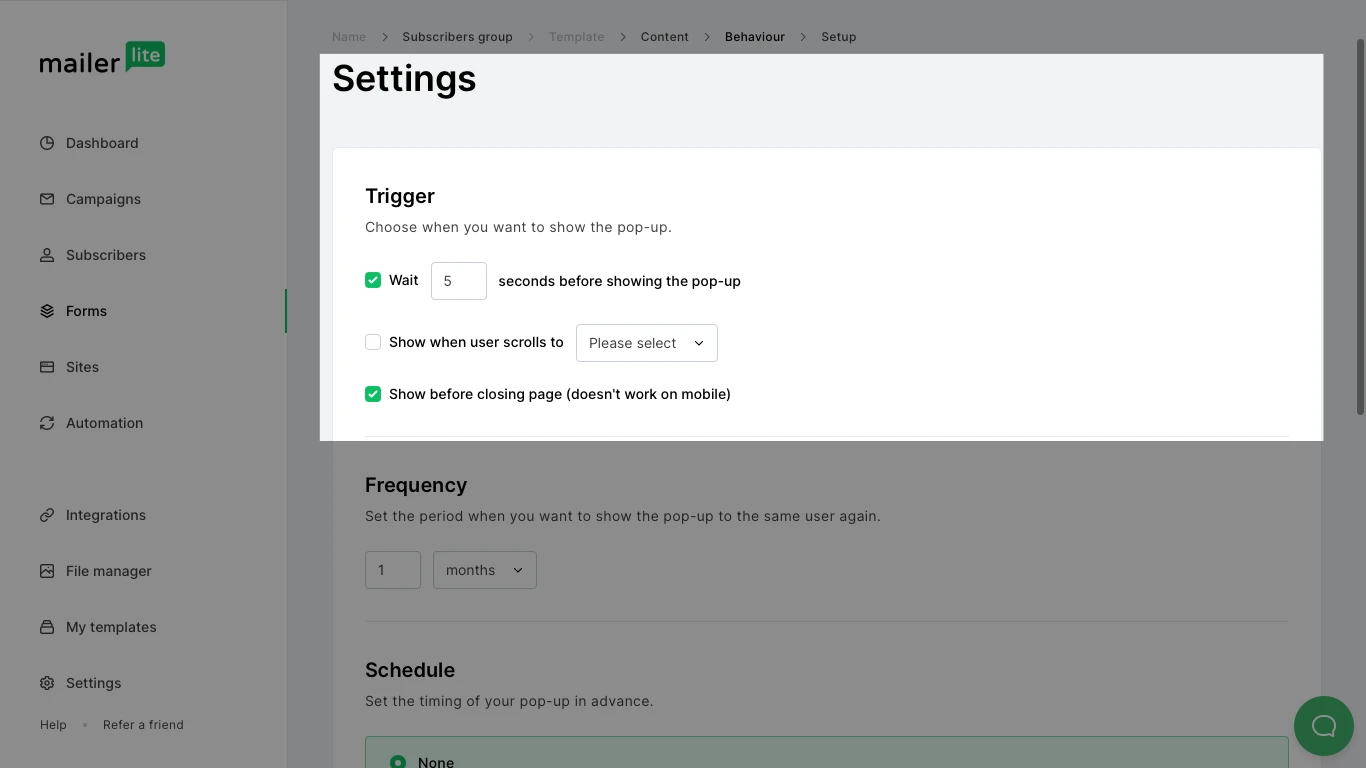
Another reason for this issue might be that you selected Hide on mobiles in the pop-up’s Visibility settings. To change this, learn how to hide/show pop-up forms on specific pages or devices.