Welcome to MailerLite 🤩 We’re excited to be a part of your email marketing journey! This guide will help you through the initial signup process and setting up your new account.
Sign up with a Free plan
To get started:
Follow this URL to sign up and create your account → https://accounts.mailerlite.com/signup
Fill out the information requested such as Company/Organization, Name, Email address, and create a Password.
💡 Using a Gmail address or another free domain? See limitations here.
3. Click Create my account.
Tell us about yourself
After signing up, you’ll be taken directly to the MailerLite app. Fill out some basic information about yourself and how you plan to use MailerLite, so we can understand your goals.
After each section, click Continue.
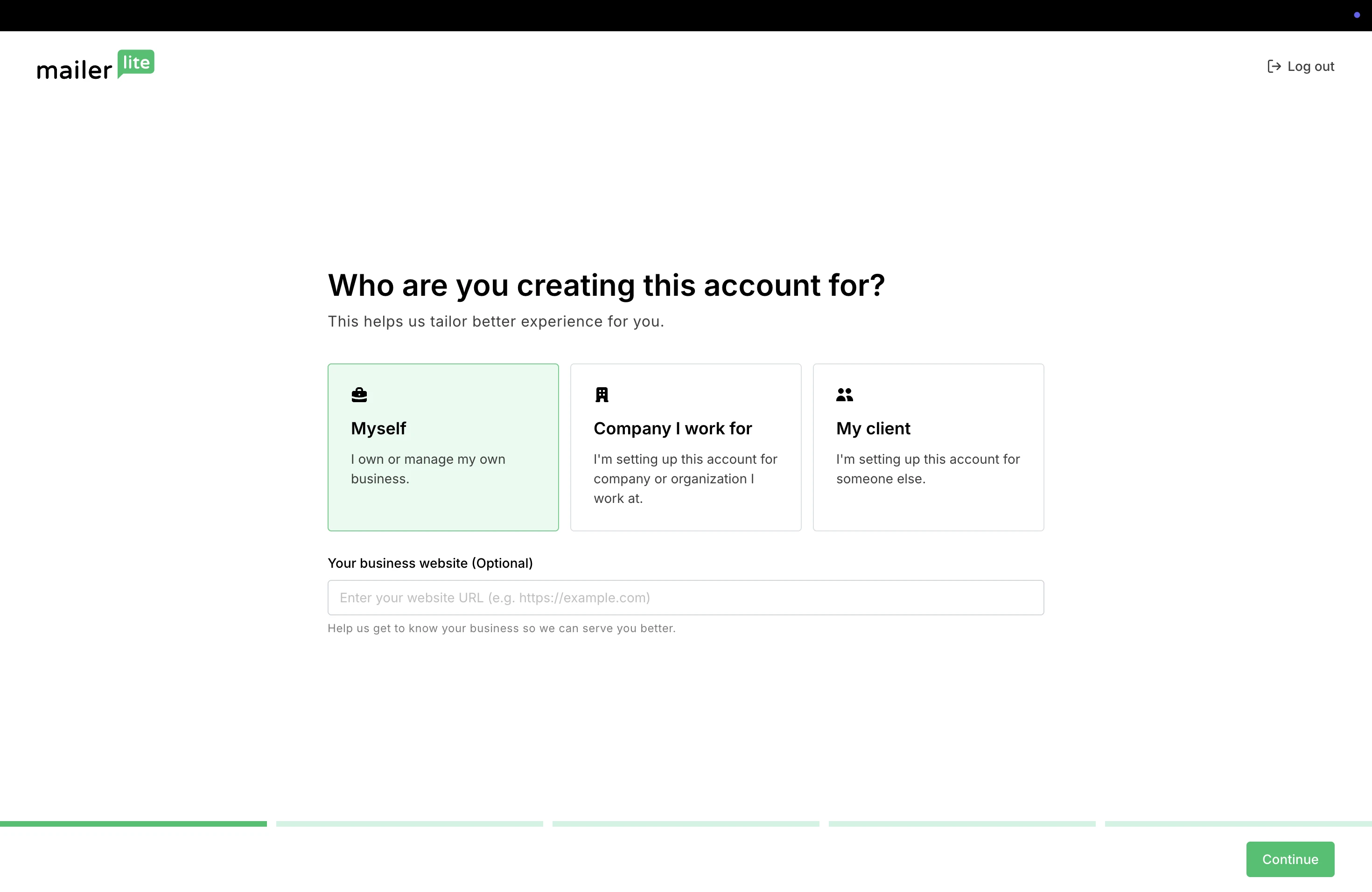
Verify your email address
At the end of the form, you will be asked to verify the email address used during signup.
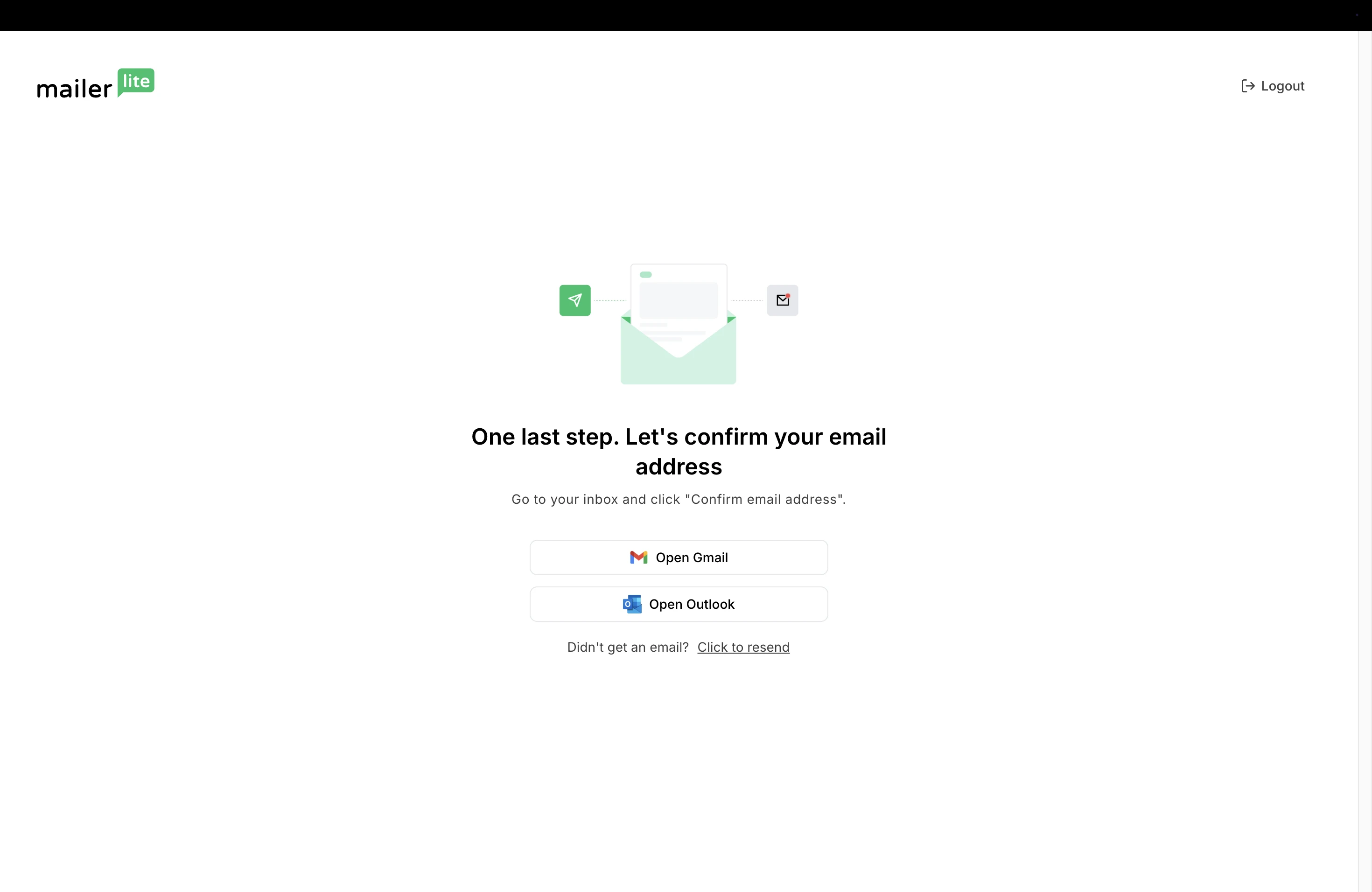
A verification email will have already been sent to your inbox with the subject line Please verify your email address.
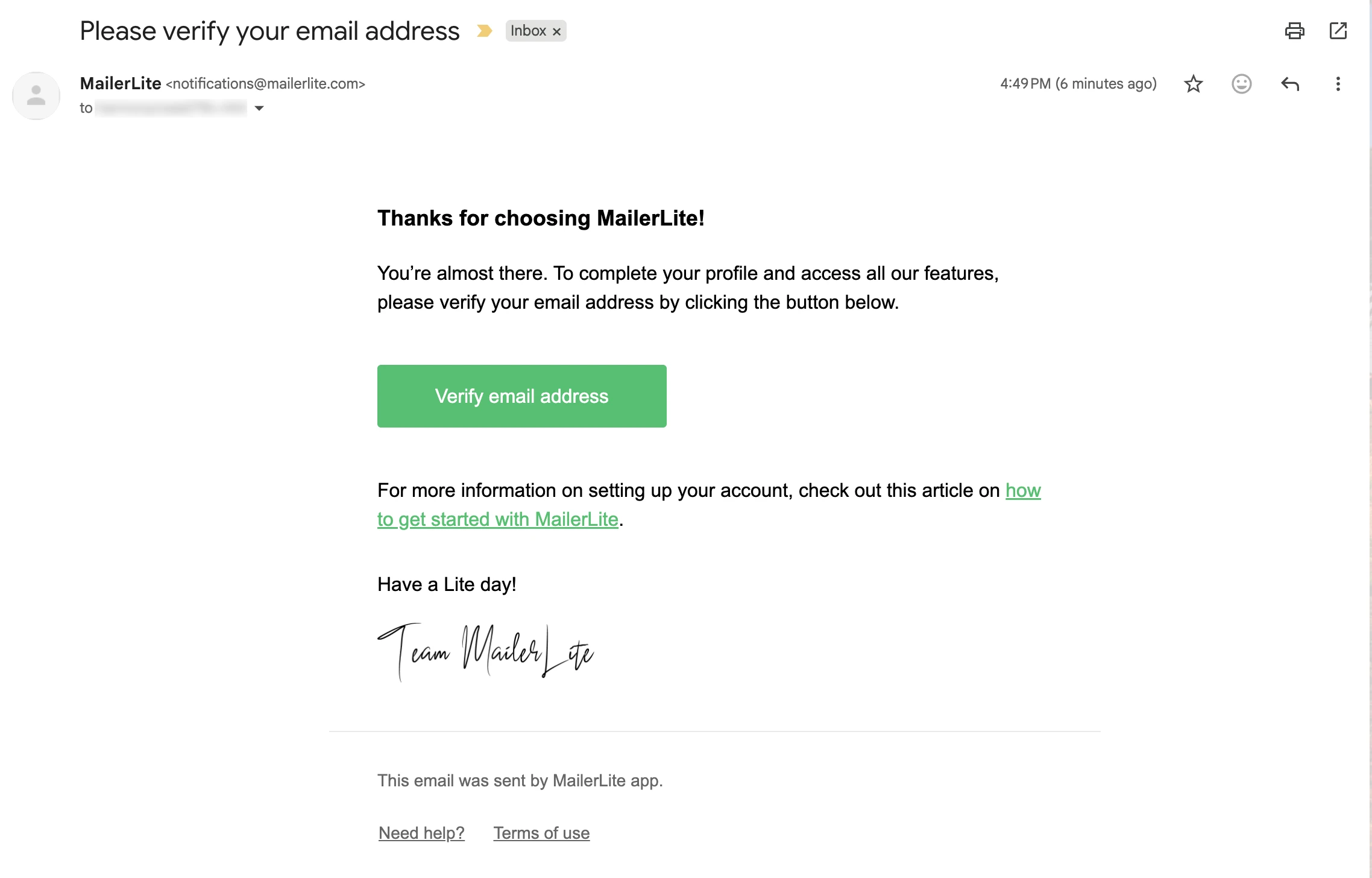
Open the email, and click Verify email address.
🛠️ Didn’t get the verification email? To send it again, choose Click to resend or reach out to our support team here.
Explore your Dashboard
Once your email address has been verified, you will be taken to the MailerLite Dashboard.
Here, you will see a checklist of features we recommend to explore based on your email marketing goals. Go through the list to get started, or explore at your pace later on.
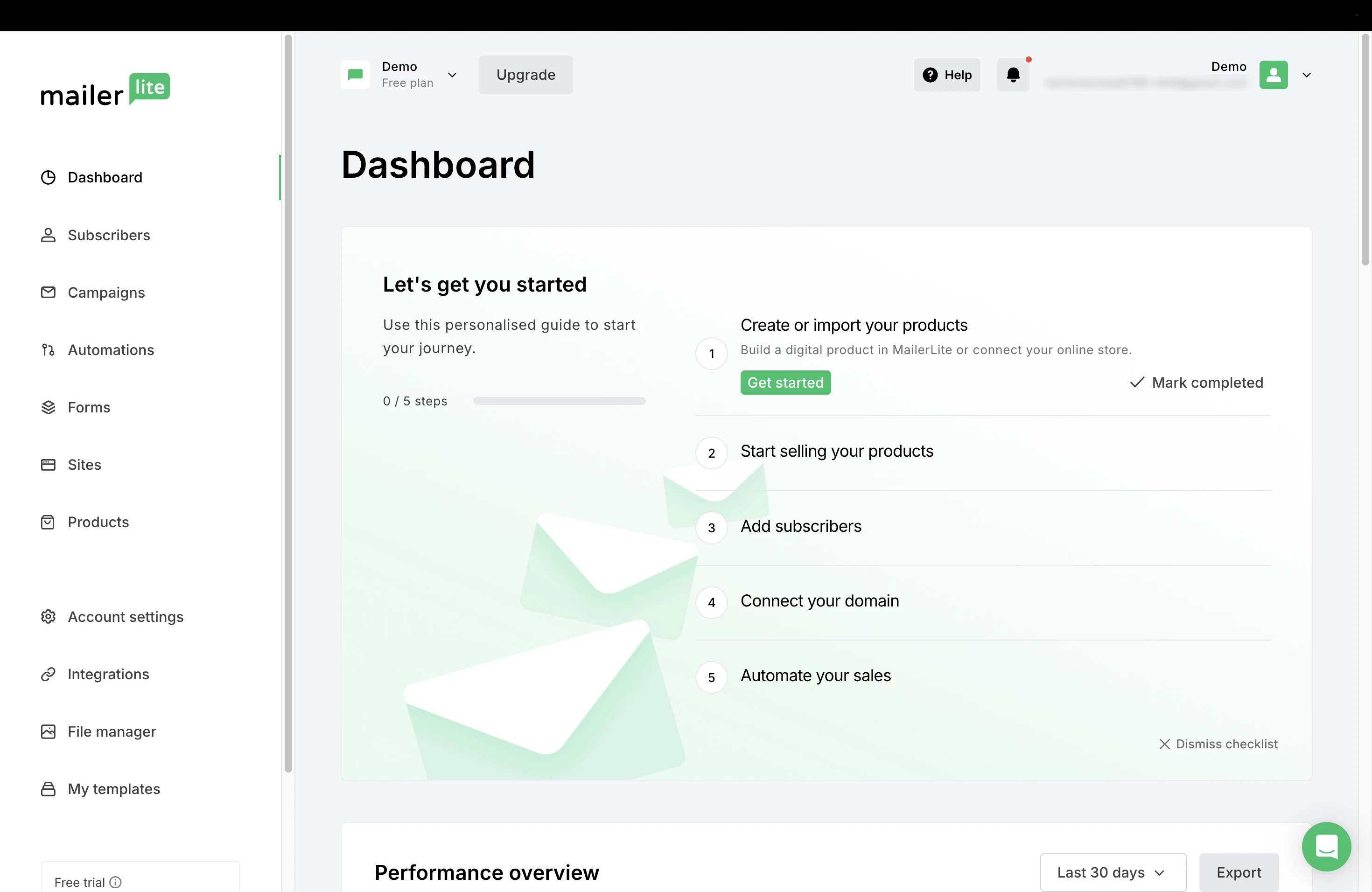
Free trial
As a new member of MailerLite, you’ll get access to a 14 day free trial of premium features—including live chat support!
So you can start creating:
Campaigns: Design and send emails to your subscribers, such as newsletters, announcements, promotions, or updates.
Keep in mind that after the trial ends, you will need to authenticate your sending domain.
Automations (workflows): Pre-built sequences of emails and actions that start automatically based on the behavior of your subscribers.
Forms: Sign-up boxes or pop-ups that collect email addresses and other information and add these contacts to MailerLite as subscribers.
Landing pages: Single standalone web pages designed for one purpose, such as capturing sign-ups, promoting an offer, or sharing a focused message.
💡To learn more about MailerLite’s free trial, see our guide: What is included in MailerLite’s 14-day premium trial?
Staying compliant
MailerLite reviews content regularly to ensure compliance with our Terms of Use. Keep the following in mind:
Subscriber consent - Be sure that all subscribers added to your account have willingly signed up to your email list.
For more info, see our guide: Who can I send emails to in MailerLite?
Email content - MailerLite only allows sending content that complies with our terms. We do not permit illegal, misleading, or harmful material (such as hate speech, fraud, or impersonation).
For more info, see our Terms of Use under Section 9.1 “Appropriate content”