You can set up a password for each page on your website so that only your most loyal subscribers get access to certain parts of your content.
How to enable the password protection feature for a page
On the Primary navigation section on the sidebar, you can create a page (insert link for Creating and managing Internal pages) or select an existing page where you wish to add password protection.
In the page name block, select the option Password protection to enable this feature.
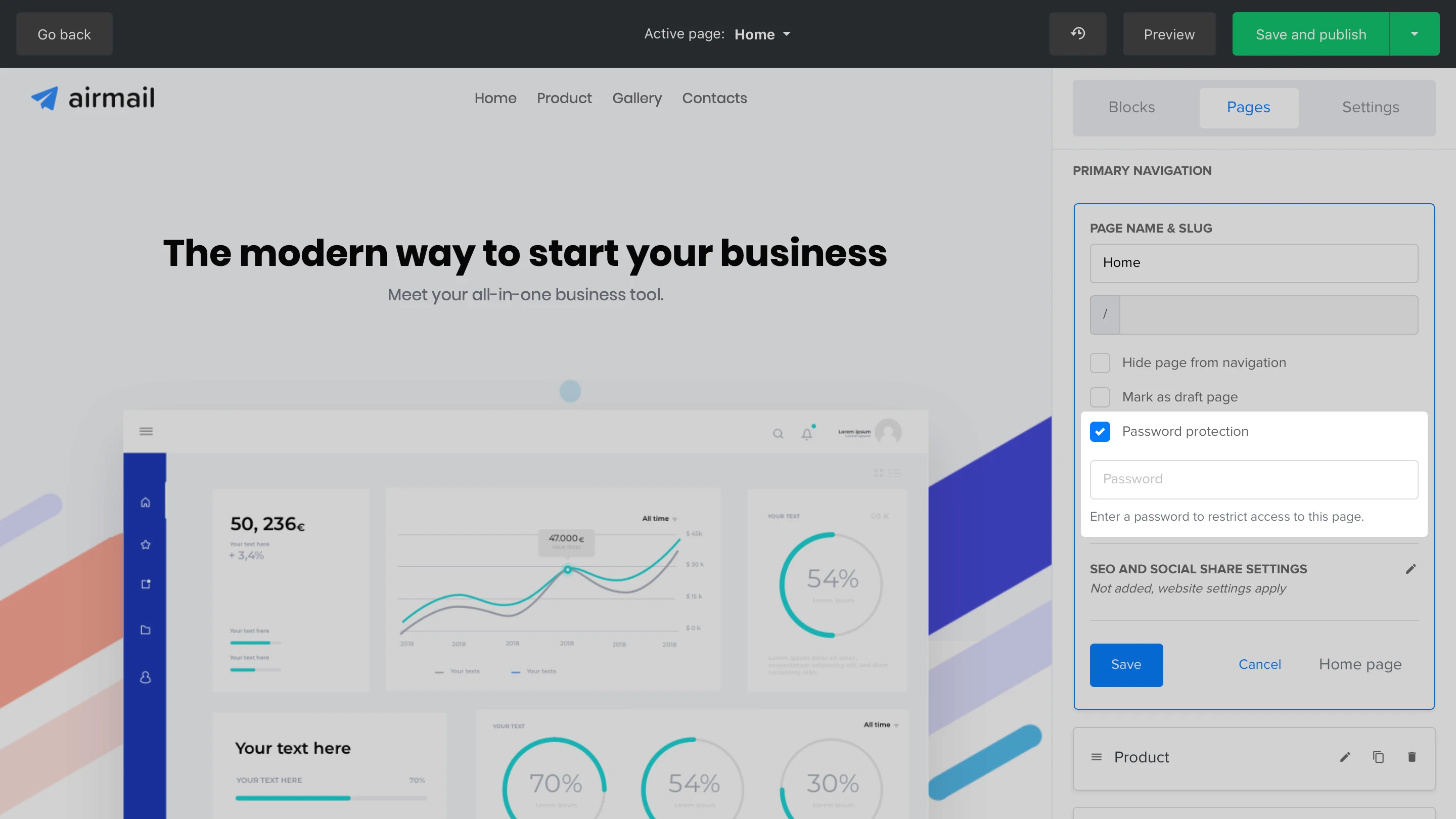
After selecting this option, enter the password that your subscribers/visitors will have to enter to access the page.
If you want to change your password later on, just go back to this location and click Password is already set. Click here to change it.
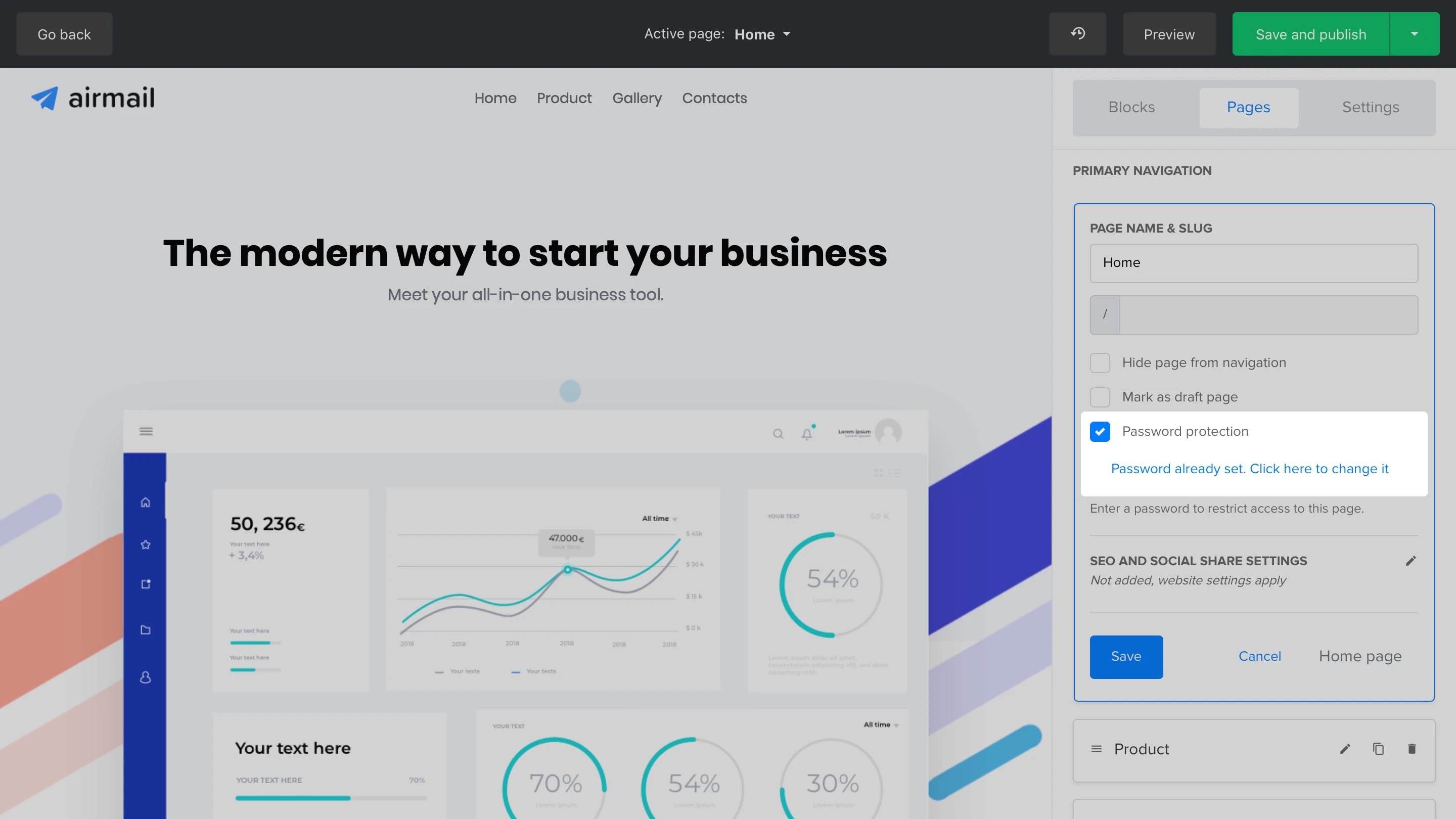
How to edit the password protection page
This is the page that will be shown to visitors if a page is password-protected. We already added a password form for you. Here’s where you can edit the design of the page to better fit your brand style.
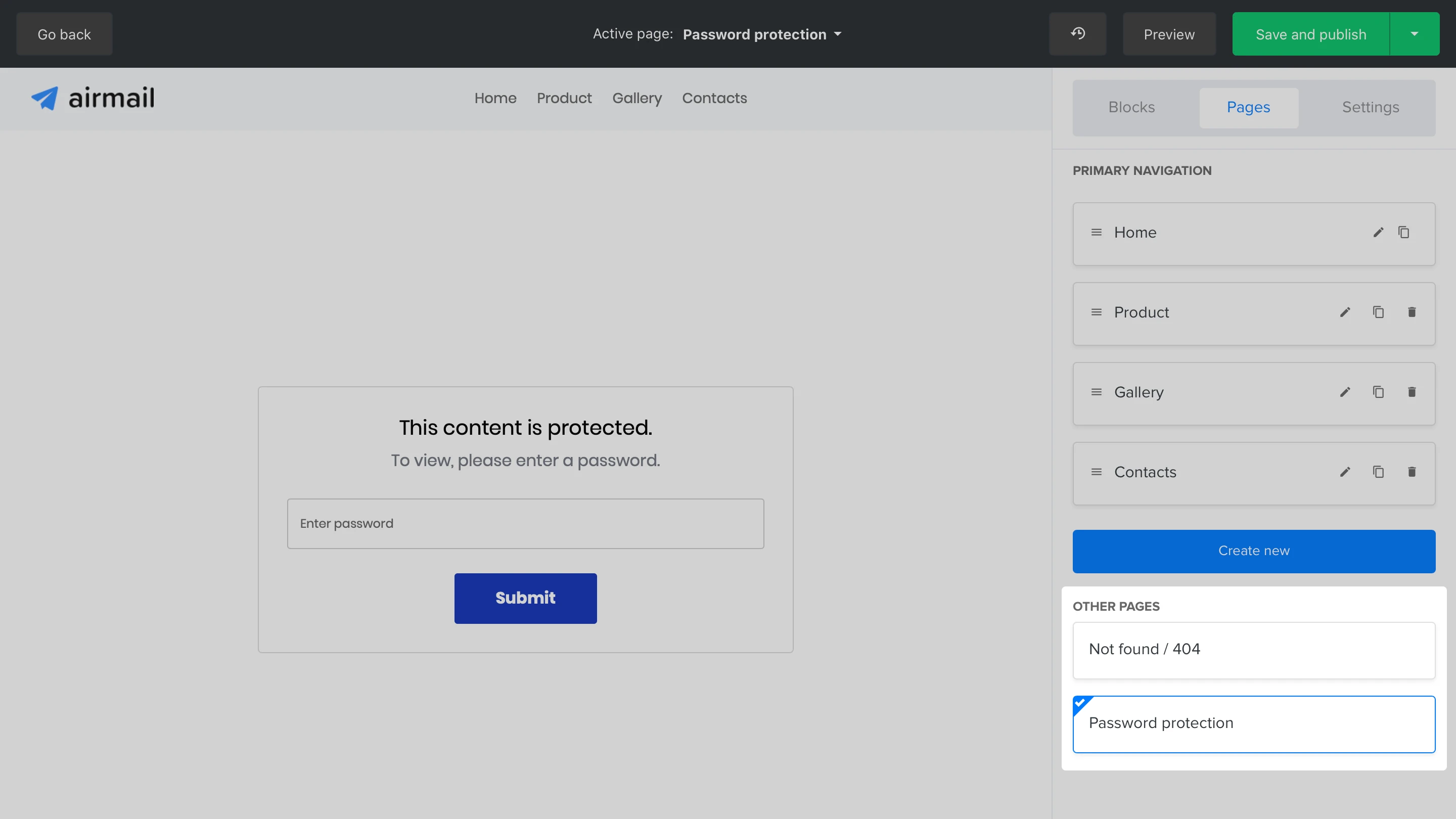
To edit this page, head to the Primary navigation sidebar and scroll down until you find the Other pages section. You’ll find the Password protection page.