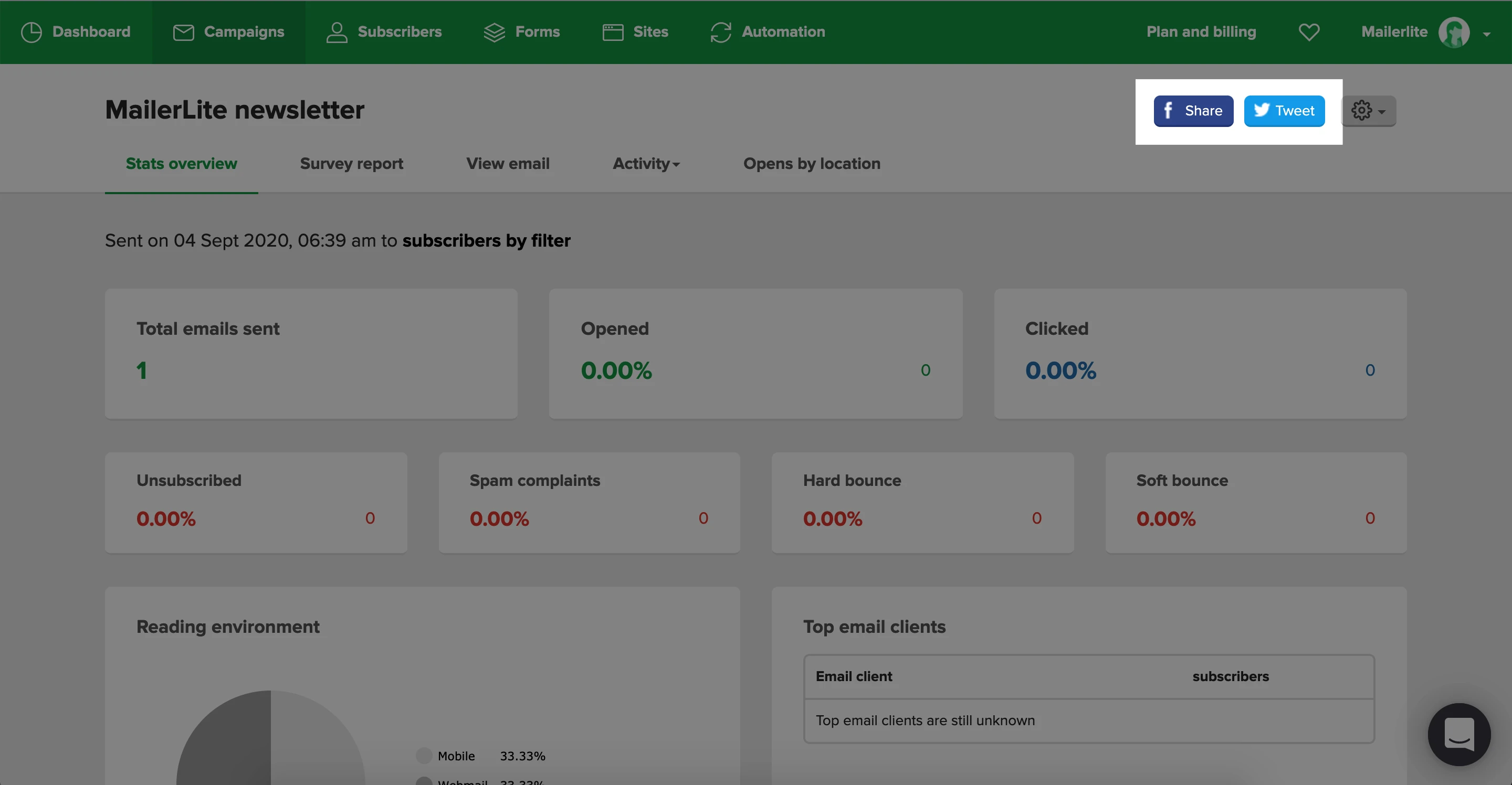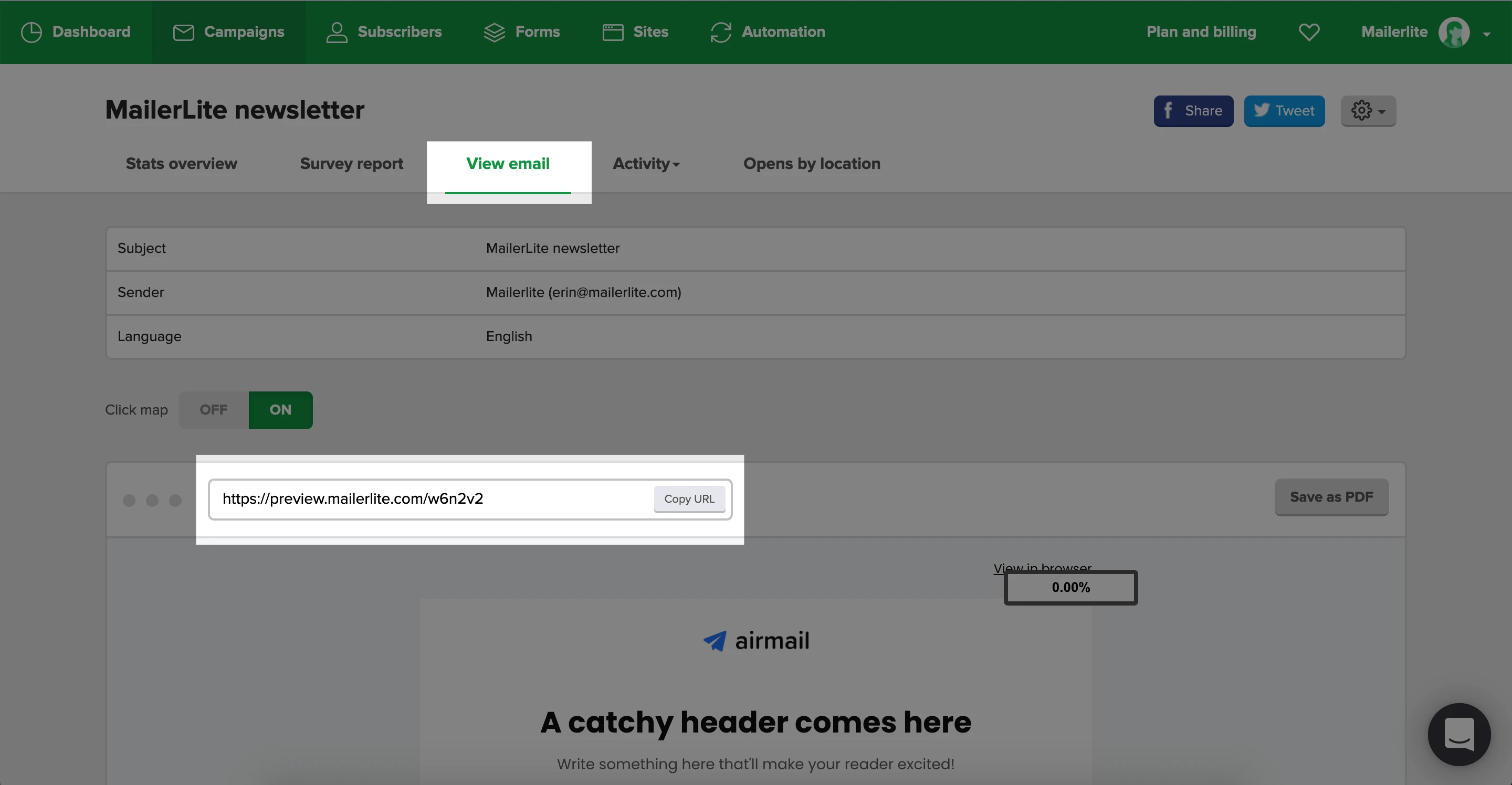So you’ve just sent out a newsletter for your subscribers to enjoy in their inboxes. Awesome! But did you know that you can also share your newsletter in other ways to attract even more readers?
How to share a newsletter on Facebook and Twitter
Once your campaign is sent, you can then share it on Facebook or Twitter by following these steps:
Navigate to the Campaigns page.
Click on the Sent tab.
Find the campaign you wish to share and click View report.
In the top right-hand corner, click More.
Click Share on Facebook or Share on Twitter.
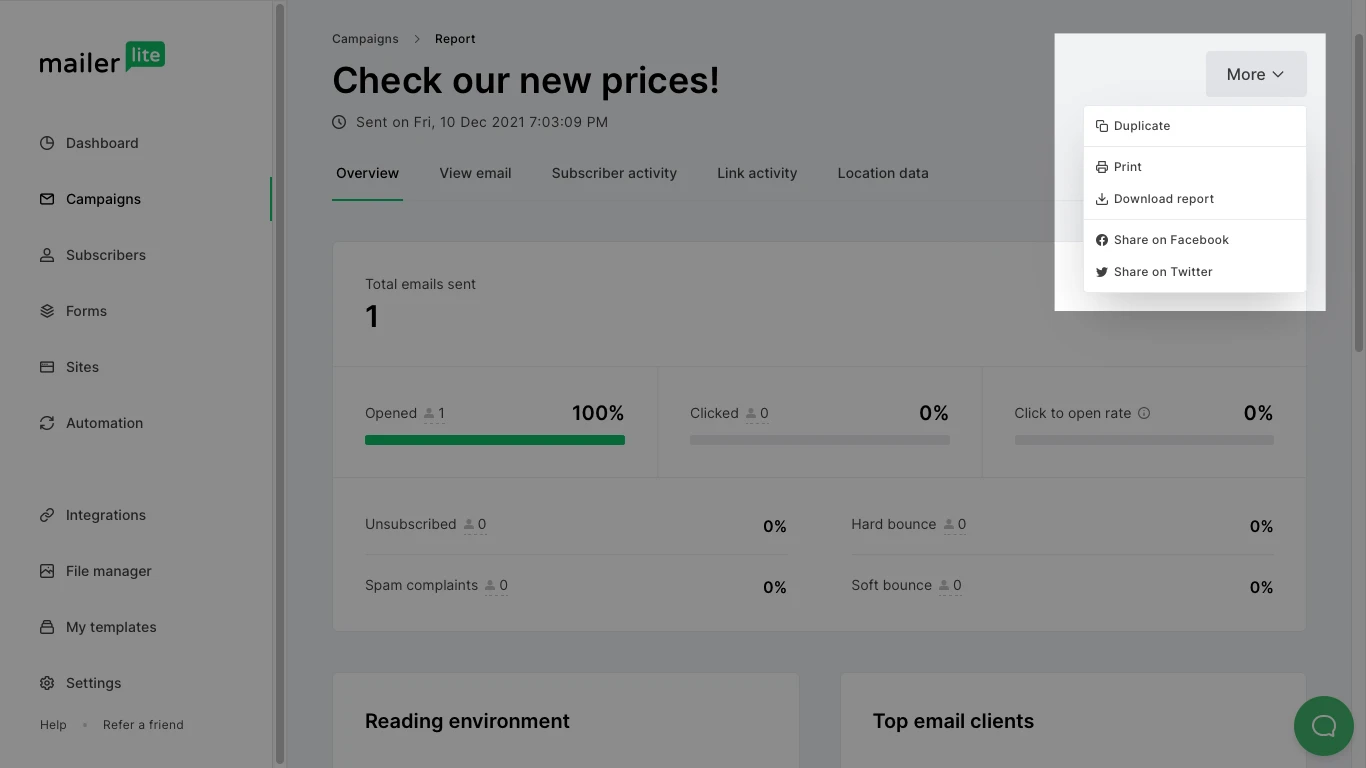
To give your subscribers the ability to share your newsletter to their own social platforms, you can add a Social share block to your campaign using the drag & drop editor.
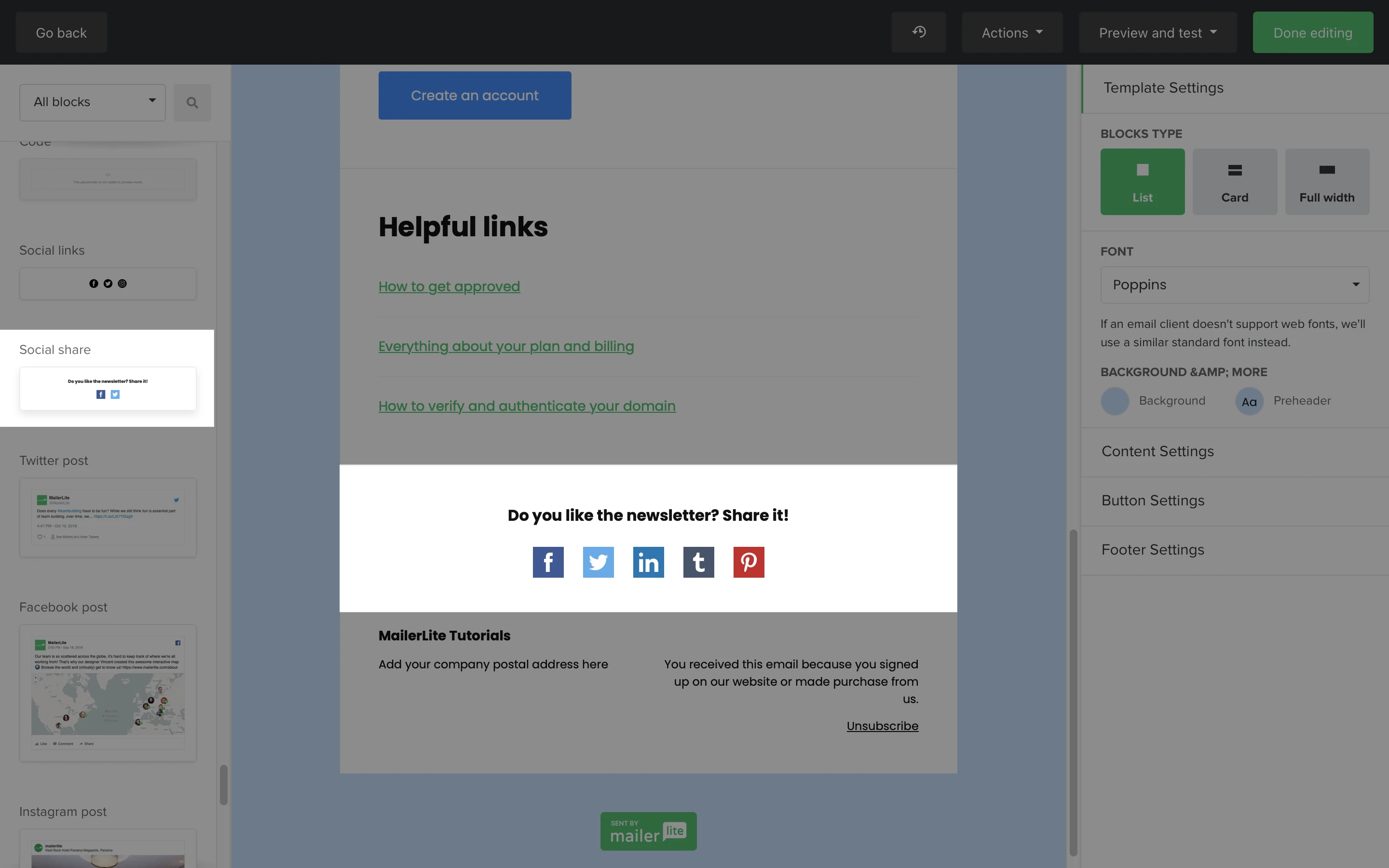
How to find the URL of a campaign
To manually share the URL of the campaign, you can copy/paste:
Navigate to the Campaigns page.
Click on the Sent tab.
Find the campaign you want to share and click View report.
Click on the View email tab.
Above the email preview, you’ll see a field containing a unique preview URL. Click Copy URL and paste it wherever you wish to share it.
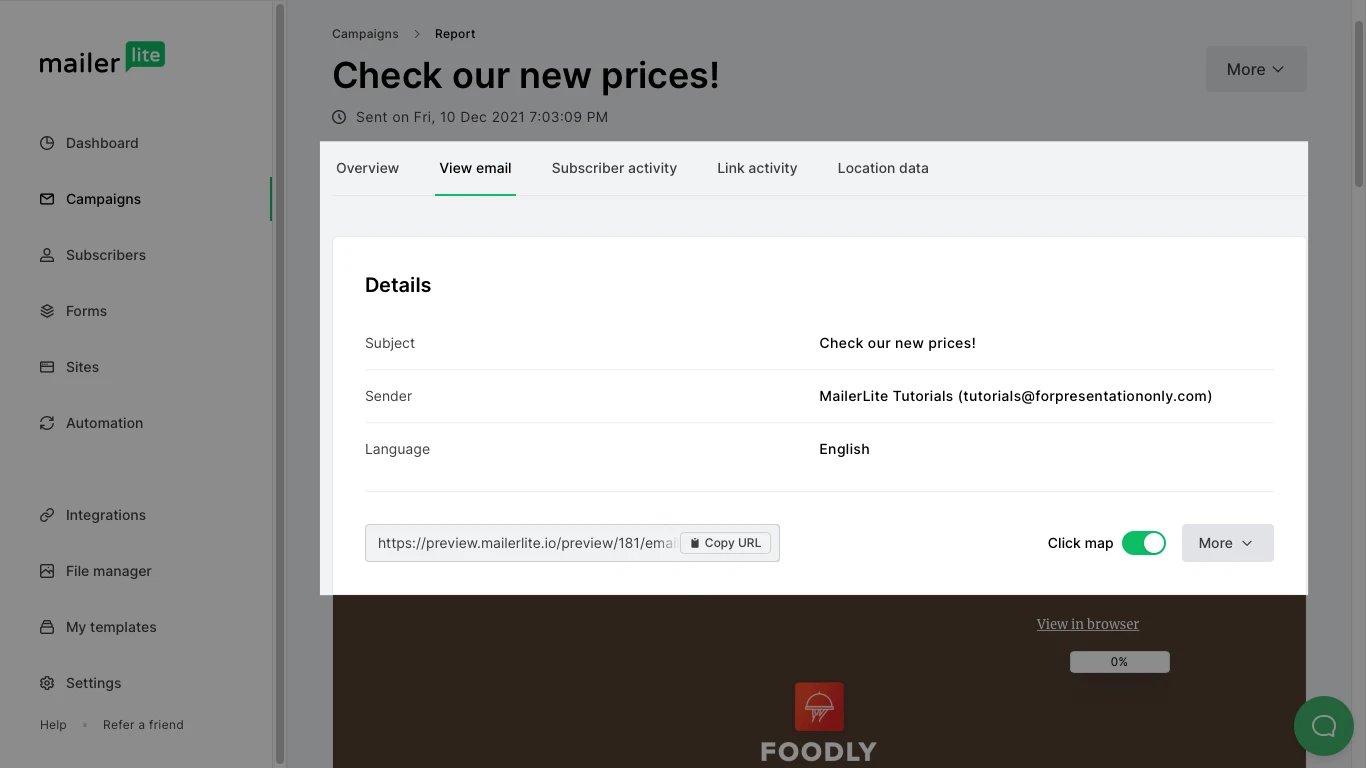
You can use this URL to share your campaign on platforms other than Facebook and Twitter, such as Instagram, Pinterest, Telegram, Whatsapp, etc.
For tips and advice on using social media with your email marketing, check out our ultimate guide on how social media and email marketing work together.