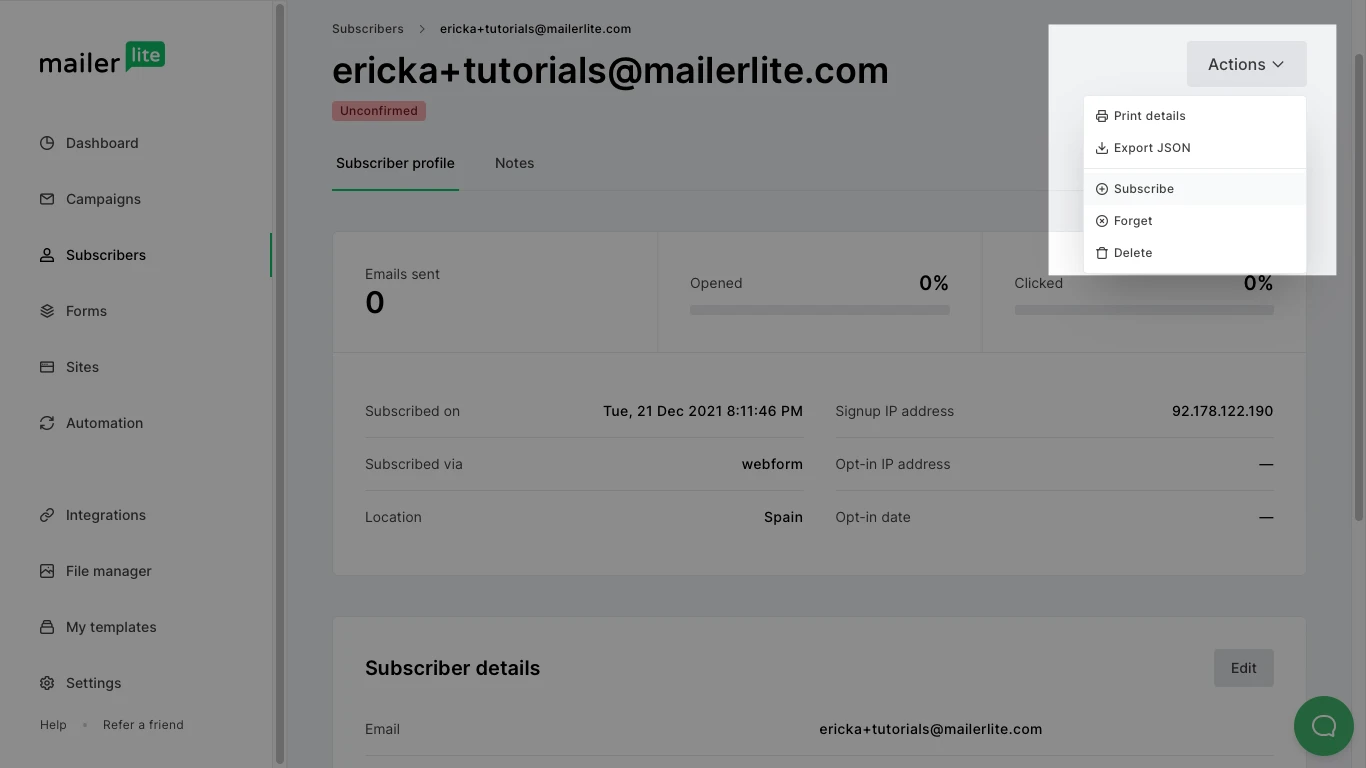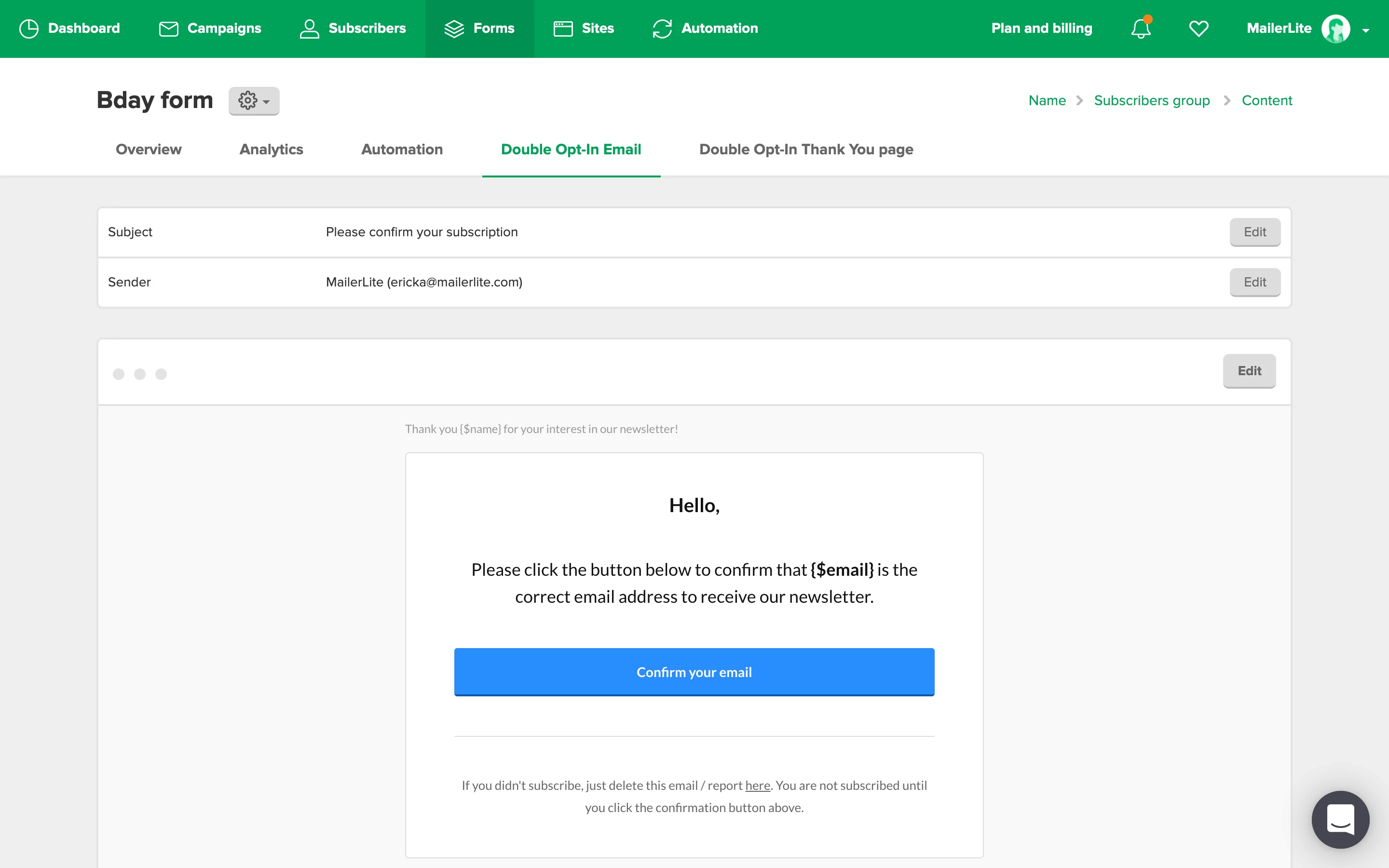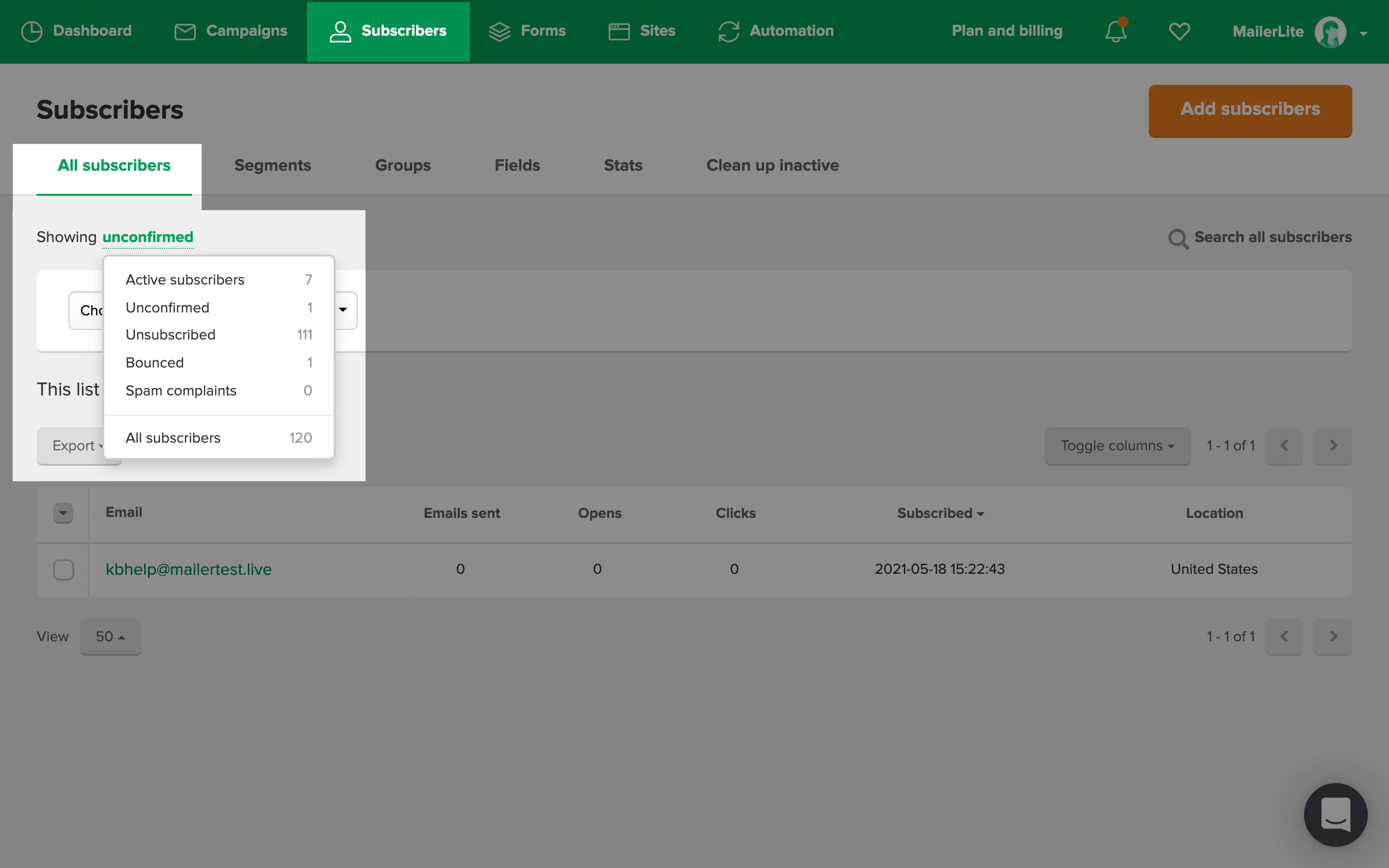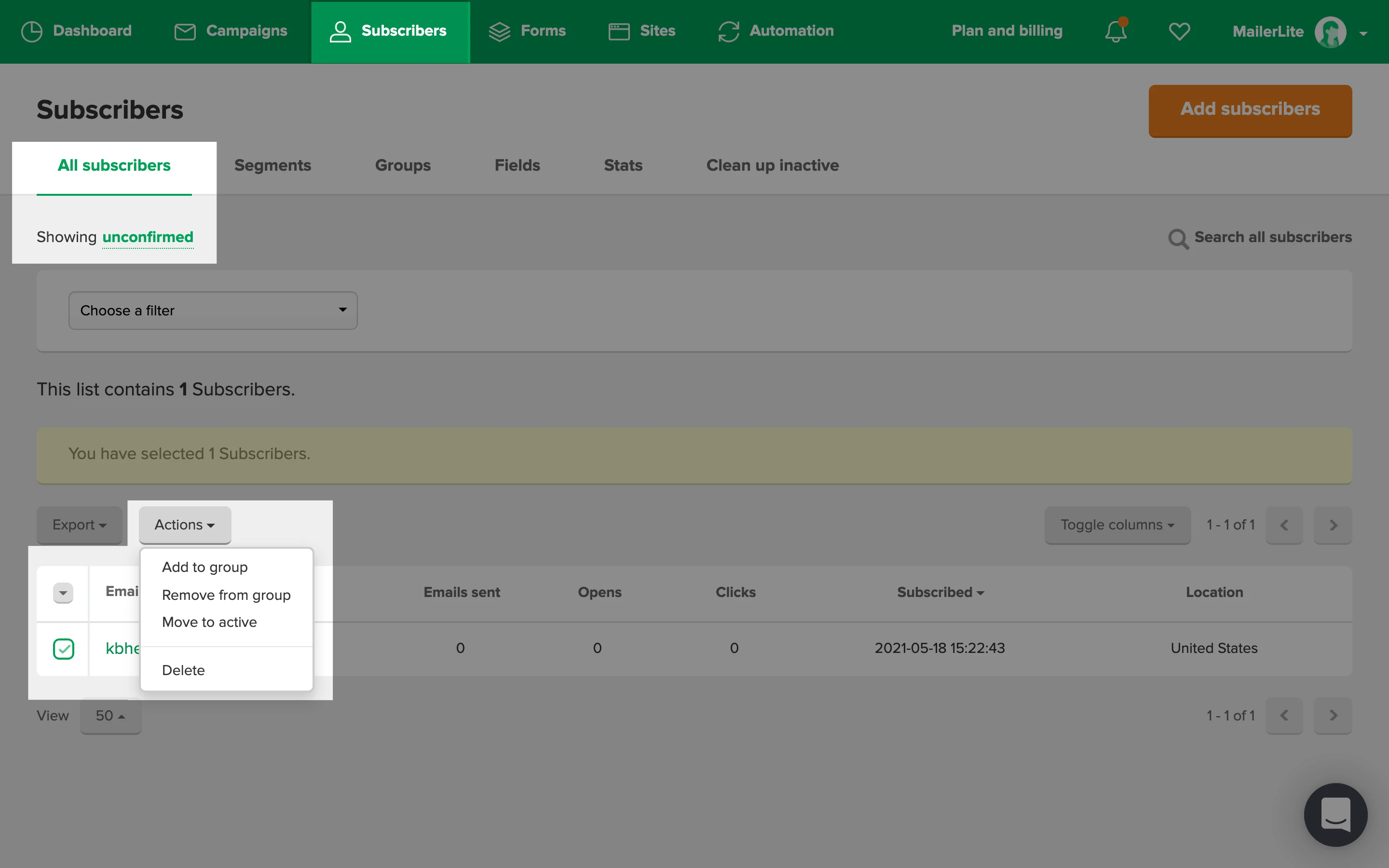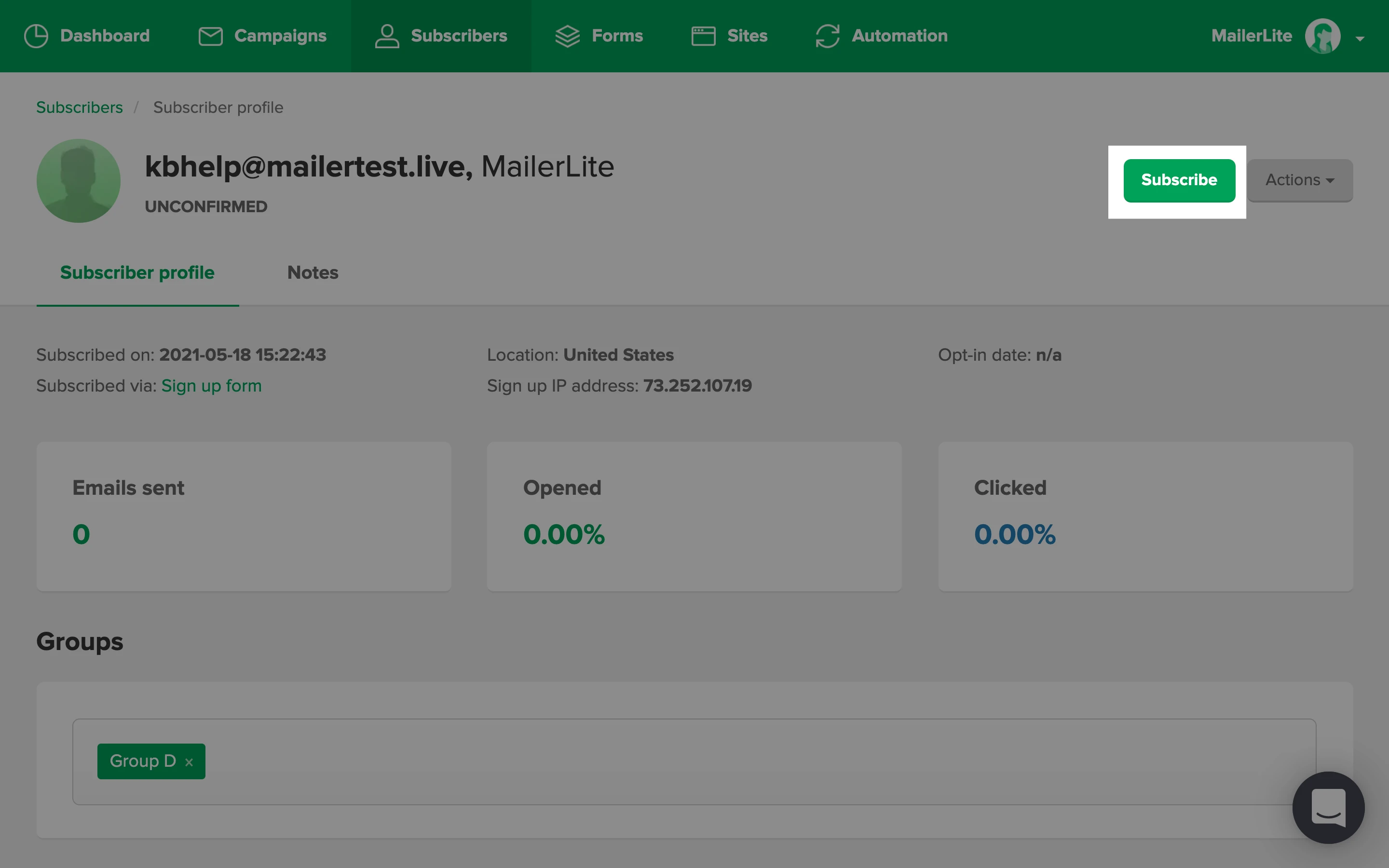Unconfirmed subscribers are email addresses who sign up on a form with double opt-in enabled but haven’t confirmed their subscription to your newsletter yet.
How unconfirmed subscribers confirm their subscription
If you have double opt-in enabled for any of your forms, users will have to confirm their subscription after signing up. See How to use double opt-in when collecting subscribers for more information.
A confirmation email, which you can edit under the form’s Double opt-in tab, is sent. Here, they have to click the confirmation button to confirm their subscription to your newsletter.
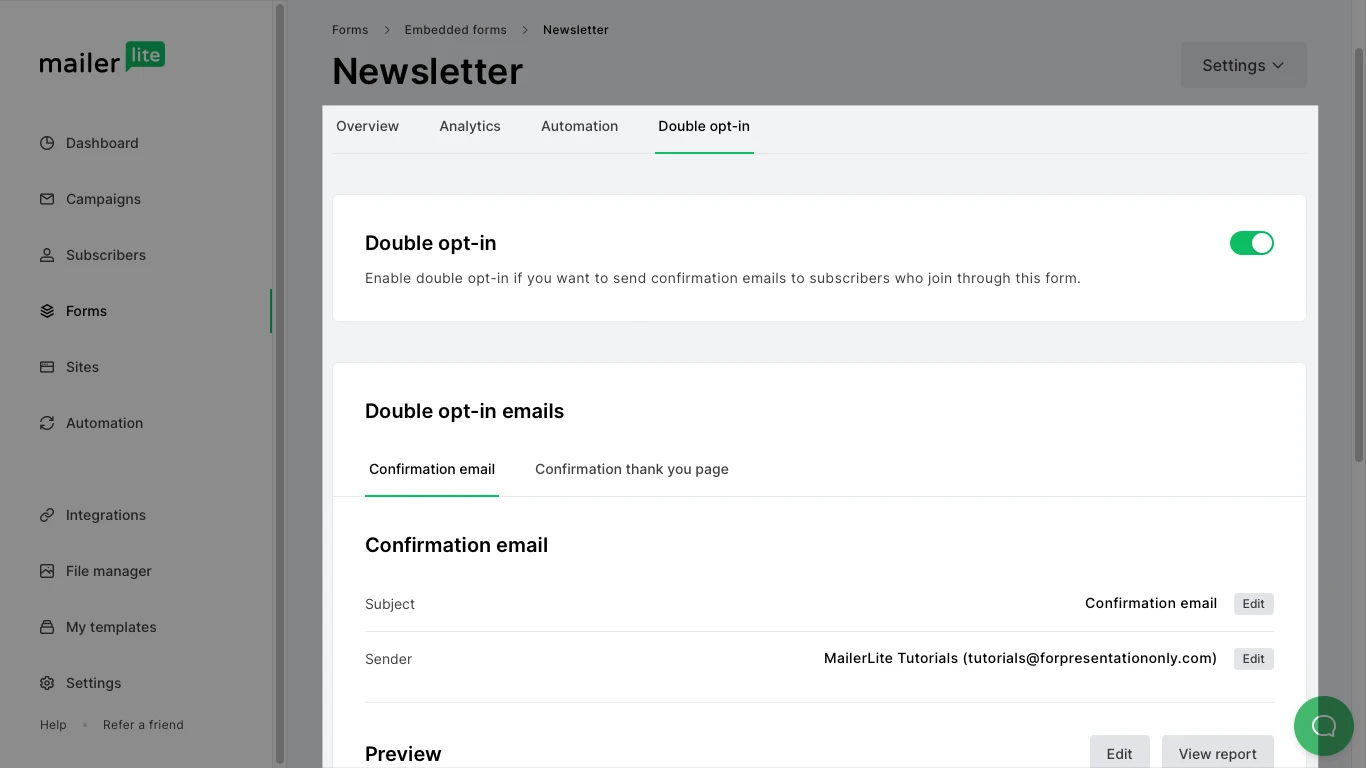
Until subscription is confirmed, these emails are considered unconfirmed subscribers. They cannot receive any of your newsletters because they haven't yet confirmed their subscription. Only active subscribers can receive your newsletters.
Where to find your unconfirmed subscribers list
Unconfirmed subscribers are added to your Unconfirmed list, which you can find on the Subscribers page by clicking on the first dropdown menu next to Active subscribers.
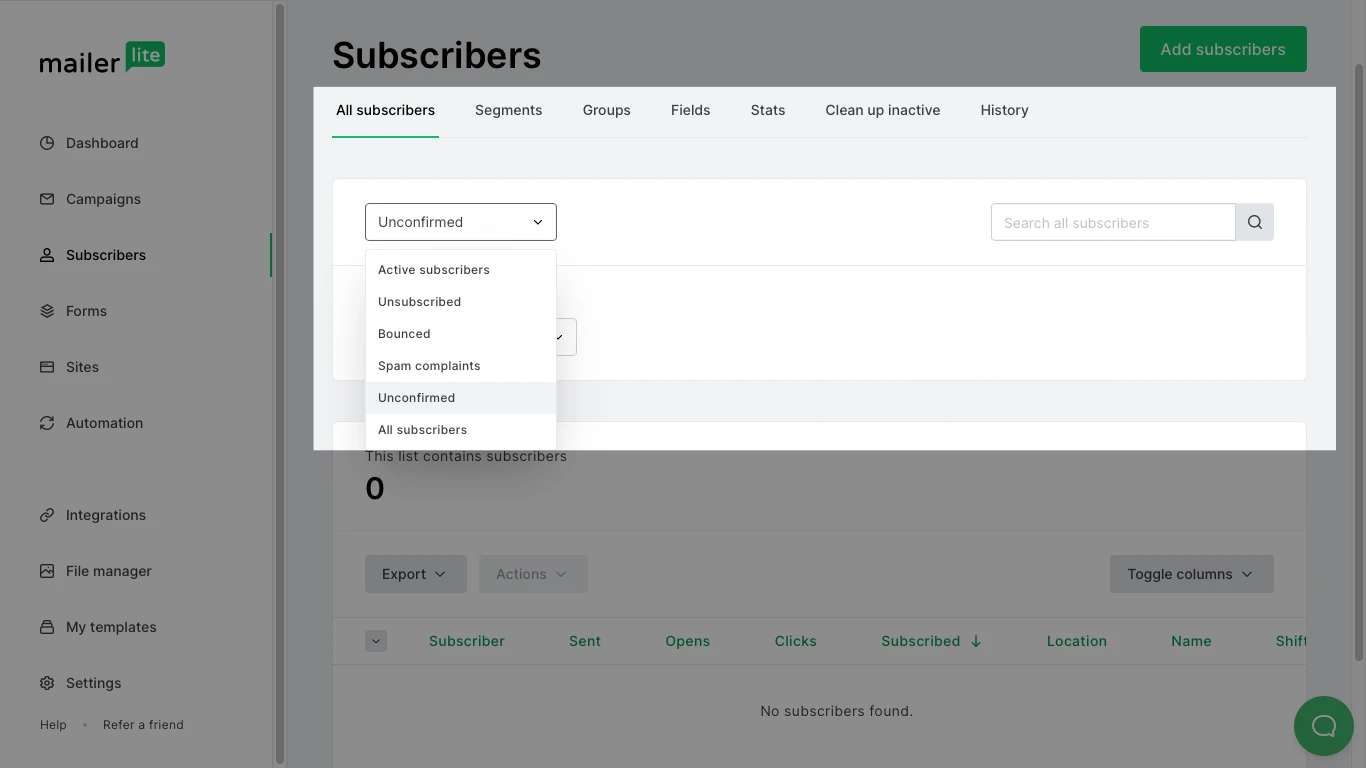
What is best to do with unconfirmed subscribers?
Since they are not active subscribers, it is not allowed to resend double opt-in emails to unconfirmed subscribers or contact them through MailerLite to confirm their subscription. However, if subscribers attempt to sign up again using a form that has double opt-in enabled, they will receive another confirmation email.
It is possible to set unconfirmed subscribers as active only if you have their permission to do so. Setting them as active without them confirming beforehand is not allowed under any circumstance and is a violation of our Anti-Spam Policy.
To set unconfirmed subscribers as active subscribers:
Head to the Subscribers page.
Click on the Active subscribers dropdown menu and select Unconfirmed from the list.
Select the unconfirmed subscriber(s).
Click Actions.
Select Move to active.
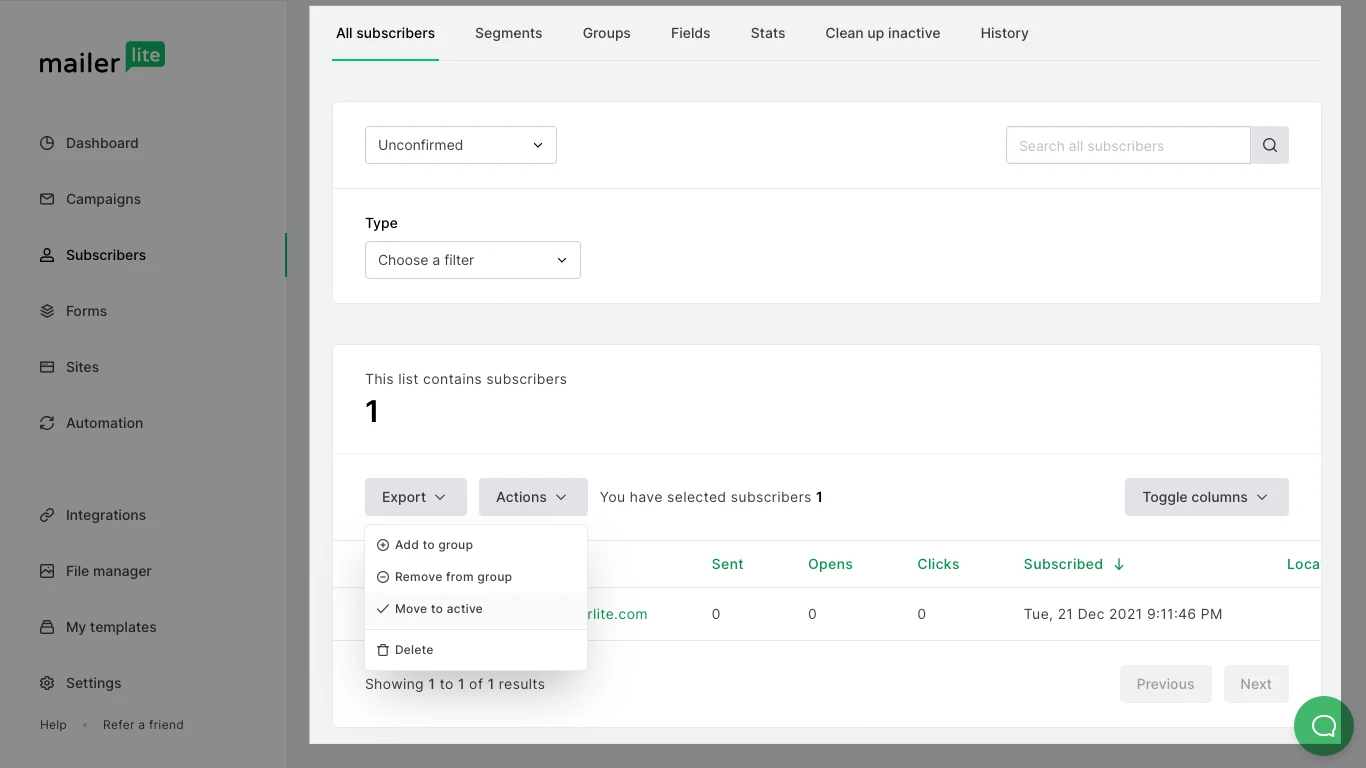
You can also set them as active directly from their profile page:
Search for the unconfirmed subscriber’s email on the Subscribers page.
Click on their email address to be taken to their profile page.
Click on Actions.
Select Subscribe.