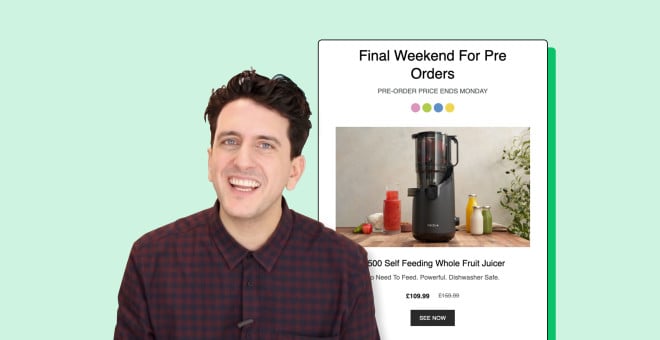How to create review request emails to get social proof and boost sales
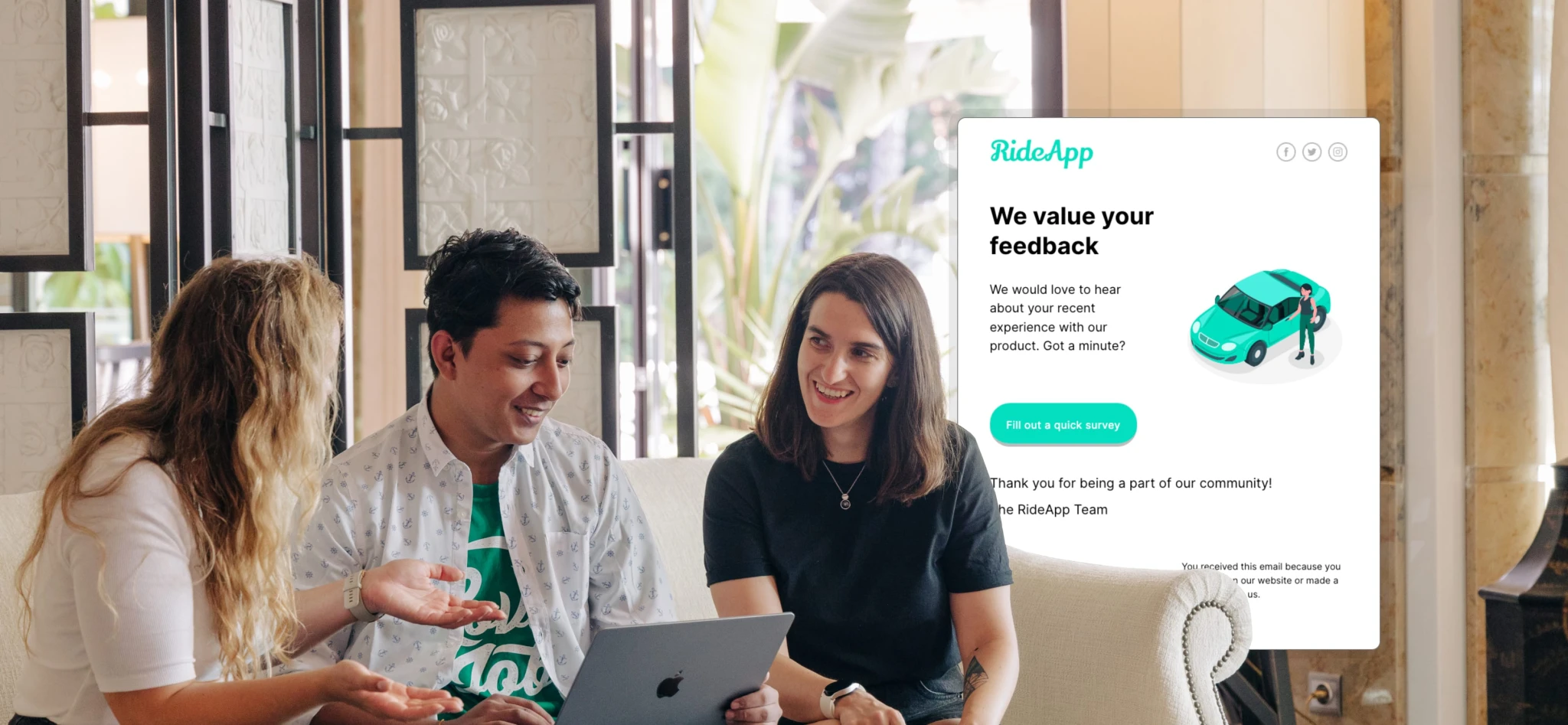 Migle, Shuvro and Nikol, MailerLite development team
Migle, Shuvro and Nikol, MailerLite development team
Online reviews make a huge impact. Displaying them on your website can increase conversions by 270%, while 74% of people look at multiple review sites before buying. 🤯
If you have happy customers, getting reviews isn’t rocket science—you just need to ask for them at the right time. Review request emails are the easiest way to do this as you can automatically send them to every customer at the optimal time.
In this article, we’ll share the exact strategy you can use to request reviews from your audience. We’ll also show you how to save a ton of time by automating the process before finishing with some tips about what to do once you have the reviews.
First up: What is a review request email?
A review request email is a type of email sent to customers to ask for their feedback on a recent purchase.
These messages are typically quite simple: They thank the customer for their purchase, provide clear instructions for how to leave a review, and add a direct link to the relevant platform.
Emails are an extremely effective way to generate reviews. With email automation based on post-purchase triggers, you can ask every buyer to leave a review of your product at the perfect time, making them more likely to leave a review.
Review request emails can be extremely valuable
Generating reviews for your business can have a big impact. Displaying positive reviews is an extremely strong form of social proof that can result in more sales. Data from the Spiegel Research Center suggests that displaying reviews can increase conversion by 270%. 🤯
But that’s not the only way that reviews help your business grow.
They also:
Improve visibility on your chosen platform. For example, Amazon uses reviews when deciding where to rank products
Provide feedback you can use to improve your product. You’ll see exactly what people like and dislike
Improve your brand and product reputation. Favorable reviews paint your product in a positive light and build trust. 74% of people check at least 2 review sites before making a decision.
Build a 2-way relationship with customers. Reviews allow new customers to share their thoughts
Identify happy customers. Once you know who your happy customers are, you can segment and target them with relevant messaging and promotions
These are all compelling reasons on their own. When combined, they are even more impactful!
How to create a review request email (with example text)
Here are 8 simple steps you can use to create a review request email. We’ve highlighted each point with example text you can use in your campaigns.
1. Get the timing right
When sending review request emails, give the recipient enough time to use the product without leaving the request so long that their excitement diminishes.
How long this takes depends on your business and product: A meal delivery service can request a review in the hours after the order, while an online course provider should give people time to get a feel for the course.
If you sell physical products, you’ll need to factor in delivery time. You don’t want to ask for a review before the product has even arrived!
Here are general guidelines you can use when sending review request emails for different types of products. You know your products and customers best, so adjust these recommended dates to fit.
Food or consumables: Within a day of delivery
Simple digital products and downloads: A day or two after delivery
Shoes, clothing and other consumer products: 1 to 2 weeks after delivery
Courses and books: Estimate how long it will take the average buyer to get halfway through. Usually, at least a week
Electronics and appliances: Depending on the item, this could be weeks to months. For example, headphones might be weeks, while a washing machine could be longer
Software: Estimate how long it will take the user to set up and benefit from the tool (usually, a week at least)
Services: After completing the service (or reaching a significant milestone) and checking the client is happy with the work
Subscription products: At the end of the first month or billing cycle
2. Write a compelling subject line
As with any email, writing a good subject line is essential: It’s what will convince the recipient to open your email, allowing you to ask for the review.
Review request emails follow the same best practices as any other email subject line. This means your subject line should:
Be under 40 characters so it displays on all devices
Tell the reader what the email is about
Use personalization such as the recipient’s name or the product
Experiment with emojis, questions or numbers
When writing your subject line, also consider your sender name and your email preheader, which is the preview text shown in some email clients. Optimize all 3 elements for maximum opens.
You can also use A/B testing to create multiple subject lines and see which one results in the most opens. Or follow these other data-backed tips to increase your email open rate.
Here are some ideas for review request email subject lines. Use them as is or customize them to your needs.
Review Us in a Click!
Feedback Needed: Quick Review
Your Review Counts!
Share Your Thoughts Now
Got 2 Mins? Review Us!
Help Us with a Review
Your Opinion Matters!
Quick Review, Big Impact
Tell Us: Yay or Nay?
Review [Product Name]?
3. Keep the message short and sweet
Your review request email has one job: Encouraging people to leave a review. Focus your content on this task by not including other information like product promotions or links to blog posts. You can always send another email with this information.
The best review request emails typically have a few lines of text and a clear call-to-action button that lets the recipient leave a review.
Here is example text for two short review request emails. Feel free to use this text in your own emails: Just be sure to adjust the content to meet the needs of your product.
Hey there!
We would love to hear your thoughts on the product you recently purchased. If you could spare a moment, please leave a review of it on [review platform name].
Your feedback means a lot to us and it will help other customers make informed decisions.
Thank you so much for your support!
Button: Leave a review
Hey there! 🙌
We hope you're head over heels for your brand-new purchase! 💥 Now, brace yourself for the big question... 🤔
We'd be thrilled if you could spare a moment to spread the shopping love and leave a review of your shiny new product on our beloved [platform name]. 🌟
Your feedback means the world to us and helps other awesome shoppers make informed decisions.
Head over to [platform name] and let us know what you think!
Button: Spread the love
4. Include simple instructions
Include concise instructions so subscribers know exactly how to leave a review. Also, include a clear CTA linking to the review page on the relevant platform. Consider linking to multiple sites so people can leave a review on the one they use.
Hey there!
If you could spare a few minutes, we would love it if you could leave a review for us. Doing so is super easy, and it will really make an impact.
Follow these instructions:
Click the link below
Log in or create an account on the platform
Leave your honest feedback and rating
Snap a picture if you have your phone handy
We genuinely value your opinion, and your review will help us improve our services even further.
Thank you so much in advance!
Button: Leave a review on [platform name]
5. Embed previous reviews
Consider adding your existing reviews to your review request email. This gives the recipient inspiration about the kinds of things to write and shows that they won’t be the only person to have written a review.
You can embed reviews left on social platforms within your email using the embed social post block in the MailerLite editor.
For reviews left on platforms that don’t offer embed code, take a screenshot of the review and upload it to your email as an image.
6. Limit the reviewer's workload
Ensure satisfied customers know that leaving a review won’t take long by mentioning this in your email. Highlight that leaving a short review or even just a star rating is still helpful.
Hey [Customer's Name],
Loving your [Product Name]? Tell us about it! It's super easy and quick – seriously, under 2 minutes. Even just a star rating helps a ton!
Your feedback makes a big difference to us and our community. Thanks for being awesome!
Button: Click here to rate
7. Offer an incentive (when allowed)
Offering an incentive to buyers who leave a review increases the likelihood of them doing so. You could offer a discount, freebie, competition entry, or even gift coupons.
Be careful when doing this. Offering incentives is against the rules of many third-party review sites such as Google Reviews, Yelp and Trustpilot. It’s ok to do when asking for reviews for your own site or platform or if the third party allows the practice.
Hey there!
We hope you're thrilled with your recent purchase! 🎉
We'd be over the moon if you could take a moment to leave us a review. As a thank you, we're offering an epic 30% discount on your next purchase to anyone who leaves a review! 🌟
Now that's what we call a win-win, right? So go ahead, share your thoughts and snag yourself a sweet deal! 😍💯
Button: Get 30% off
8. Follow up to get more reviews
We’ve all got inboxes full of unopened emails, and your customers are no different—it's easy for them to miss your initial review request email. Get around this by sending a follow-up email to those who didn’t act upon your first message.
There are 2 types of follow-up email:
Those sent to people who didn’t open your initial email
Those sent to people who opened the initial email but didn’t leave a review
Both of these emails are easy to set up using the automation triggers. Later in this article, we show exactly how to set up a review request email automation with a follow-up.
Use the same text as the initial email in follow-ups sent to recipients who never opened the initial message. Consider switching up the subject line to make it more enticing.
Here’s a template you can send to people who opened the email but didn’t leave a review.
Hey [Customer's Name],
Hope you're loving your [Product Name]! Just a quick reminder to leave a review if you have a spare minute. It helps us a ton and means we’ll use the feedback to create even better products. Plus you’ll be done in under 2 minutes.
Thanks a bunch!
Button: Share Your Experience
9. Combine with a survey
One way to practically guarantee positive reviews is to combine your review request with a customer satisfaction survey.
Start by sending a survey asking people if they were happy with their recent purchase. When someone responds positively, send a follow-up email asking for a review. If someone responds negatively or neutrally, instead ask if there’s any way you can improve the experience.
With MailerLite, you can easily add a satisfaction survey to any email by dragging in a survey block and then choosing the satisfaction score or the Net Promoter Score survey question format.
You can then use the survey rules to either update a field in the customer profile with the answer or add satisfied respondents to a group for happy customers. Use either of these actions to trigger a review request email automation.
See how it looks in the image below.
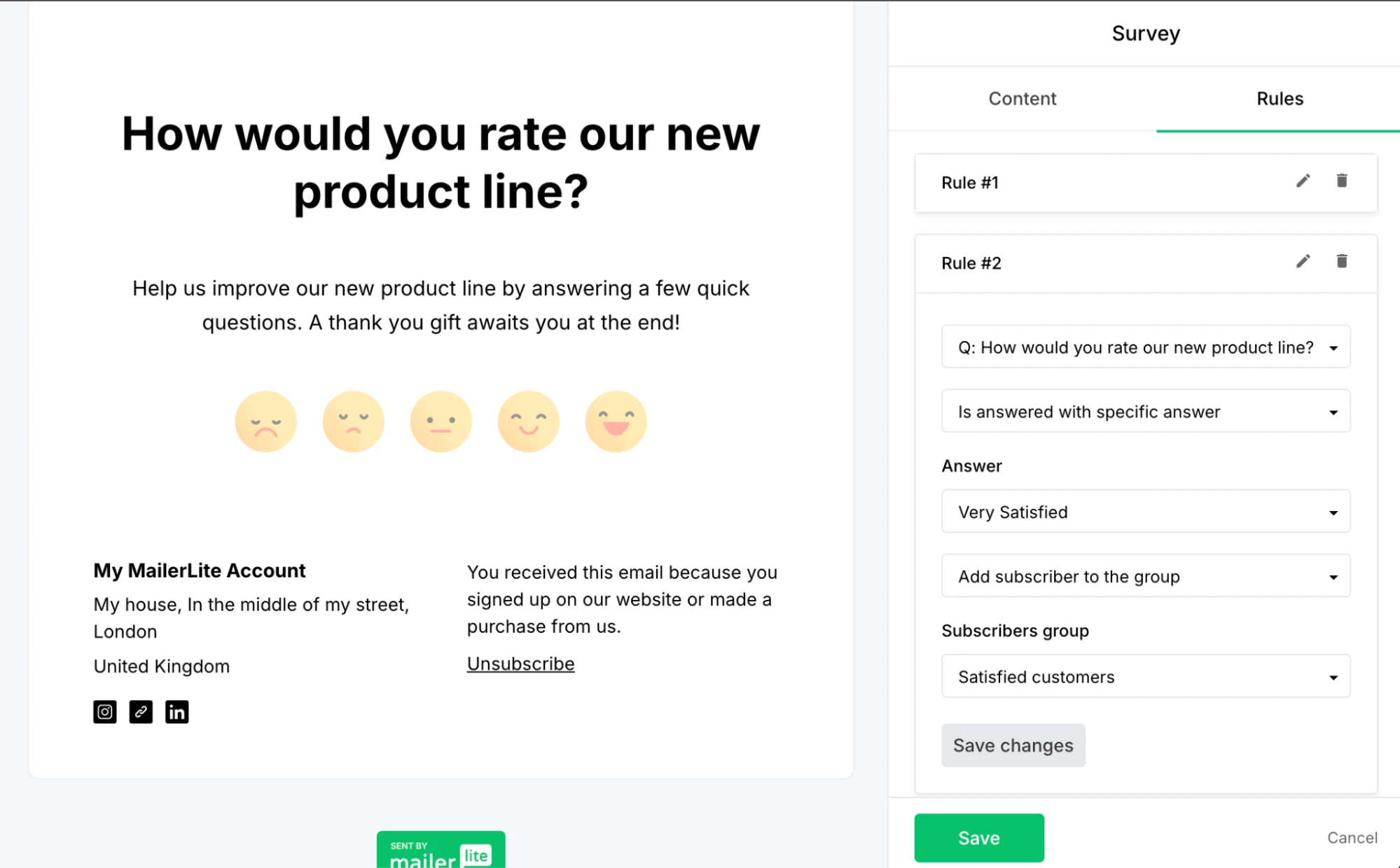
How to set up a review request email automation
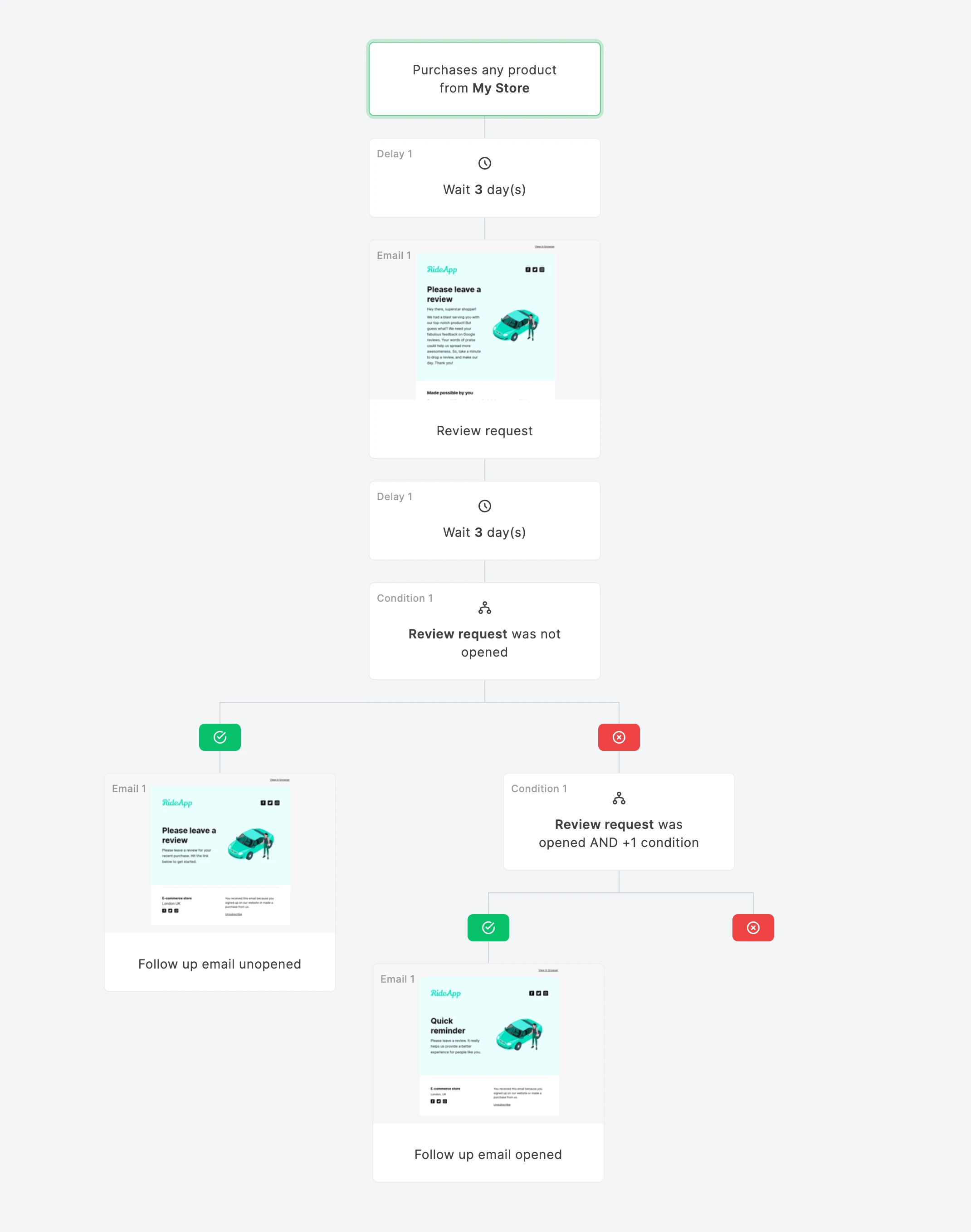
Review request email automations ensure everyone who buys from your store receives an email asking for a review at the perfect time. You’ll get more reviews while saving a ton of time.
It’s super easy to set up a review request email automation using product purchase triggers.
Follow the steps below to create the automation with MailerLite.
Head to the Automation section of your MailerLite dashboard, choose the option Start from scratch and name your automation.
Choose the trigger Purchases any product from the E-commerce automations tab. You could also choose Purchases specific product if you only want reviews for certain products.
Add a Delay block and choose how long you want to pass between the person buying the email and receiving the request for a review.
Add an Email to the workflow and create the content. Use our AI email content generator to create text for you, borrow the template text from the section above, or write your message from scratch.
That’s the basic flow done. At this point, you can set your automation live or automate follow-up emails to go out after the initial email.
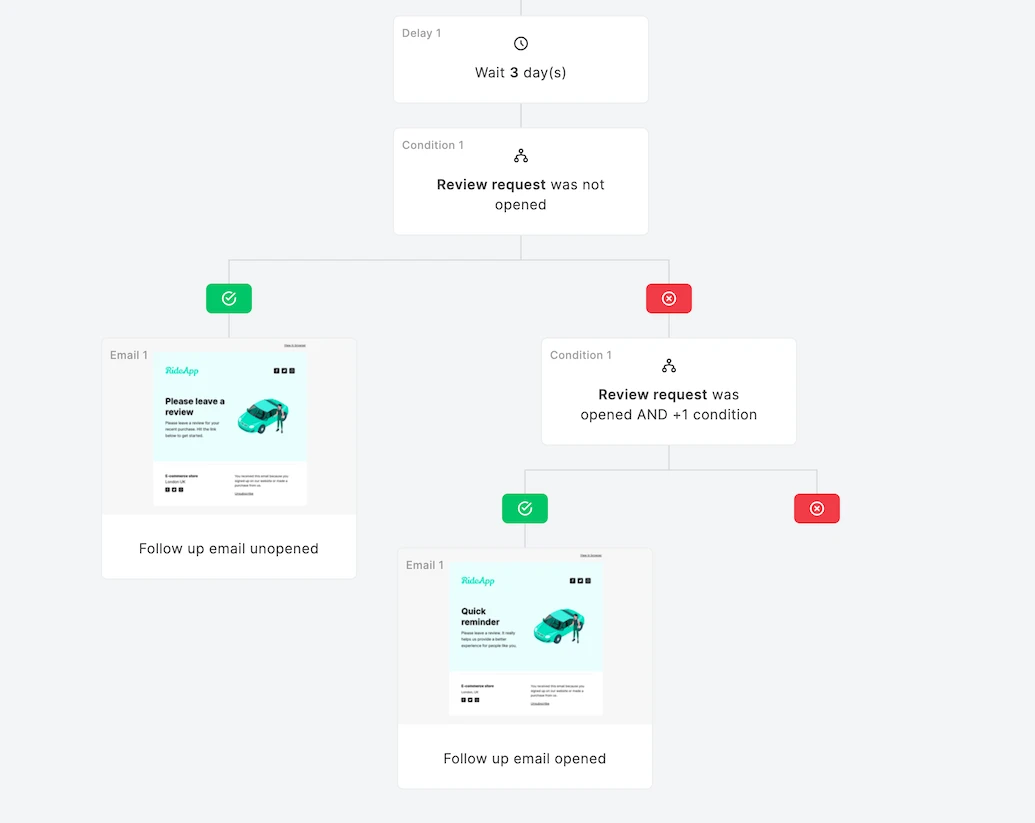
First, add a follow-up email for people who didn’t open the first email. To do this, add a Delay block and set the delay, add a Condition block, choose Workflow activity, choose your first email, and then Was not opened. Now add the email you want to send to people who missed your original message under the green check pathway.
Now add an automation to send a reminder to people who opened the initial email but didn’t click on the link to leave a review.
Add a Condition block under the red cross pathway, choose the option for All rules and then add 2 conditions:
Workflow activity, your initial email, Was opened
Workflow activity, your initial email, Did not have a specific link clicked, choose the link to the review site
Finally, add the email you want to send to people who meet those conditions under the green check mark pathway. Once you’re happy with the automation, toggle the switch to set it live. People who buy from your store will automatically receive the email after the defined delay.
This automation will go out to anyone who buys your product after you set the automation live. If you already have happy customers, also send a regular email campaign to your list to generate reviews.
Automate review request emails
Create the above automation without paying a cent. Our free plan has all you need to connect your e-commerce store and create a review request workflow. You can also access powerful email marketing features like signup forms, pop-ups, segmentation, and our email builder.
Put your reviews to use
You’ve set up your review request automation and have plenty of glowing reviews. Don’t leave it there though: We’ll finish this article with 3 steps you can take to make the most of your reviews.
1. Reply to the reviews
Be sure to acknowledge the review if it’s possible on your chosen platform. You’ll let customers know you’re listening and continue building the customer relationship with reviewers.
While it’s tempting to ignore negative reviews, replying will start repairing the relationship and provide the opportunity to turn a negative review into a positive one. This could make a difference for potential customers who see the review.
2. Add reviews to your content
Customer reviews and testimonials are a powerful form of social proof. Add them to sales and marketing content like landing pages, product pages and email marketing.
MailerLite customer Fridja added an Amazon review of their brand-new self-feeding juicer to an email promoting its release. Who wouldn’t want to buy the product after seeing such a glowing endorsement?
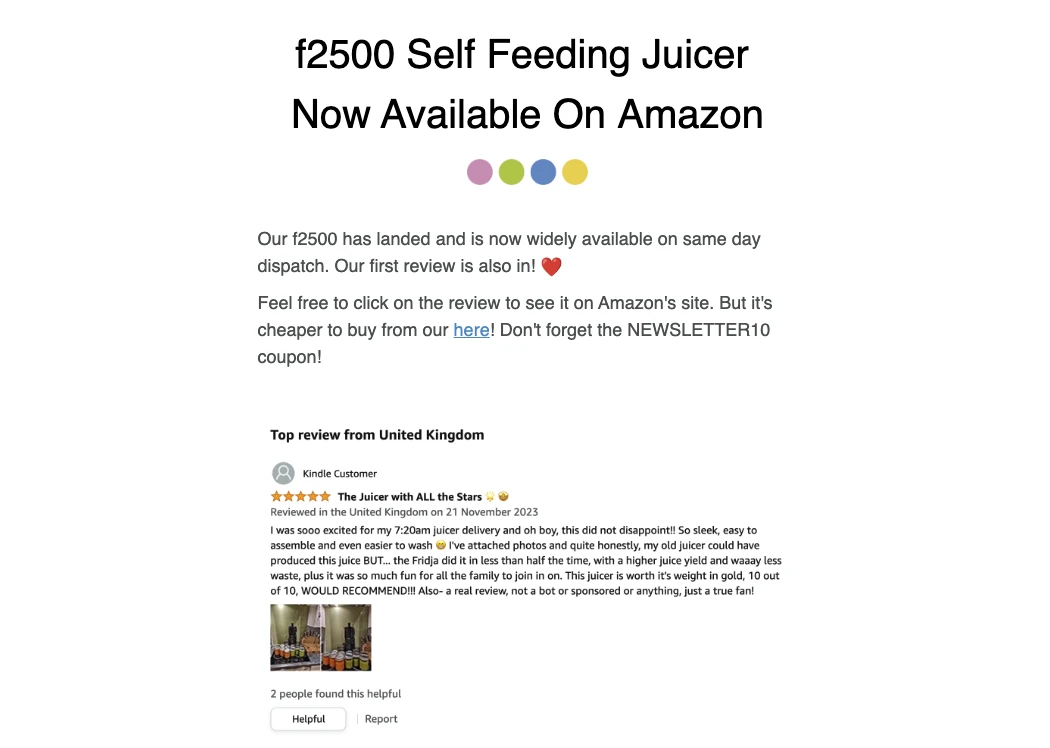
3. Act on feedback
Getting positive feedback is a great ego boost, but negative customer feedback can be just as valuable as long as it's fair. Use comments from negative reviews to improve your product and create something your customers love even more.
Now it’s your turn!
Getting happy customers is the hardest part of generating reviews. Once you have them, gathering reviews is as simple as asking!
Follow the steps in the article above to create your review request email. Then automate the process with automation. Finally, don’t forget to put your reviews to good use by sharing them in your marketing and sales copy.