How to create a Facebook lookalike audience from an email list
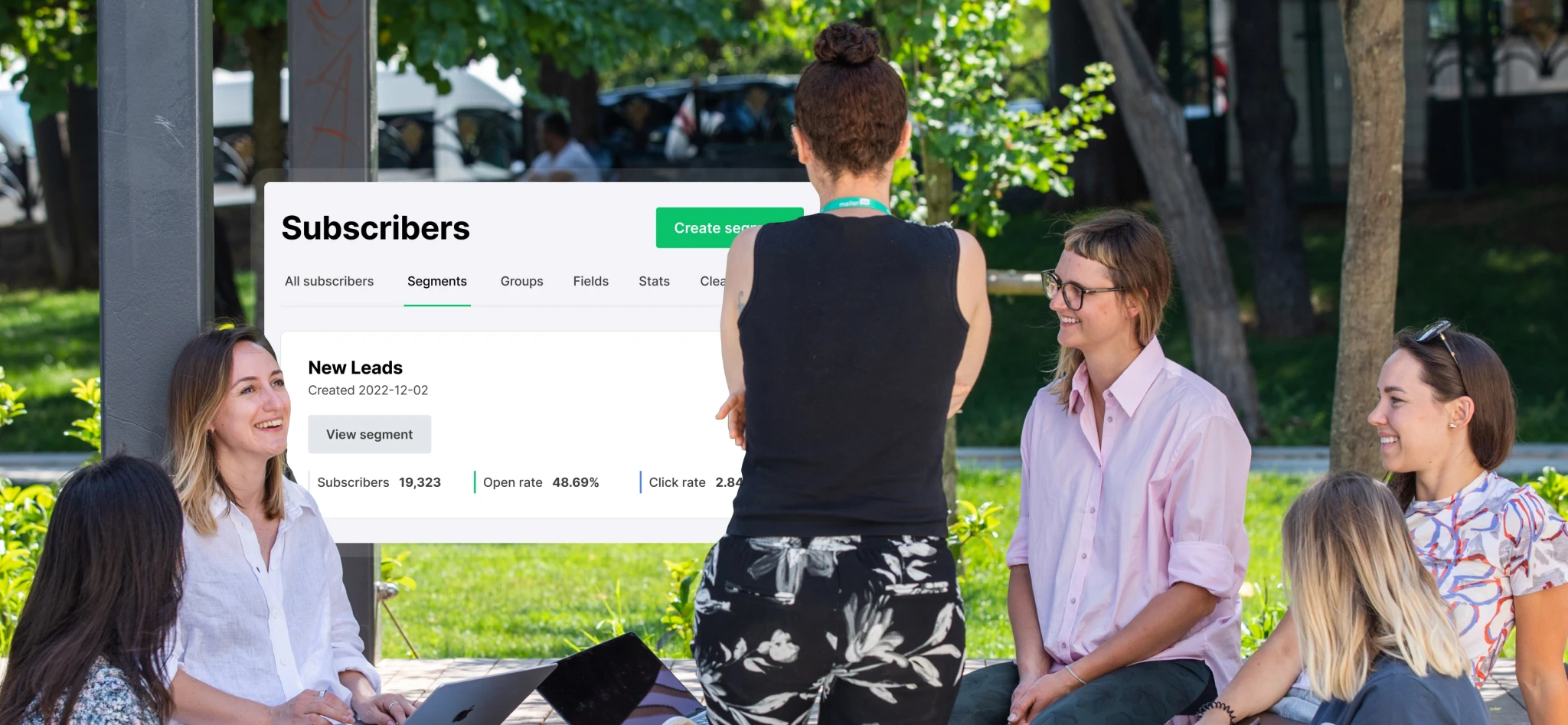 MailerLite's marketing team in an outdoor brainstorming session
MailerLite's marketing team in an outdoor brainstorming session
The theory behind Facebook lookalike audiences is deceptively simple. Discover characteristics shared by people in your audience, find others who share these traits, then show ads to the second group.
Despite this simplicity, it’s an extremely effective method of ad targeting because of the huge amount of data Facebook has on its users.
Facebook also makes getting started a breeze—all you need is data about your existing customers (like their email addresses) and a Facebook Ads account.
Want to know more? Then use this handy guide to learn how to create a Facebook lookalike audience from an email list or other data source. 👇
What is a Facebook lookalike audience?
A Facebook lookalike audience is a group of Facebook users who share traits with people who have a proven interest in your brand, such as customers, leads, or website visitors. You can use your lookalike audience to target your ideal customer on Facebook, Instagram and Messenger.
How Facebook lookalike audiences work
To create a Facebook lookalike audience, you first need to build a source audience using existing customer data. Facebook then uses this information, such as email addresses and names, to match these people with user profiles.
When Facebook matches your information to users, it can access other data about them, such as interests, likes, and demographics. By doing this for all the people on your list, the social media giant can build an accurate picture of the type of people who buy from you.
You can then use this source audience to find tons of new potential customers on the site who also share these traits.
How to create Facebook lookalike audiences from an email list
There are 3 basic steps you need to create a Facebook lookalike audience from an email list.
Download customer data from your email provider
Use this data to create a custom audience
Create a lookalike audience based on the custom audience
Here’s a super easy-to-follow guide to each step.
Step 1: Download your email list
First, head to your email marketing platform or CRM and download your email list as a CSV file.
MailerLite users can do this by heading to Subscribers, hitting the Actions button, and then hitting Export CSV.
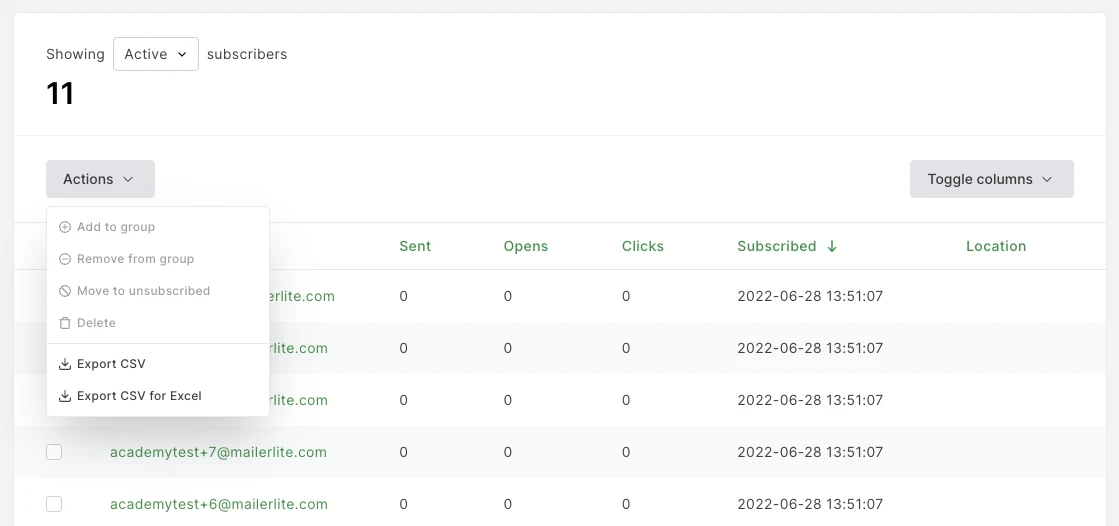
You can also download a segment of your email list, which is helpful if one subscriber segment is particularly valuable.
Segmenting your email list lets you find the most valuable customers and then create audiences based on these people. Not everyone on your list is worth the same amount to your company. Someone who bought your product is more valuable than someone who only signed up for a lead magnet or a free trial. Read this article to learn how to segment your email list.
To download a segment in MailerLite, head to Subscribers, then Segments, then view the segment you want to use and export the segment as a CSV file.
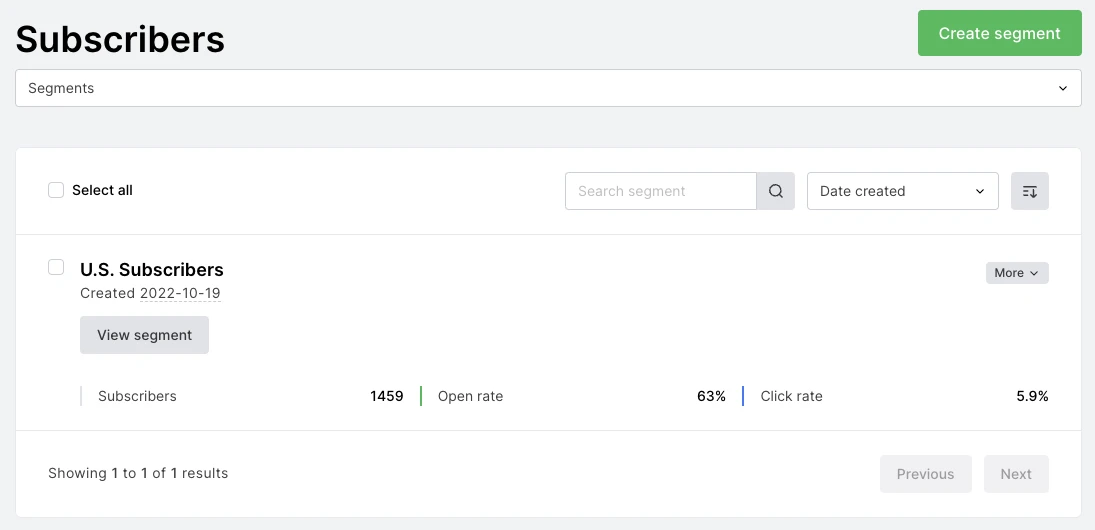
Target your most valuable customers
Increase your marketing efficiency with MailerLite’s powerful user segmentation options. Build your list with MailerLite or bring your contacts over from another email platform. Get started with a 14-day free trial of our Advanced Plan. No credit card required.
Step 2: Create a custom audience
You can now use the data from the email list to build a Facebook custom audience.
When you log into Facebook Ads Manager and click Create Audience, you’ll see the options to create a Custom Audience, Lookalike Audience, or Special Ad Audience.
Hit Custom Audience to build an audience using your email list. You’ll use this to create a Lookalike Audience in the next step.
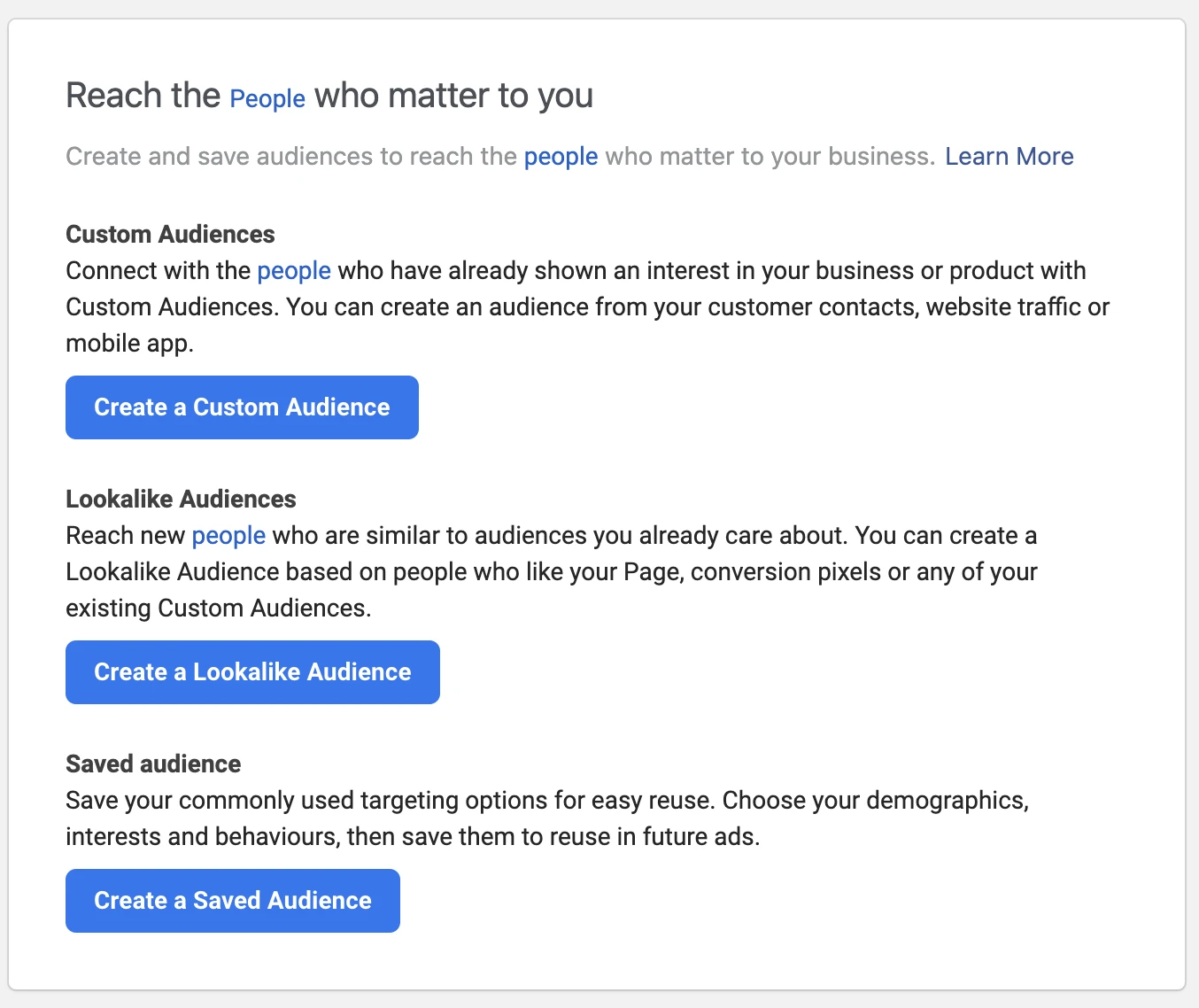
Next, choose Customer List to create a custom audience based on your email list. Then upload the CSV file you created in step 1.
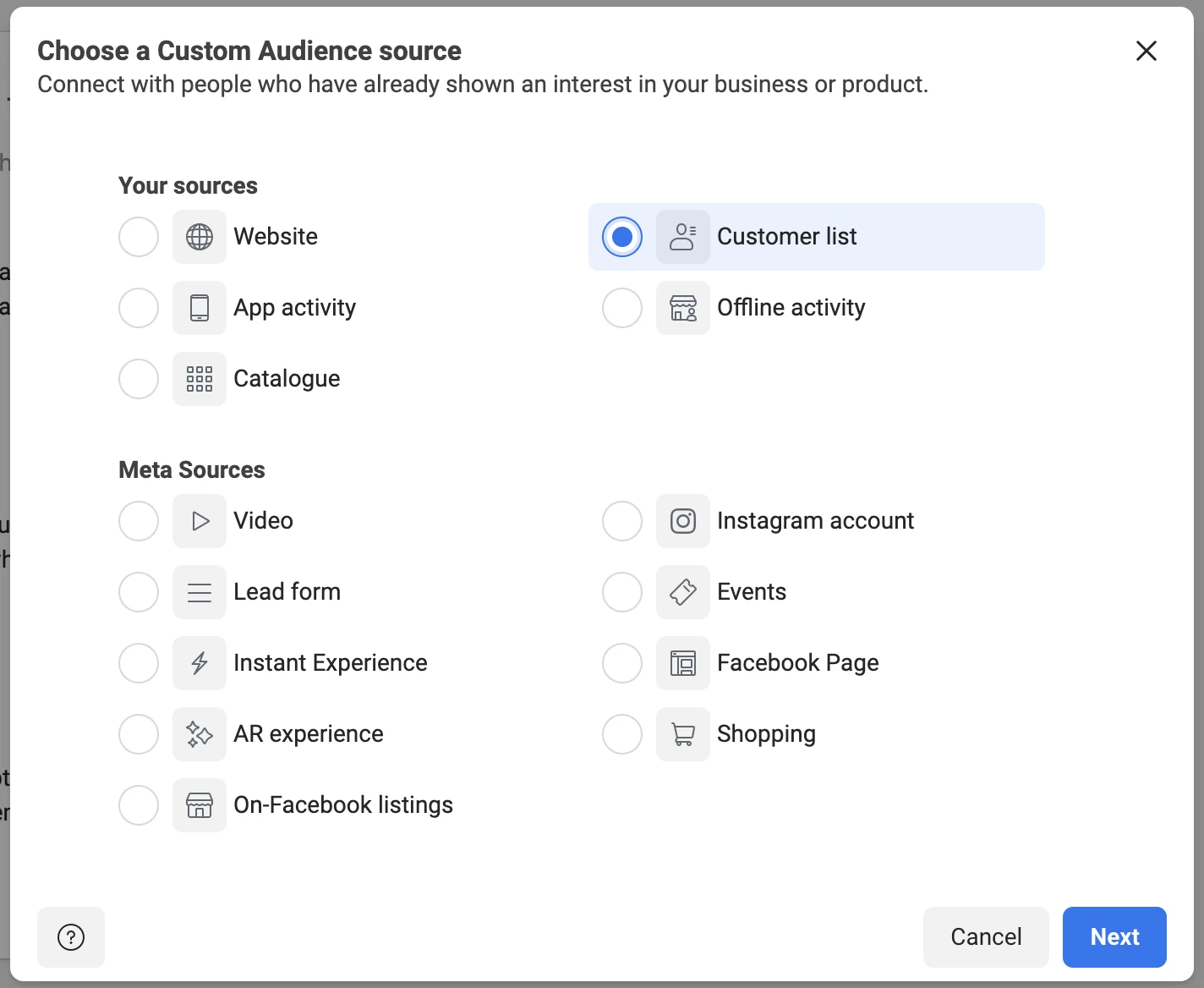
At this point, Facebook will ask if your list includes a column for customer lifetime value, a field that reflects how much they spend with your business.
If you have this column, you’ll be able to create a value-based lookalike audience that targets people with similar characteristics to high-spending customers. Choose Yes or No, depending on whether you have this column in your file.

The next step is uploading your list. Just drag the file into the relevant area and give your new custom audience a name.
Now you need to map the columns in your file to identifiers such as email, first name, or phone number. The advertising platform will automatically choose what it thinks is the correct identifier. Accept the suggestions or choose a different identifier from the list.
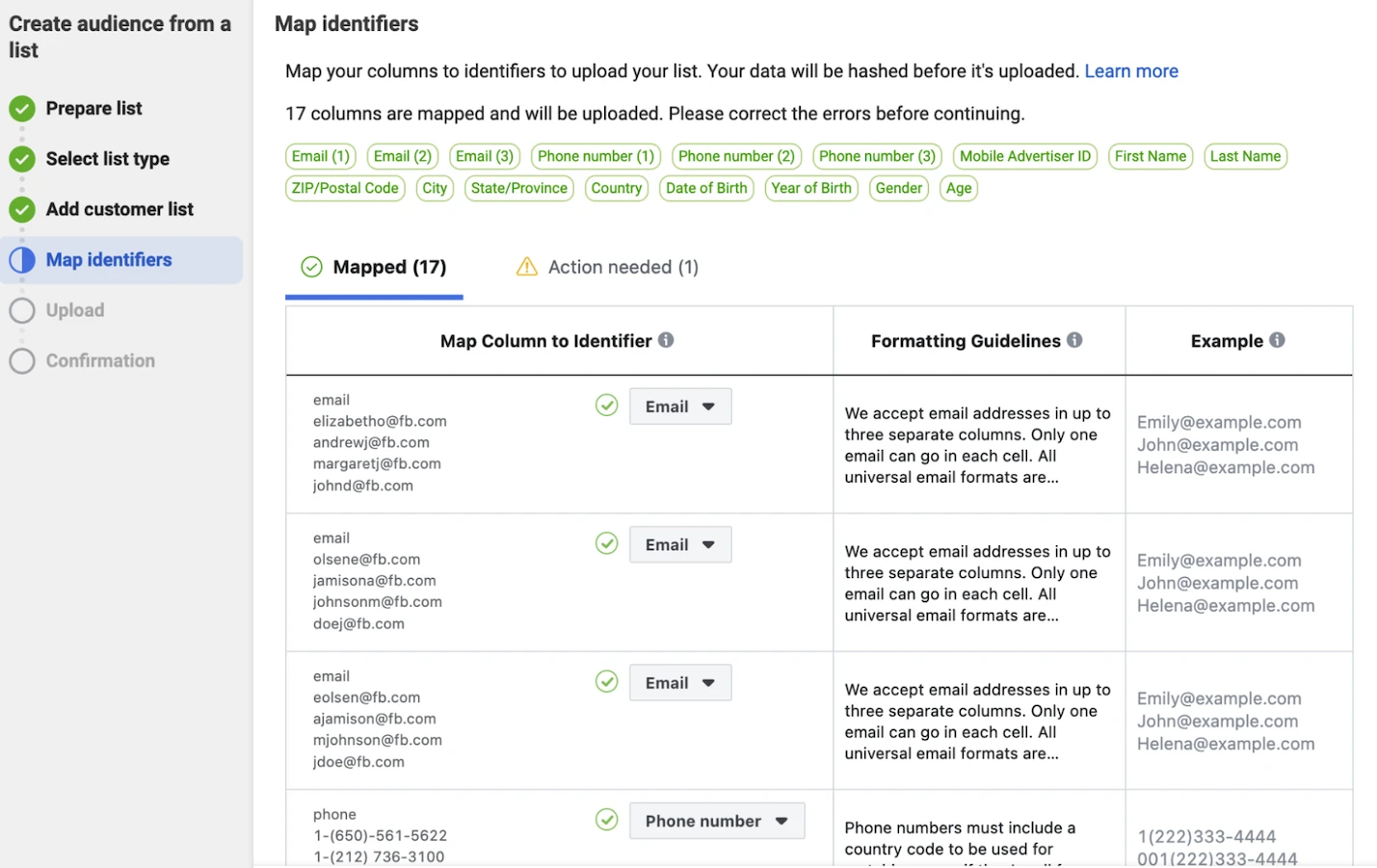
Getting mapping right ensures that Facebook can correctly use the information in your file to identify audiences.
Finally, hit Import, and the tool will upload the file and create your audience.
Bonus step: Integrate MailerLite with Facebook audiences
Once you’ve set up your custom audience, sync it with segments in your MailerLite account using our Facebook audiences integration. This will automatically add people you add to your MailerLite segment to the linked custom Facebook audience, keeping your lookalike audiences up to date.
To sync your audiences, head to the Integrations section of the MailerLite dashboard, choose Facebook Audiences, and then click Connect. This will take you to your Facebook ad account, where you can accept the connection request.
Once connected, choose which MailerLite segment and Facebook audience you want to sync from the drop-down menu.
See a complete walkthrough of the setup process and learn more about MailerLite’s Facebook audience integration here.
Syncing audience segments has benefits beyond ensuring your lookalike audience is up-to-date.
For example, you can run Facebook ads that target a particular segment. You could create a segment for new leads in MailerLite and then target them with ads for sales content to convert them into new customers.
Find out more about advertising on Facebook with our guides to growing your email list and advertising landing pages or forms on Facebook.
Step 3: Create a lookalike audience
At this point, you’ll be prompted to Create a lookalike audience, Create an ad, or Create another custom audience.
Choose the first option to begin creating a lookalike audience. This will start the audience-building process. Before you finish, you can optimize 2 more factors to narrow down your target audience further.
First, choose the location of the people you want to target. Use the search bar to find the country that you want to target. Then select the percentage of Facebook users in this audience that will make up your lookalike audience.
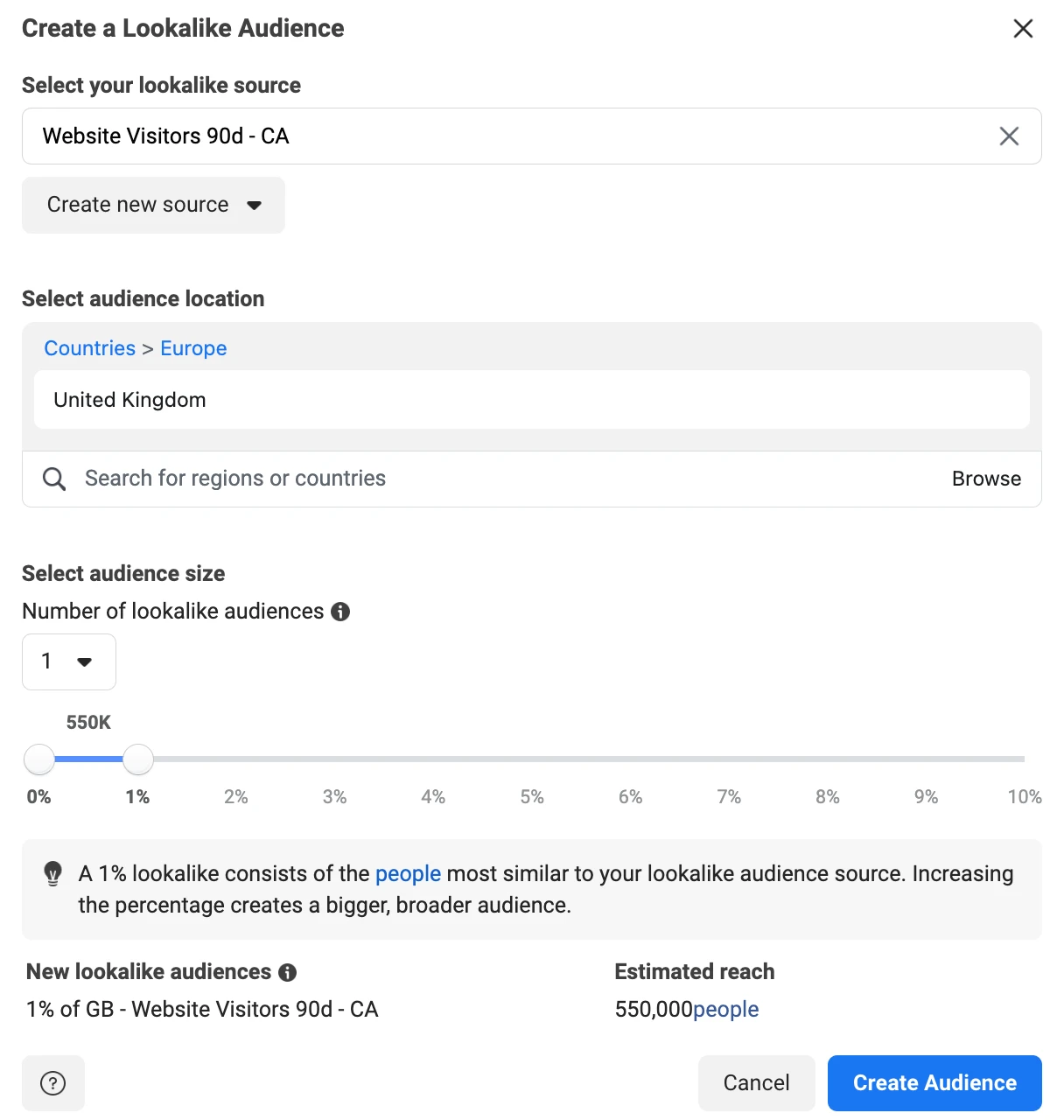
The smaller the percentage you choose, the more targeted the audience will be. But, you should balance this out with creating an audience that is big enough to be effective.
Once you’re happy with the audience size, click Create Audience. The Facebook algorithm will begin populating your audience and once it’s ready, you can start running ads.
Lookalike audiences guidelines and best practices
There are a few best practices and guidelines you can keep in mind when creating a lookalike audience. We’ve included information shared by Facebook, as well as best practices gained from our own experience.
You can create lookalike audiences based on your email list, website visitors, Facebook page followers, or people who interact with your content on Facebook or Instagram
Your source audience can have as few as 100 people, but Facebook recommends you use between 1,000 and 5,000 people so the platform has adequate audience data
You can create up to 500 lookalike audiences from a single source audience. This allows you to target people in different locations
People in your source audience are excluded from your lookalike audience. You must create separate campaigns for your source audience
You have access to targeting options when you create a lookalike audience. In most cases, it’s best not to use these as Facebook has already done the targeting for you—adding your own restrictions could negatively impact this work
Read more about lookalike audience guidelines in the Meta Business Help Center.
Boost your campaign with lookalike audiences 🚀
If you advertise on Facebook and have existing customers or email subscribers, you’ll benefit immensely from creating FB lookalike audiences.
They’ll help you:
Improve click and conversion rates by targeting people interested in your product
Target campaigns at your most valuable customer segments
Save time by reusing messaging, landing pages, and nurture sequences you know work for your existing audience
Spend less time and money testing new audiences to see what works
These benefits all contribute towards the ultimate goals of any growing business: Running more effective ad campaigns that generate more sales at a lower cost per conversion.
Power Facebook audiences with MailerLite
All the tools you need to build your mailing list, segment customers, and create custom audiences on Facebook. Start from scratch or import your list from another email platform. Hit the link below for a free trial.
