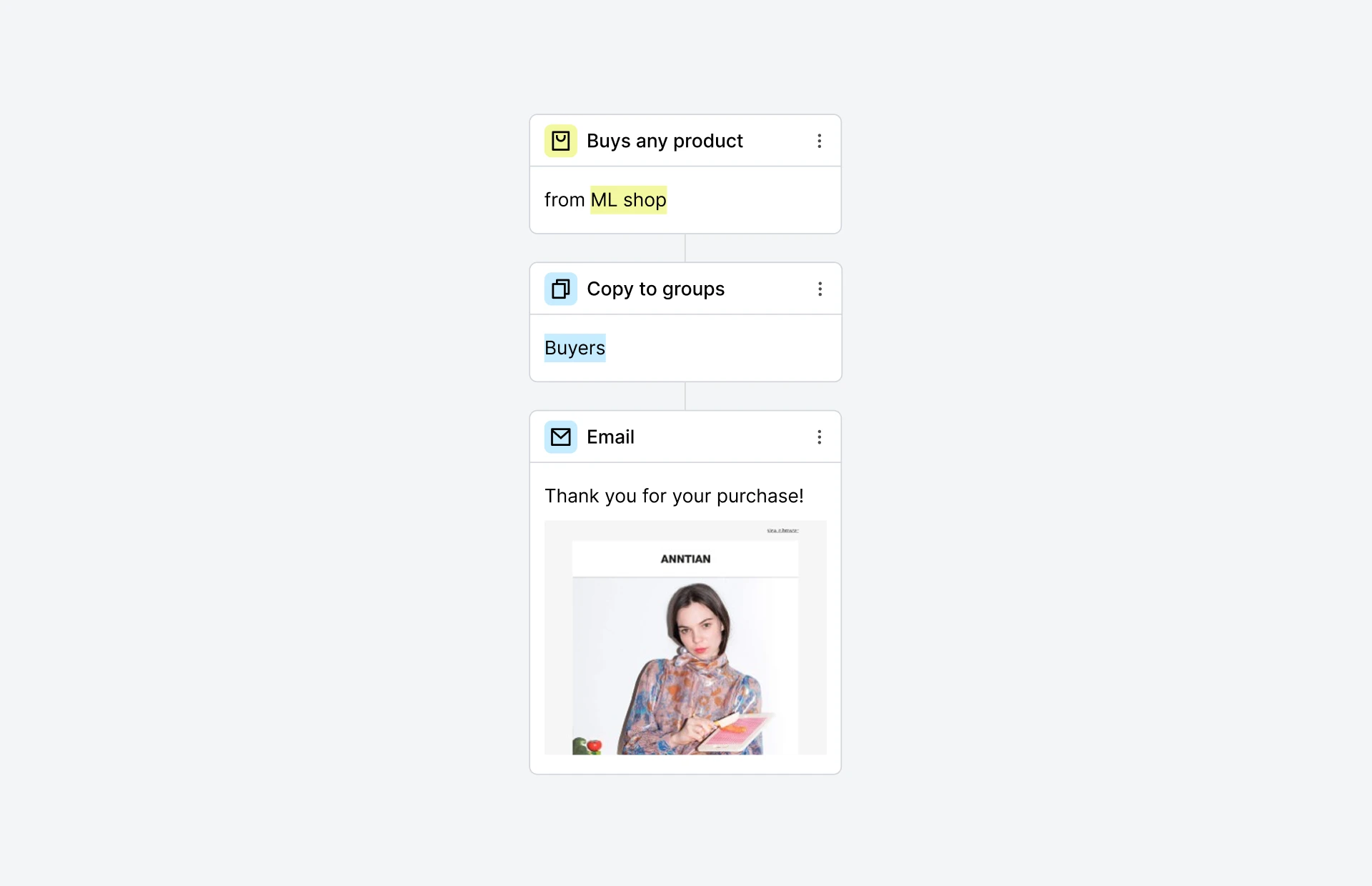New! Create and sell your digital products directly in MailerLite
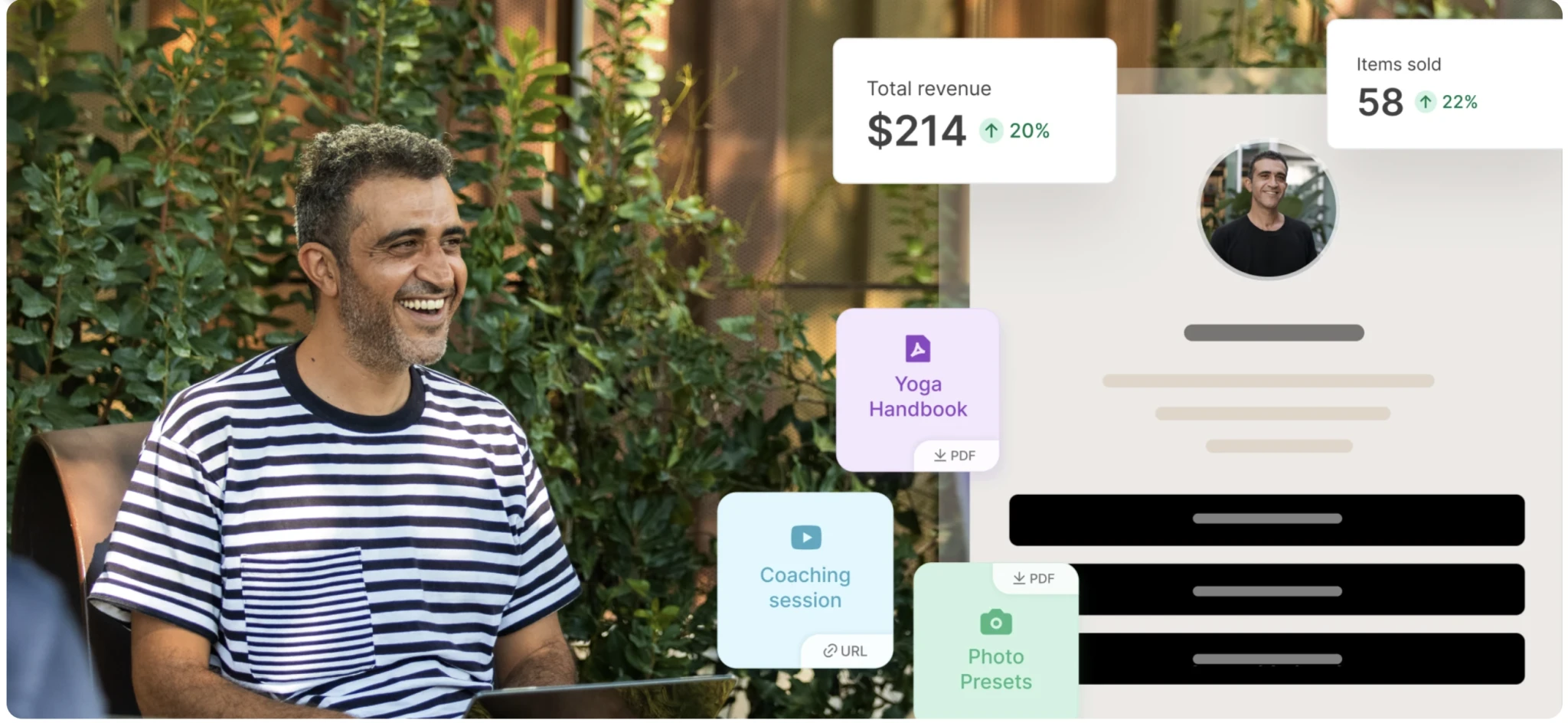 Amer, content marketing
Amer, content marketing
It’s here! You can now create and sell digital products directly in MailerLite. No swapping between tools. No restrictive platforms. Just everything you need to earn on your own terms, all in one place.
Whether you’re just getting started or already running a thriving business, it’s now easier than ever to:
Create products
Collect payments
Deliver your content
Promote products everywhere
And here’s the best part: All our customers in countries supported by Stripe, even those on a free plan, can create and sell digital products with 0% MailerLite commission fees. You keep the earnings that are rightfully yours.
This article will break down what’s new, why it matters, and how you can start selling digital products today.
New tools to make a living doing what you love
You can now add and manage products, accept payments, and generate revenue from within MailerLite, without relying too much on external tools or complex workflows. Turning your passion into income is easier than ever.
While selling digital products via our e-commerce and Stripe integrations has always been possible (and still is!), this new feature lets you:
Create products directly in your MailerLite dashboard
Connect to Stripe once and accept payments securely
Host images, PDFs and EPUBs in your file manager or link to any external URL
Use our refreshed Products block to quickly sell in emails, landing pages and websites
Share checkout links with potential customers on social media, blogs, or external platforms
Automatically deliver your product with a ready-made post-purchase email
These tools will save time and allow you to build products with the intuitive MailerLite UI you’re already familiar with.
Go from idea to first sale in minutes
Our new 3-step product creation process means selling your digital product is as easy as 1-2-3.
Here’s how it works:
1. Add your product
Start by creating a product and adding the relevant details. Upload the file to send it directly to buyers or link to an external source. Add a discount to entice people to buy.
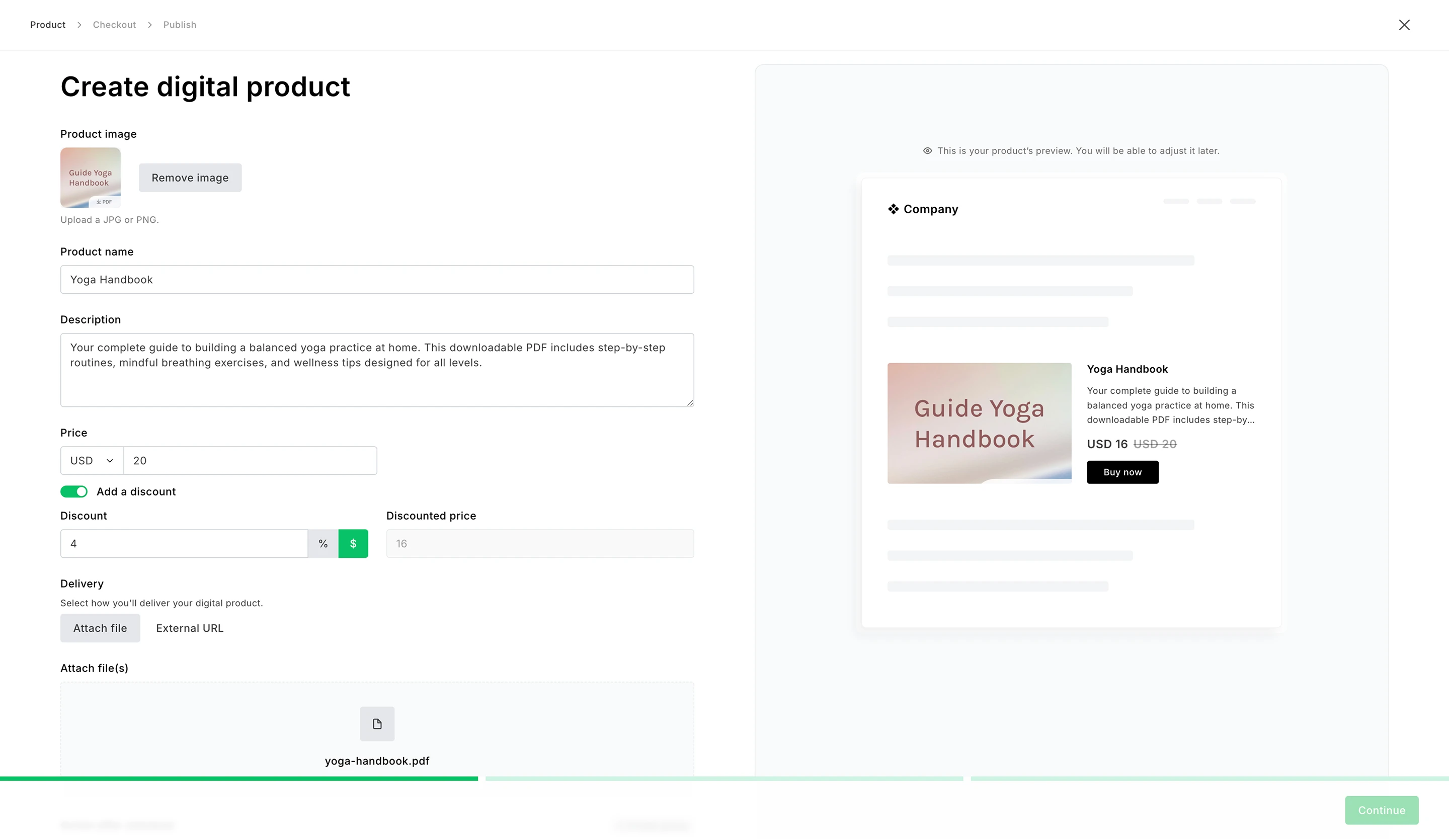
2. Customize your checkout
Make the checkout page your own by adding a logo and choosing your brand colors. Add form fields to collect data to segment customers.
Since payments are powered by Stripe, you can add any payment options available on the platform in your country. This could mean cards, Apple Pay, Google Pay, Klarna and more, ensuring people can buy in the way that’s most convenient to them. Change the settings via your Stripe dashboard.
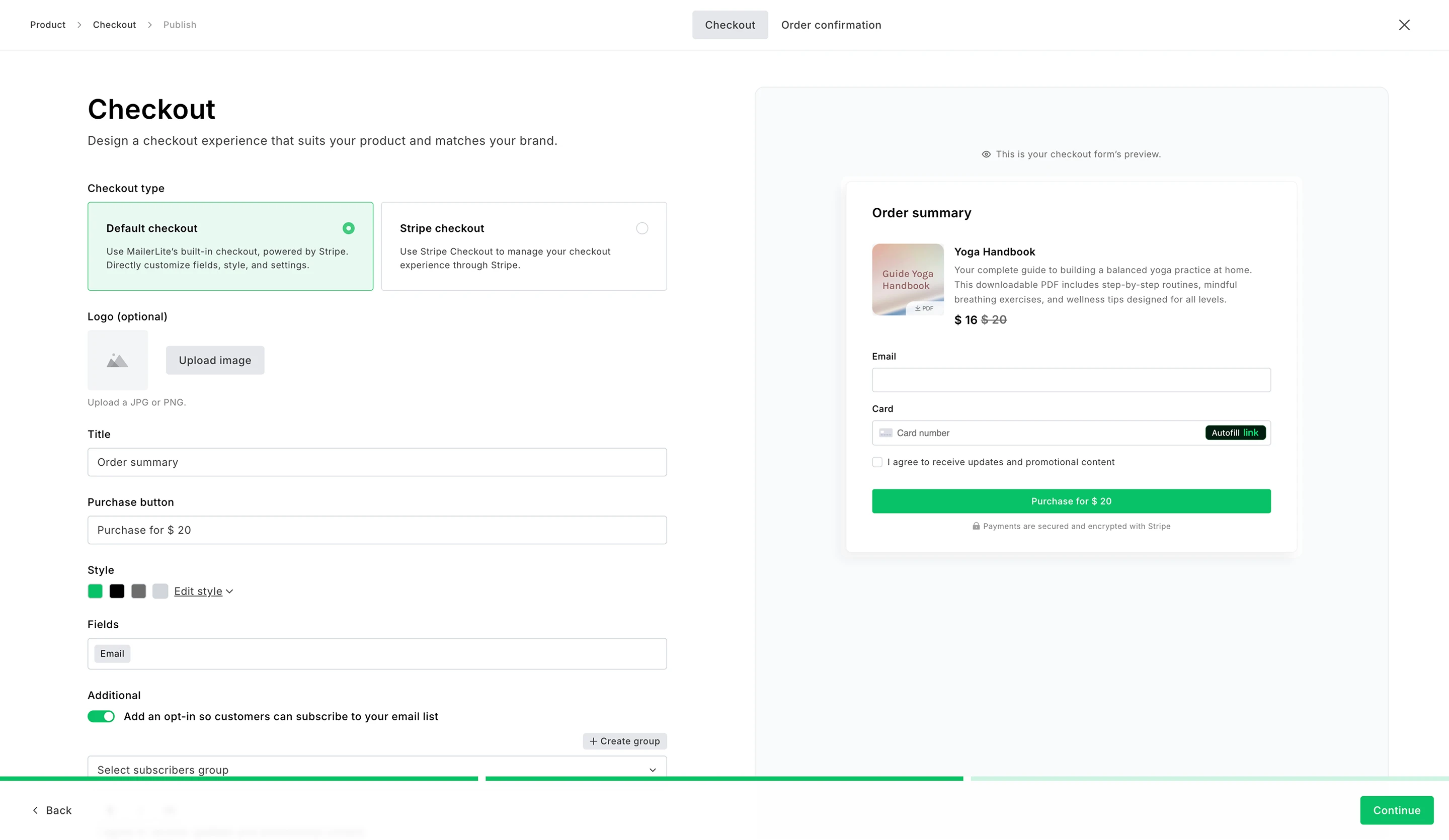
You can also add fields for email opt-in, terms acceptance and tax ID collection to your checkout. Plus you can edit the text and link to more information on your website.
When you enable opt-in consent, buyers can easily subscribe to your email list. Those who do will be added to your chosen group in MailerLite.
Collecting consent helps keep your marketing compliant with privacy regulations like GDPR. Plus, you end up with a list of highly engaged subscribers who are more likely to open your emails, click your links and buy your future digital products.
When someone buys from you, the product will be delivered with an automated order confirmation email. You can also customize this email to create a consistent brand experience.
3. Start promoting
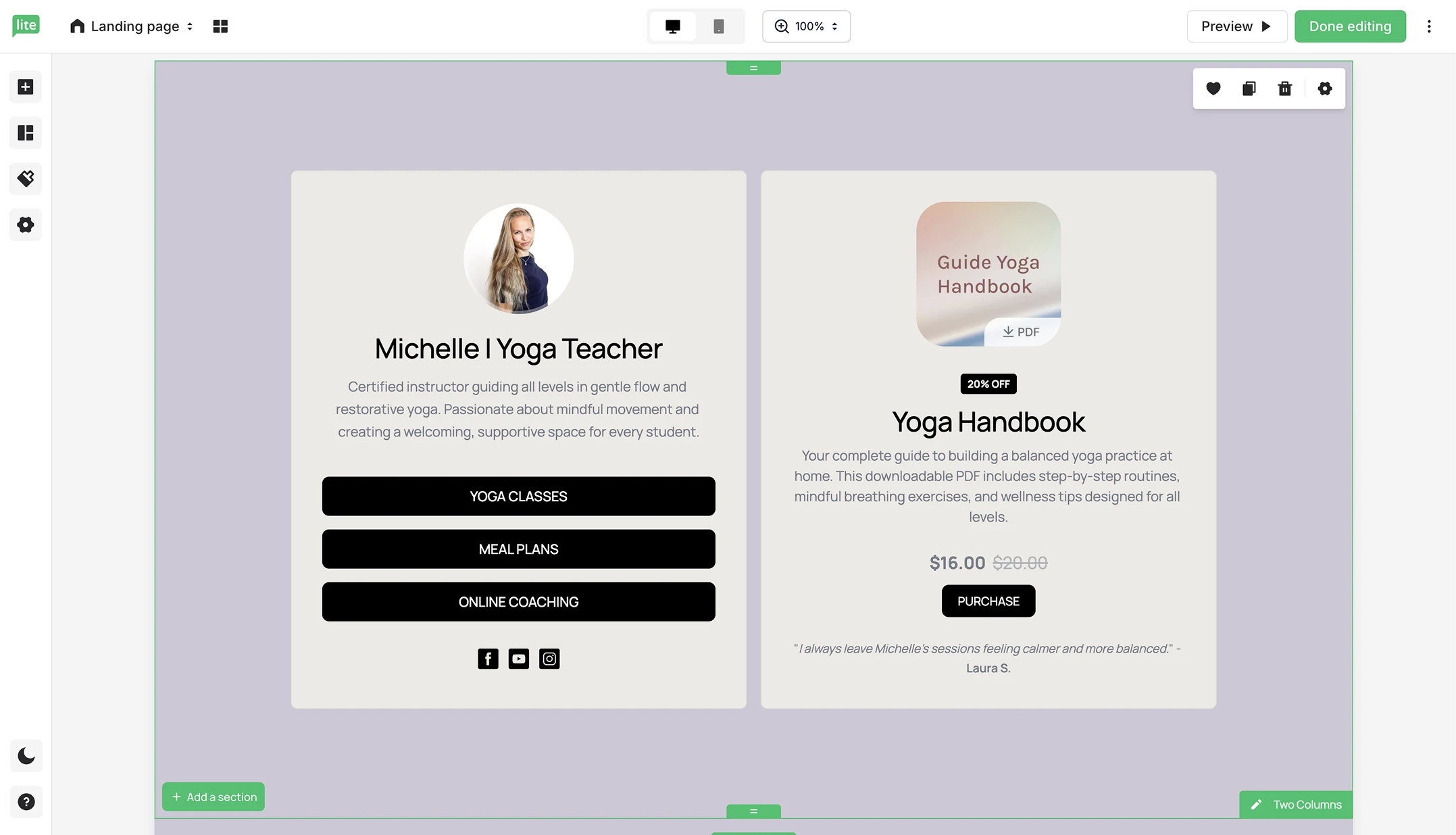
Add your products to any MailerLite campaign, automation, landing page or website in just a few clicks with your new Products block.
Want to go direct? You can even grab the checkout link and send it straight to your contacts. Or share the link via an Instagram story so people can click to buy.
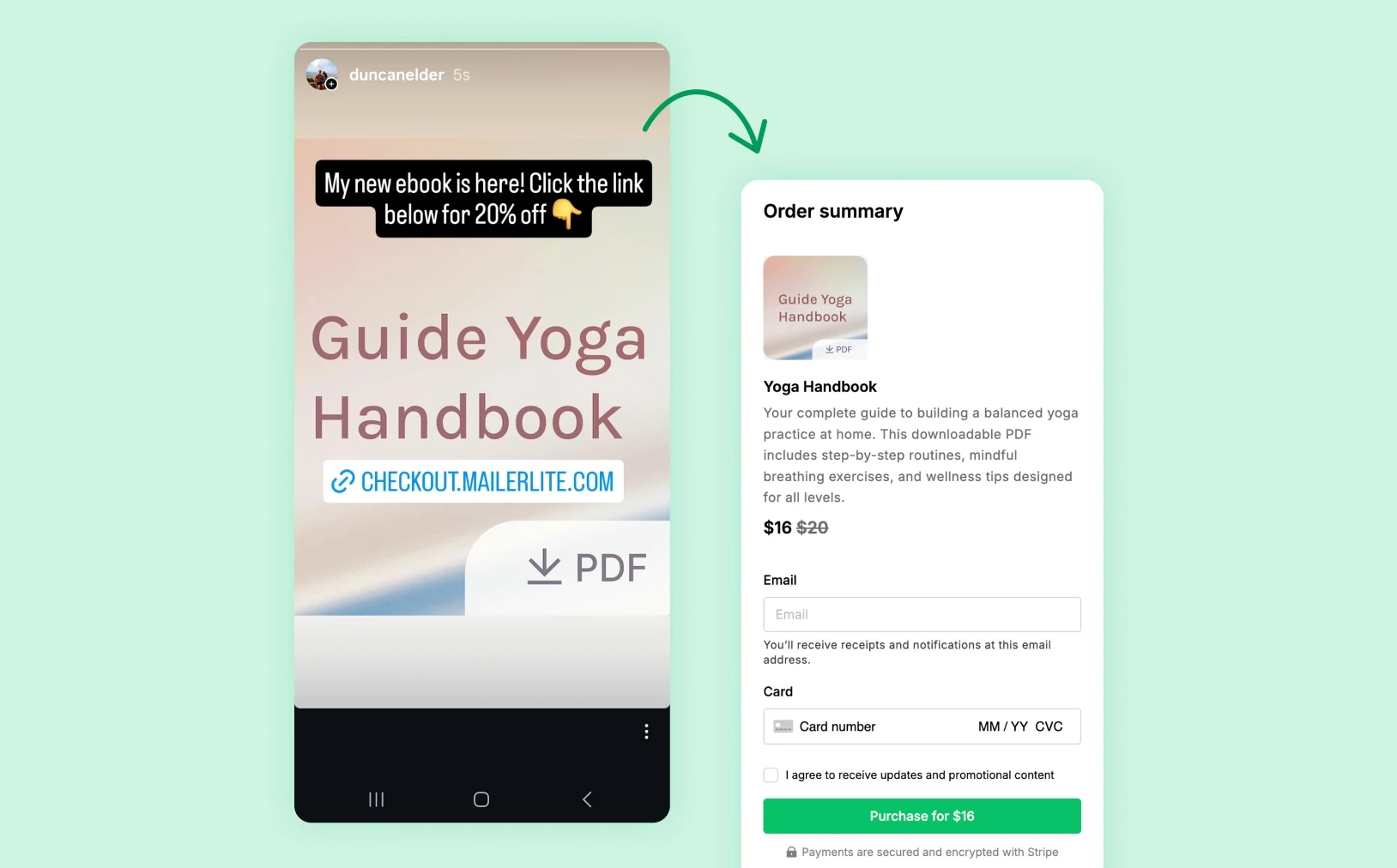
Watch the video below to get a step-by-step lesson on how to sell digital products on MailerLite:
You can sell anything that requires a one-time payment. Host images, PDFs or EPUB files directly on MailerLite. Alternatively, link to a product, form, calendar or file anywhere on the internet. You could even create and sell premium email content.
Content creators can monetize their audience with products that showcase their expertise. Plus, avoid relying on ads and sponsorships
Freelancers and agencies can create guides to reduce reliance on client work. These guides can be the first step in a funnel that turns buyers into clients
Authors can avoid high platform commissions by independently publishing and selling their books as EPUB files
Coaches can create plans, resources or guides to scale income without trading time. Also earn from people who aren’t ready to splash out on their services
Side hustlers can quickly create and test products to earn additional income alongside their 9 to 5
Click here to see our list of 80 more digital product ideas you can use to monetize your business.
If you want to sell a product with a recurring subscription, you can still do so with our existing Stripe integration. Plus, we’re working hard to bring subscriptions into MailerLite too.
Keep more of your hard-earned revenue
You work hard for your revenue. Keep more of it by selling via MailerLite.
When you sell digital products with MailerLite, we don’t take any commission. You only pay the Stripe processing fee. The exact amount you pay may vary depending on your location and the chosen payment method. None of this fee goes to us.
What’s more, every MailerLite user has access to the new digital product tools. Even those on a free plan can create, promote and sell a product.
If you want to start selling digital products, MailerLite is now the easiest and most profitable way to do it.
Track revenue from digital product sales
Once you’re set up and the sales start rolling in, you can track them directly from your MailerLite dashboard.
See total sales and revenue from each digital product, as well as overall sales from the last 30 days from both email campaigns and automations.
And since MailerLite doesn’t take a cut of revenue, the number you see in your dashboard is as close to the amount you’ll receive as you can get.
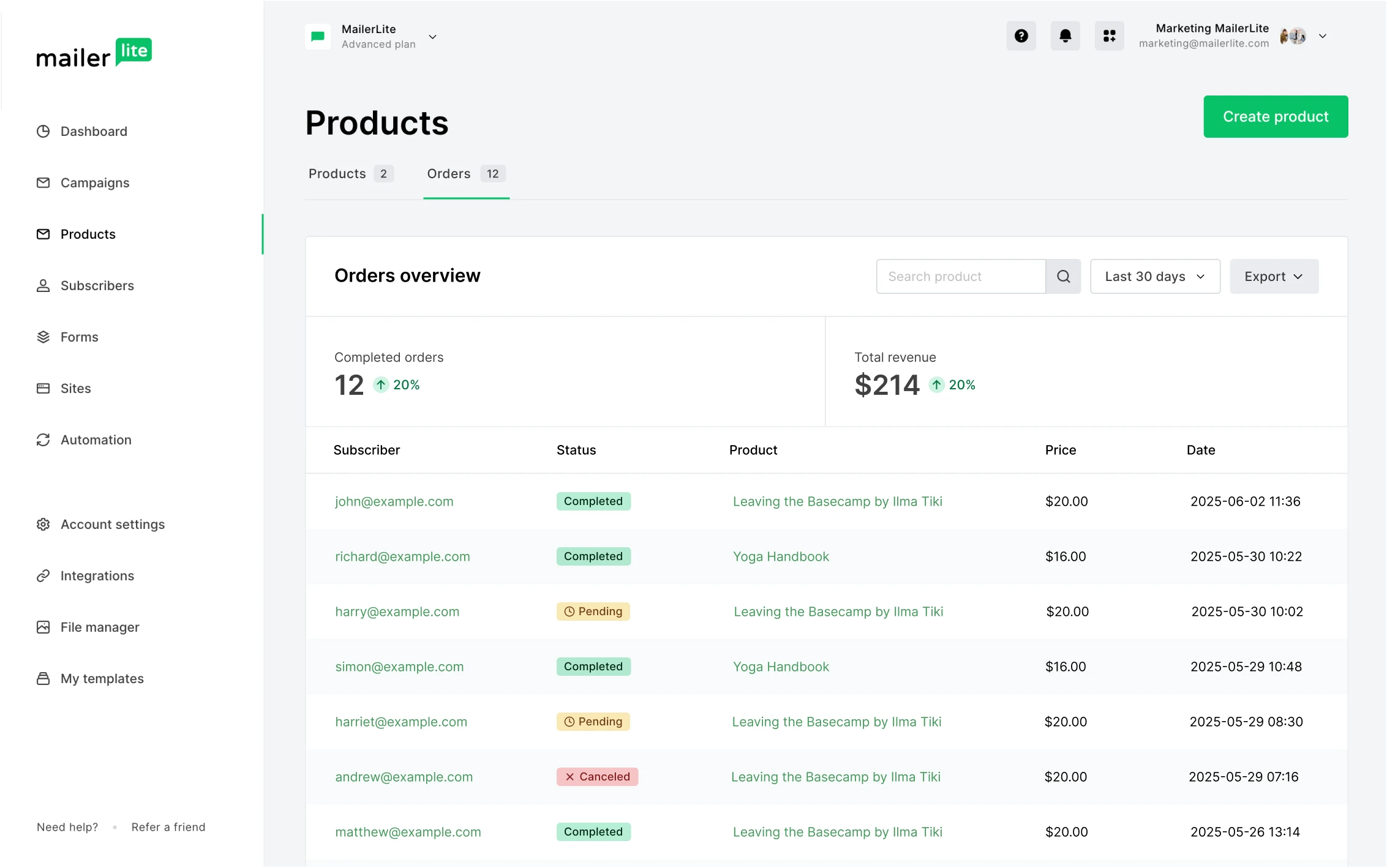
Promote your products with a complete marketing ecosystem
Once you’ve created your digital product, you can use all the tools in MailerLite's marketing ecosystem to promote it to your subscribers, website visitors, social followers, and customers.
Since product creation now happens in MailerLite, there’s no need to switch back and forth between multiple platforms or integrations, saving you a ton of time.
Here are 7 ideas you can use to promote your brand-new digital products.
1. Add products to your newsletter
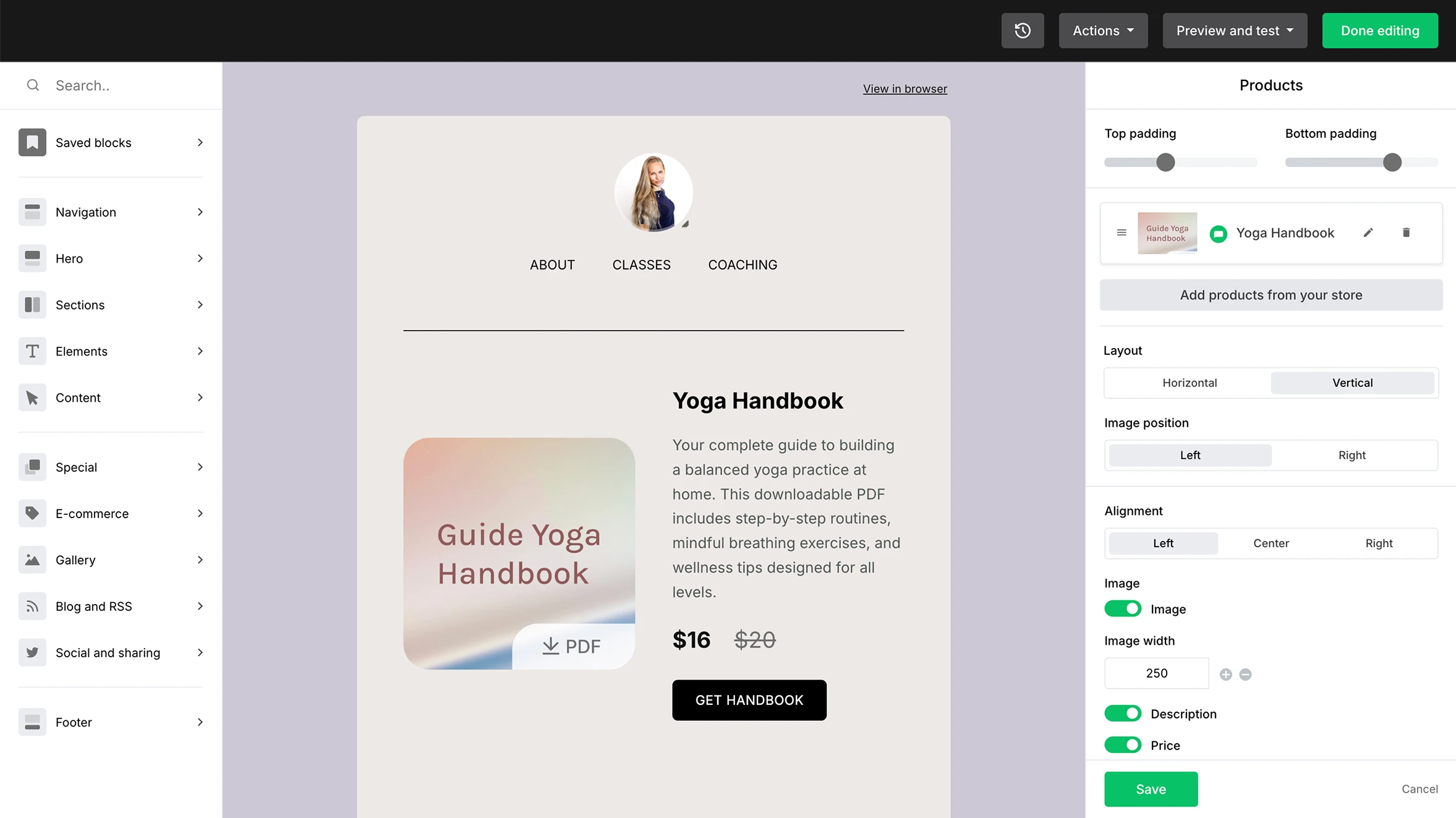
Newsletters are one of the most effective ways to generate digital product sales. Over 90% of email marketing e-commerce sales come from campaigns.
Add your products to newsletters in seconds using the Products block. Then customize the rest of the email with prebuilt blocks such as countdown timers, image galleries, feature highlights, social posts, and more.
Send your product promotions to your entire list or maximize engagement by targeting segments based on shopping behavior, email interaction or any other data you collect.
You can use the Products block to add products from any e-commerce store connected to MailerLite. This includes your native store and those connected through e-commerce integrations like Shopify, WooCommerce, and PrestaShop.
2. Create conversion-focused landing pages
Use MailerLite Products blocks and our existing landing page builder to create landing pages built to convert.
Create a page and then use the Products block to quickly add your digital products. Make the page match your branding in a click with the brand styles feature. You can then use our pre-designed sections and elements to add further content to your page.
3. Sell from your link-in-bio page
Create a link-in-bio page with MailerLite and then add your products. This can increase sales by reducing the number of steps your social followers have to go through to buy from your brand.
See some of our link-in-bio templates below. Make them match your brand style in seconds with our styling options. Adding a Products block to any of these templates is as simple as drag and drop!
4. Create post-sales automations
When someone buys your product, use one of our e-commerce triggers to send automated post-purchase emails.
You could provide more information about the product to increase the value they get from it, making them more likely to purchase your future products.
You can also automate emails to request reviews, upsell your other products, send surveys, and more.
5. Set up an abandoned cart
If someone enters their email address into the checkout field but fails to complete the buying process, you can trigger an automated abandoned cart email that reminds them of their purchase.
These emails have an average open rate of 53% and click rate of 12%, far above the average for a regular campaign.
Our abandoned cart email block includes the product image and details. Set it up to go out in the hours after the abandoned cart event.
You can even add further emails to the sequence. And don’t worry, if the person buys after the first email, we’ll automatically cancel the rest of the series.
6. Upsell to new subscribers
Digital product funnels often start with a freebie, like a lead magnet or a newsletter signup form.
This is a lower-friction way to get people to join your list. Once they sign up, you can start promoting your products.
Start the upsell process immediately by adding a Products block to your success page so that people have the chance to buy at this critical customer touchpoint.
You can also add the product to your automated welcome emails or promote it in a nurture sequence designed to turn free subscribers into paid customers.
7. Create a complete website for your products
Use our website builder combined with the ability to create products in MailerLite to create an entire website for your digital products.
Build a homepage for your brand and then add further pages for specific products, store information and more. You can even add a blog to your website.
MailerLite users on an Advanced plan aren’t limited in the number of products they can create. And since we already offer campaigns, automations, sales tracking, forms, pop-ups and landing pages, you won’t have to deal with any other platforms when running your digital products business.
Create your first product today
Our new tools make creating your first product (and second, third, fourth…) as easy as filling in fields and uploading a file. Head over to the new Products section of your dashboard, which you’ll find in the left sidebar, and then click Create product to get started.
Users on our Advanced plan can create and sell unlimited digital products without limitations or commission. Growing business plan users can create up to 3 products, while Free users can create and sell a digital product to start growing their business without any upfront commitment. Since the secure payments are powered by Stripe, you must be located in a country supported by the platform. See the full list here.
Create a profitable digital product business with MailerLite
MailerLite is now the easiest way to start selling digital products and then grow your business. Create an account today to get a free trial of all our features, including all the digital product-selling tools mentioned above.