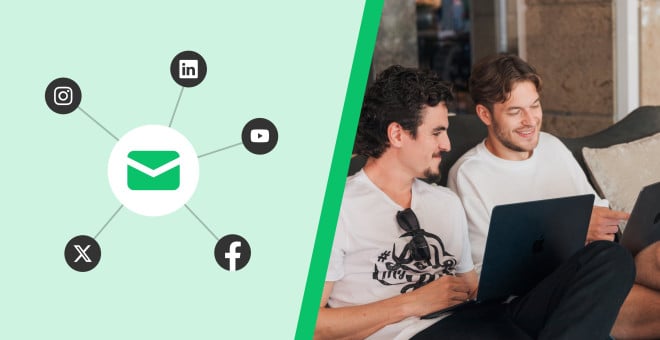Here's how to embed social posts in your emails (plus plenty of examples)
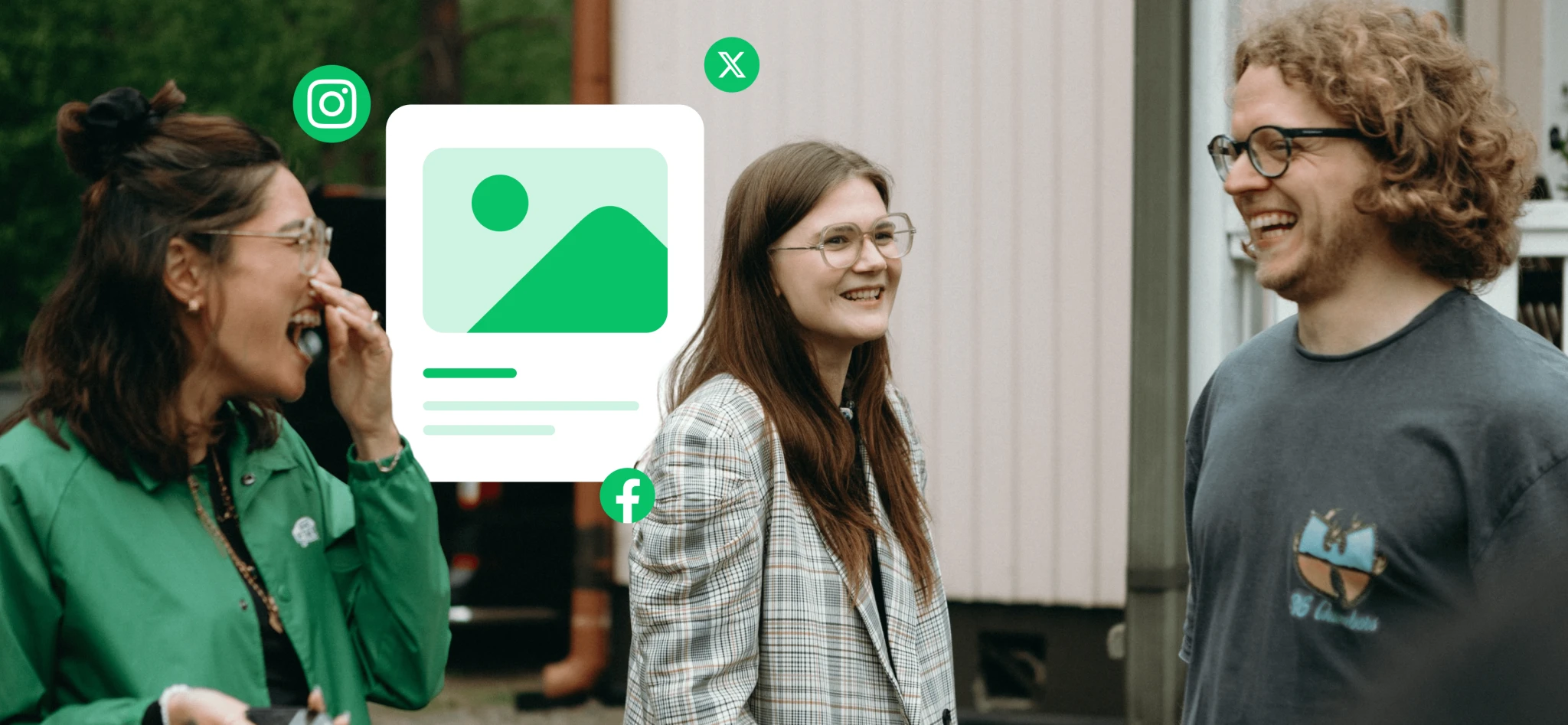 Lay, Kinga and Paulius (marketing team).
Lay, Kinga and Paulius (marketing team).
You spend ages creating social media posts your audience loves, so don’t limit this content to your social feeds. Instead, share it with your email list to get more views, increase interaction and save time when creating emails.
What’s more, embedding social media posts in email is easy with MailerLite. Read this article to see how it works and learn actionable strategies and tips to help social and email work together. 🤝
What is an embedded social media post?
An embedded social media post is social media content that appears as part of your email. Instead of linking to a post, you can display the actual post in your newsletter. Depending on the social network, you can add posts from your own pages or even embed posts from other creators.
The screenshot below shows an example. We added the social post to showcase an award we won for email deliverability. People can see the content without leaving the email, while those who want to know more can click to view the post on X.
Next up, let’s find out how you can easily embed social media posts into your emails with MailerLite.
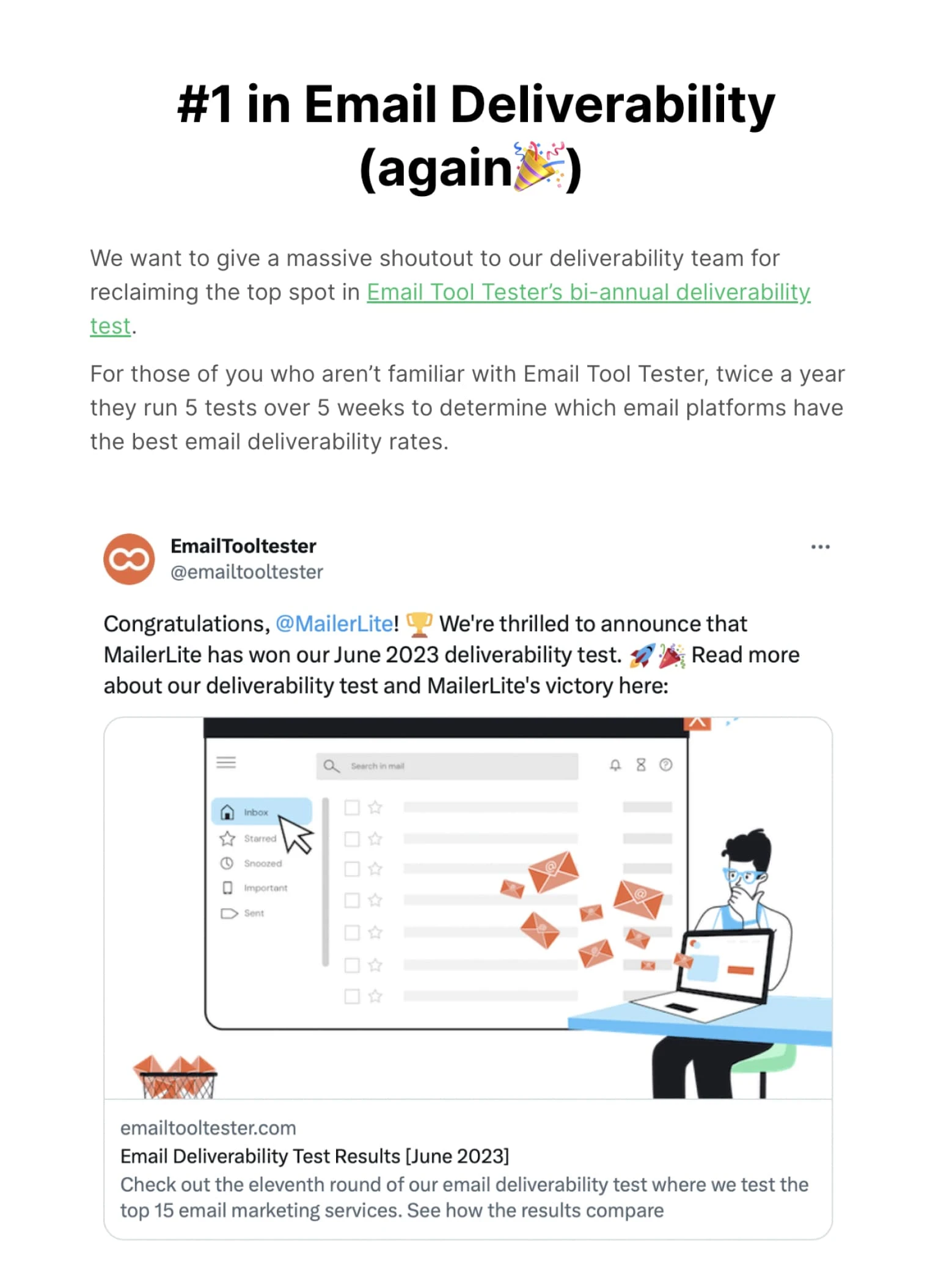
Create your own social media emails
Get a free MailerLite account to create and send beautifully designed emails with embedded social posts. Plus access advanced email marketing features including pop-ups, automation and landing pages!
How to embed social media posts in your email
The MailerLite drag & drop editor has dedicated blocks you can use to embed content from your Facebook and Instagram accounts in your emails. You can also use our video block to embed content from YouTube and TikTok.
The blocks are ridiculously easy to use: You’ll wonder why you didn’t try them sooner! Follow the step-by-step instructions below to start.
Create a new campaign.
Open the Social and sharing tab in the sidebar.
Choose the block for the relevant social media site and drag it into place in your newsletter.
Open the Edit settings and add the URL of the post you’d like to add.
Adjust the block’s padding and background color so it matches your email design.
Our software will automatically display the content in your newsletter.
You can see how it looks in the image below.
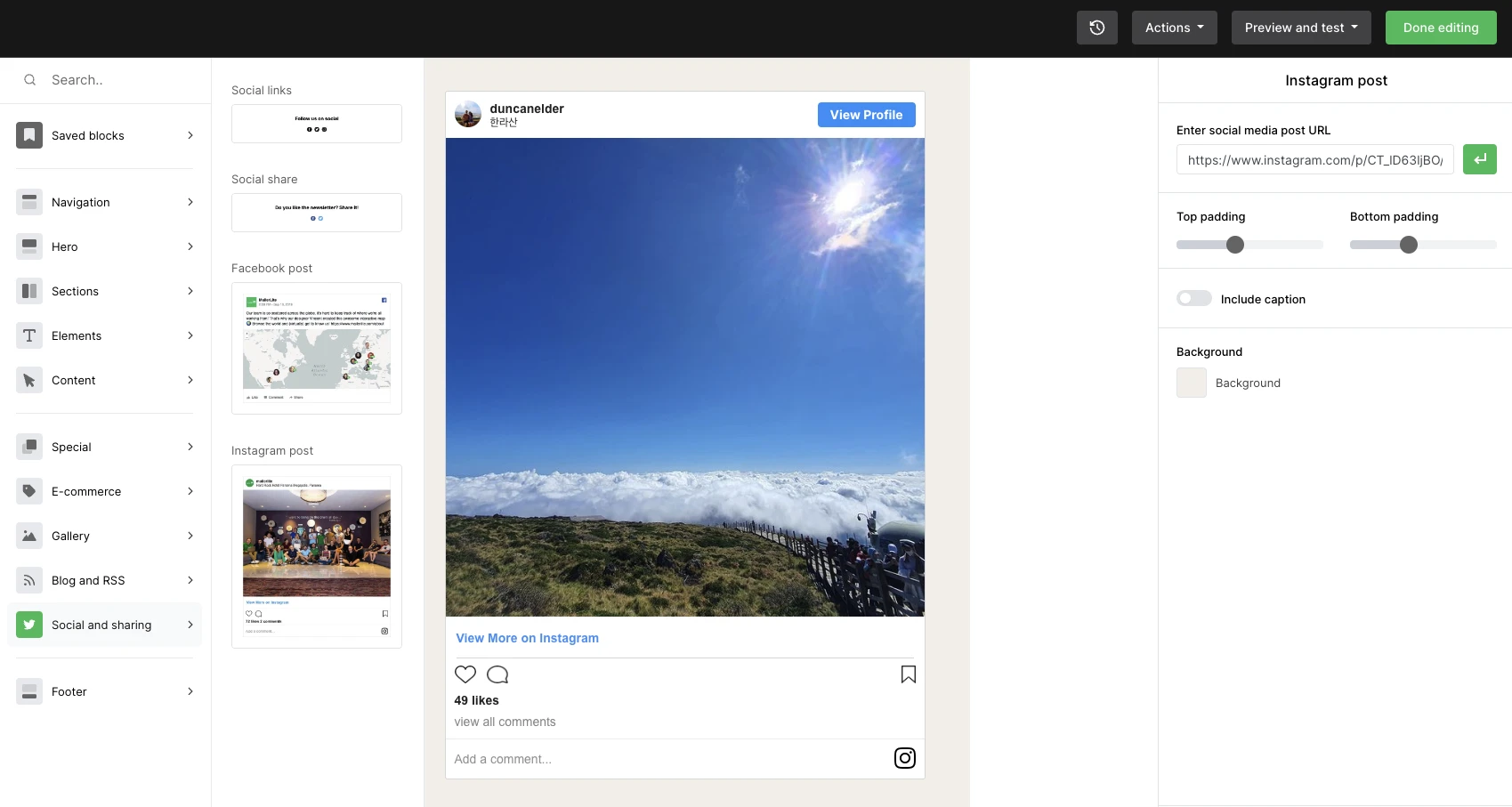
Facebook and Instagram control how the posts appear in your emails. For more flexibility, we recommend that you create your own designs and then upload them to your email as an image. Follow the process listed under the section in this article for adding a LinkedIn post to your emails.
How to embed a Facebook post in an email
MailerLite allows you to embed a post from a public Facebook page in your email. First, choose the Facebook post block in the email editor and drag it into your email.
Then, find the Facebook post URL by clicking on the time when the post was published.
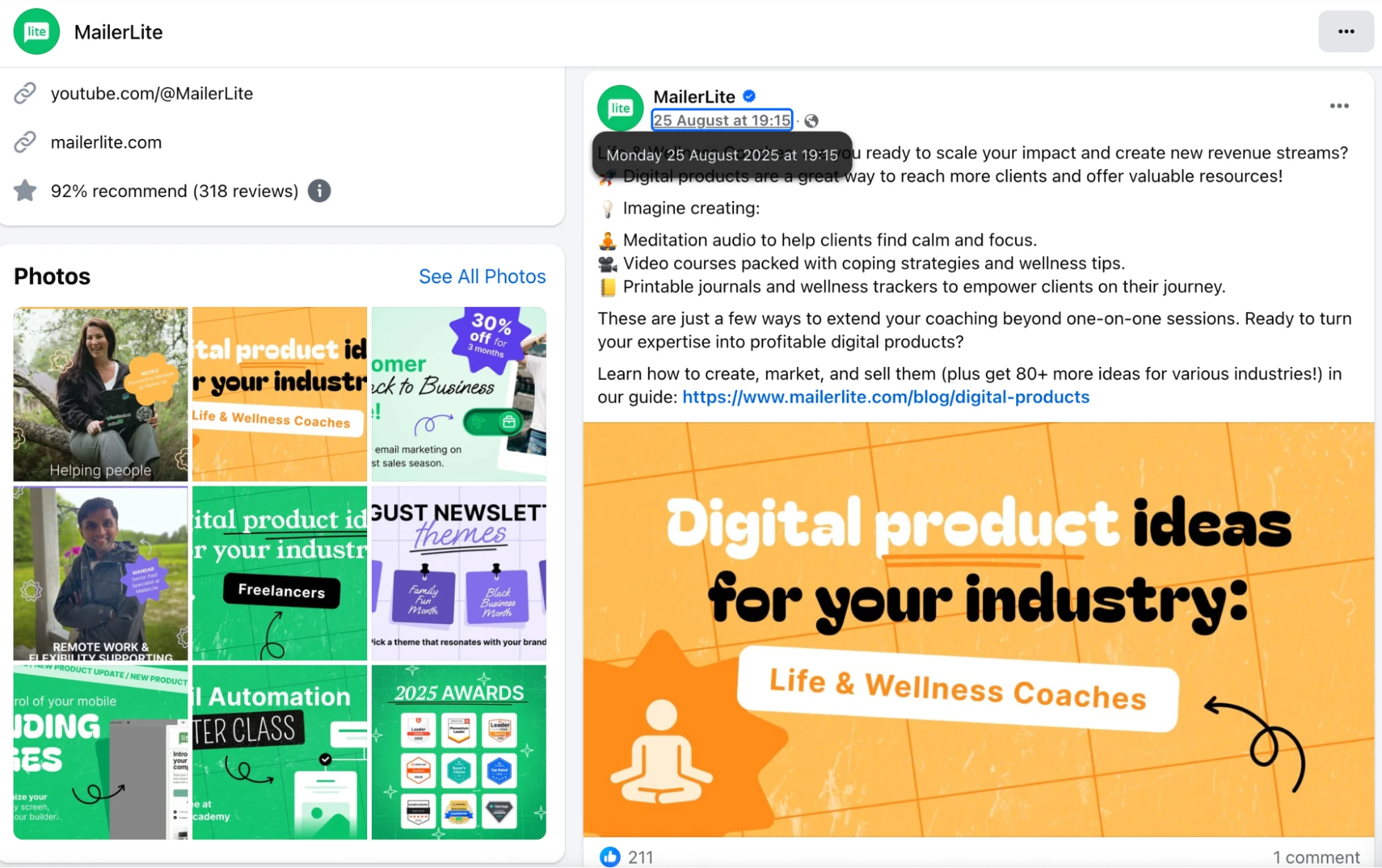
This will open the post in a pop-up window. You can then copy the URL.
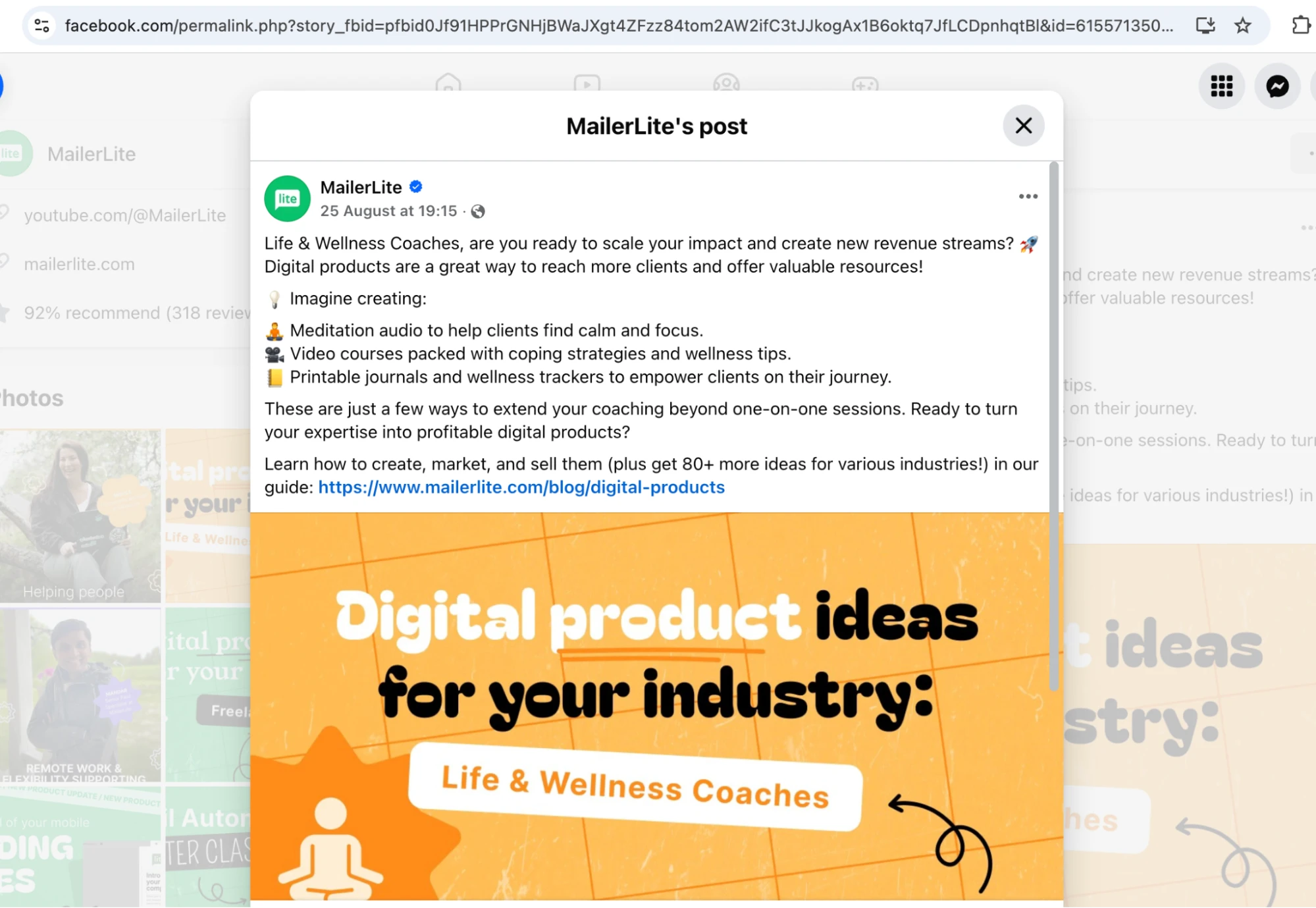
You can get the post URL by choosing the option to share the post and clicking Copy link. But you can’t use this link to embed the post in the email, as these links have extra characters that stop the embed block from gathering the post data.
Back in your MailerLite builder, select a Facebook post block and open the sidebar. Paste in the URL, and your post will appear in the newsletter.
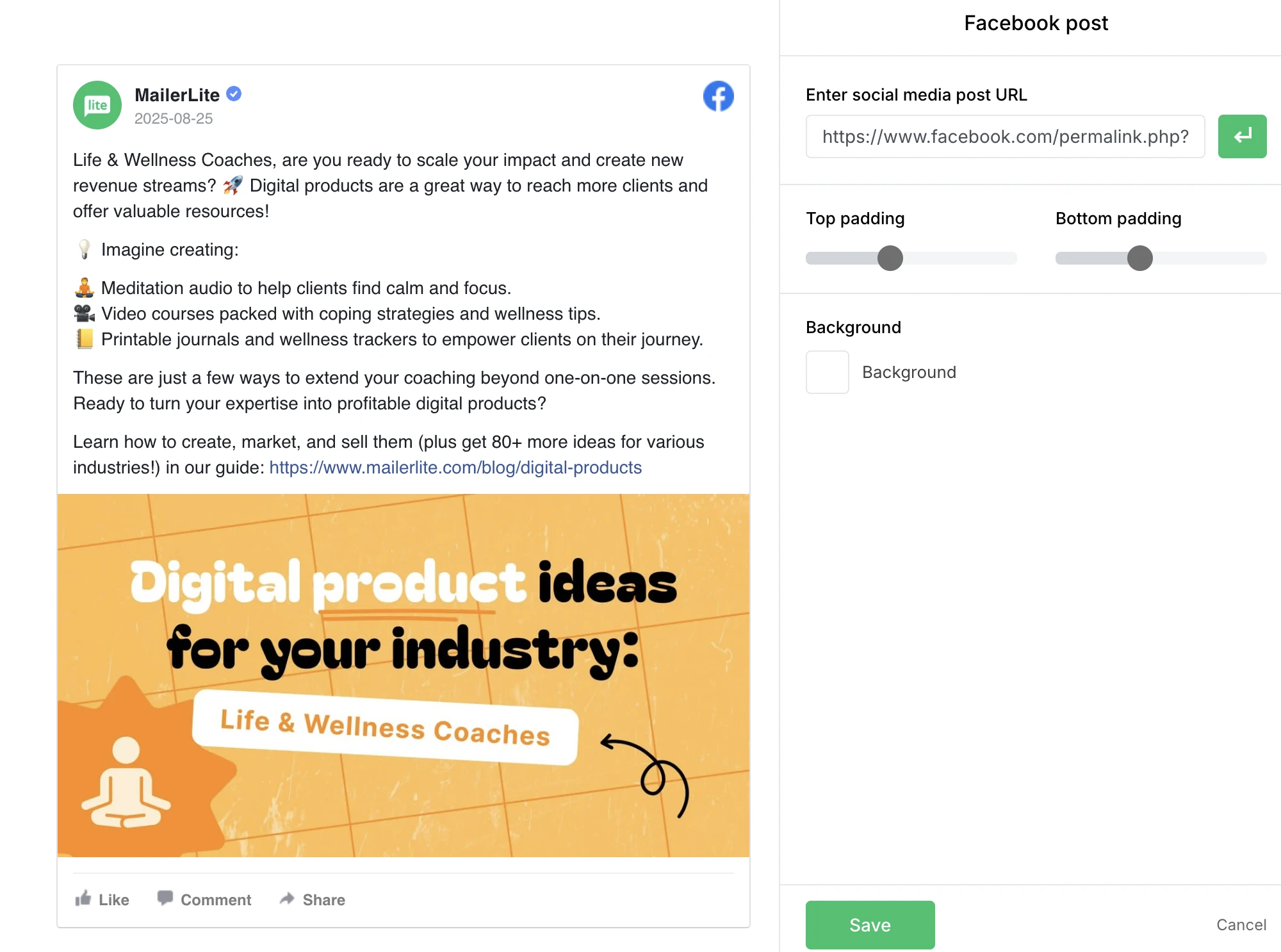
If your posts aren’t showing properly, the problem may be that the post is private or the link is incorrect.
Solve these issues by ensuring that both your profile and the specific post are set to 'Public'. And always use the method mentioned above for copying the link.
How to embed an Instagram post in an email
Embedding an Instagram post in your newsletter is just as easy. Simply open any public Instagram post in the mobile app or on a web browser, click the More icon and select Copy link. Then paste the link into the Instagram block’s content settings.
You'll see an option to copy the HTML embed code directly. Don't choose this option, since posts display better when you use the MailerLite Instagram block.

You can opt to display the post caption or let the picture speak for itself. Embedded Instagram posts are an awesome tool for leveraging social proof, as both the like count and follower count are included in the embedded post.
Facebook and Instagram sometimes change how their public APIs work. When this happens, the blocks may not show content correctly. Use the workaround listed below to add your posts until the issue is fixed.
How to embed a LinkedIn post in an email
While Facebook and Instagram allow you to embed content in your emails, other platforms, including LinkedIn and X, do not.
But there is a workaround that we recommend. The best way to add a LinkedIn post to your email is to upload a screen capture of the post to your email with a link to the original content.
The post will look the same as on LinkedIn, and subscribers can click on the image to view more, just like any other kind of embedded content.
Here’s how to do this with MailerLite:
Head to your LinkedIn profile and take a screenshot of the post you want to share.
Crop the screenshot so the image only contains the post.
Open your MailerLite campaign, head to the Gallery tab in the side menu, and then drag a Single image block into your email.
Click Replace image to open your file manager. Click Upload image and then choose the LinkedIn screenshot.
Click Insert to add the image to your email.
Head back to LinkedIn and copy the post’s URL.
Add the URL to the image block in the link settings. Choose whether to open the link in a new tab or not.
Adjust the padding and background color so the image matches your email design.
The image below shows that this looks the same as if the post was embedded in your email. Anyone who clicks on the image will be taken straight to the post.
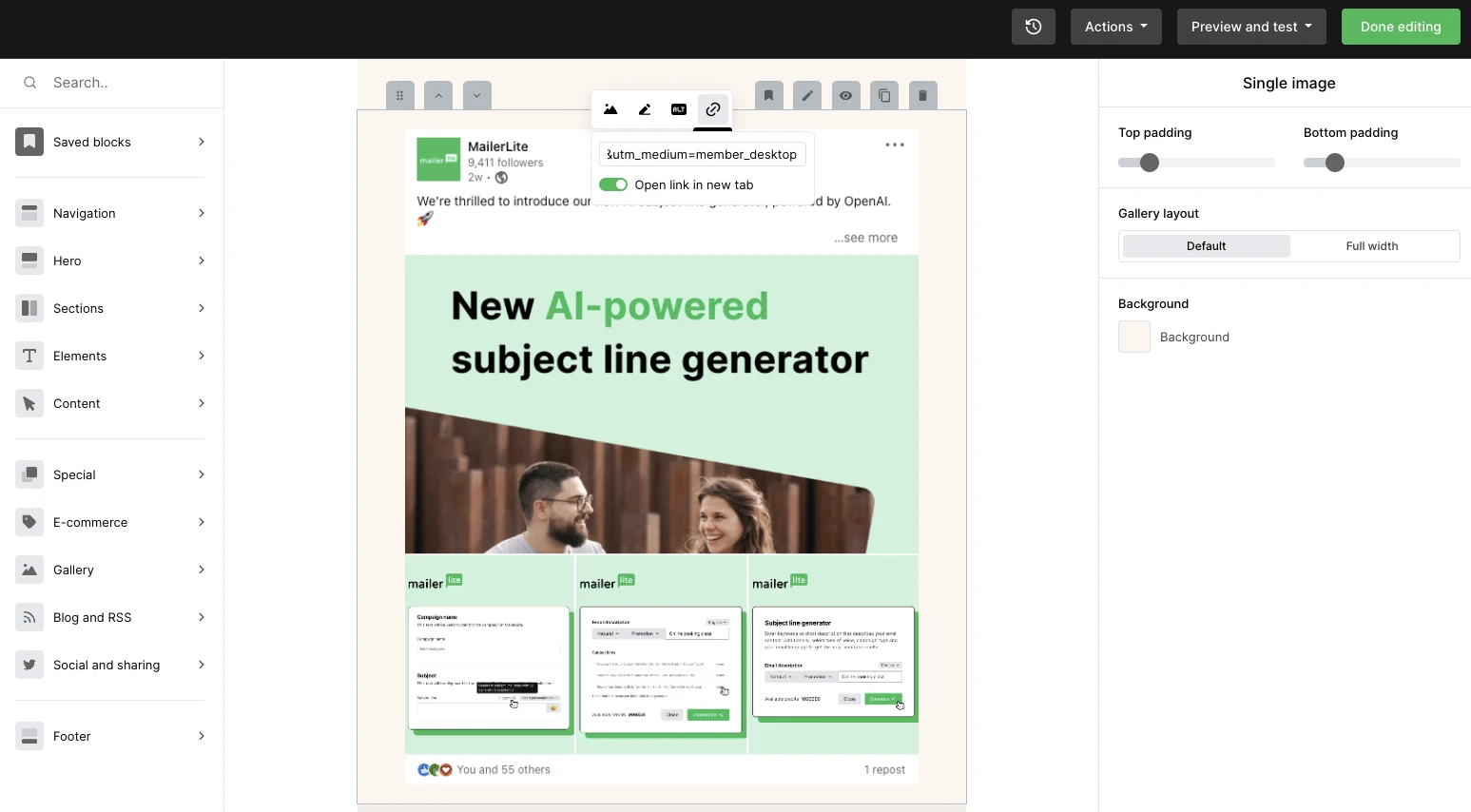
How to embed an X post (tweet) in an email
To add X posts to your email, follow the same steps as for adding LinkedIn posts, but use the link and image from X instead of LinkedIn.
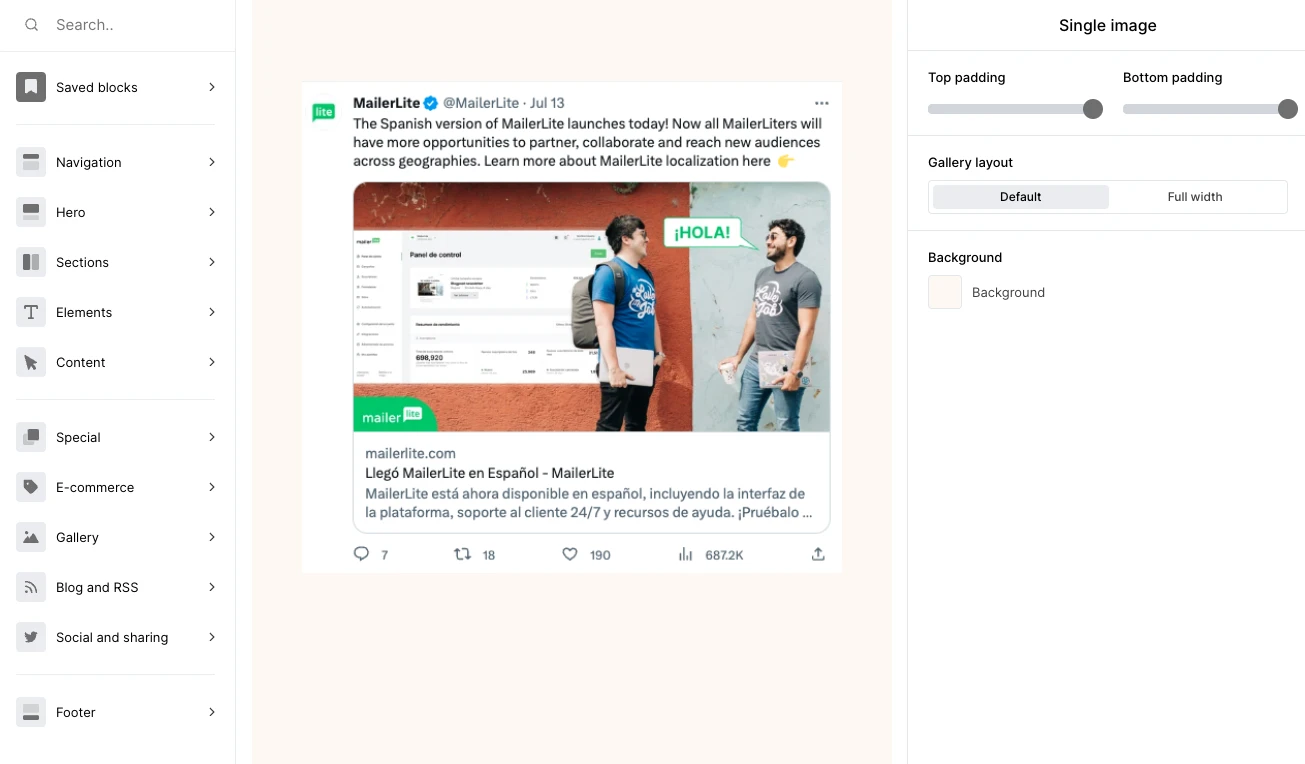
How to embed a Threads post in an email
Like with X and LinkedIn, there’s no way to natively embed a Threads post in an email. But you can use the workaround mentioned in the LinkedIn section above to add your content.
Find the copy link button by hitting the three-dot menu at the top of the post.
Here’s how it would look with an example from the MailerLite Threads account.
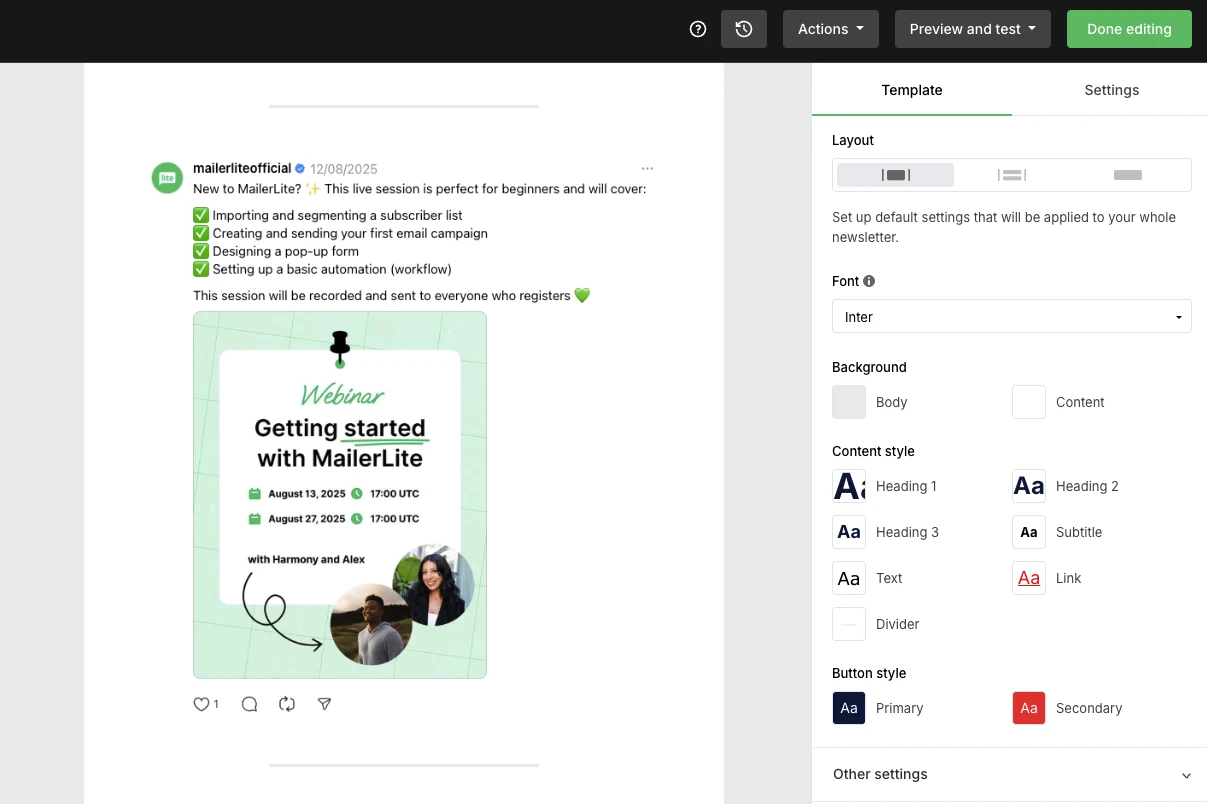
How to embed Bluesky content in an email
Bluesky allows you to embed content across the web. But, since there’s no dedicated email block for Bluesky content, embedded posts don’t display correctly in your inbox.
With this in mind, we recommend taking a screenshot of the post and then adding a link to it that points to your post. It’s the same method as with X, LinkedIn and Threads, so follow the instructions above for more details.
You can find a Bluesky post link by clicking on the post, clicking the export icon, and then choosing Copy link to post.
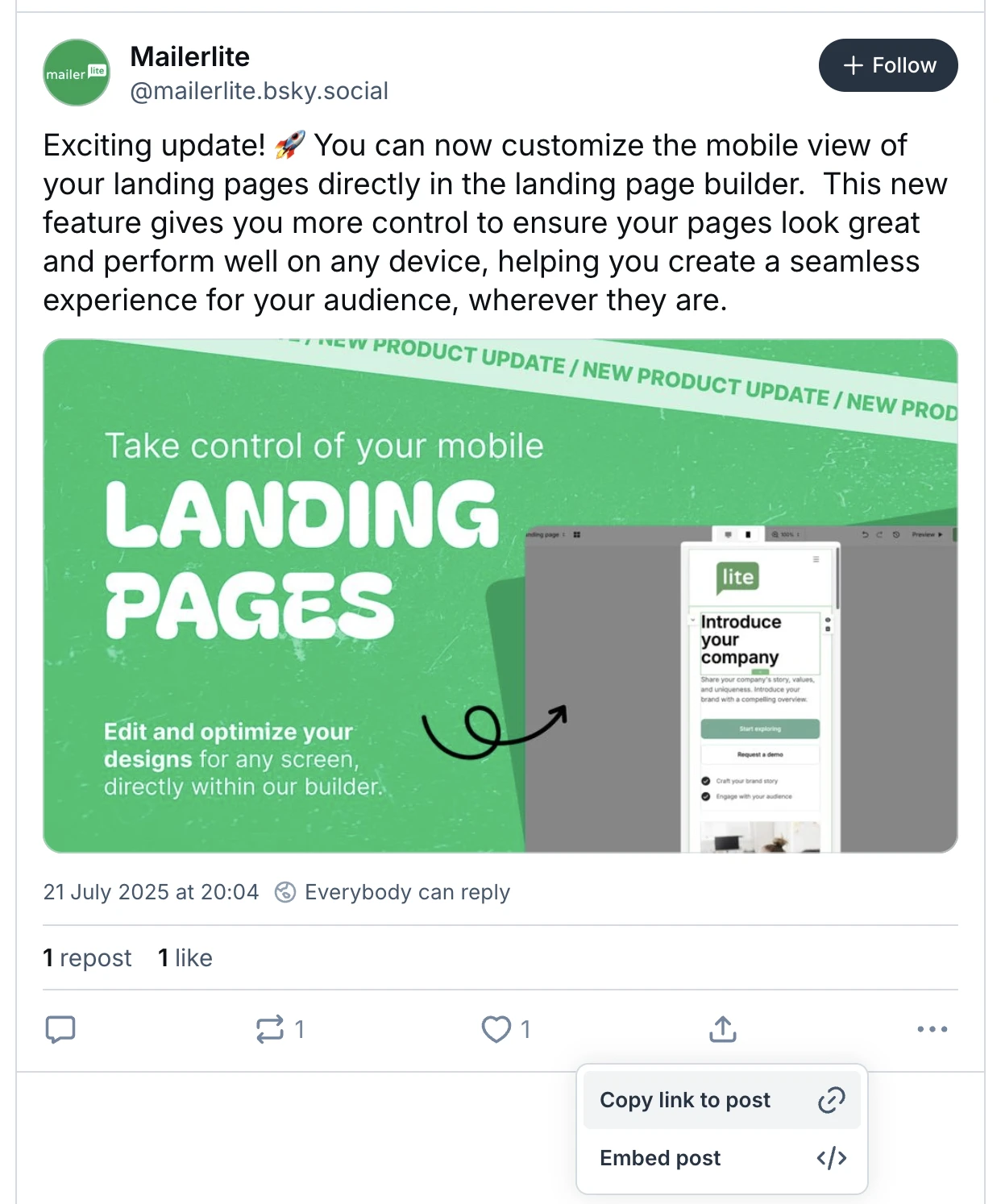
How to embed podcasts in your emails
Embed a podcast in your email by adding an image to your message that relates to the podcast in question and then adding a link to the podcast.
You could take a screenshot of the podcast listing or player on your chosen podcast app, such as Apple Podcasts, Spotify or Pocket Casts (like in the screenshot below). Or add an image that relates to the podcast.
You could also use multiple buttons to link to the podcast on different players. This will let your subscribers choose where to listen to the podcast.
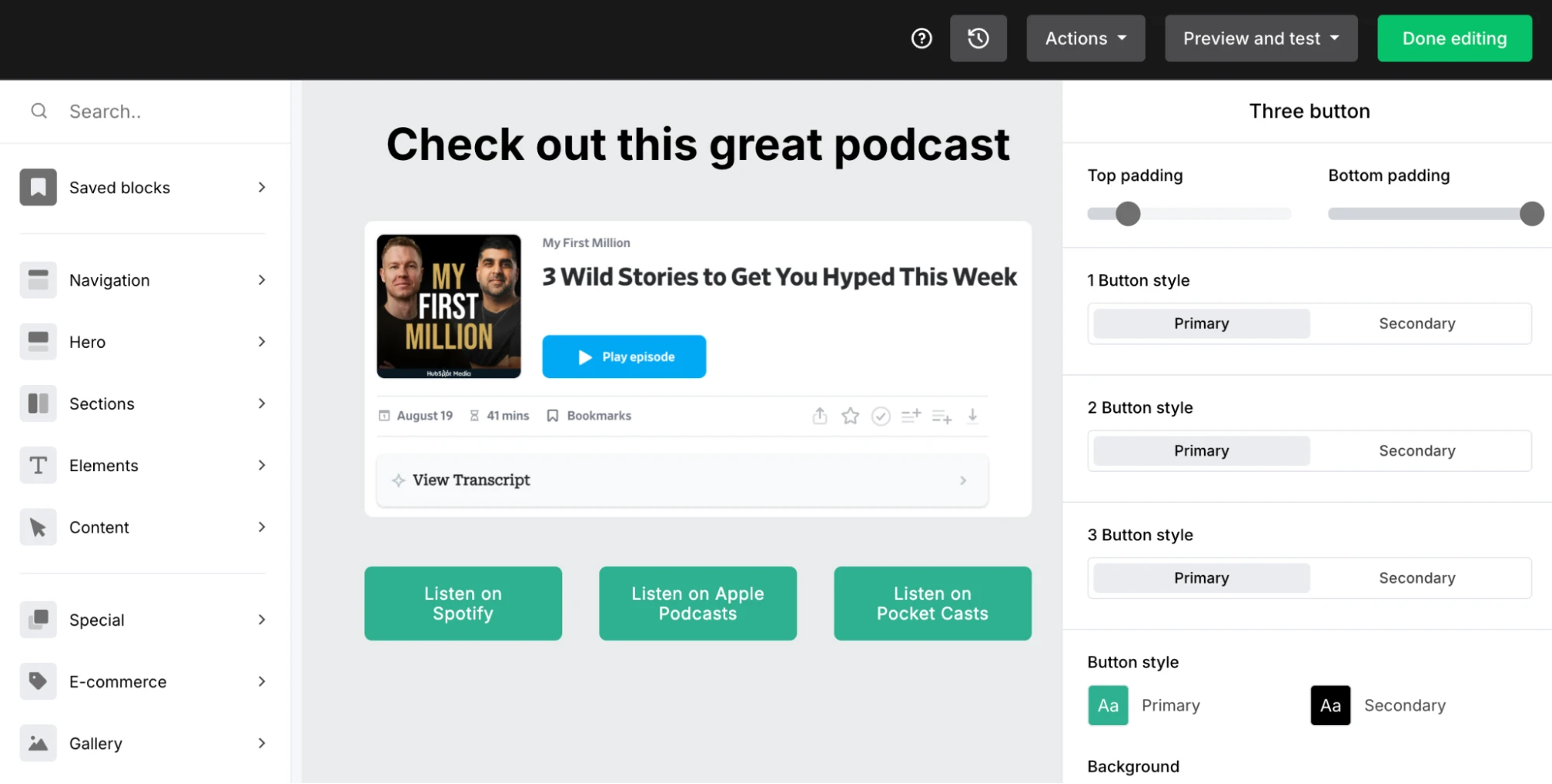
If you publish your podcast on YouTube, use our video block to embed your podcast. Follow the instructions in the section below for embedding a video in your email.
How to embed a YouTube video in an email
Emailing YouTube videos is an excellent way to increase engagement in your newsletters and drive traffic to your channel.
The video blocks in MailerLite include a play button that, when clicked, opens your video in a new tab.
To embed a YouTube video in your newsletter, add a video block to your newsletter content. Then, click the video block to select it, paste the public video URL (from the browser address bar), and click the green return button.
Customize the block by displaying either a static image or an animated GIF and selecting the color of the play button.
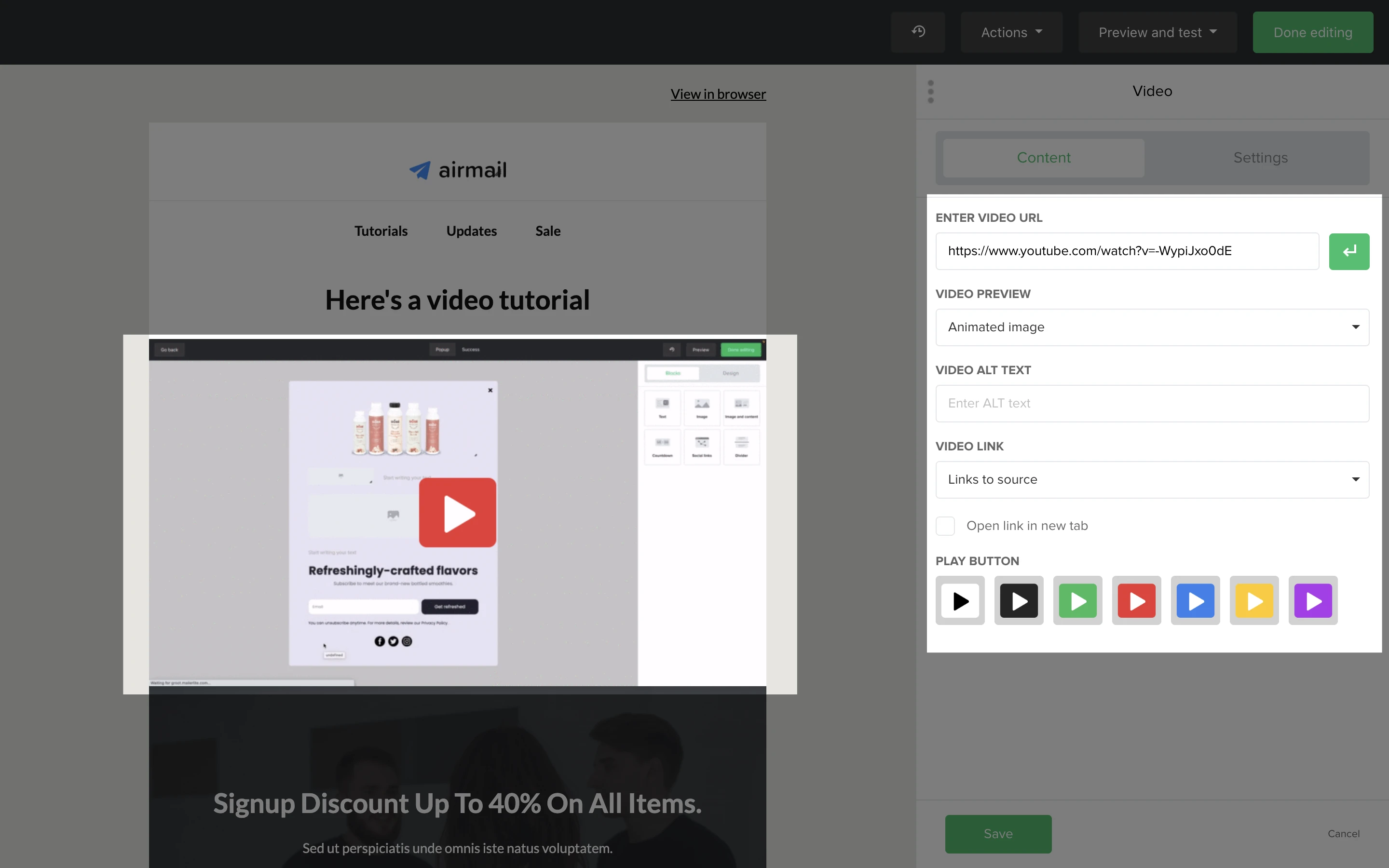
The video block was designed to support YouTube videos, but video URLs from other platforms, such as Vimeo, TikTok and Facebook, may also be used. Just make sure that your video has the correct sharing settings; it must be set to "Public" for it to embed properly, and remember to send a test email to check that the content shows as intended.
Tip: Need to share an unlisted or unsupported video? Read our article on secret MailerLite hacks to learn how to build a ‘fake’ video block.
Benefits of embedding social media posts in your emails
Embedding social media posts in email newsletters allows you to create interactive messages with multimedia content from multiple platforms. You’ll increase the exposure of your social media accounts and drive more engagement.
Here are 6 reasons why embedding social content in your emails is a good idea.
Increase engagement: Newsletter subscribers can easily like, share, and comment on embedded posts.
Offer instant value: When content is embedded in an email rather than shared with a link, people can see your post straight away without leaving your message.
Stand out: Social media posts are dynamic and visually appealing, which can help your emails capture attention and stand out in a crowded inbox.
Strengthen your connections: Your email subscribers see that they can reach you across multiple channels.
Provide social proof: Testimonials and photos of clients using your product add social proof to your marketing message.
Gets people involved: Featuring user-generated content can make people feel closer to your brand. It’s also a good source of unique content.
Plus, with the tips mentioned in this article, embedding your post in an email only takes a few minutes to do.
More ideas for social media email inspiration
We’ve waltzed through the different ways to embed social media posts in your emails, but the fun doesn’t stop there! Here are 8 ways you can use social media and email together.
Create a social media round-up
There’s no limit to how many social media content blocks you include in your newsletter. Advertise all your profiles at once by including a weekly round-up of content from across multiple social platforms.
This email screenshot is from the end of the Disability Horizons newsletter. The brand includes both a Twitter post and a Facebook post in its email. By showcasing content from both platforms, subscribers can choose which one to interact with.
You could easily create something similar by adding multiple social post blocks to your email.
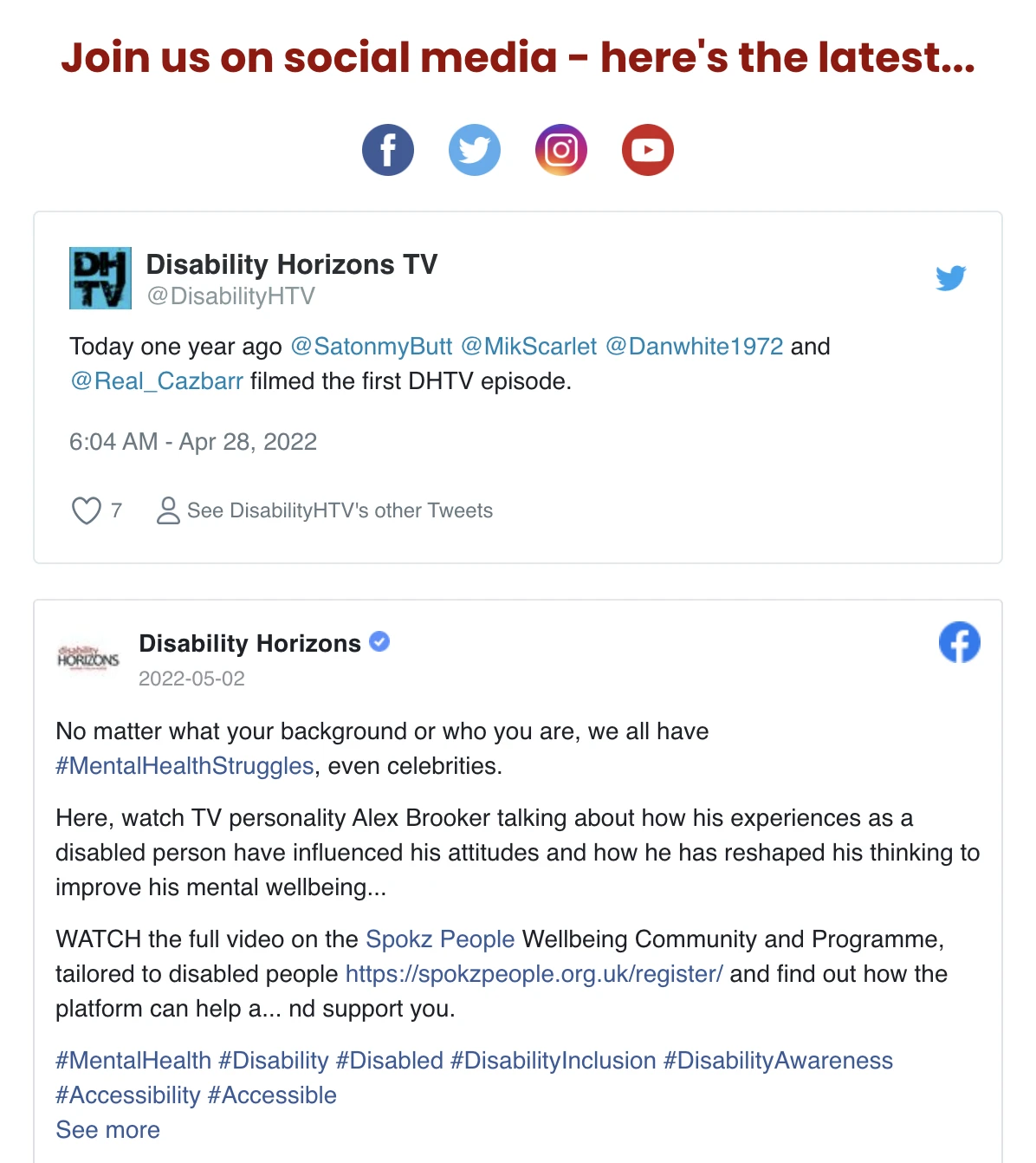
Use customer stories and examples
Embedded social media posts are a great way to drive sales. Alo Yoga is a women’s sportswear brand. In their newsletters, they include embedded Instagram posts of influencers wearing their favorite outfits.
Subscribers can browse through their channel from the newsletter and tap on the outfits they want to buy through their Instagram shop.
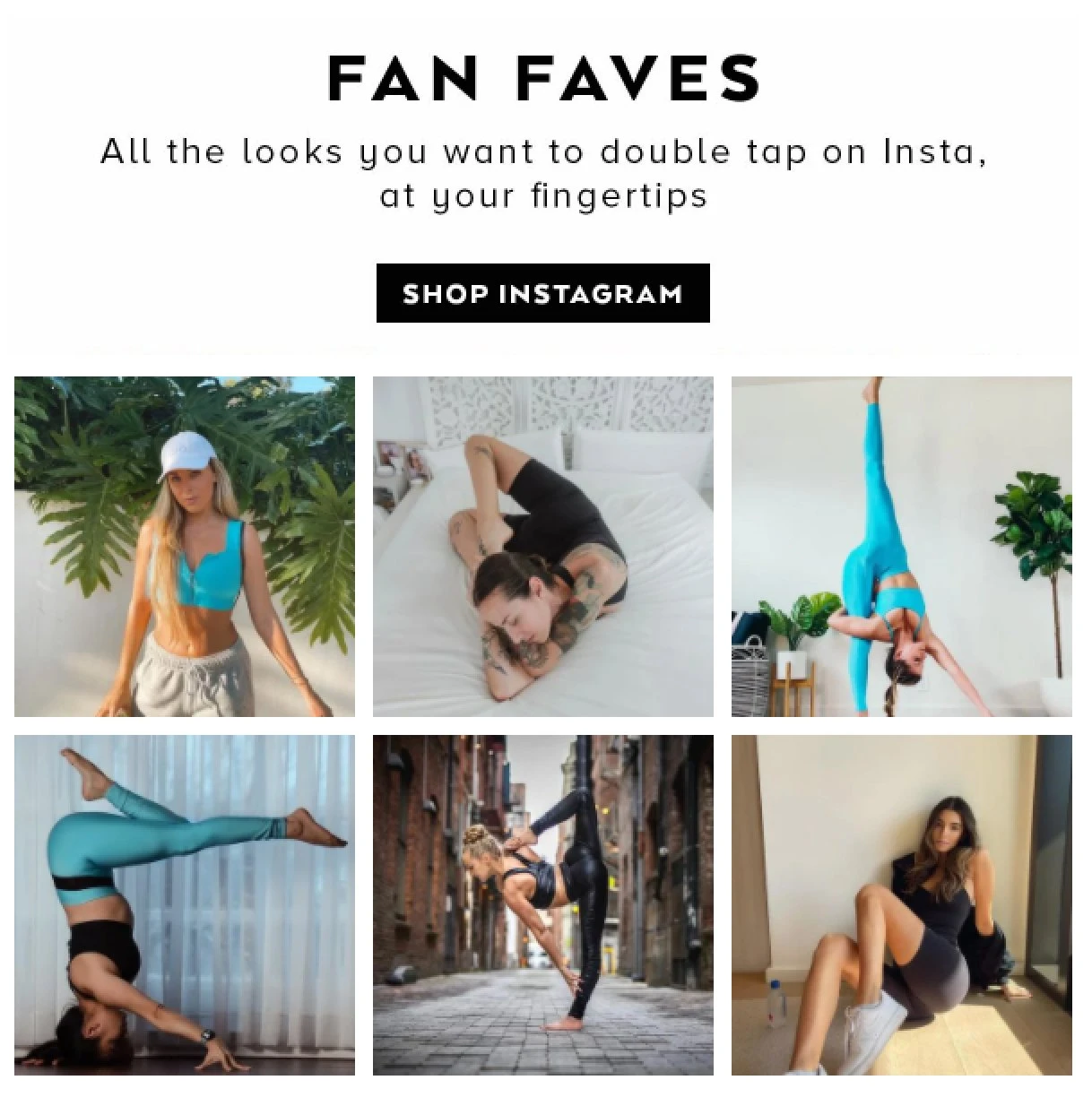
You could easily create a similar newsletter section in MailerLite using our gallery block. Just download the images that you want to use from the relevant social media platforms, and then upload them to MailerLite.
You can then choose one of our gallery layouts to display the images. Finally, add a link to each image that points back to the relevant social post.
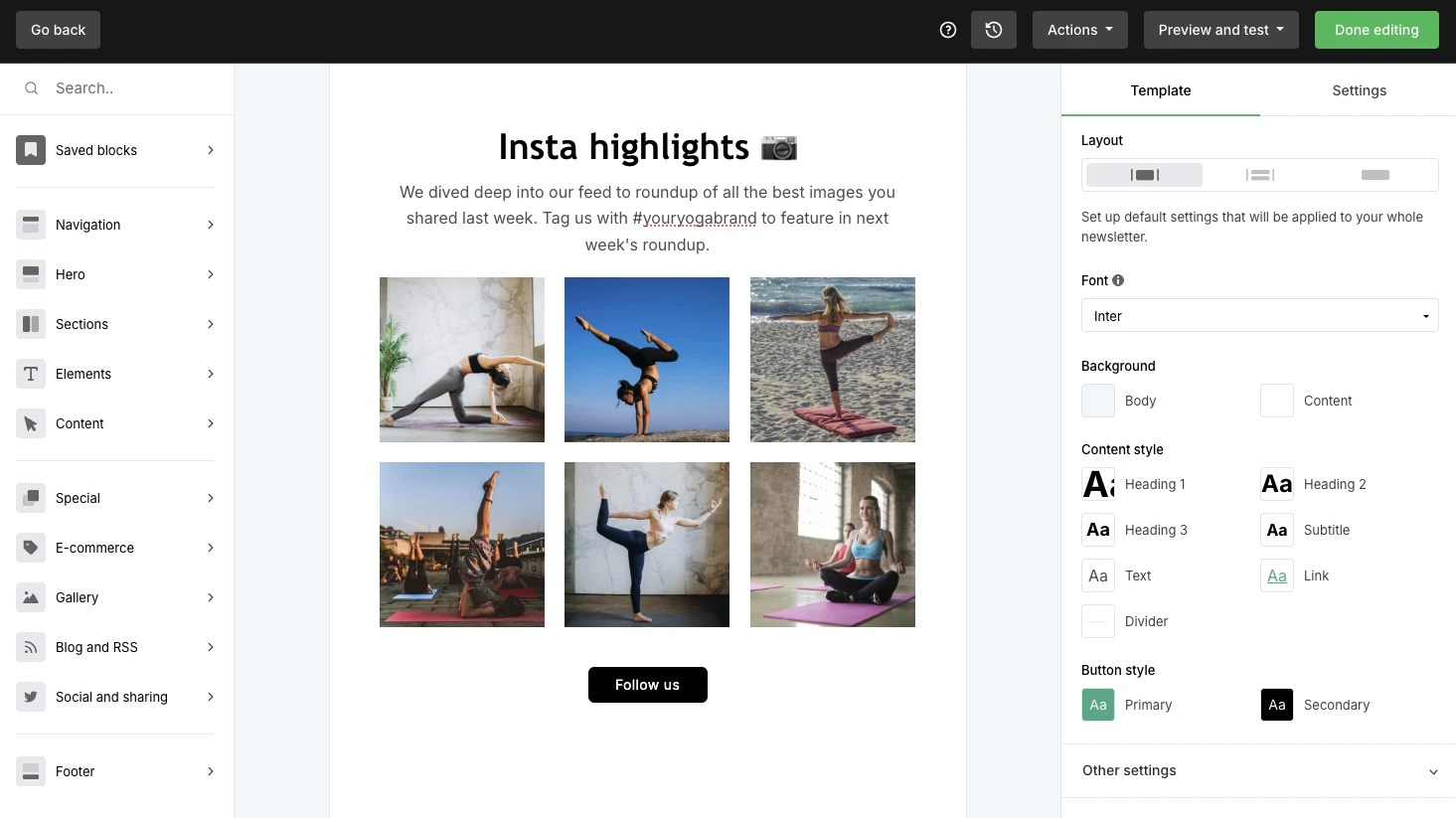
Add icons and social sharing buttons
Apart from embedding social media blocks in your emails, don’t forget to motivate your subscribers to follow your social accounts too.
Use the social links block to easily add a quick way for subscribers to visit your social channels, and the social share block to enable people to share your newsletter. Just drag the block into place and configure the settings to your needs.
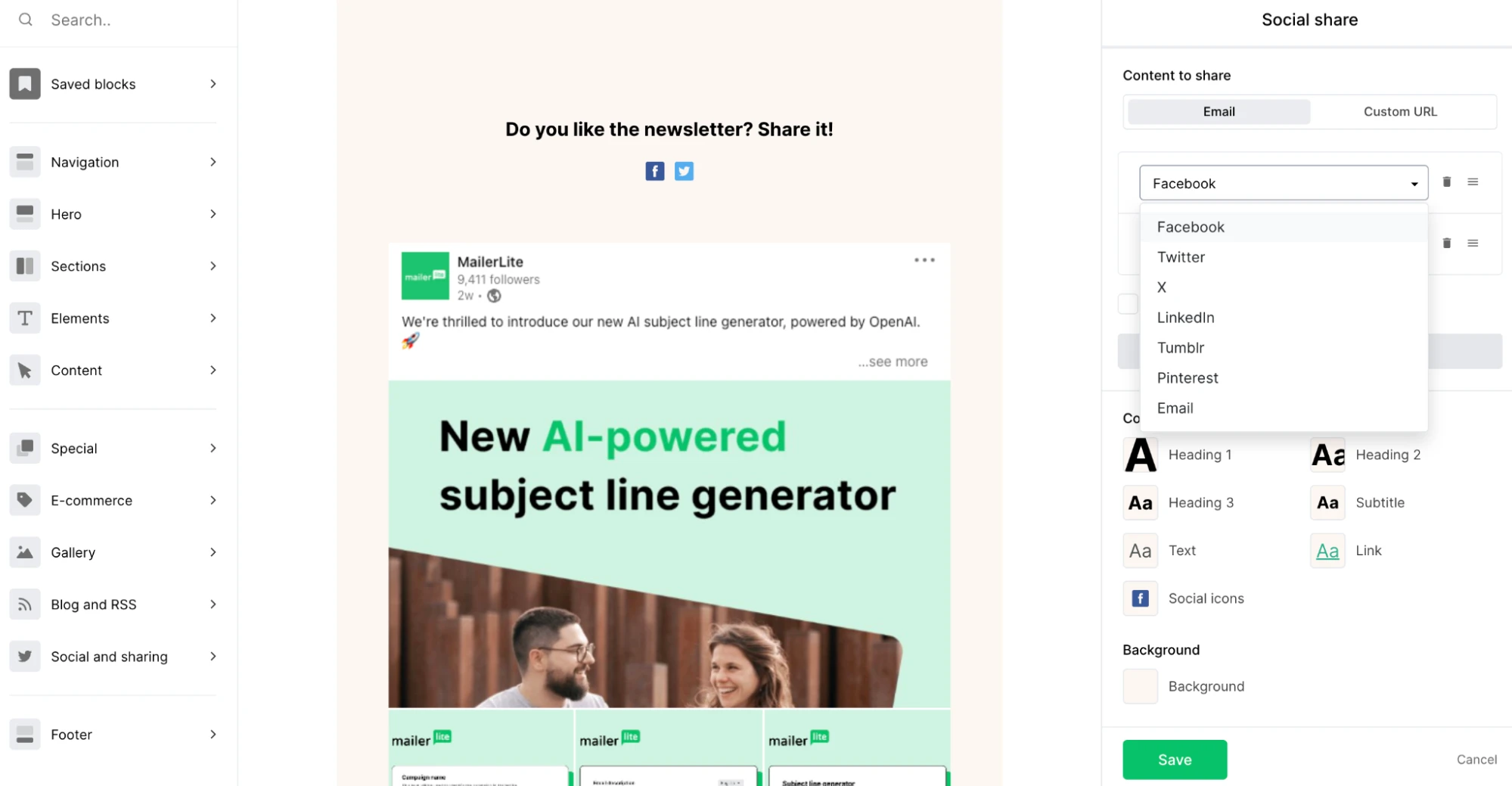
This newsletter by This Savory Vegan includes links to their social profiles, plus it has social sharing links people can use to share the newsletter online.
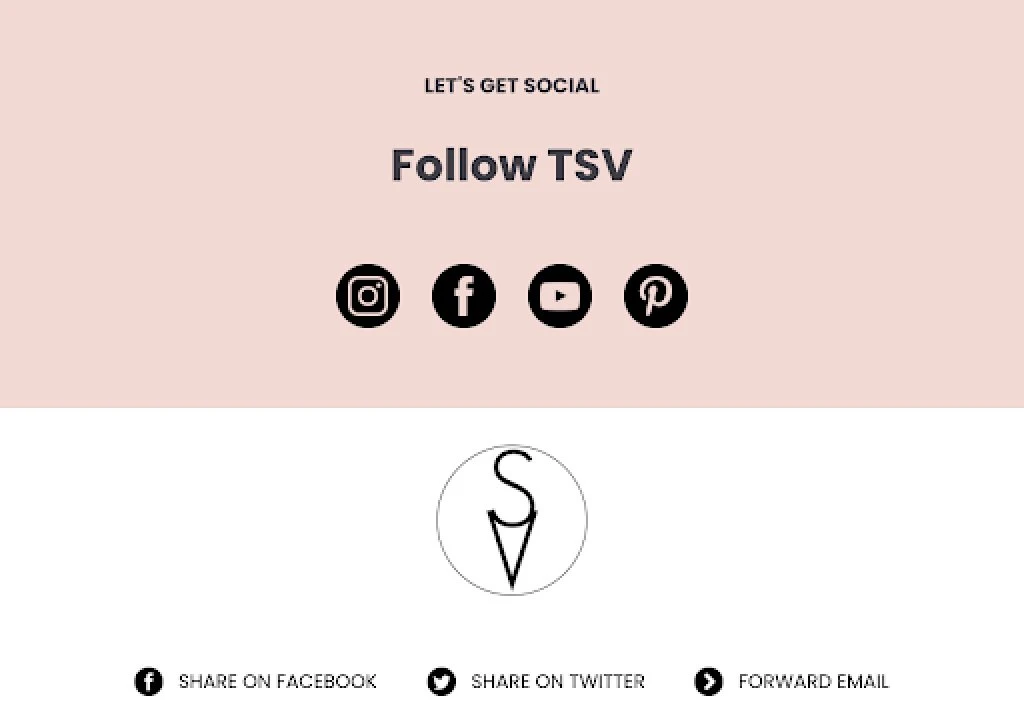
Create a social CTA
Another way to use social and email together is to create a CTA to inspire people to share more about your brand online.
The marketers from Paperchase used this email to encourage their subscribers to follow them and share their latest purchases, which will give them lots of new content to embed in their newsletters later.
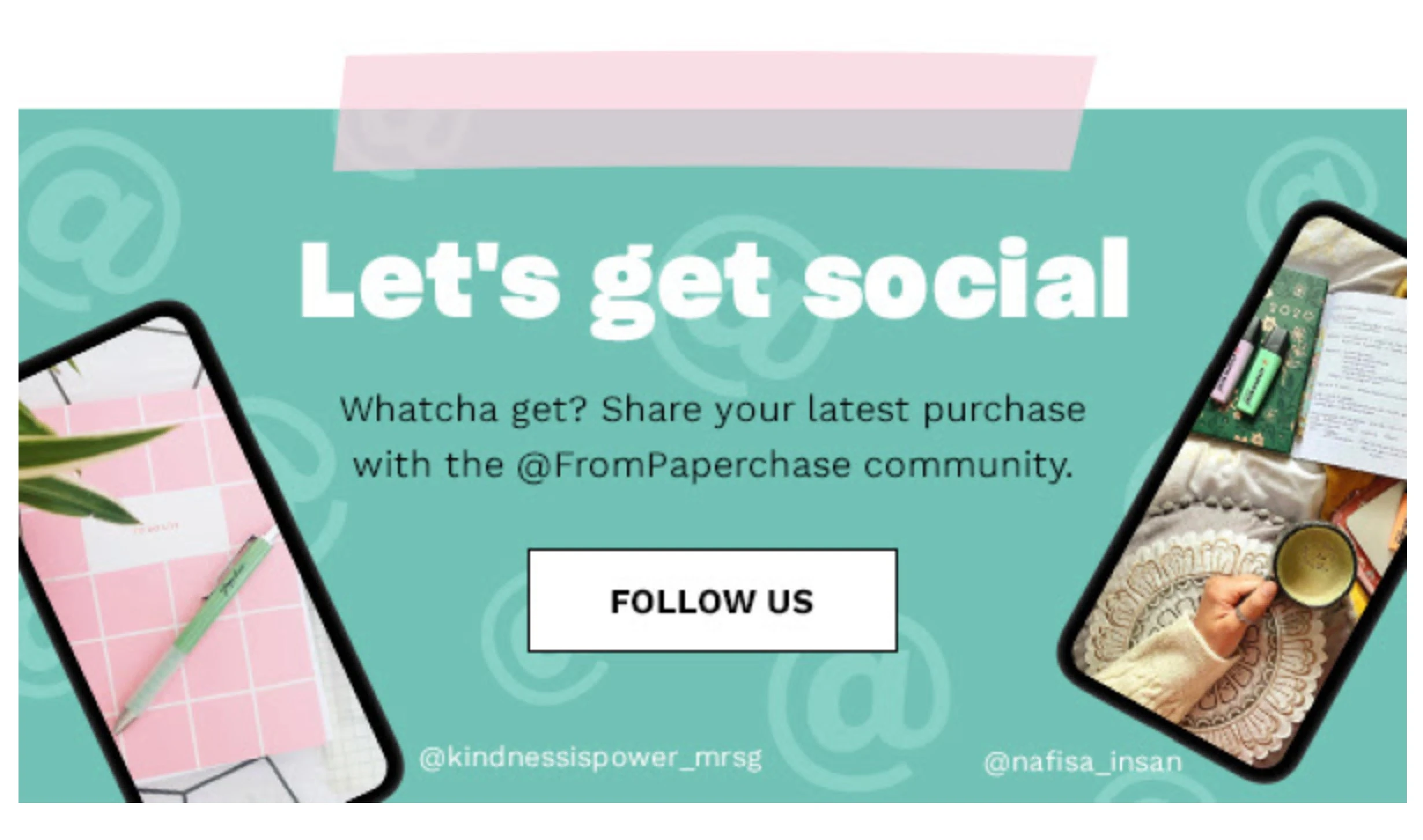
Sync your subscriber list with Meta Audiences
Grow your subscribers at supersonic speed by syncing your subscriber segments with Meta Custom Audiences and displaying ads to people who have the same characteristics as your subscribers.
By syncing your subscriber segments with Meta Custom Audiences, you can:
Show ads to specific subscriber segments (e.g. fresh leads or subscribers who finished an automation)
Exclude subscribers from campaign targeting
Create Lookalike Audiences for lead generation and build targeted email marketing campaigns for potential customers with similar characteristics to your existing customers
Just select Facebook Audiences on the Integrations page and follow these instructions on How to sync subscriber segments to Facebook Custom Audiences to set it up!
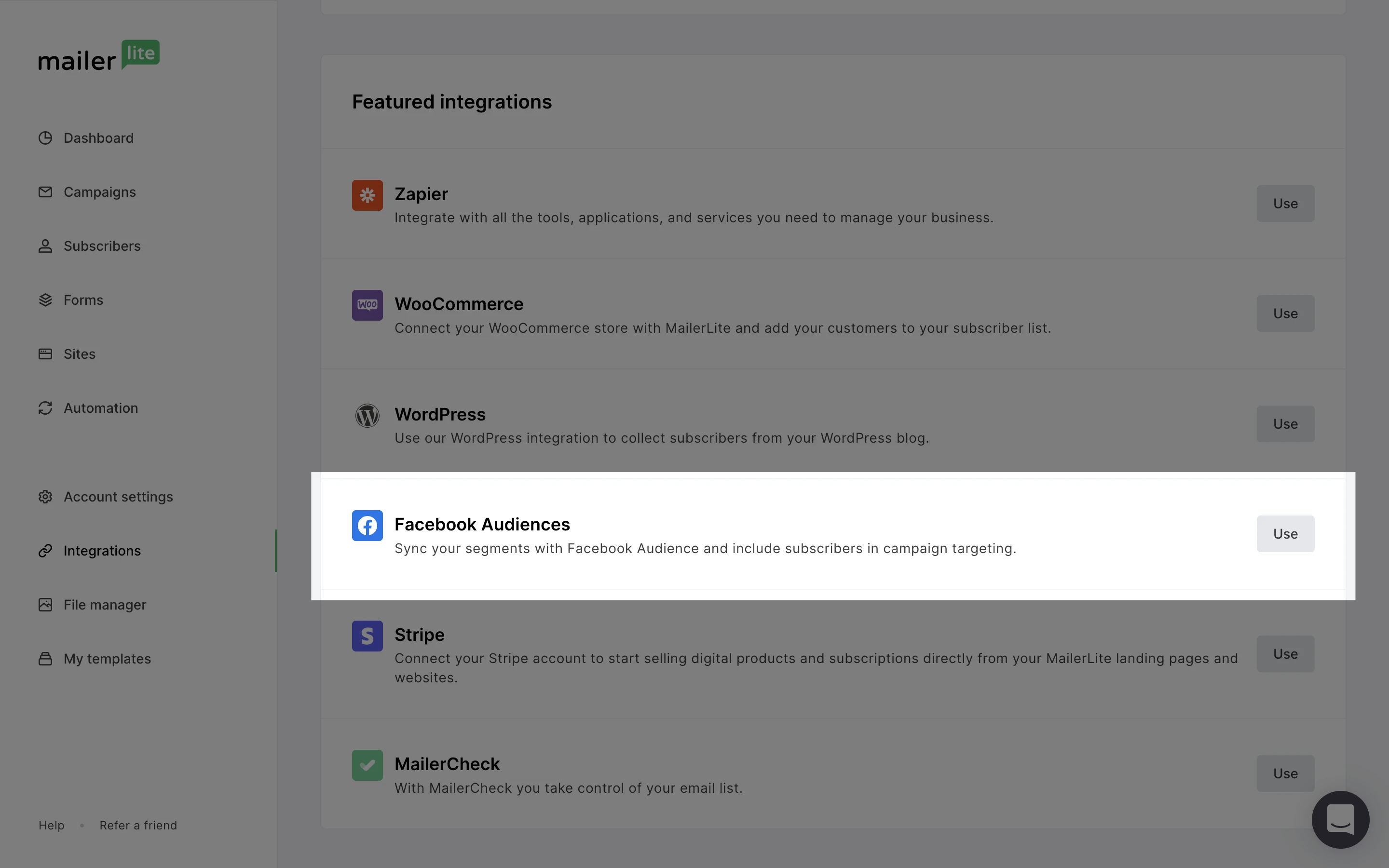
Share your newsletter on social media
This article has been talking about sharing your social media content in your emails, but you can also share your emails on social media.
Head over to the campaign you would like to promote, click View report and click the More dropdown to share your newsletter on Facebook or X.
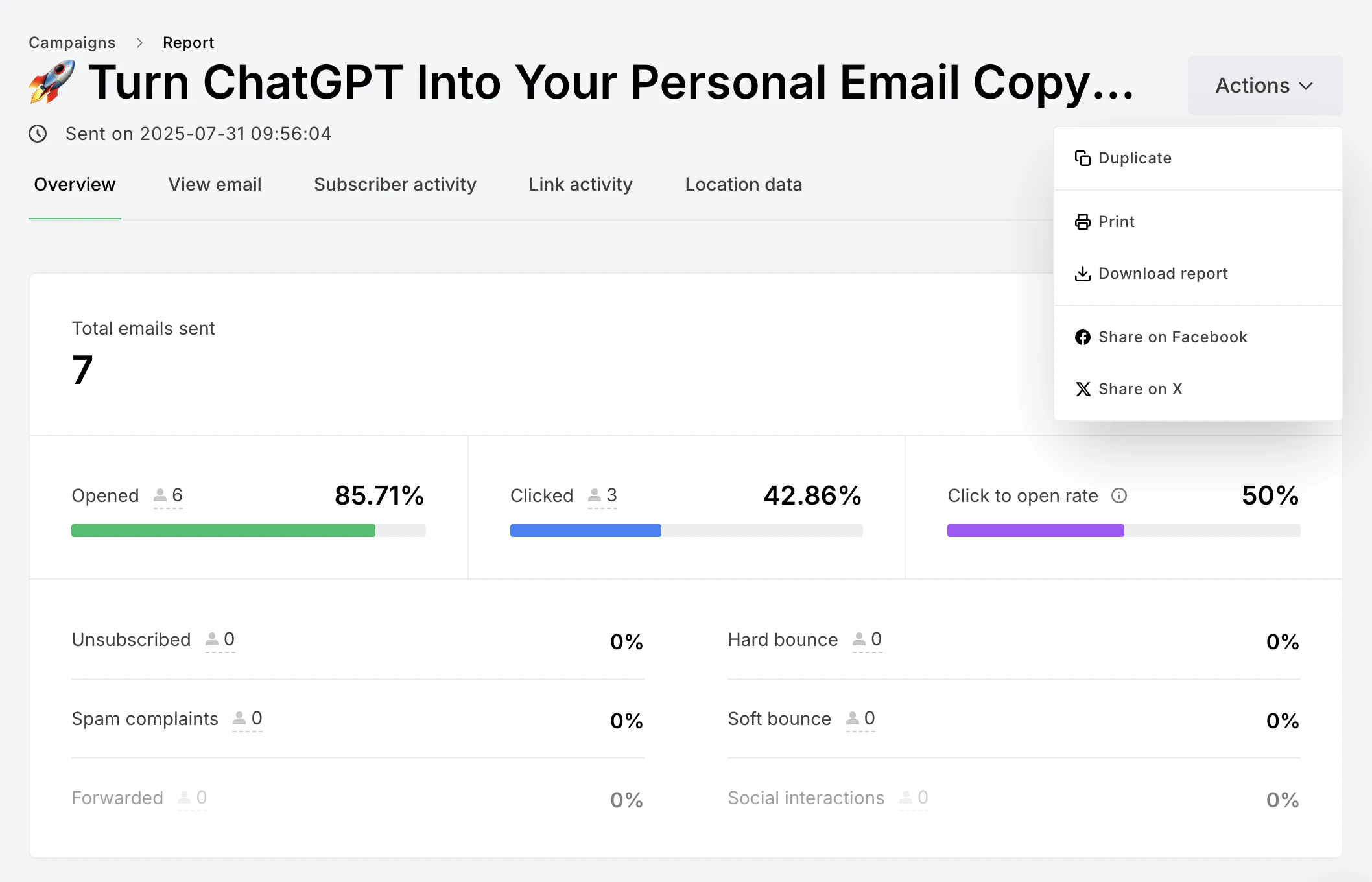
Add social icons to your footer
Even if you don’t promote your posts in the email, it’s a good idea to add social media icons somewhere, such as in the header or the footer. Think of it as your business card; it shows your subscribers that you’re active across different social networks, and they’ll know where to find you.
In our weekly newsletter, we always include our LinkedIn, YouTube and X widgets in the footer. The footer is the most common spot to add your social icons. Simply find the social media icon content block and drag it into the newsletter.
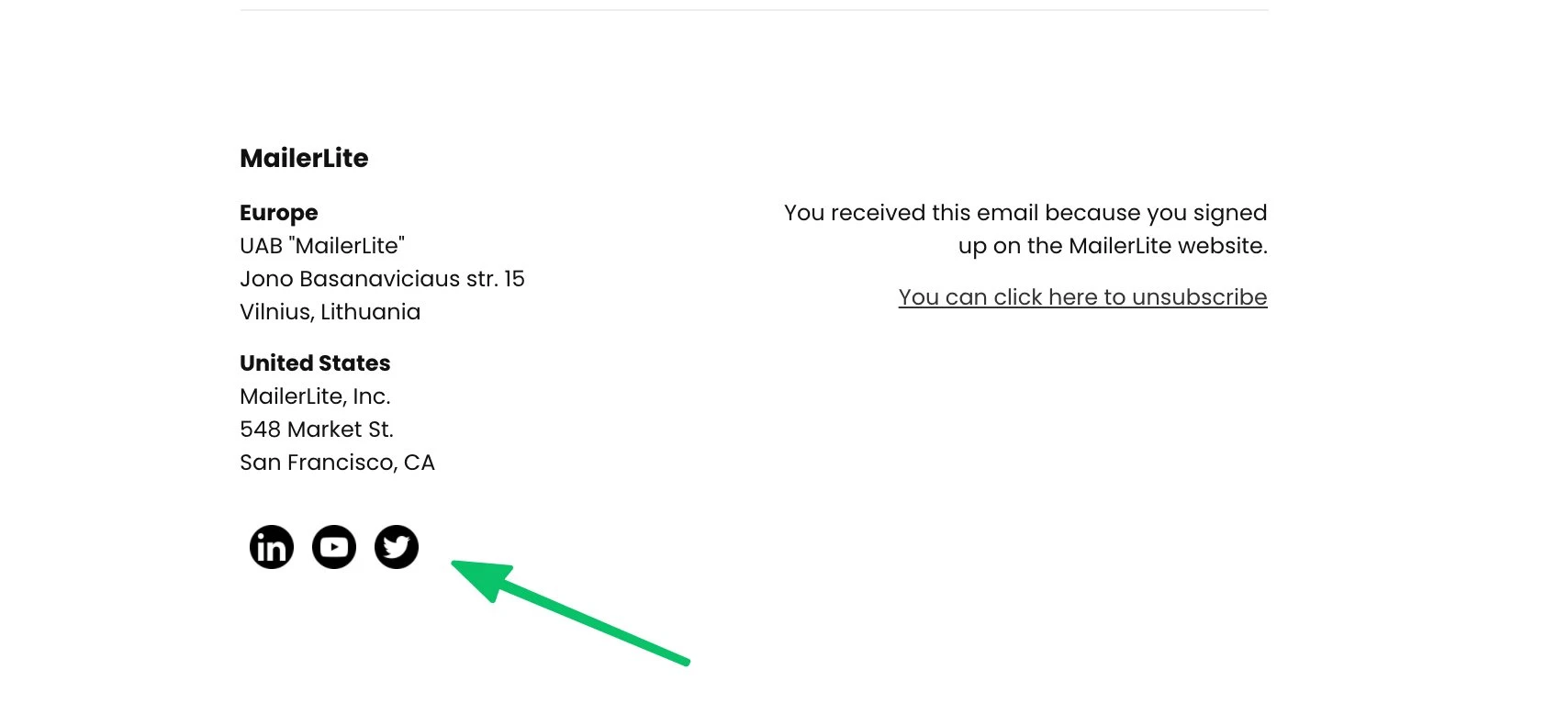
Use Facebook lead ads
Ever seen an eye-catching video on your Facebook feed with a call to action (CTA) button underneath? That’s probably a Facebook video ad, and they’re super effective because they combine the high engagement of video with the ability to target very specific audiences.
By integrating Ads Workbench with MailerLite, you can create targeted ads, where people can sign up to your newsletter from the ad itself. Facebook can be a great way to grow your email list! Alternatively, you could also direct traffic straight to your MailerLite landing page.
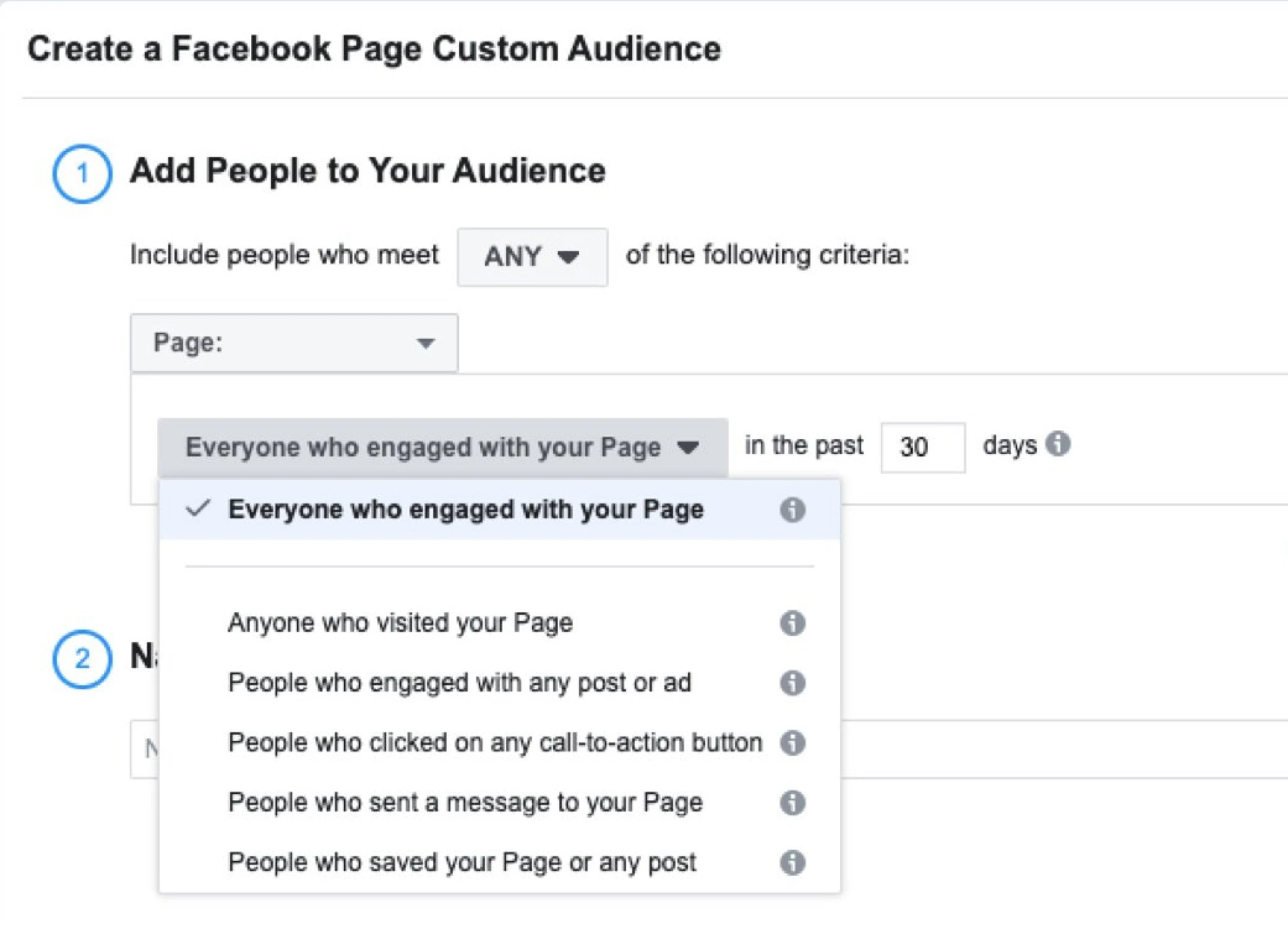
The floor is yours!
Email marketing has evolved into an interactive marketing channel, where social media blocks, videos, surveys and quizzes take over the inbox. These smart content blocks make embedding social posts into your emails a whole lot easier, which results in emails that are more fun for your readers.
Adding social media email blocks can boost your email content’s relevance and encourage engagement. Just drag and drop, add the social URL and watch how the post appears in your newsletter in a matter of seconds.
Want to know more about how to make social media marketing work together with email marketing? Our guide shares all the details!
Editor's note: This article was originally published in September 2019. We've updated the article with new features and examples, along with more tips for embedding social media posts in your emails.