Thinking of upgrading to the New MailerLite? You’re not alone - and we’re here to make the process smooth and stress-free. Before diving into the migration steps, here’s what you need to know to feel confident about the switch.
What you need to know about upgrading to the New MailerLite
Why upgrade to the New MailerLite?
The New MailerLite offers a refreshed experience with more powerful features, improved design tools, faster performance, and better customization options. It’s built to help you grow your audience with less effort and more flexibility.
To learn more, check our comparison page 👈
Will I lose anything from MailerLite Classic?
Not at all! All of your assets and information in MailerLite Classic will stay exactly as they are. Even after you migrate, your Classic account remains active as long as it’s on a paid plan - and you can continue to access and use it at any time.
In fact, both platforms can be used at the same time 😊 We recommend keeping your Classic account running while you set up the new one, especially for automations, forms, and live campaigns.
Will my MailerLite Classic plan transfer to the new MailerLite?
No, your paid plan in MailerLite Classic will not automatically apply to your new account. You will need to make sure to manually cancel your paid plan in MailerLite Classic.
However, you can request to have your remaining credits transferred to your new MailerLite account. Just head to the Contact us page and choose Plan and billing to let our support team know before you upgrade.
🔁 Please note: Credit transfers are one-time and cannot be reversed once completed.
What should I prepare before migrating?
Here’s a quick checklist to help you get ready:
✅ Make sure your MailerLite Classic account is active.
✅ Keep automations, forms, and campaigns running in Classic while you set up the new account.
✅ Save any sent campaigns as templates if you want to migrate those designs.
✅ Review your integrations - these will need to be reconnected manually in the new platform.
💡 Keeping both accounts active during the transition is the best way to avoid interruptions.
What can and can’t be migrated?
Some things migrate over seamlessly, while others require a fresh setup. Here’s a quick comparison:
| ✅ Migrates | ❌ Does not migrate |
| Subscribers & groups | Subscriber history |
| Draft campaigns | Sent campaigns and campaign stats |
| Templates | Outbox campaigns |
| File manager assets | Multiple users (only 1 on Free plan) |
| Automations | Automation history |
| Landing pages | Custom domains |
| Websites | DNS records |
| Forms | Assets made with an outdated editor |
| Company details & default settings | Subscription plans |
Step 1: Where to start
You can begin your migration directly from MailerLite Classic.
1. First, navigate to the Integrations page.
2. Under Developer API, click Use.
3. Copy the API key to your clipboard (you'll need it a bit later).
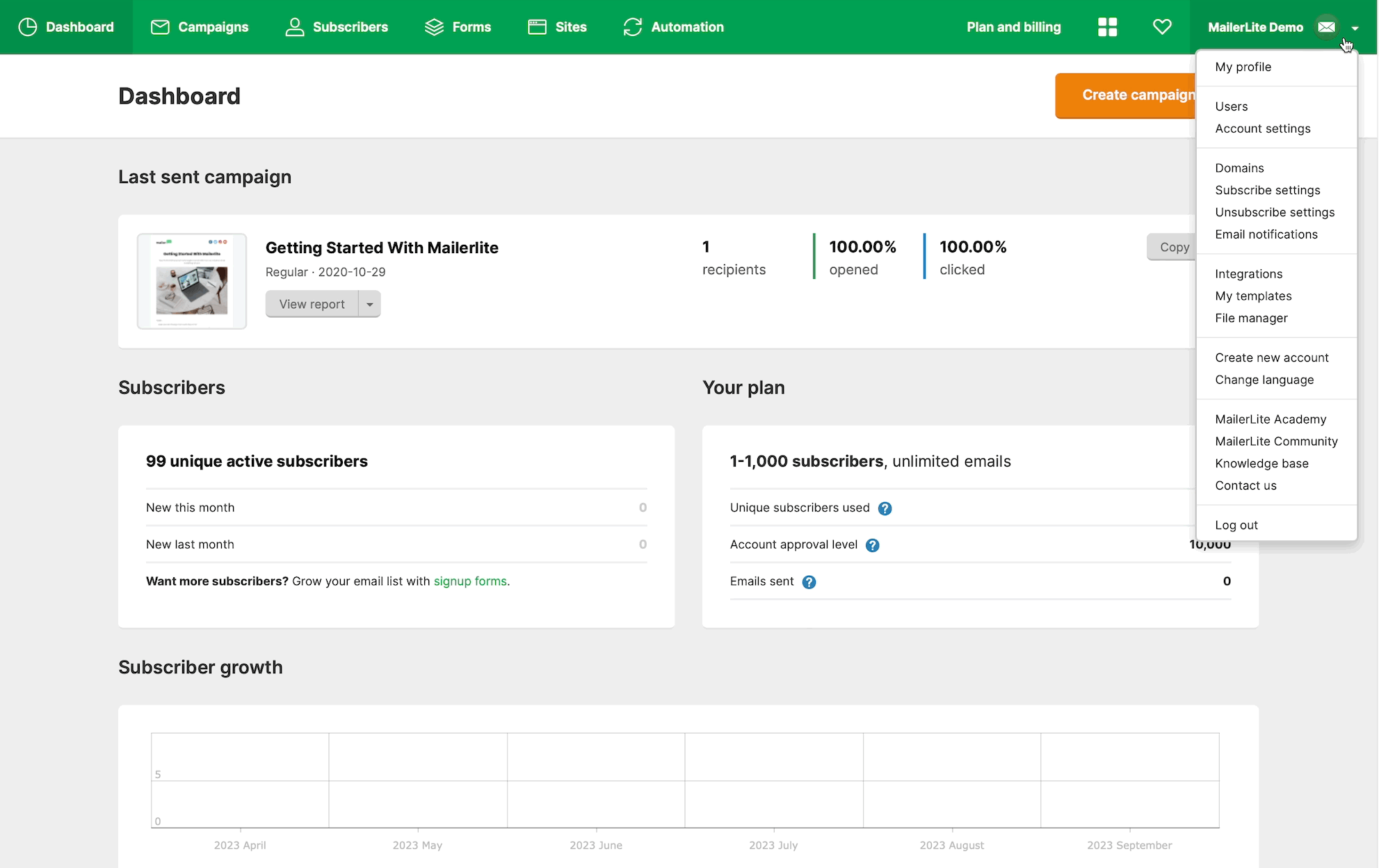
To create an account on the New MailerLite:
Click your Account name in the upper right corner, and select Upgrade to the New MailerLite.
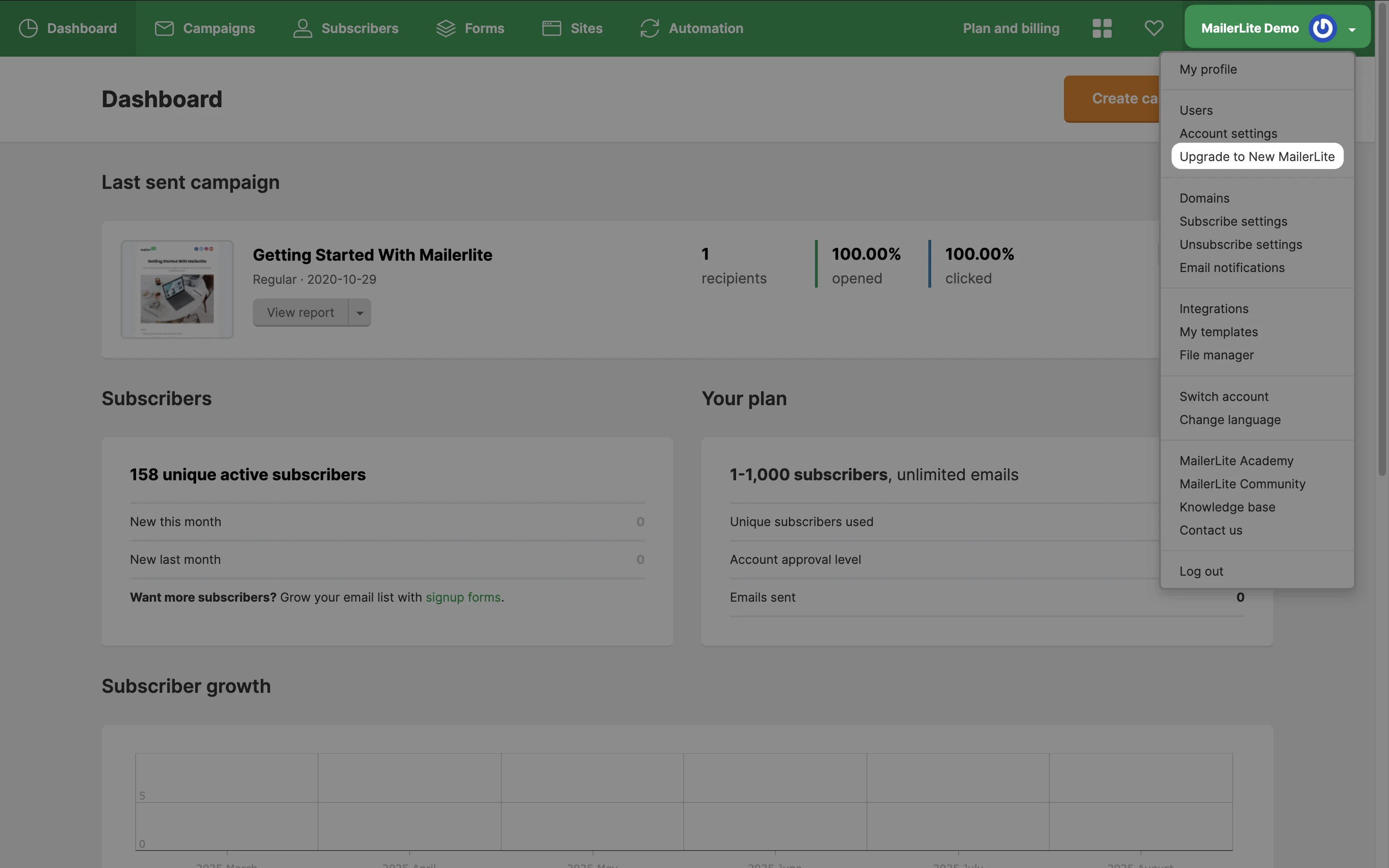
2. Click Get started.
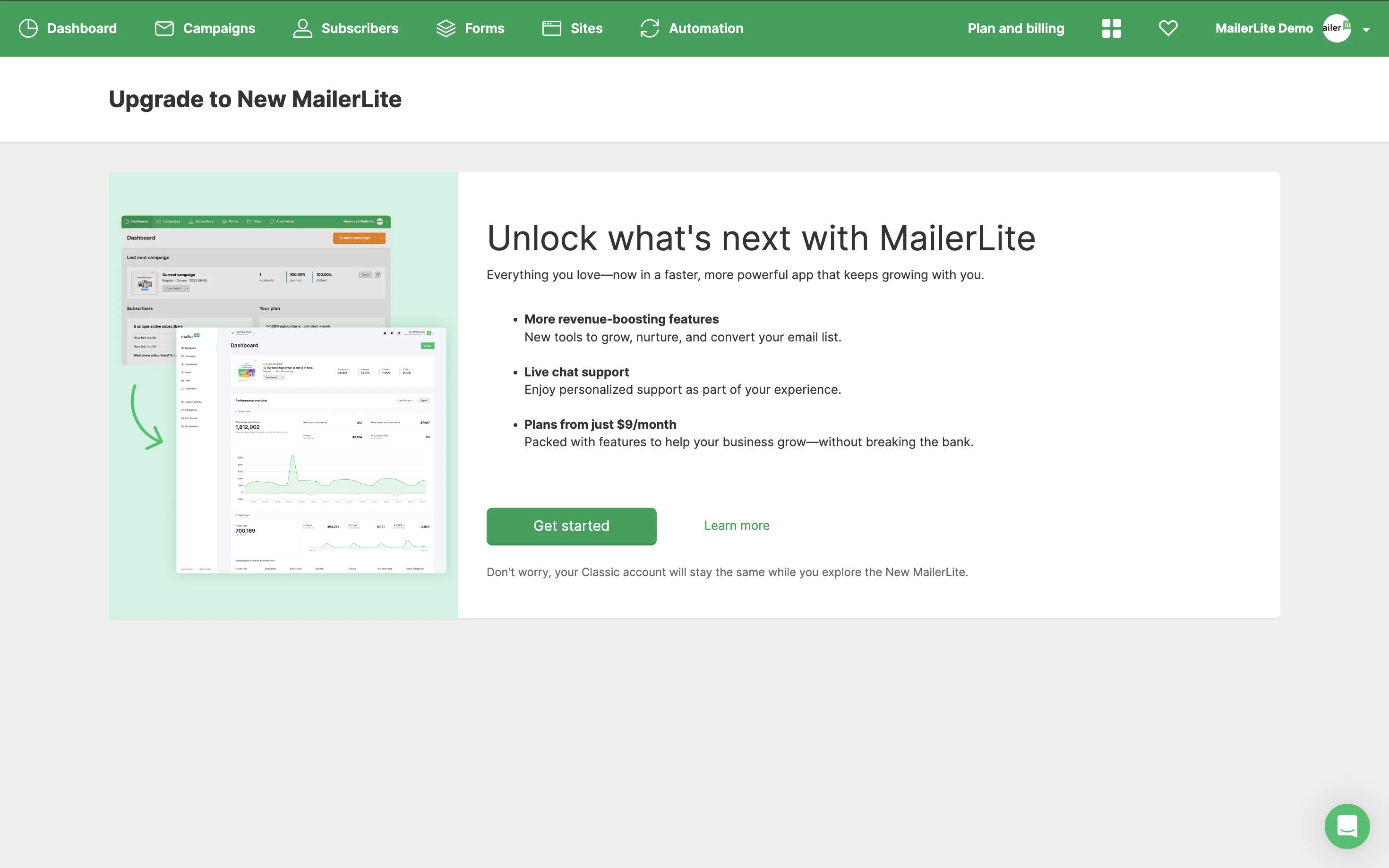
3. You will be redirected to the login page, where you can click New account.
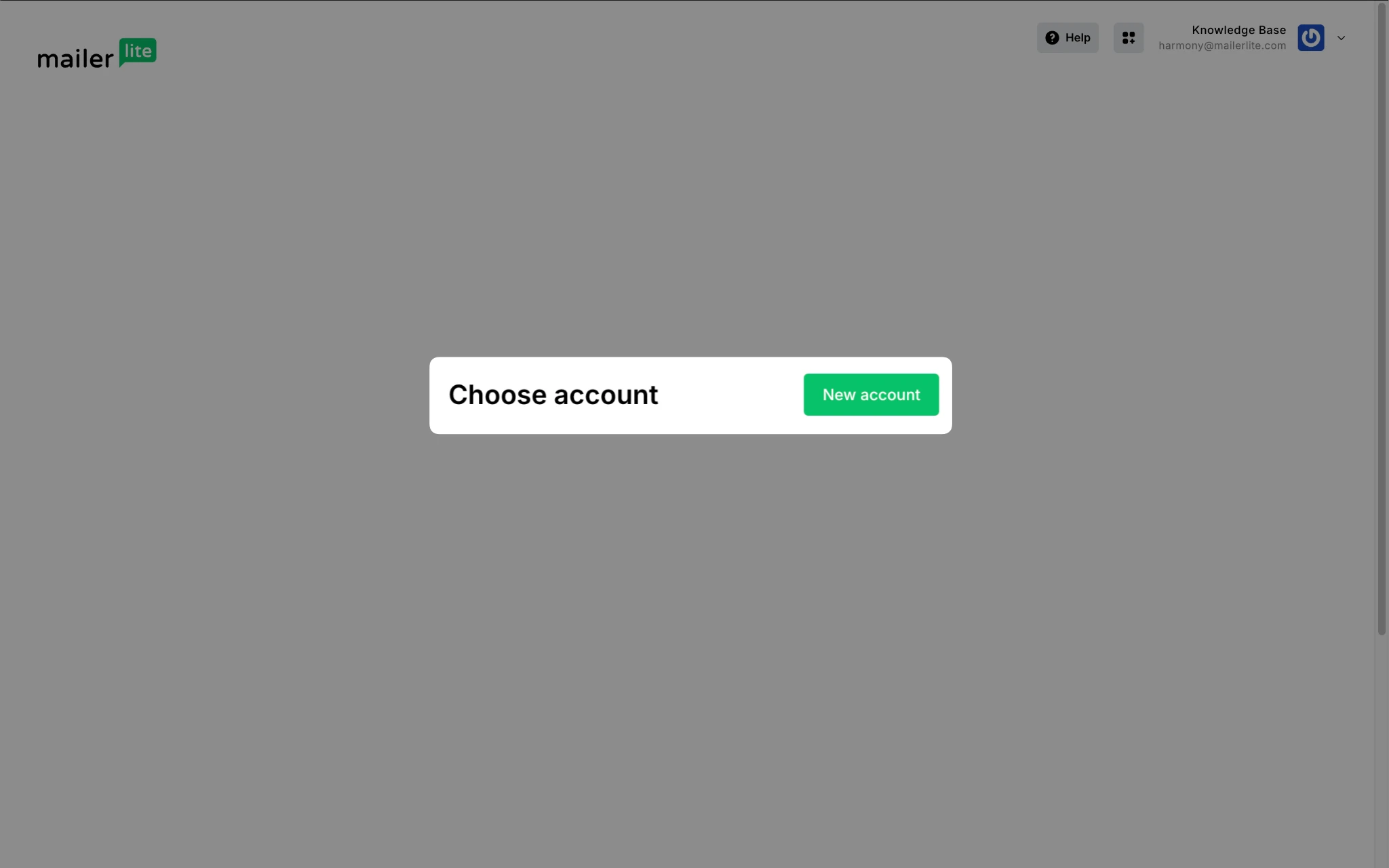
4. Give the account a name and click Save.
From here, you will go through a few steps to answer questions and fill in information to create your new account.
After you’ve created a new MailerLite account, every time you log in to MailerLite, you will automatically go to the single sign-on page where you can select which version of MailerLite you wish to work with. To switch versions, you simply click on that SSO icon in the top-right navigation.
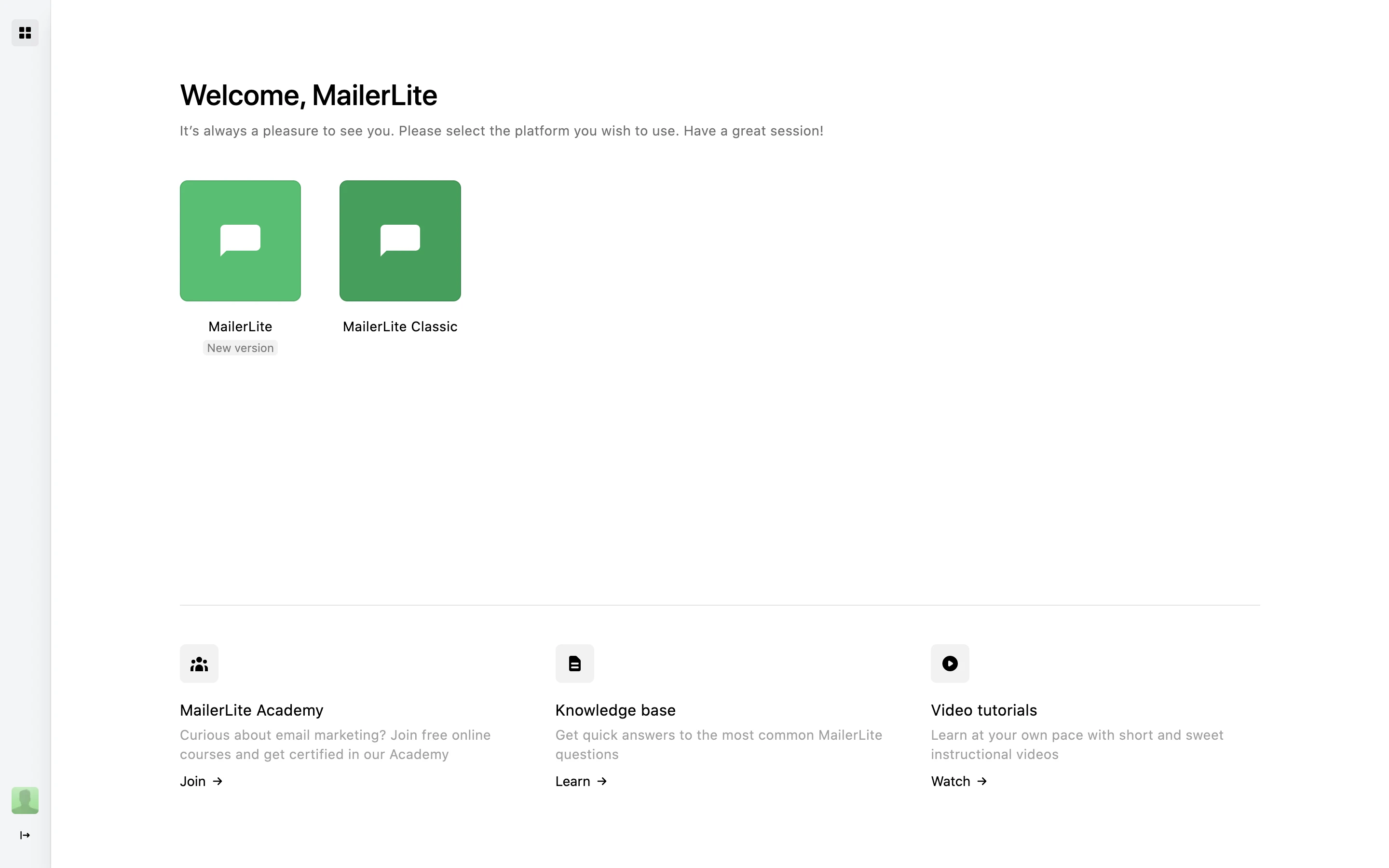
Step 2: Migrate your info
Once you've arrived at the new MailerLite dashboard, you'll notice the option to transfer your MailerLite Classic account data. Here's what to do:
Click on Migrate account.
Paste your API key from your MailerLite Classic account into the designated field.
Hit Confirm & migrate.
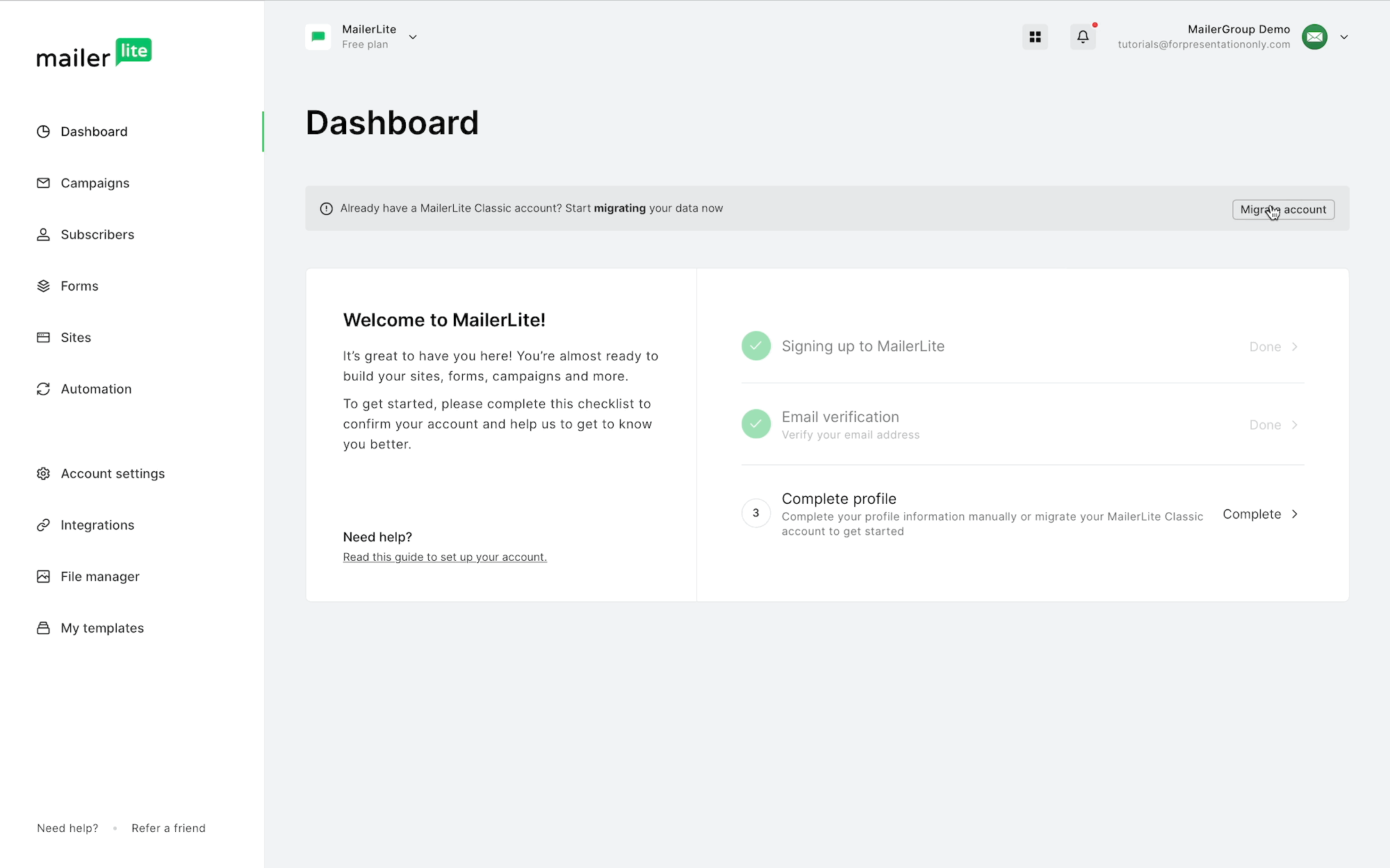
That's it! The following account details will smoothly move to your new account:
🏢 Company details: This includes everything from your account name to billing info and other essential metadata.
💌 Default settings: Your sender details, logos, unsubscribe disclaimers, and other default account settings.
Migrating subscribers
On the free plan, you can migrate up to 500 subscribers. This gives you a chance to test out the migration tools and explore your new account before deciding to upgrade for full access.
Keep in mind, billing in the new MailerLite is based on Active subscribers, rather than unique subscribers as in MailerLite Classic. For more details on billing, see Everything about plan and billing.
Begin at your new MailerLite account dashboard.
Click Account settings.
Choose the Migration tab.
Inside Migration details, you'll see Account details and Subscribers.
Click Proceed.
After, click Start migration →.
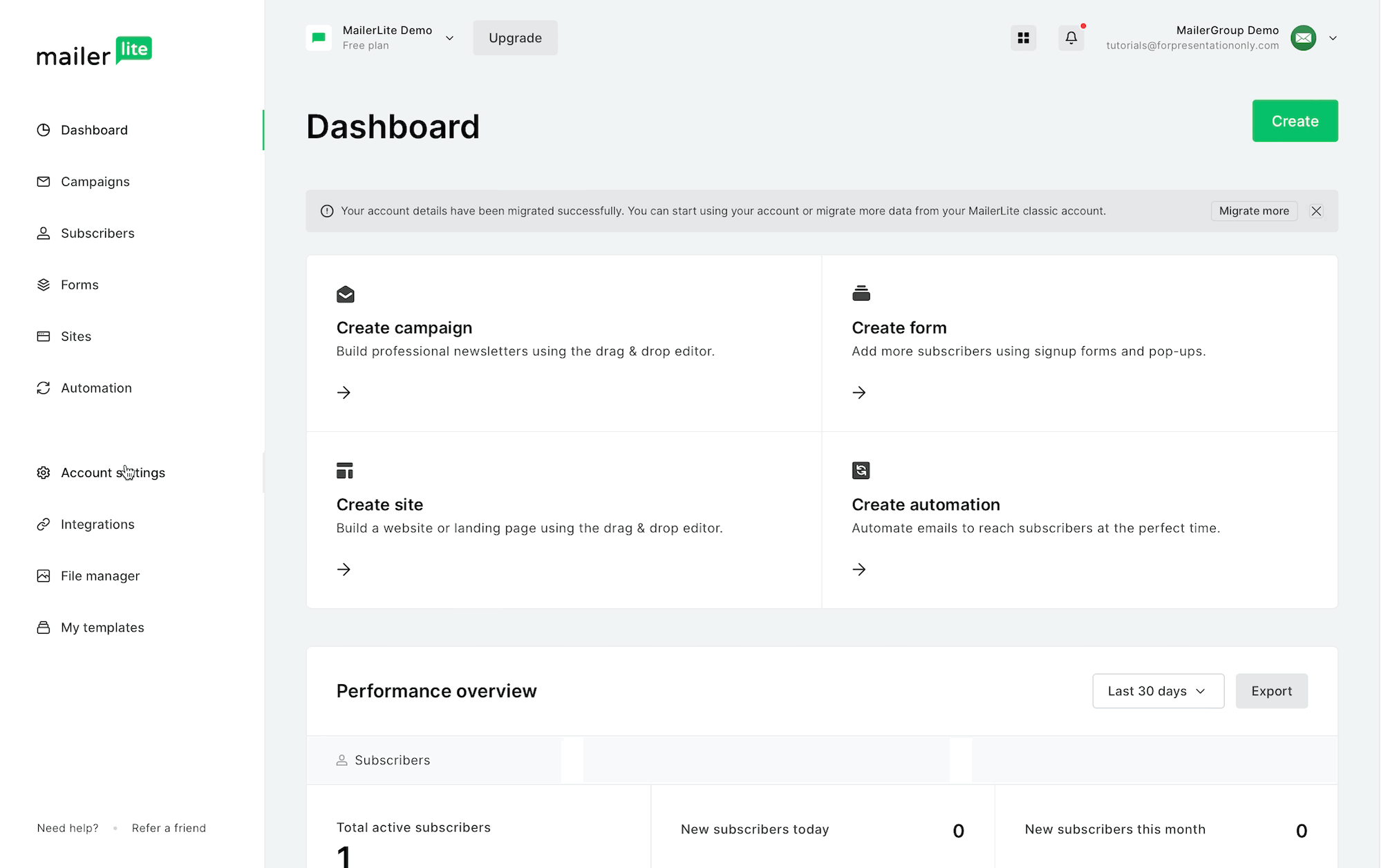
During the subscriber migration, you also have the option to choose specific groups from MailerLite Classic to migrate to your new account.
What is transferred?
| Active subscribers | |
| Unsubscribed | |
| Spam complaints | |
| Unconfirmed | |
| Bounced | |
| Groups | |
| Group statistics | |
| Subscriber history |
Re-syncing subscribers
Migration tools work one way. Any updates to account details or subscribers in your MailerLite Classic account won't automatically update in your new MailerLite account.
If you're still collecting and managing subscribers in MailerLite Classic, you can always come back to the Migration tab in your Account Settings to re-sync subscribers whenever you need to.
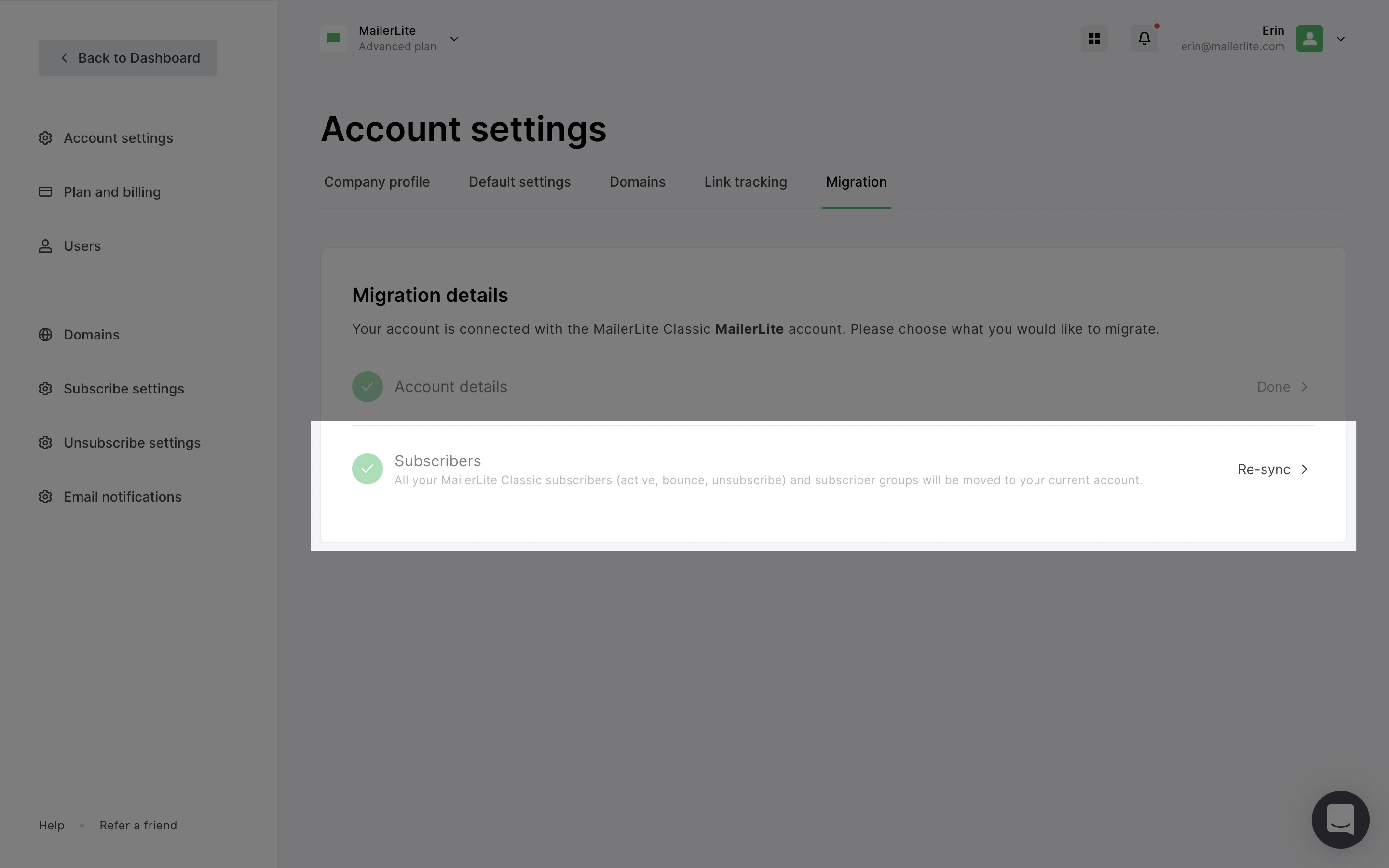
Migrating files
This allows you to transfer all the contents of your File manager from MailerLite Classic to the new MailerLite platform.
Just click Proceed next to the Files migration option.
Then, click Start migration → to confirm your choice.
Once the migration is finished, you'll see the number of imported files. If you don't see it right away, a quick screen refresh should do the trick. 😊📁🚀
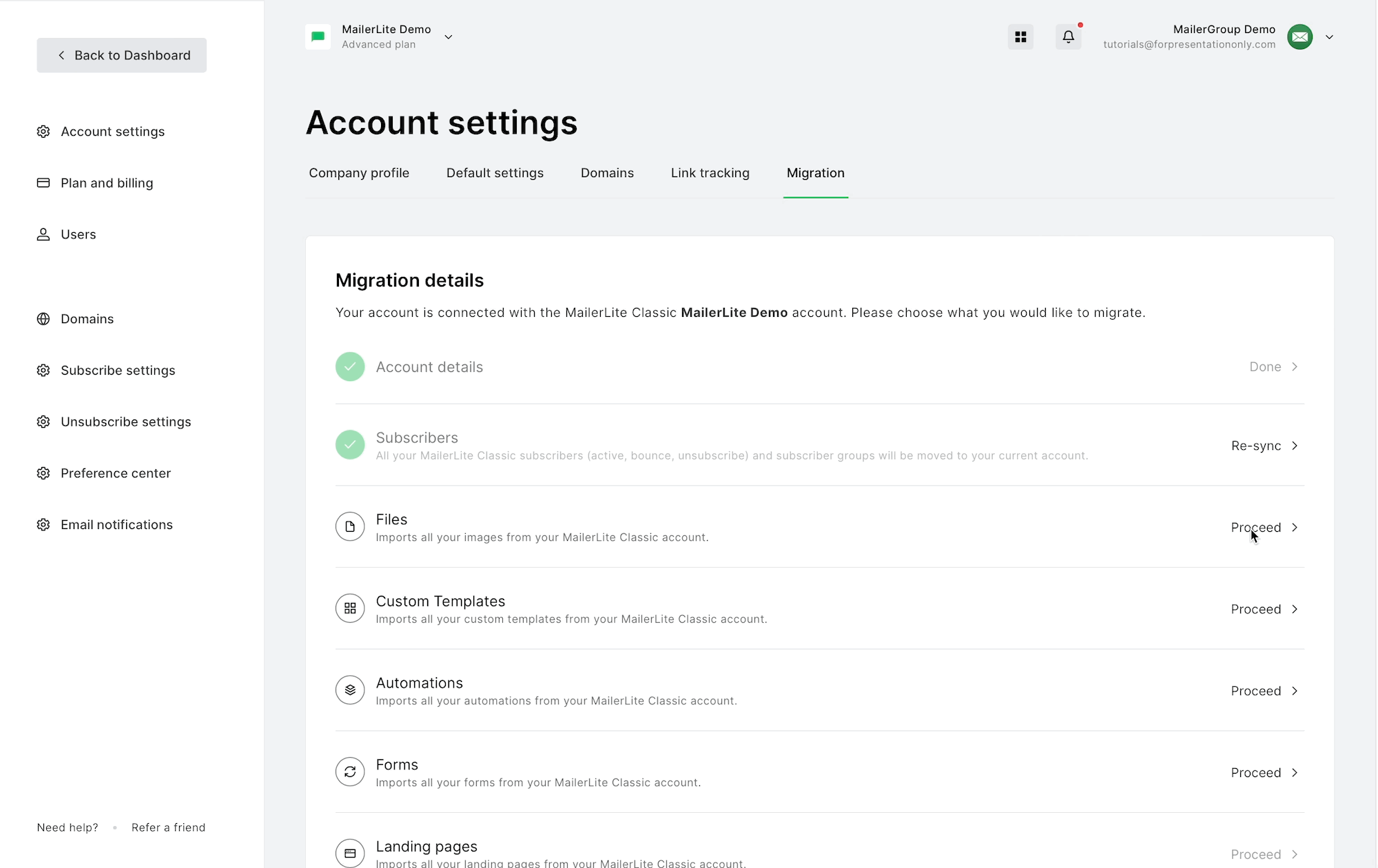
Migrating templates
Look for the Custom Template migration option under Files and click Proceed.
Confirm the number of templates you want to migrate by clicking Start migration →.
After the migration is complete, you'll see the count of migrated templates. If you don't see it right away, just refresh your screen to view the updated information. 📄🚀😊
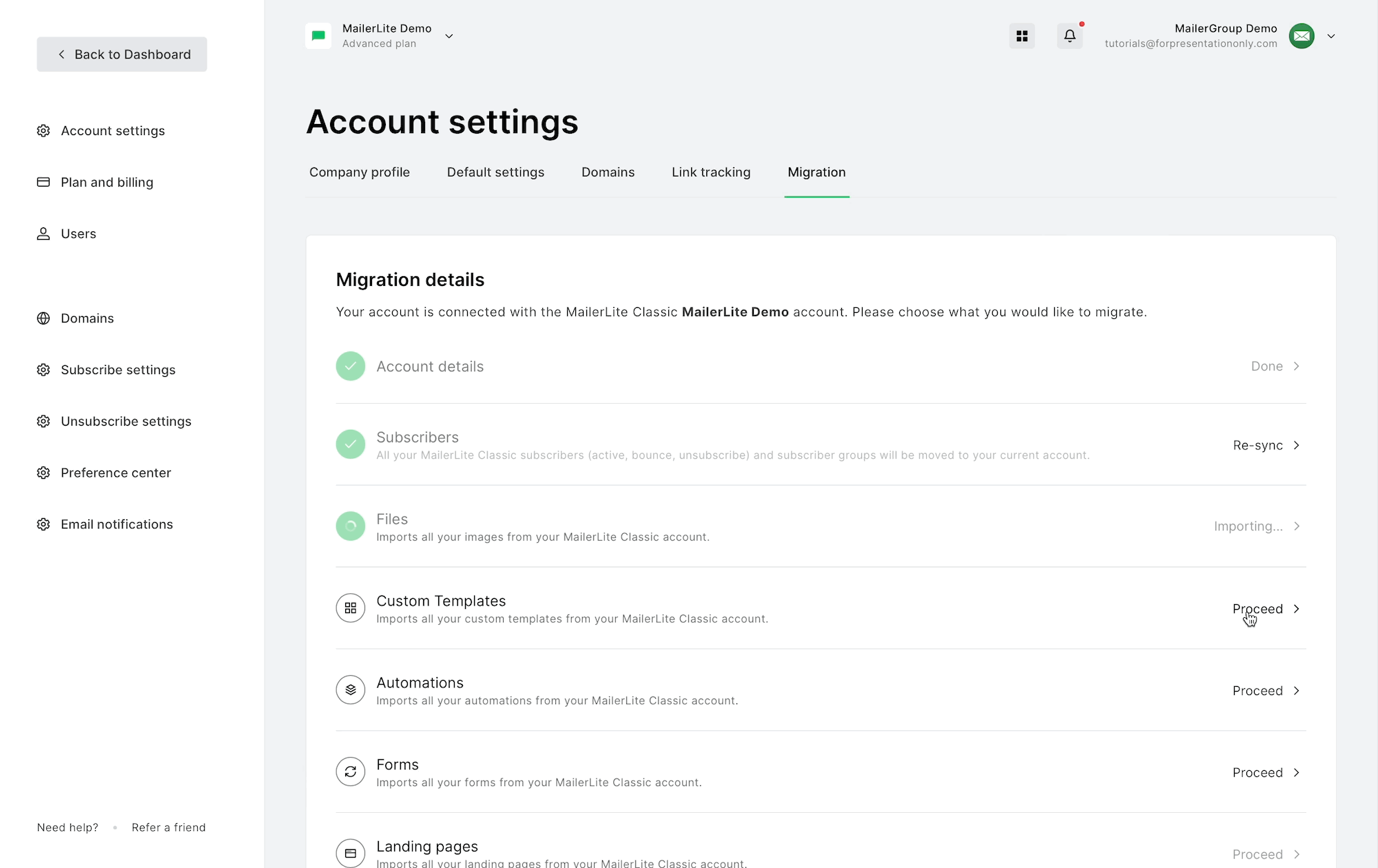
How to save your sent campaigns as templates:
Navigate to the Campaigns section.
Find the campaign you wish to save as a template within the Sent tab.
Click the Copy next to your campaign.
Now, you can find the duplicate of the sent campaign under the Drafts folder.
How to save your draft as a template:
Go to your Drafts folder and click content on the campaign you want to save as a template.
At the top of the screen, click on the Actions button and select Save as Template from the dropdown menu.
Once you've completed these steps, you'll be able to locate your saved template on your My templates page.
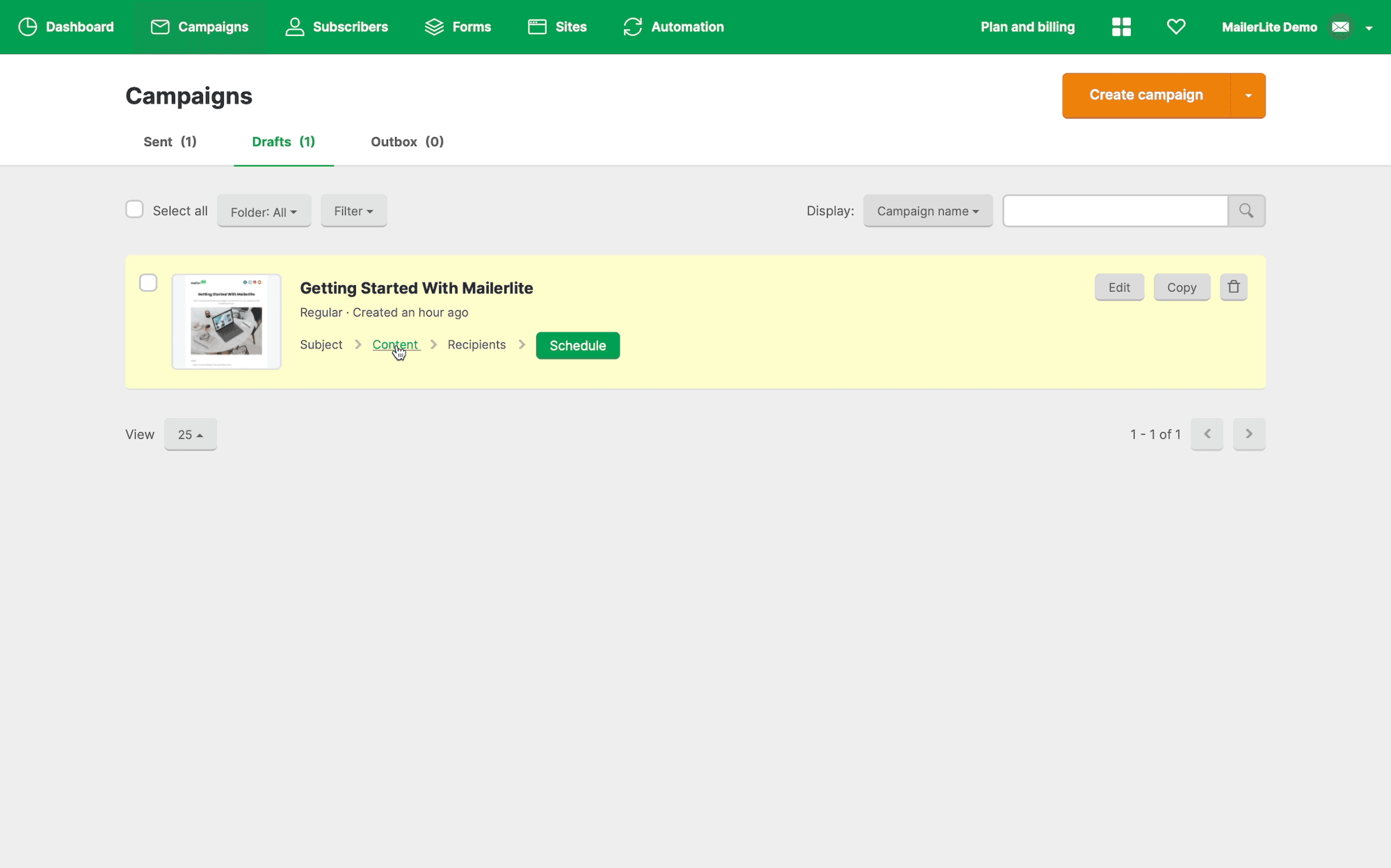
Outdated MailerLite editors
If you are using an older version of MailerLite's Drag & Drop editor, certain assets created with this editor will not migrate to the new platform. For example, here you can see the difference between an older and outdated version of a MailerLite Classic Drag & Drop editor, compared with the newest Classic editor:
Outdated
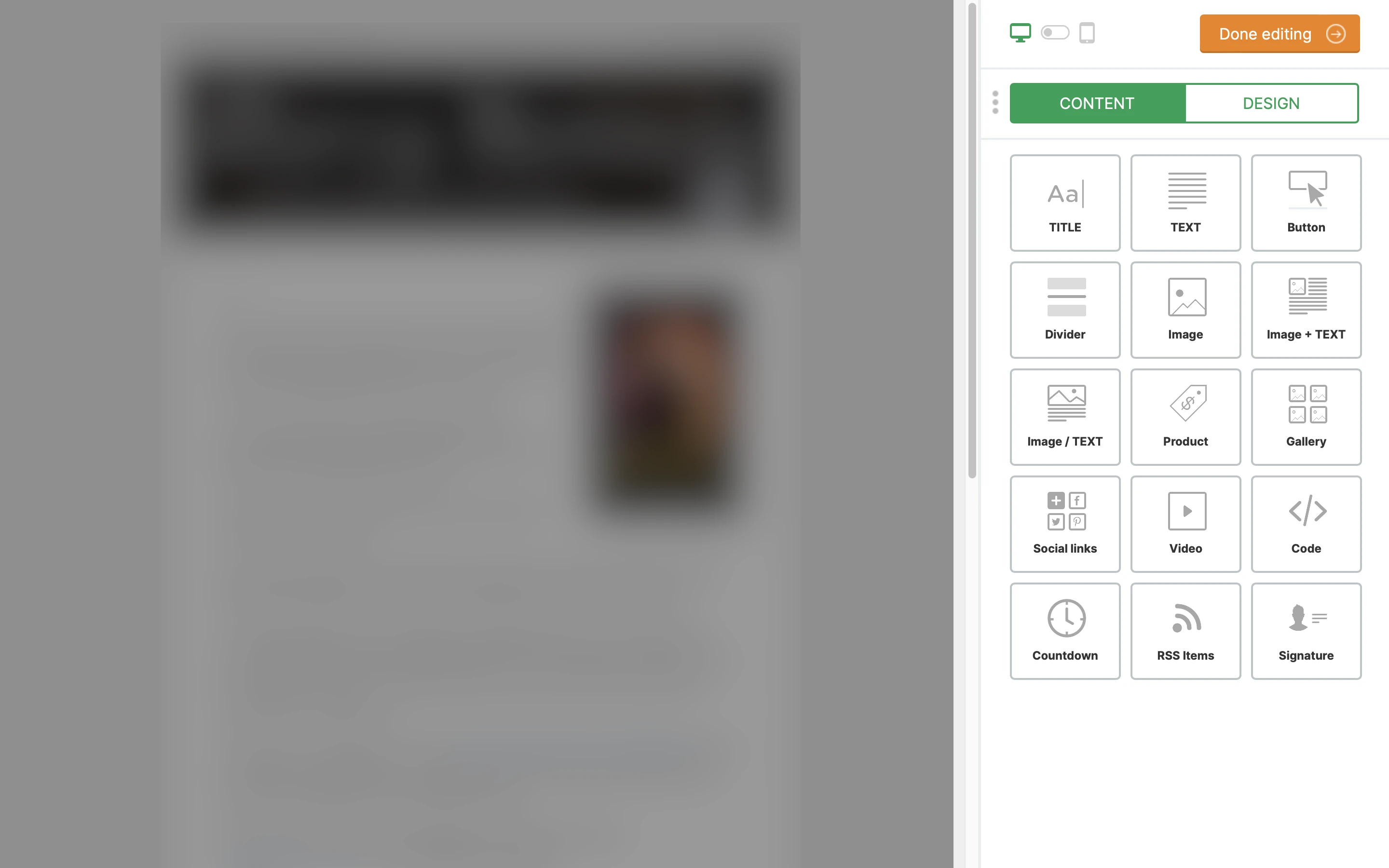
Current
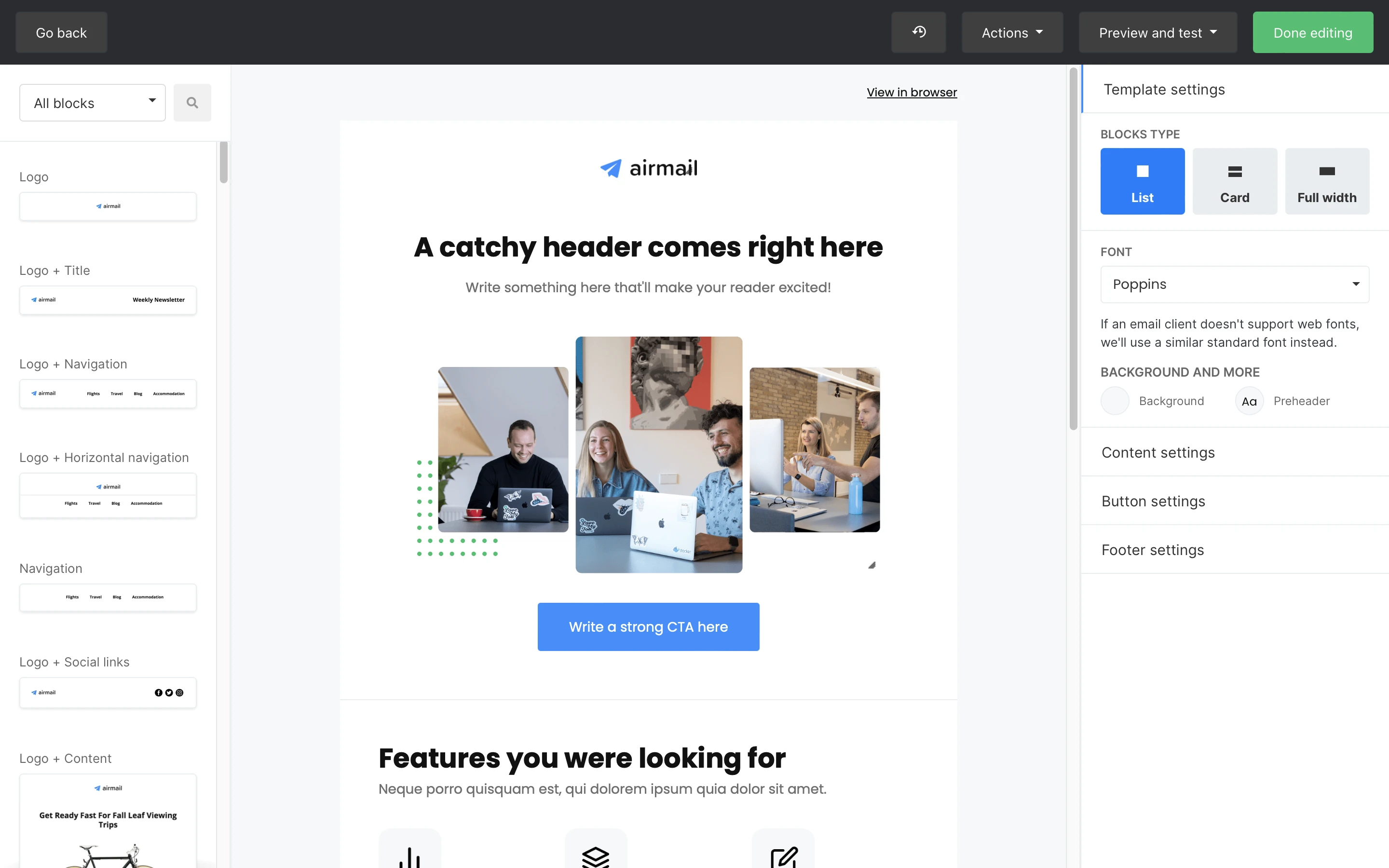
Migrating campaigns
Campaigns can only be migrated to the New MailerLite from the Drafts folder.
Look for the Draft Emails migration option and click Proceed.
Confirm by clicking Start migration →.
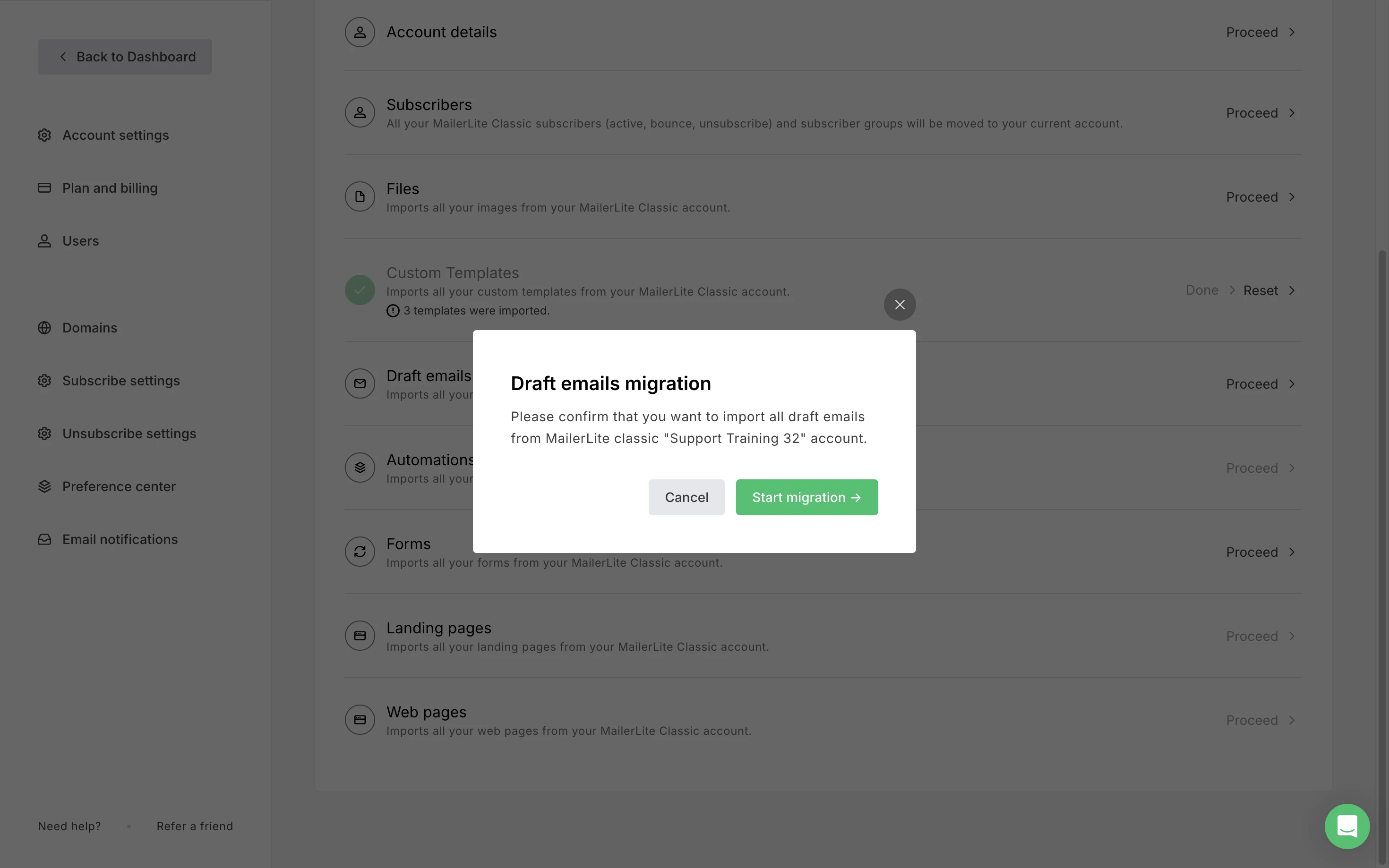
What will be transferred?
| Draft campaigns | |
| Sent campaigns | |
| Outbox | |
| Sent campaign stats |
Migrating automations
👉 Here are a few things to know:
Most automation emails can move to the new MailerLite. However, any created using an outdated version of MailerLite Drag & drop builder cannot be moved.
Make sure you've already migrated your templates before moving on to automations.
Automation history and activity can't be migrated.
New subscribers will begin automation workflows from the start.
If you have active subscribers in your MailerLite Classic automations, they won't continue from where they left off in the new MailerLite. They'll need to complete the automation in MailerLite Classic.
Automations will need to be checked and enabled manually in the new MailerLite.
Once subscribers have completed the automation in Classic, those automations should be disabled (in Classic).
Now, let's get to the migration process:
Find the Automations migration tool option under Forms, and hit Proceed.
Confirm the migration by clicking Start migration →.
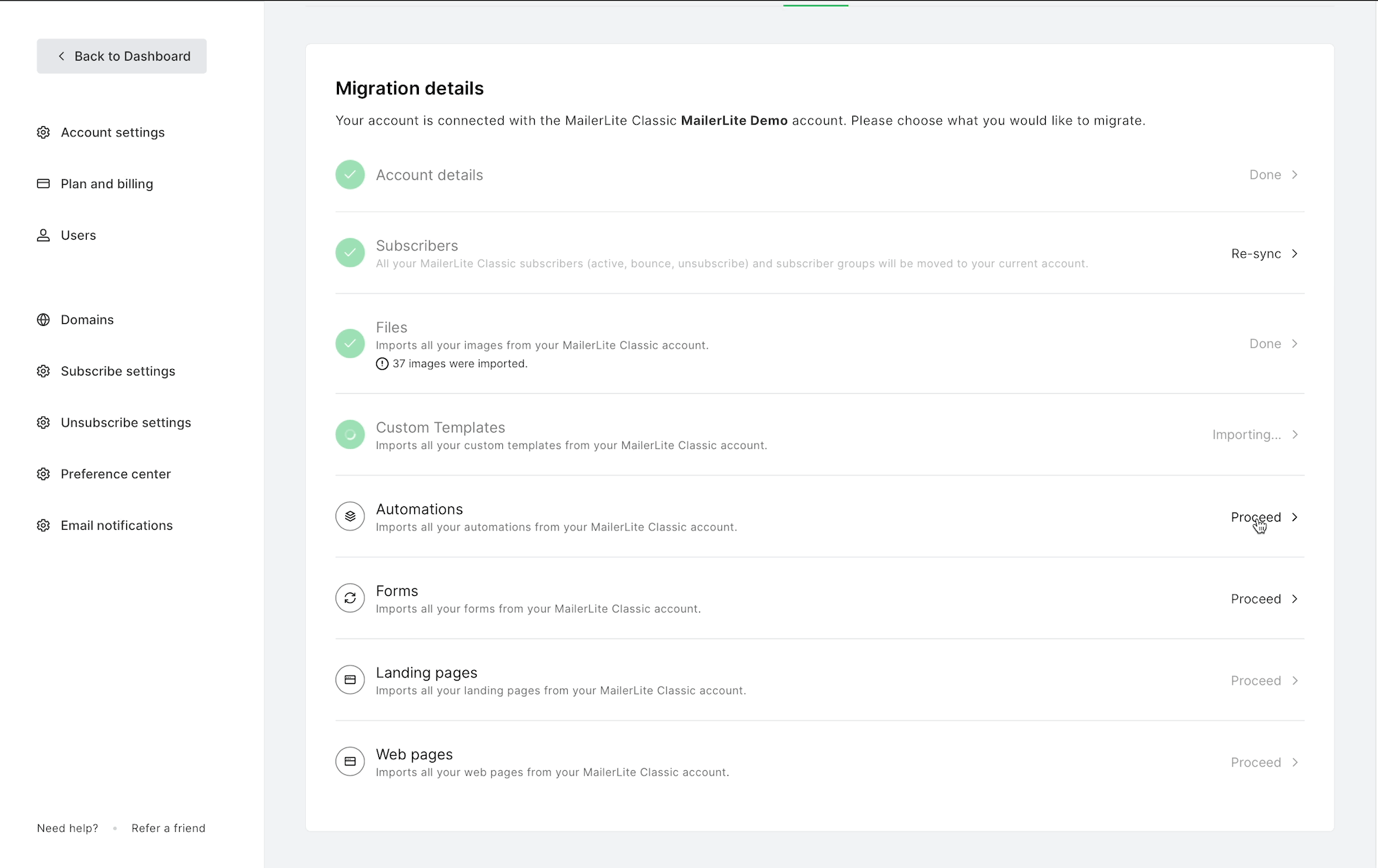
Migrating forms
👉 Keep in mind:
Most forms can be migrated, but those created using an outdated version of MailerLite Drag & drop builder cannot be moved.
If you've been using URLs in your form's visibility settings, we'll bring up to 30 of them along.
Promotional forms will migrate only if your new MailerLite account is on the Advanced plan.
Now, let's proceed with the migration process:
Locate the Forms migration option and initiate the process by clicking Proceed.
Confirm your migration by clicking Start migration →.
After the migration is complete, you'll see the count of migrated forms. In case it doesn't appear immediately, a simple screen refresh will display the updated information.
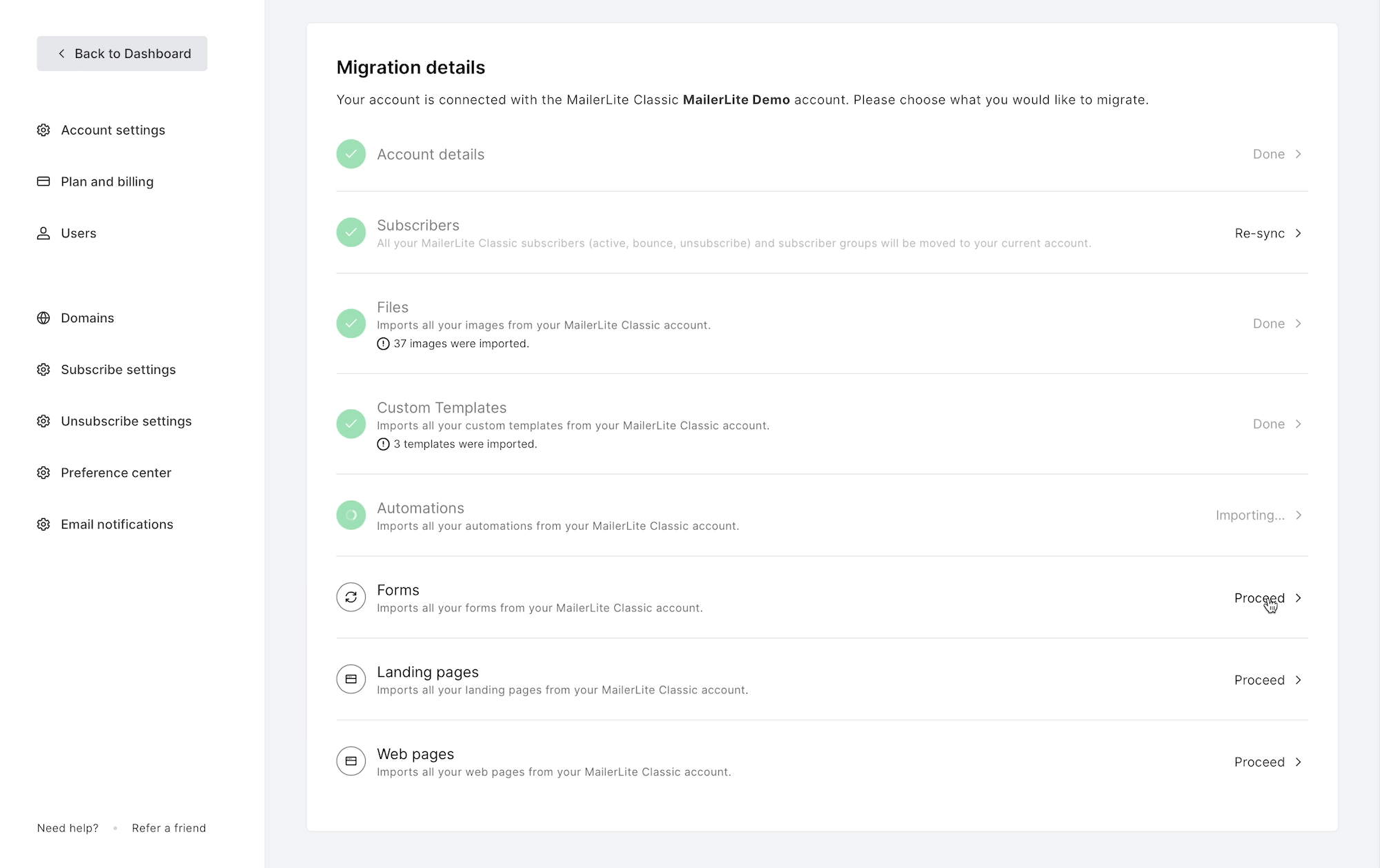
Important 🚨
After your forms are migrated, it's important to update the JavaScript or HTML code used to embed them on your websites. This ensures that new subscribers are added to your new MailerLite account. If you don't make this update, subscribers who submit these forms will still be added to your MailerLite Classic account.
Here's how to find and replace the code:
Go to Forms in your new MailerLite account.
Click on the Overview button for the specific form.
Scroll down to find the JavaScript tracking snippet.
Simply copy this code and replace the old one on your website.
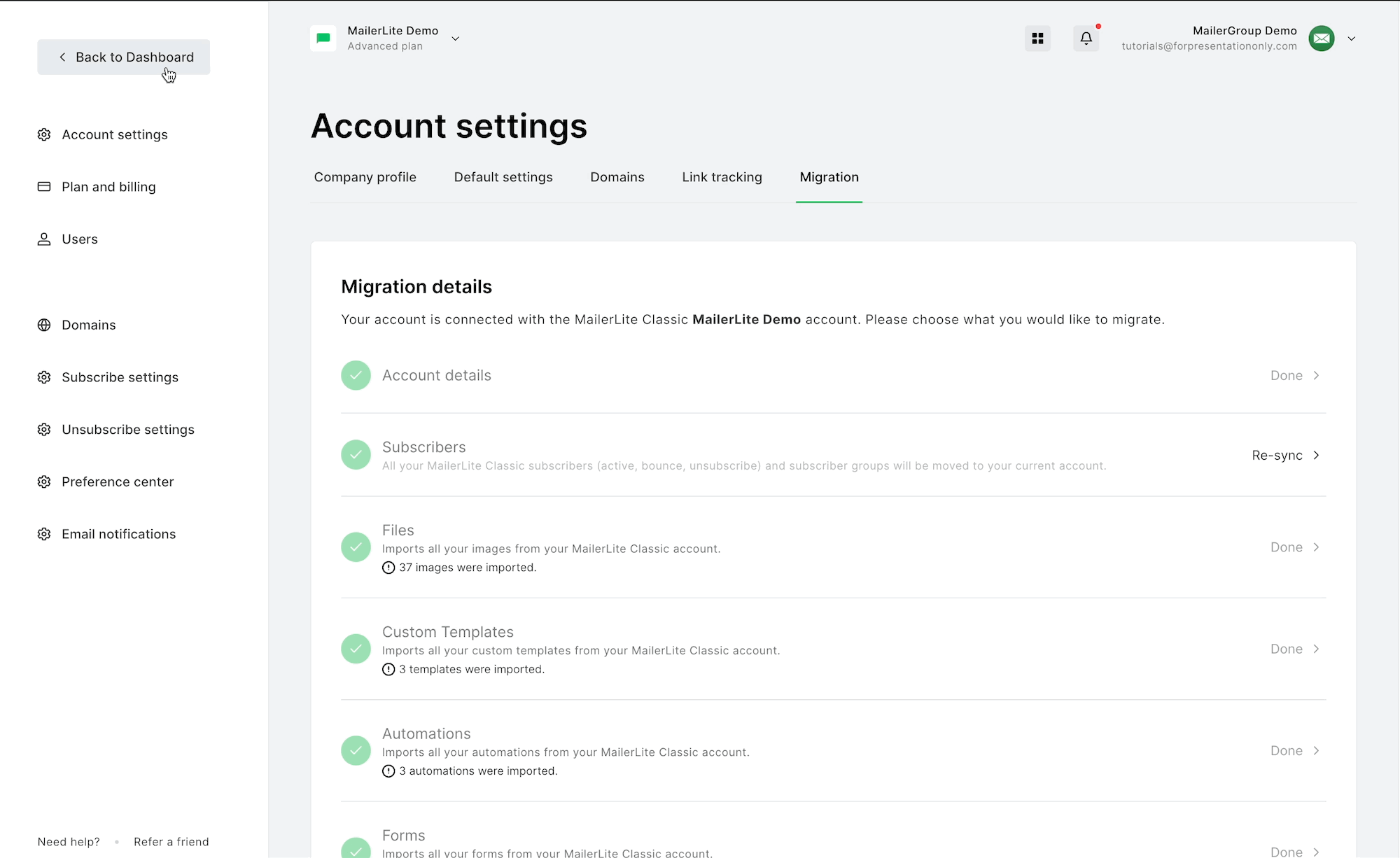
Migrating landing pages
Locate the Landing pages migration option under Automations.
Click Proceed to start the migration process.
Confirm the migration by clicking Start migration →.
Give it a few minutes, and you can confirm the successful migration by visiting the Sites tab. There, you can see all the landing pages that have made their way from your Classic account.
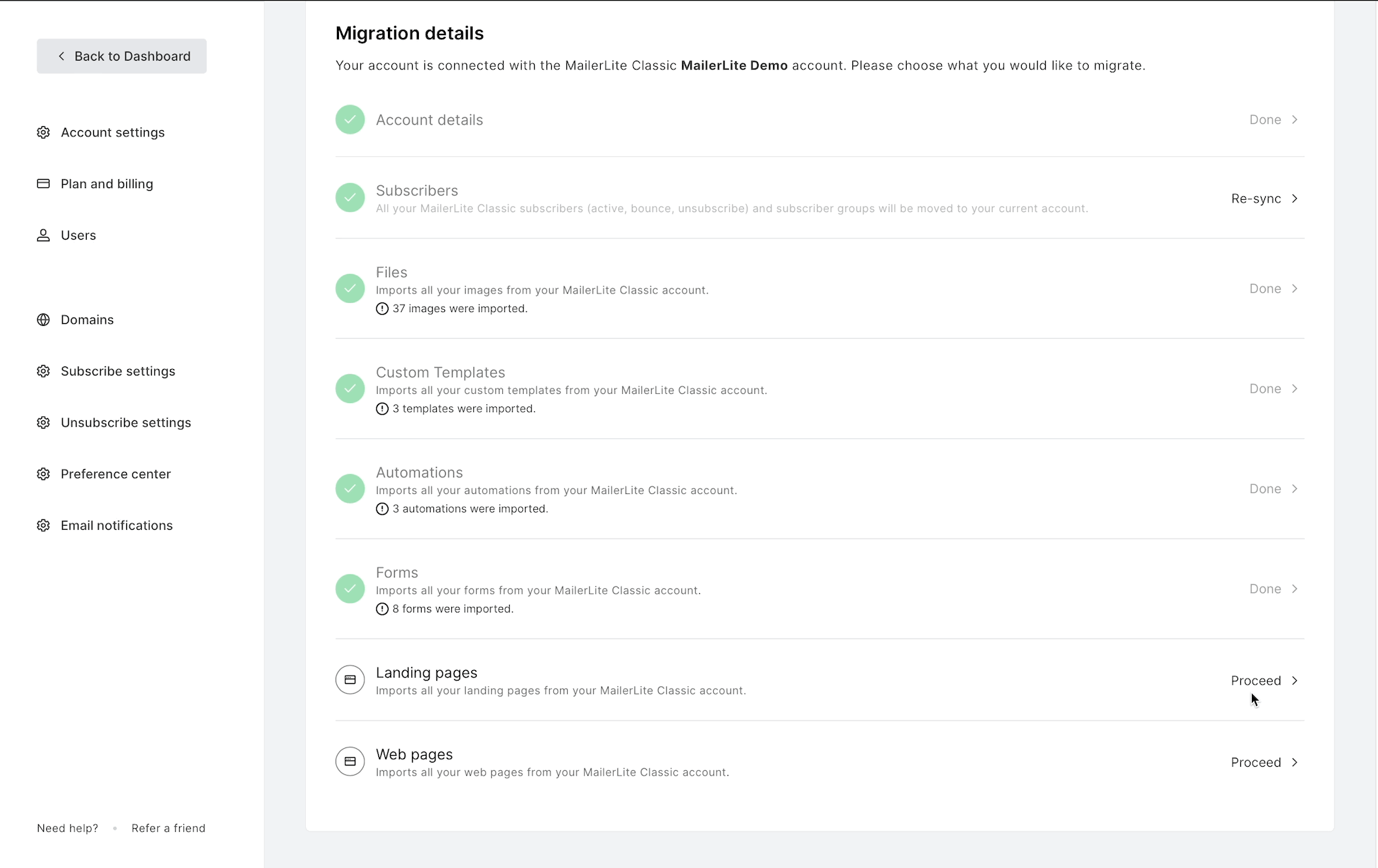
Important 🚨
Custom domains will make the move, but you'll need to manually update the DNS settings with your domain's hosting provider.
Migrating websites
Let's dive in:
Find the Websites migration option under Landing pages.
Click Proceed.
Confirm the migration with a click on Start migration →.
The import process will kick off, and you can easily check if your websites have transitioned by heading over to the Sites tab.
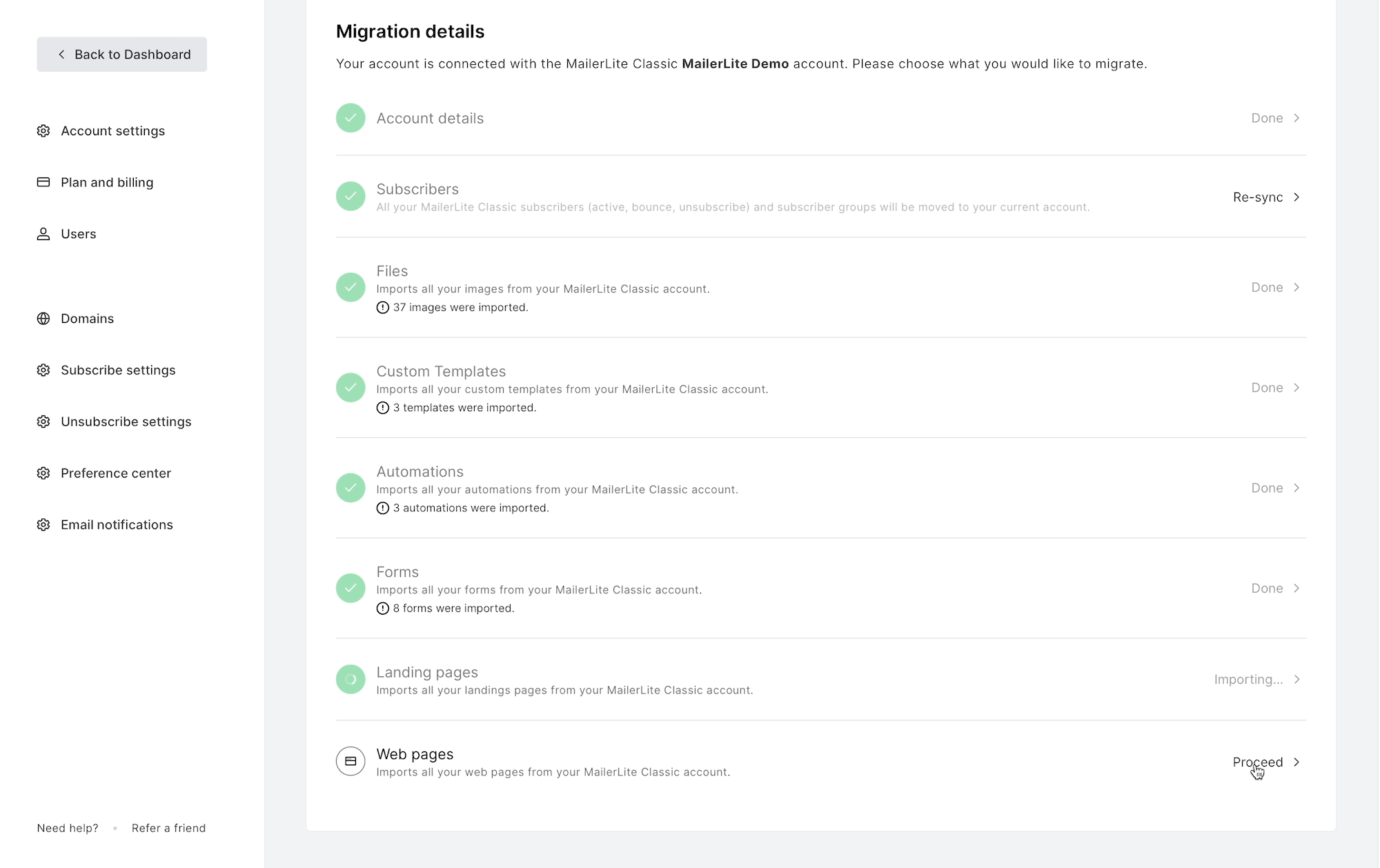
Remember 🚨 Custom domains will make the move, but you'll need to manually update the DNS settings with your domain's hosting provider.
Updating domains and DNS settings
In the new MailerLite, we've made some improvements in how we authenticate your sending domains using DNS records. If you've already authenticated domains in MailerLite Classic, here's how to update the records in your DNS settings
Go to Account Settings.
Click on the Domains tab.
Under Sending domains, you'll find the domains transferred from your MailerLite Classic account. To set up authentication, simply click the Authenticate button to access the DKIM and SPF records.
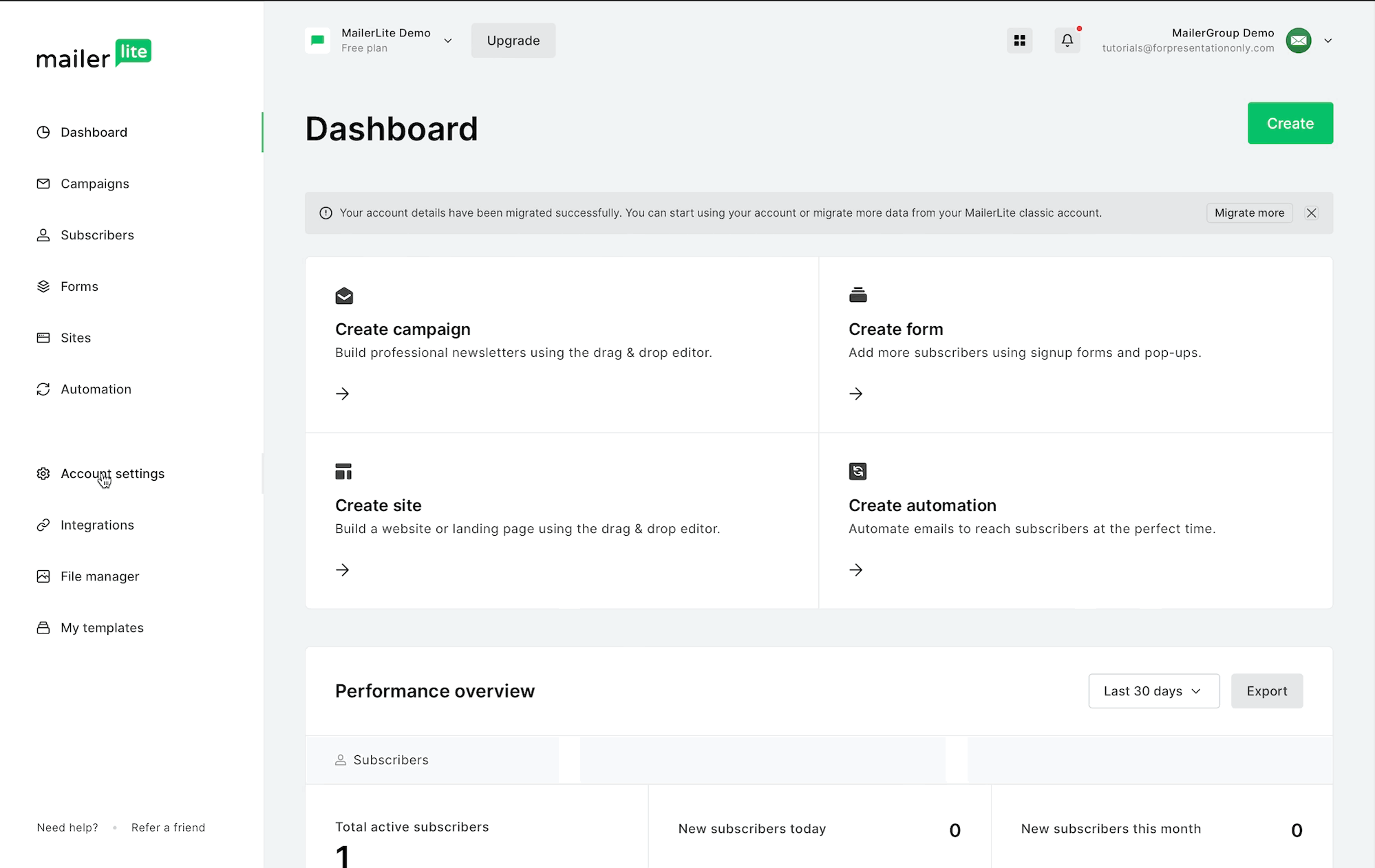
You'll need to copy and paste the information from MailerLite into your domain's records. Here's how:
In another browser window or tab, visit your domain provider's website and locate the records for your domain.
Replace the previous MailerLite DKIM and SPF records with the updated ones.
The DKIM record should be of the CNAME type.
The SPF record should be of TXT type.
Follow these instructions for creating CNAME & TXT records. Here are some instructions for editing DNS records with popular domain providers.
Custom Domains
To make sure your custom domains for websites and landing pages work smoothly with your new MailerLite account, you'll need to update some settings at your hosting provider. Here's how:
Once your website or landing page has been successfully migrated (see instructions above), go to the Sites section to find your custom domains or subdomains that have made the move.
Click on Manage DNS to access the updated records.
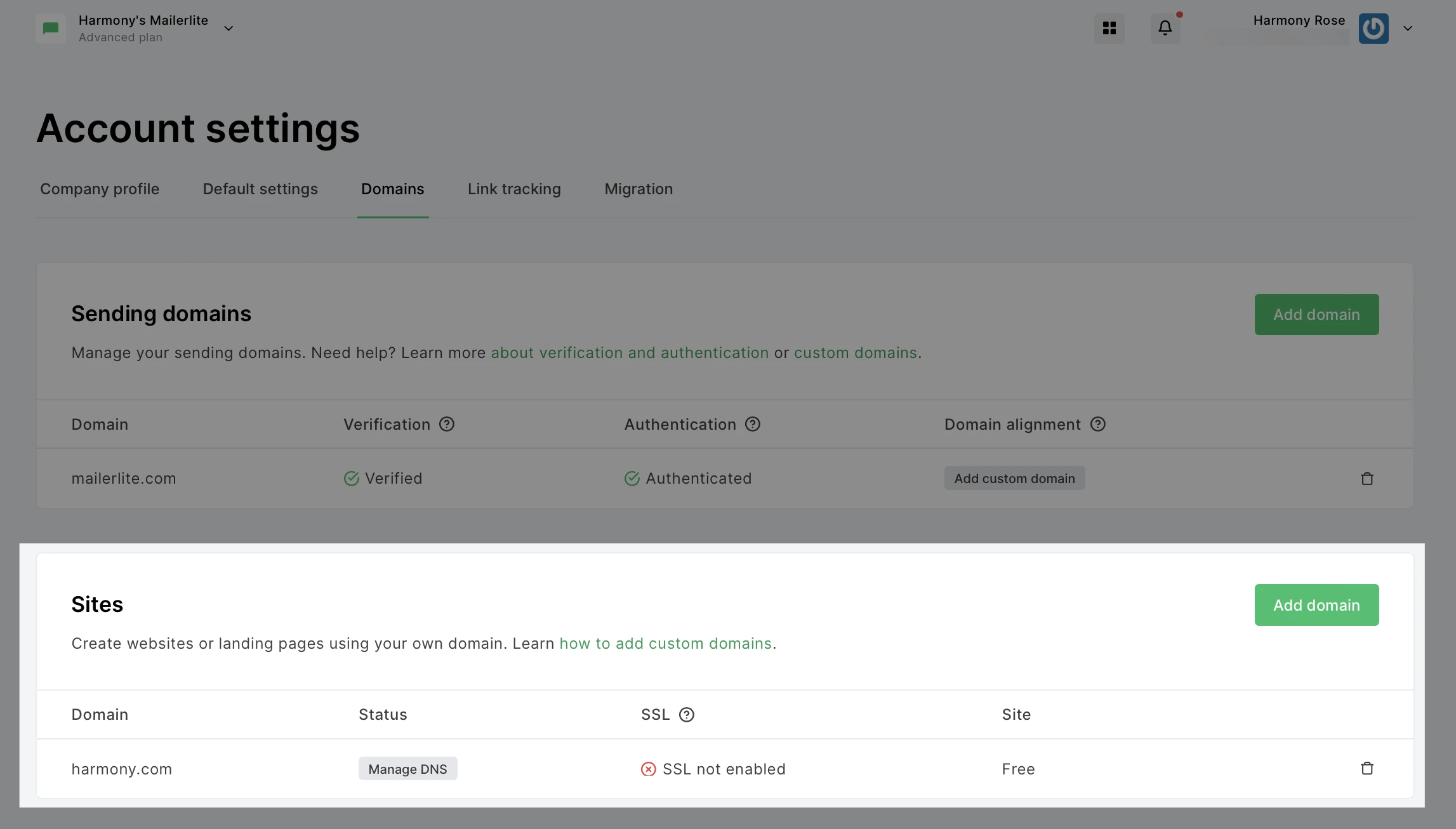
In another browser window or tab, visit your domain provider's website and locate the records for your domain.
Find the DNS settings for your domain. You can find instructions on how to do this by searching “DNS settings” + the name of your hosting provider, on any search engine (such as Google).
Update the DNS record with CNAME type or A-type, depending on how you chose to link your domain to our servers, by updating the Name and Value fields that are given to you on your MailerLite account.
Account users
In the new MailerLite, the free plan allows one account user. If you had multiple account users in MailerLite Classic, you'll need to consider upgrading to a paid plan in the new MailerLite if you want to have more than one user on your account.
Integrations
Integrations linked to your MailerLite Classic account will not migrate automatically.
Here's why: The new MailerLite uses different API information for seamless integration with other applications. So, any integrations you had with your MailerLite Classic account need to be set up again using the right integration for the new MailerLite.
For example, if you previously used the MailerLite Classic > Zapier integration, you should replace it with the new MailerLite > Zapier integration.
Likewise, for common integrations like Shopify, make sure you switch from Shopify for MailerLite Classic to Shopify for New MailerLite. And for WooCommerce, transition from WooCommerce for MailerLite Classic to WooCommerce for New MailerLite.