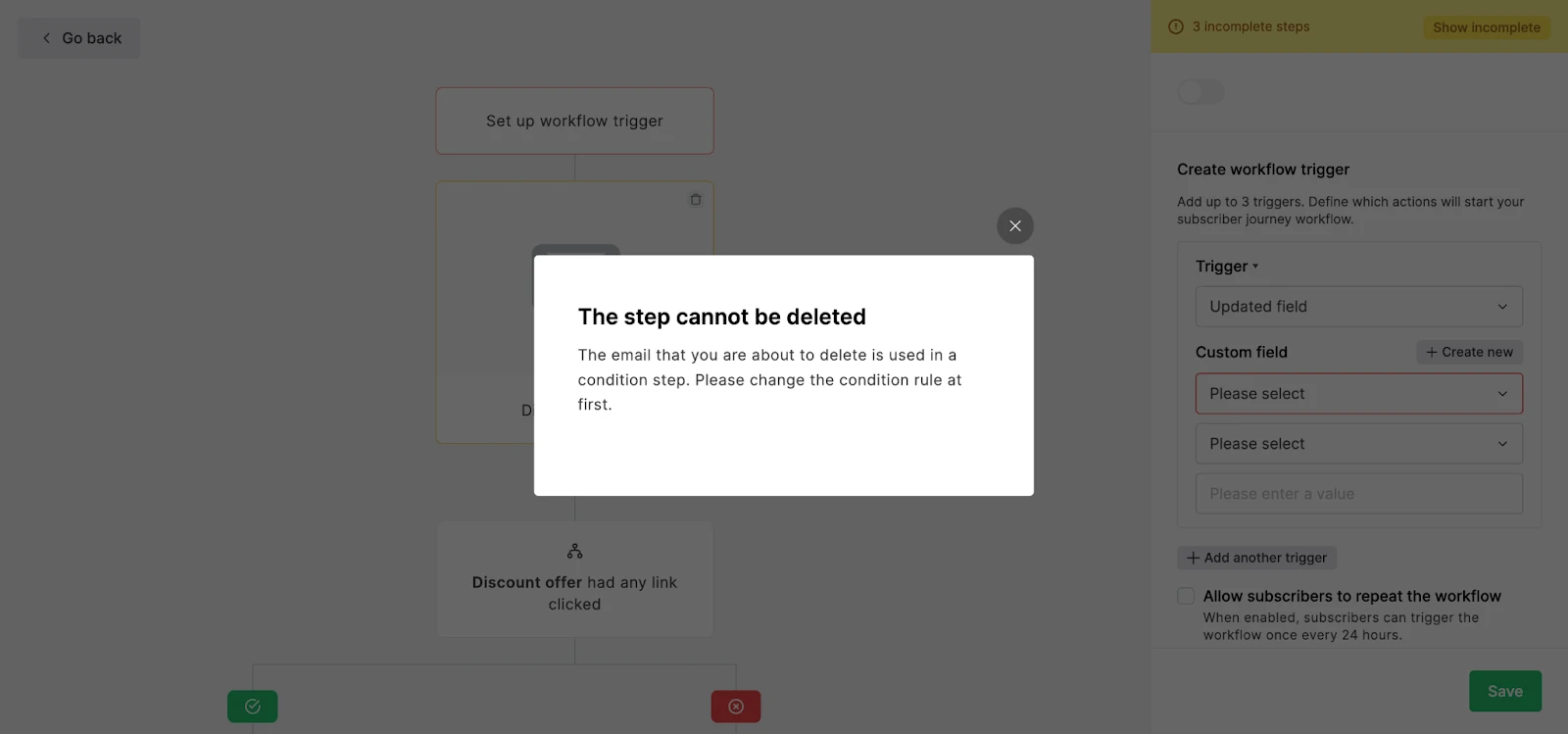Email automation is a valuable marketing tool that allows you to set up a sequence of emails that are sent out automatically. Rather than building workflows from scratch, you can use automation templates to find the best layout for your specific goals and get it built fast.
You can find 15 highly-requested automation templates in your MailerLite account.
What are automation templates?
Automation templates are predesigned workflows to choose from based on your automation goals. Simply choose a template, and fill in the missing fields such as the group, custom field, email design, etc.
To use automation templates:
Navigate to the Automation page.
Click Create if it is your first automation or New automation if you have already created automation workflows.
Here you will see all available automation templates. Select the one you want or use the drop down menu to filter them by category.
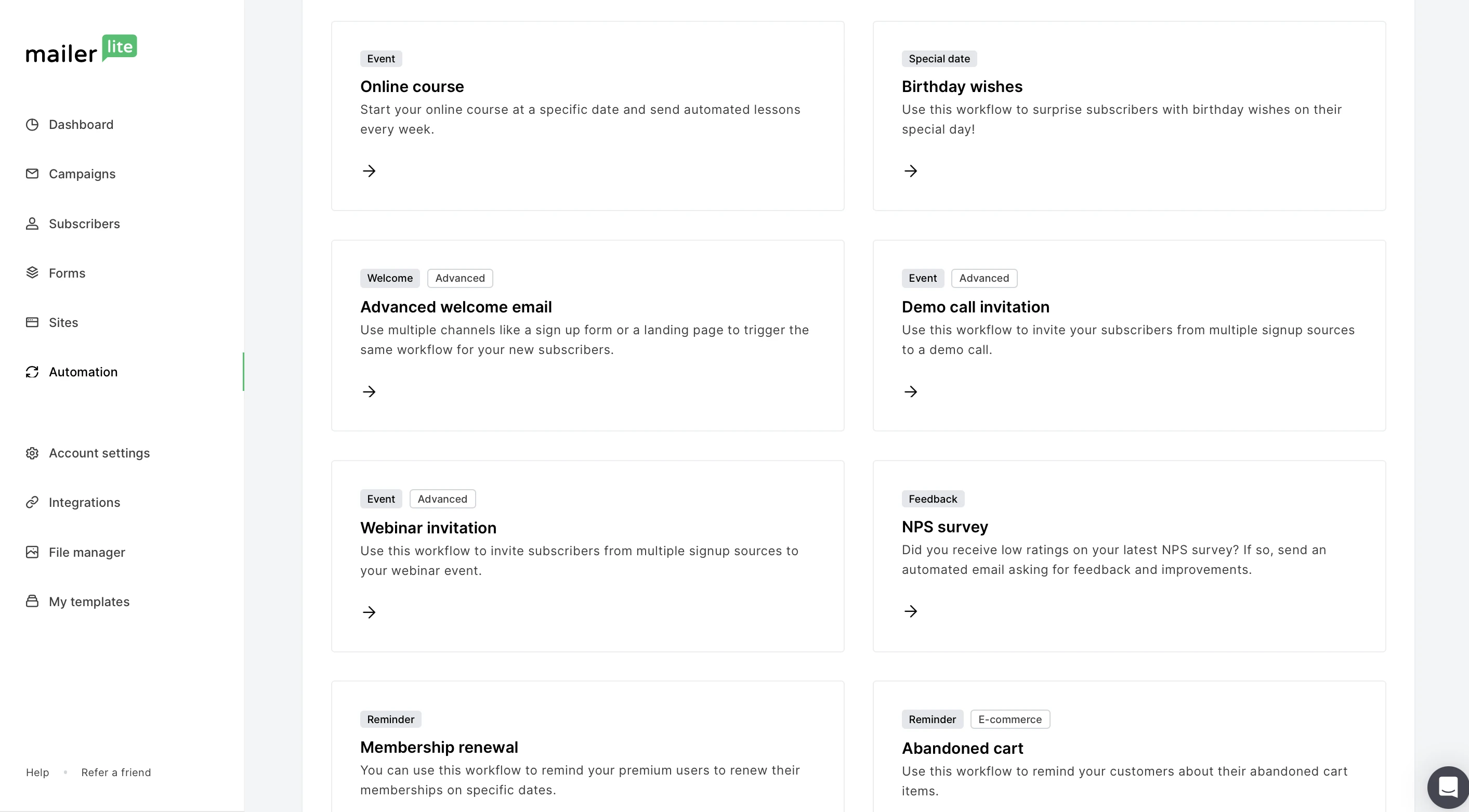
Hover over a template and select the Preview → option to preview the layout of any template.
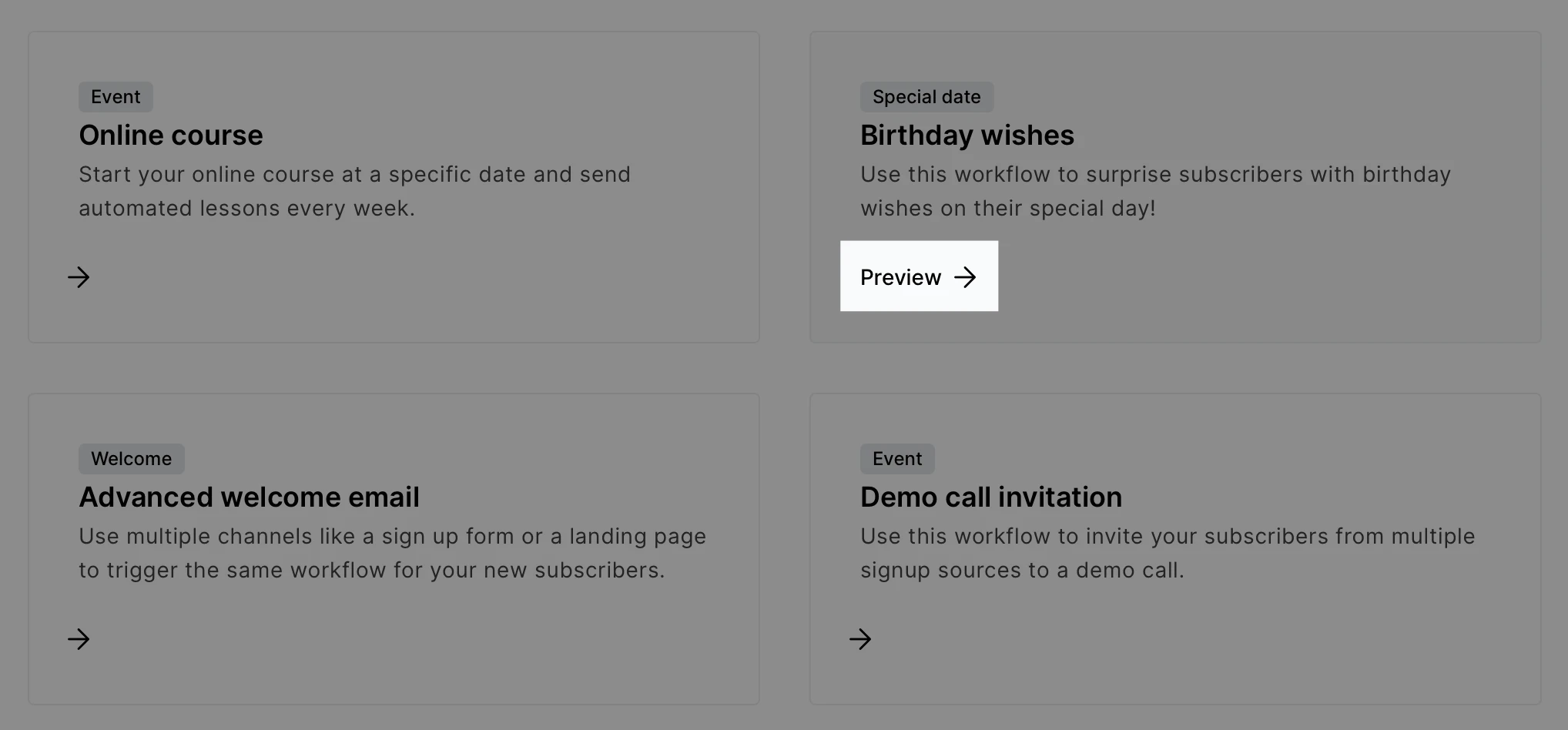
Click Select template to choose and start editing a template.
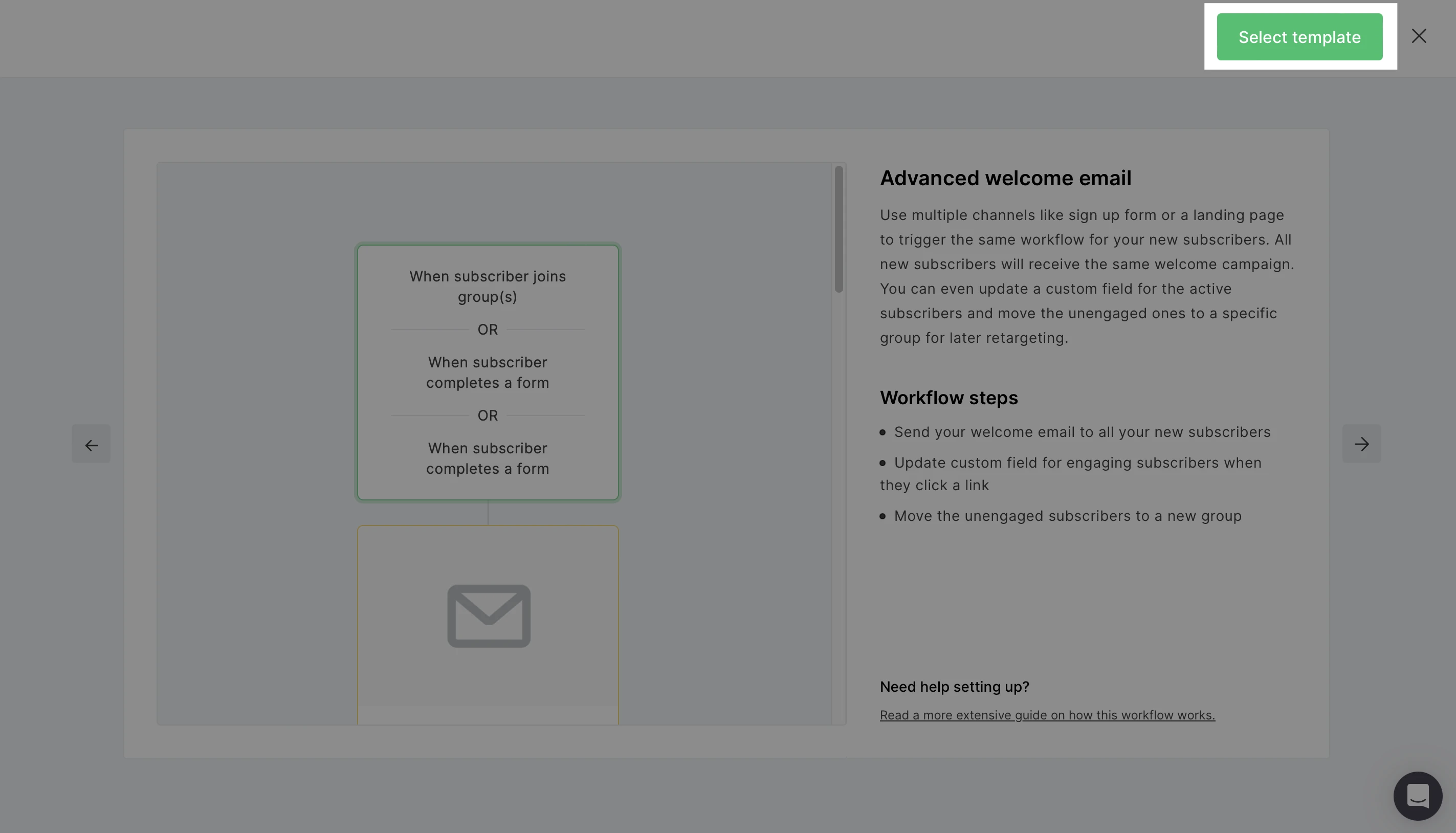
Select each step to fill in the missing fields such as the trigger, email design, and other steps in the automation. You can add more steps to the workflow, edit the current ones, or delete certain steps. See our guide for more information on automation steps.
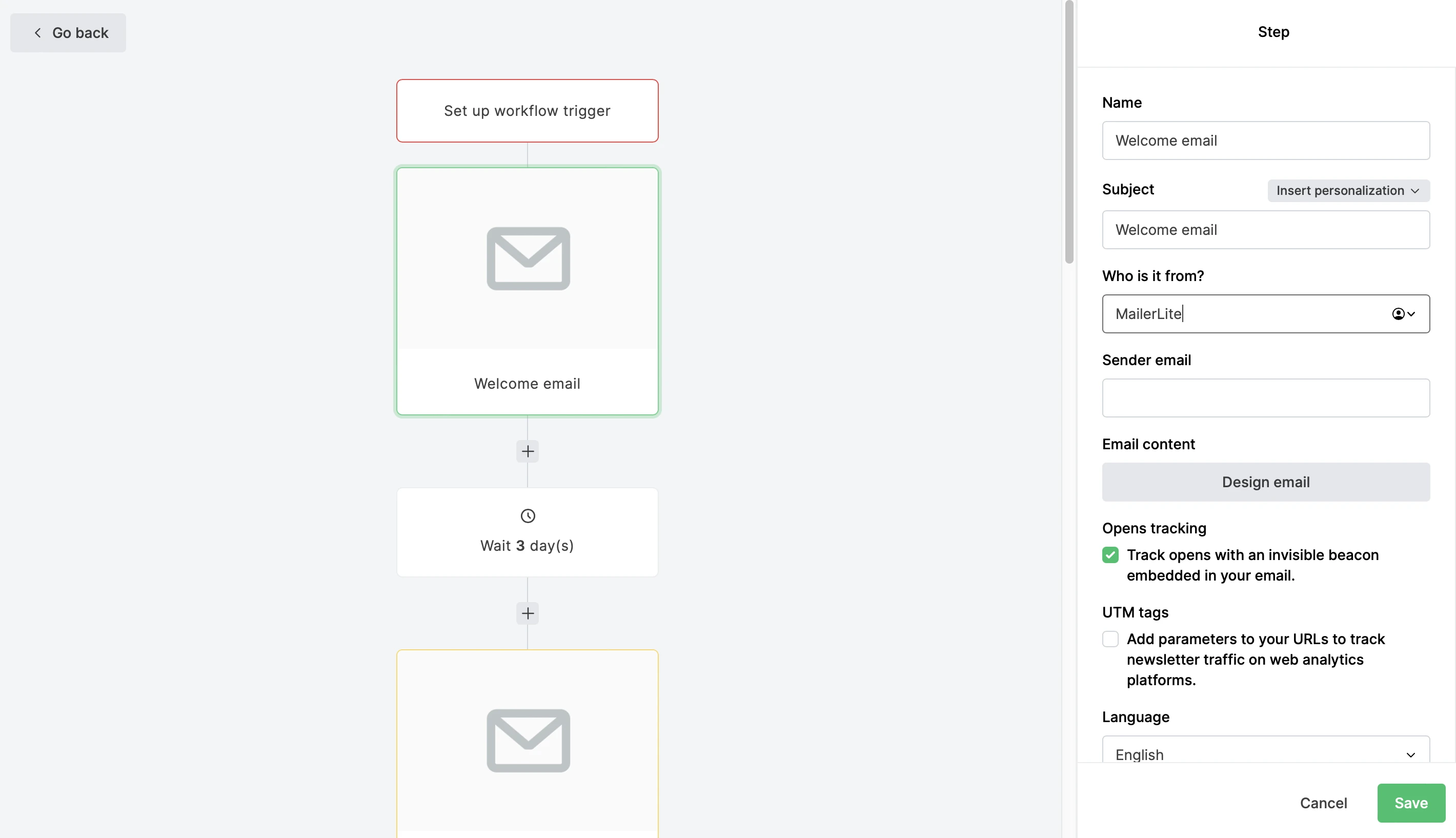
Note: Email steps cannot be deleted if they are connected to a Condition step. You will need to remove the email from the Condition step first, and then delete the Email step.