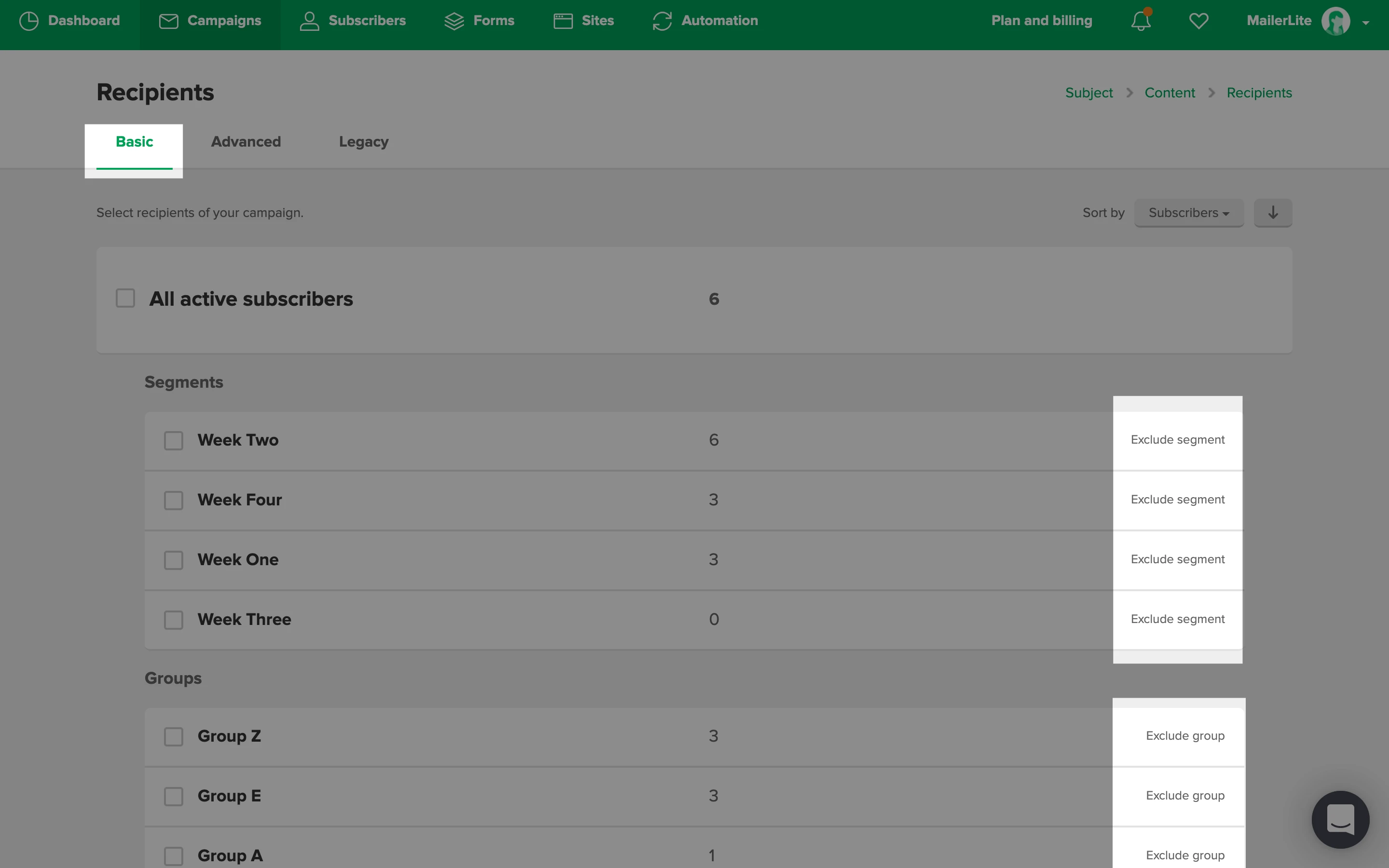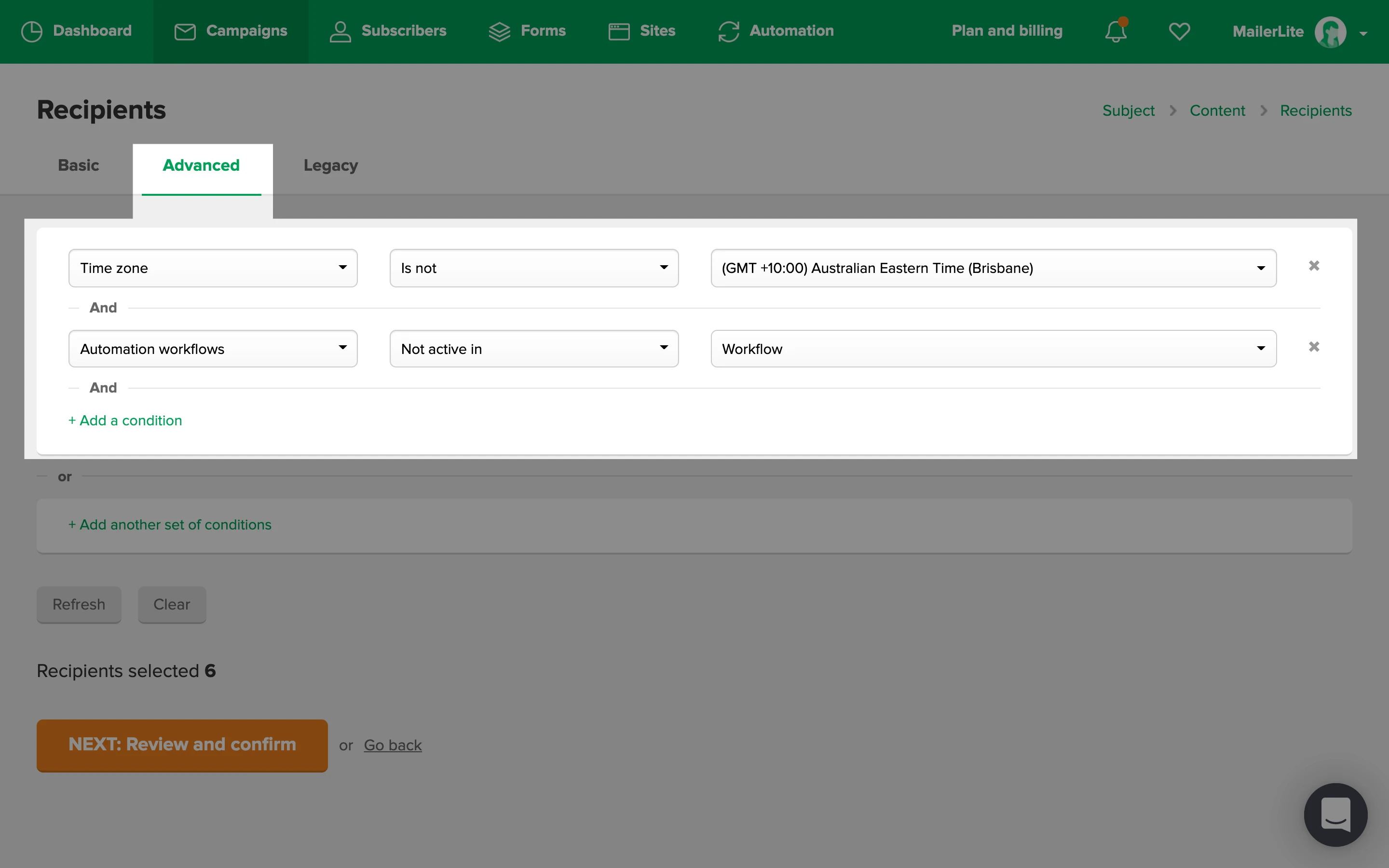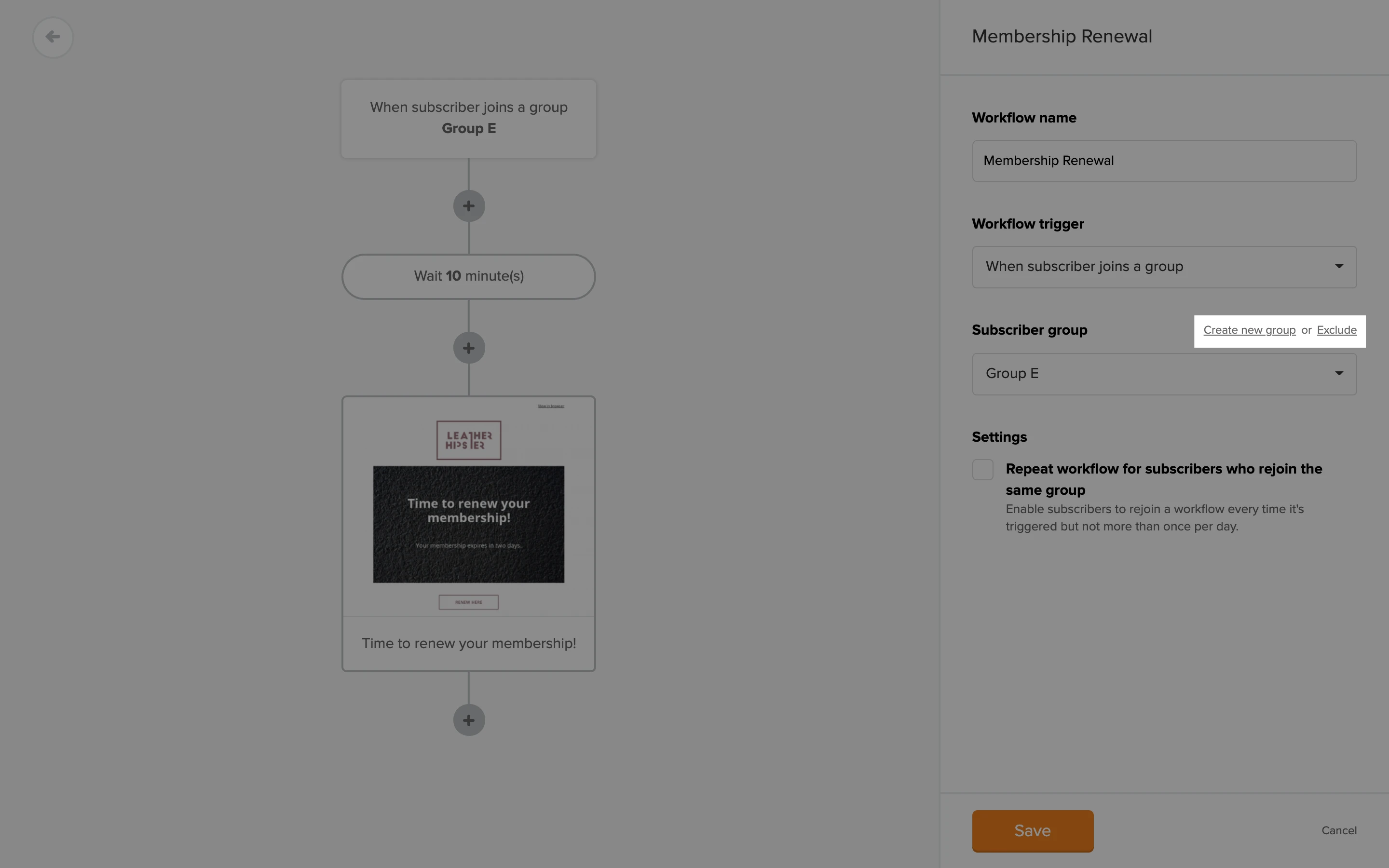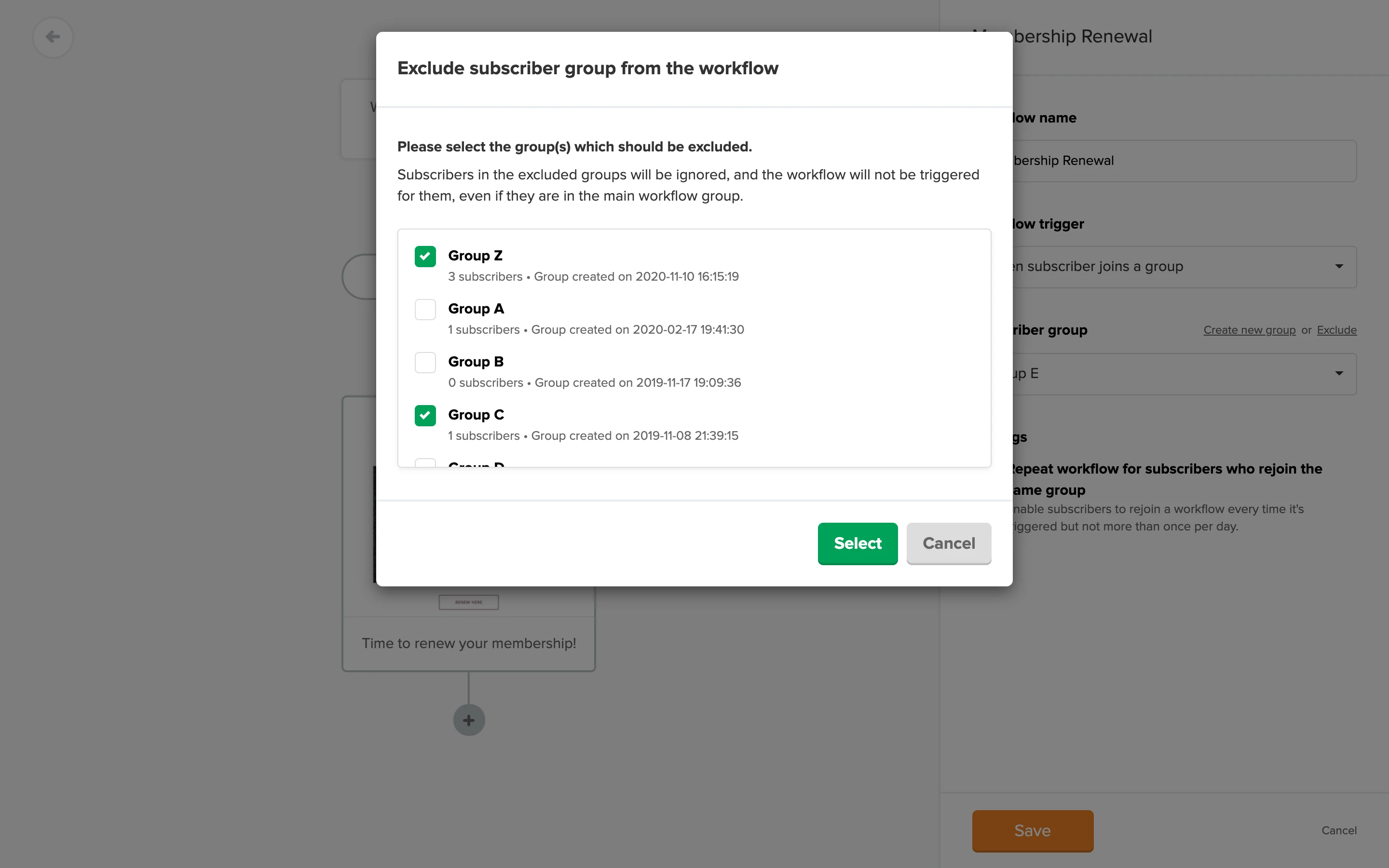You can exclude certain subscribers from receiving a campaign or from being triggered in a workflow.
This means that the subscribers in the excluded group(s) or segment(s) will be ignored, even if they are duplicated in any other list that you select as a recipient or participant.
For example, you want to send a campaign to those who are in Group A, but you don’t want those who are in Group B to receive this campaign. Since some subscribers can be in both groups, you would select the option to exclude those who are in Group B. This means that everybody who is in both Groups A and B will not receive the campaign.
This feature will save you a lot of time by not individually choosing which subscribers you want to include or exclude.
How to exclude subscribers from a campaign
On the Recipients page of a campaign, you can select the recipients using the Basic or Advanced tab.
On the Basic tab, you can exclude recipients by simply clicking on the text Exclude segment or Exclude group. Once a segment or group has been successfully excluded, it will be highlighted in red. The new number of recipients will also be updated at the bottom of the page.
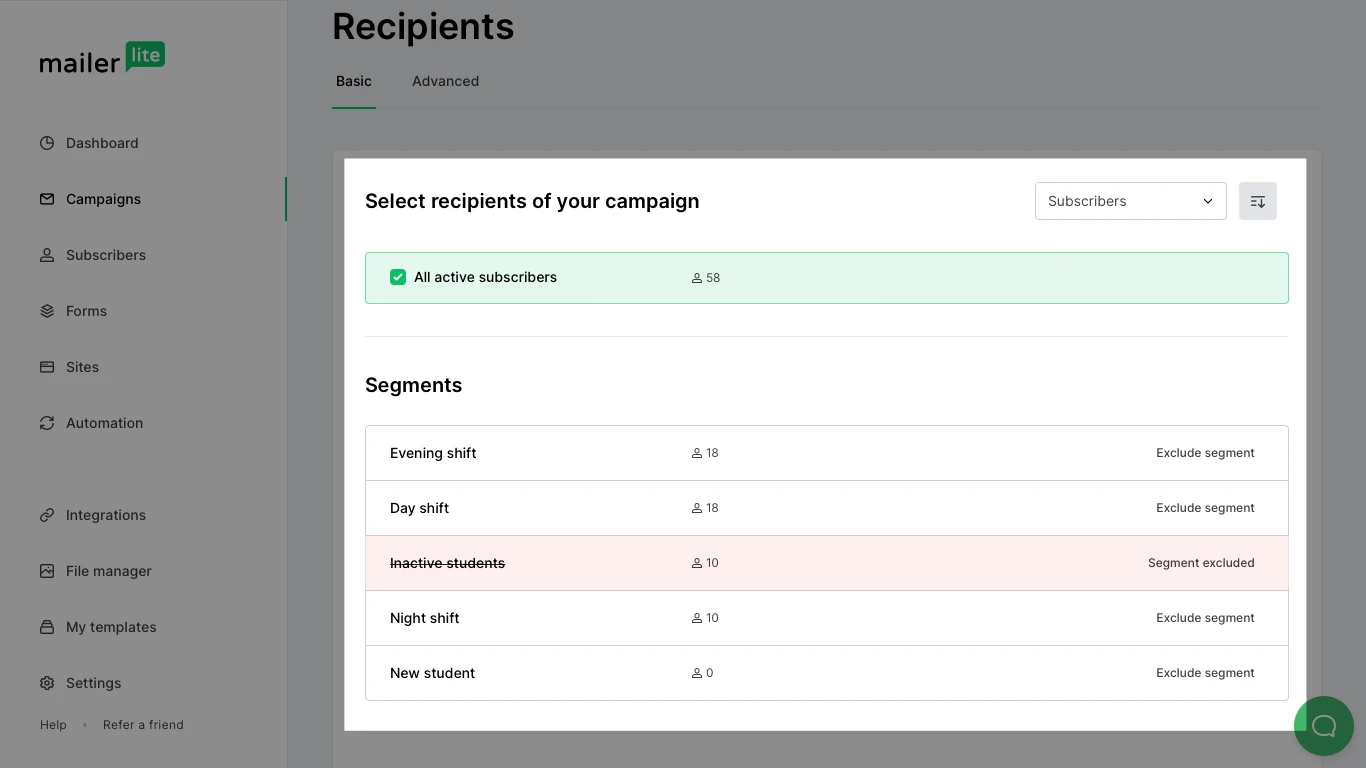
On the Advanced tab, you can exclude subscribers in a more specific and flexible way by setting up different conditions or filters.
For example, if you want to exclude subscribers who do not belong in a specific group and signed up after a certain date, you would set up the following conditions:
Groups > Does not belong to > [name of group] and Signup date > Is after > [date]
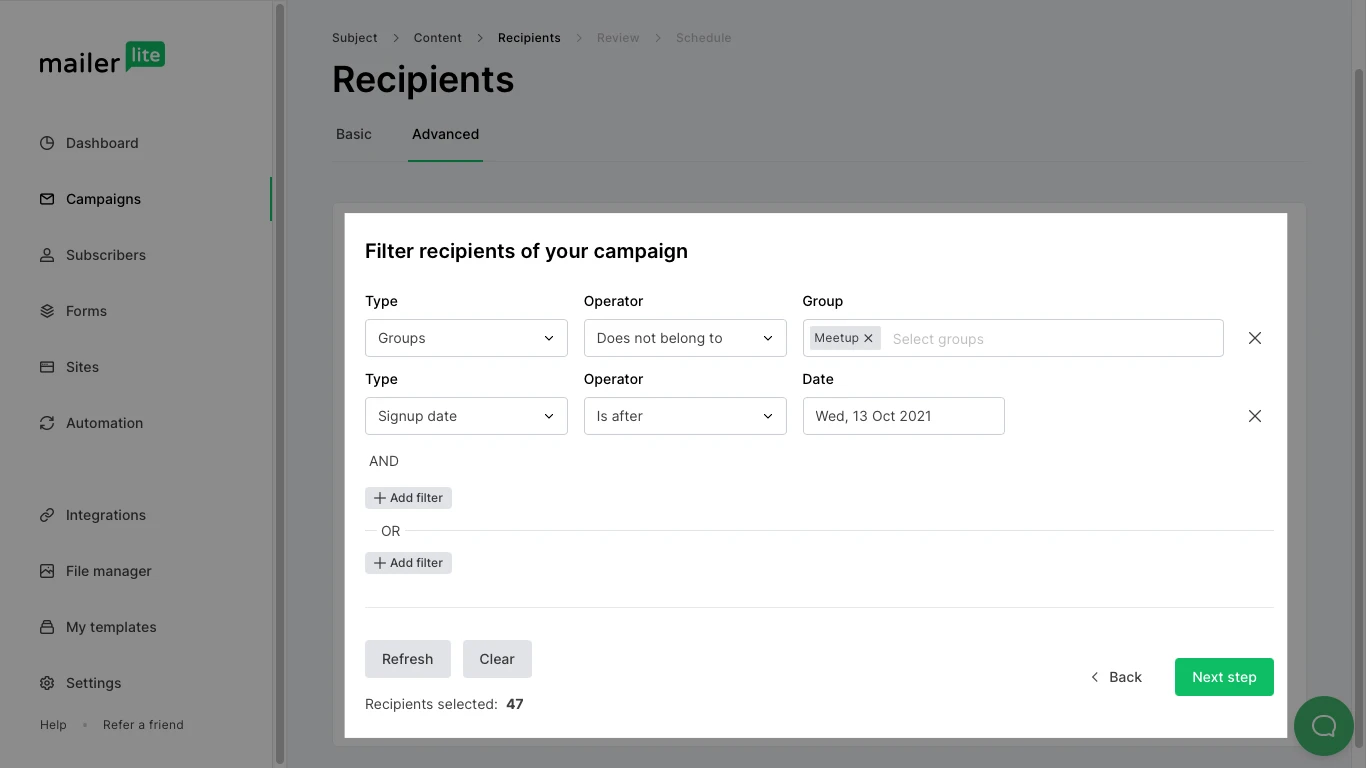
As you can see, you have a lot of different ways to exclude subscribers, not just by groups or segments, but also by any other condition that’s applicable.
How to exclude subscribers from an automation
It’s possible to only exclude subscribers from a workflow with the trigger when a subscriber joins a group. This means that this feature is not applicable to any other type of workflow.
If you are using the new version of Mailerlite with an Advanced plan, you can add up to three triggers to each automation, allowing you to set up multiple entry paths to a single workflow. To see how exlude subscribers when using multiple triggers, check How to set up multiple triggers in your automation workflow.
In the workflow’s editor on the right-hand sidebar, in the Group section, click on the button Exclude to bring up a list of all existing groups.

Select the group(s) which you want to exclude from being triggered in the workflow, even if the subscribers in it are part of the main workflow group.
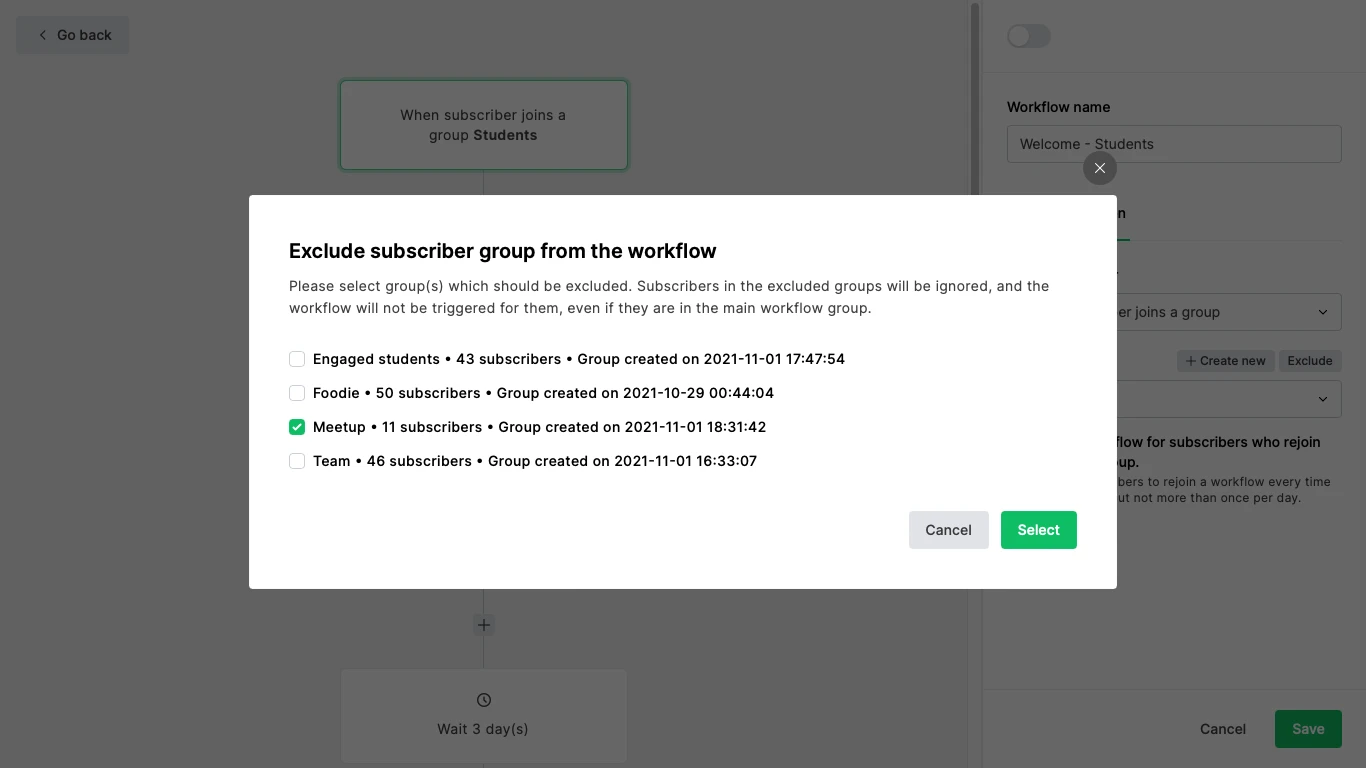
Click on the Select button and save these settings before completing and activating the workflow.