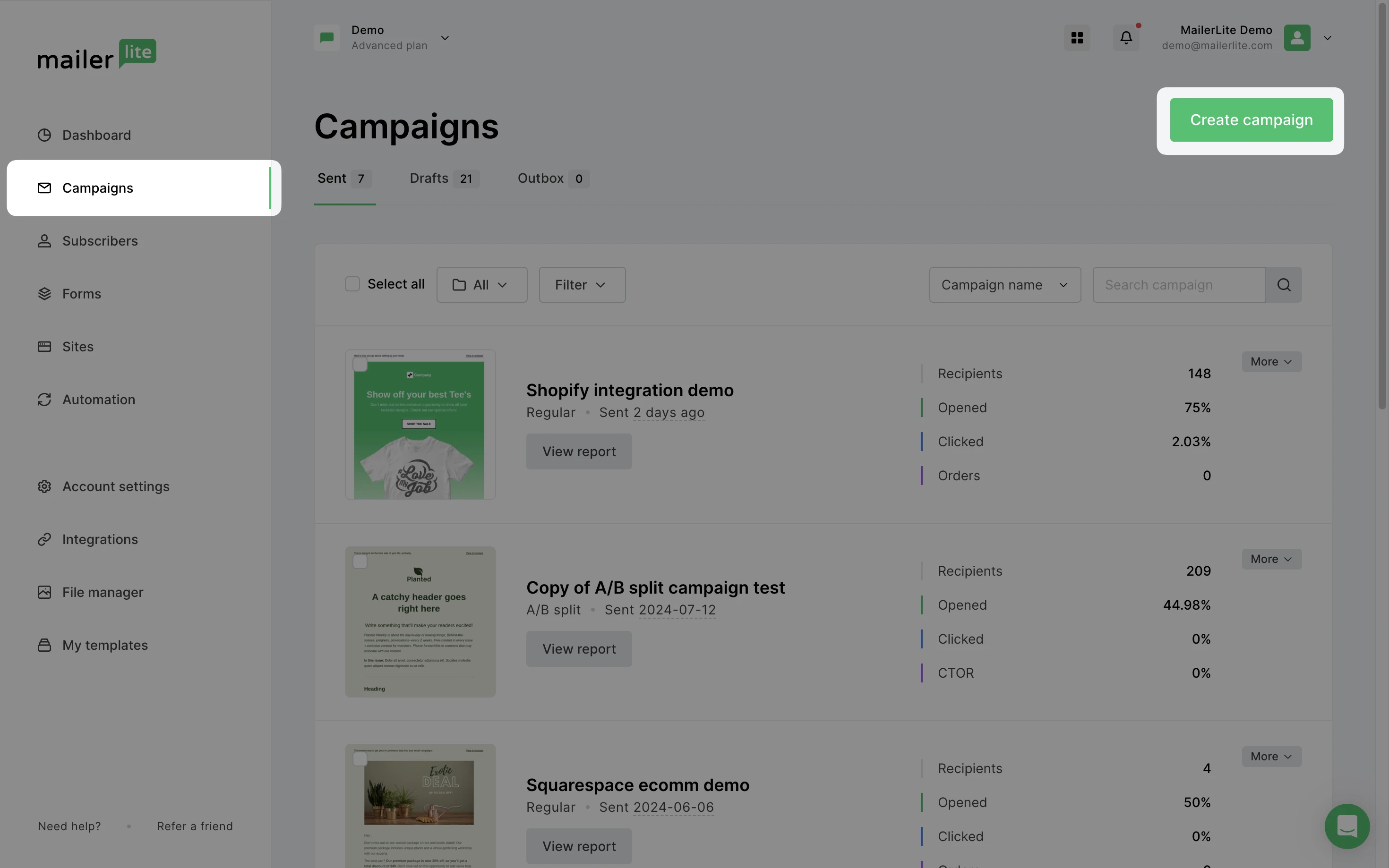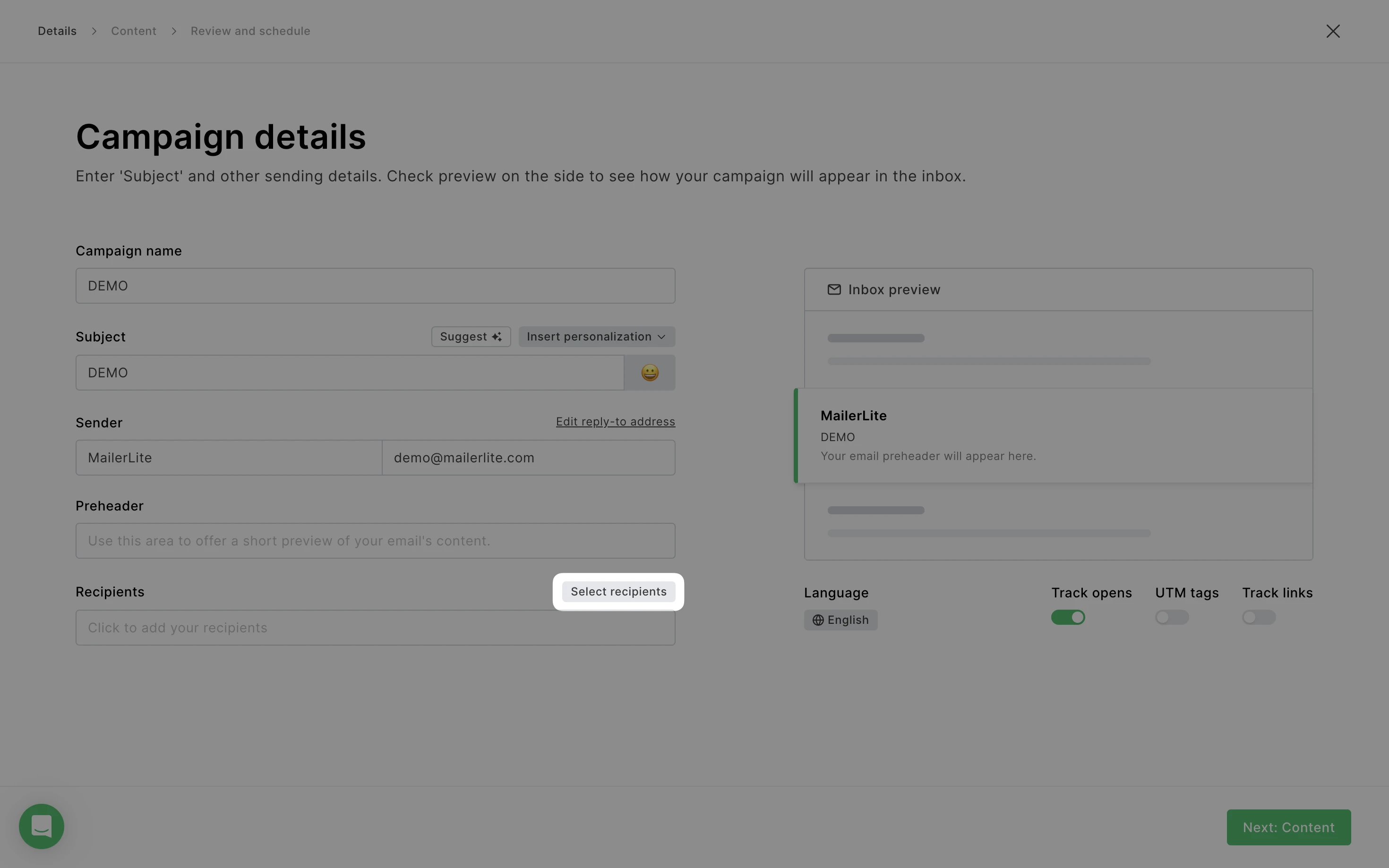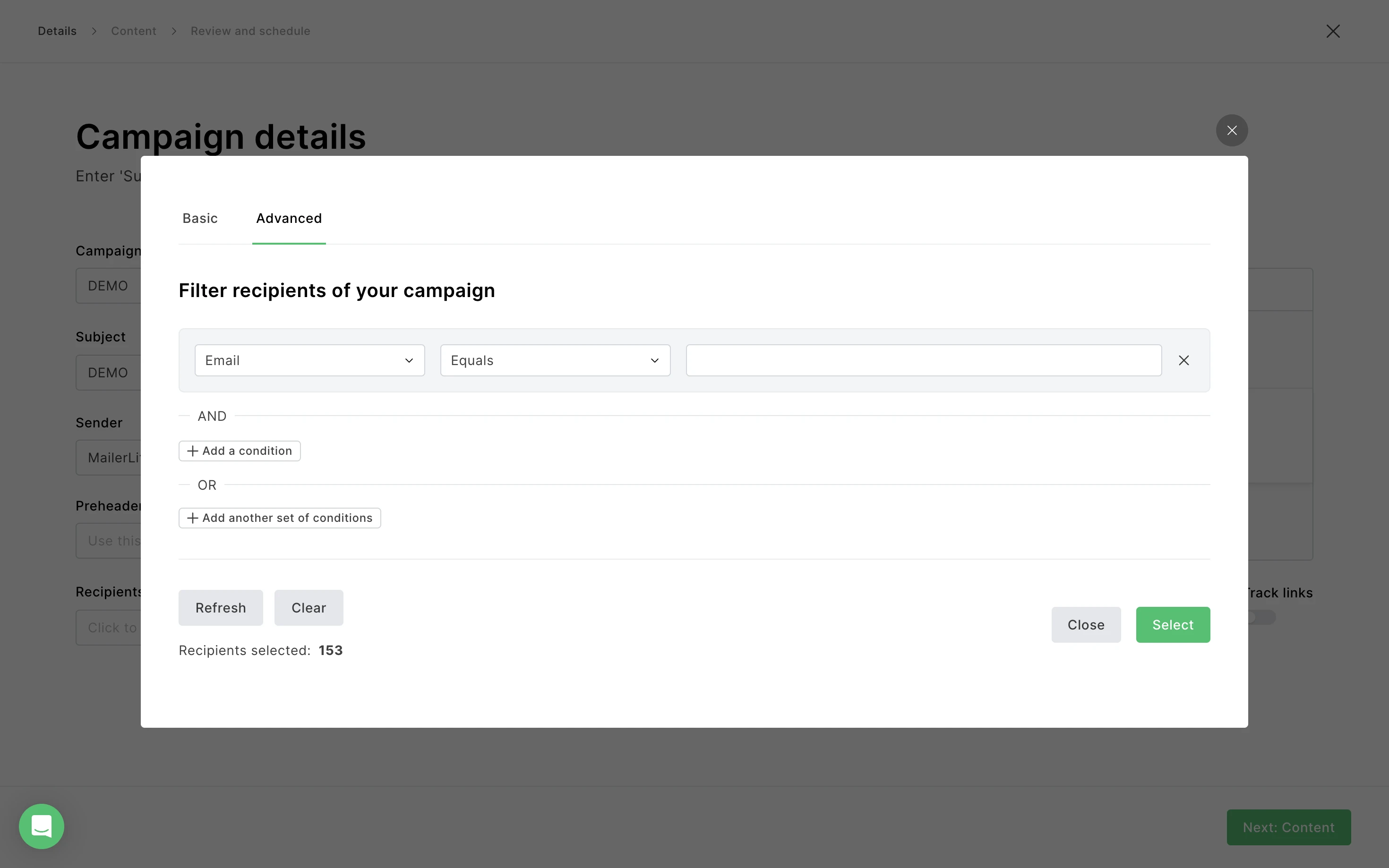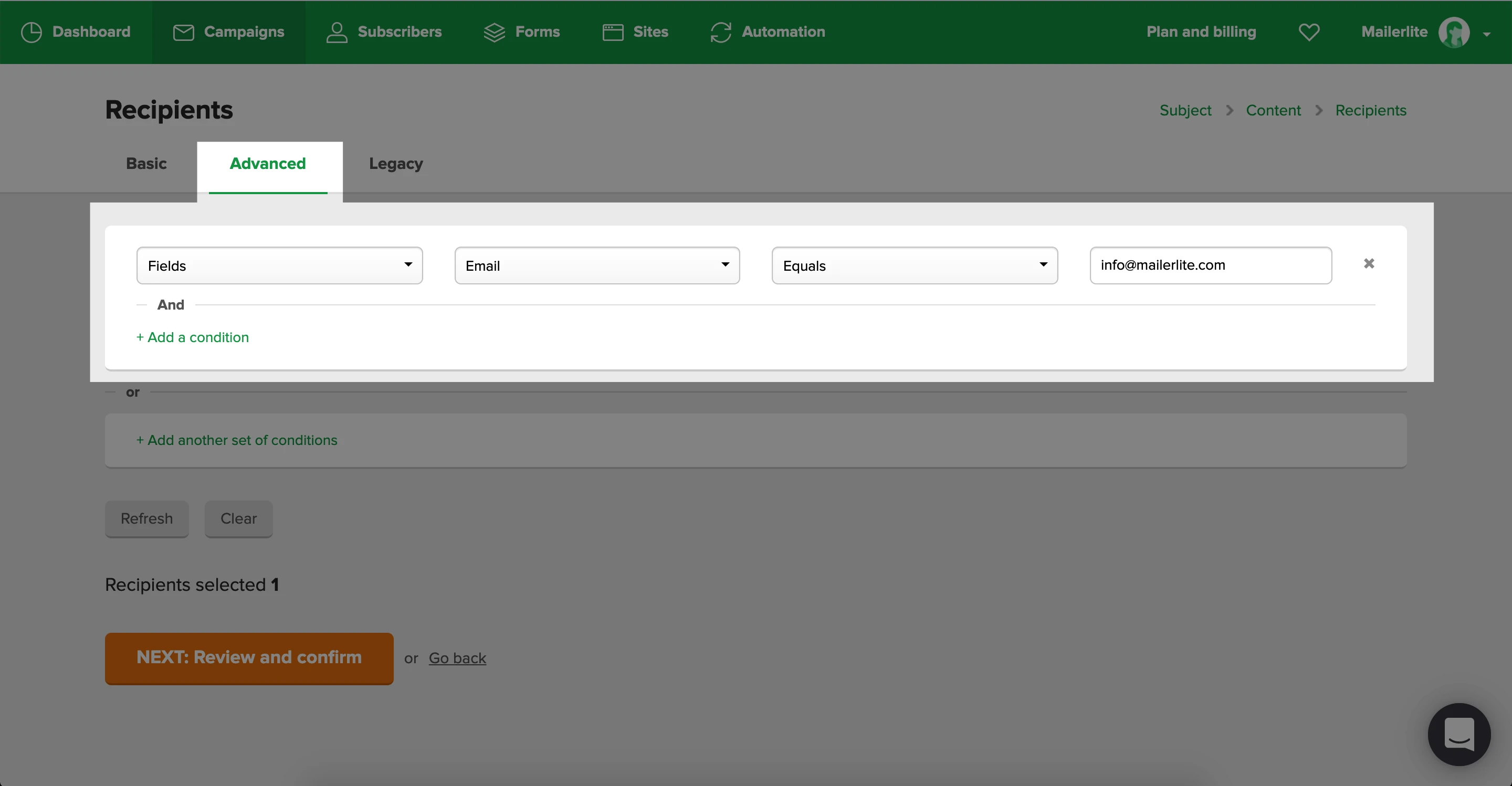Still have questions?
Customers with Paid plans can contact Support via their account. For Free plans, we recommend joining our Community where other MailerLiters love helping each other.
Those with paid plans can join our Community where other MailerLiters help each other or contact customer support via your account.
How to send a campaign to an individual subscriber
New
Classic
Don't know which version of MailerLite you're using?
Click here to find out!
To send a campaign to a single subscriber:
Navigate to Campaigns .
Click Create campaign .
3. Choose your Campaign type .
4. Enter the Name and Subject for your campaign.
5. Choose Select recipients .
6. Select the Advanced tab.
7. Create the following rule: Email > Equals > [subscriber’s email address].
You will see that only one recipient has been selected.
Click Select once you are done selecting the recipient.
💡 You can also create a group where you can add the single recipient. Then select this group as the sole recipient of the campaign.
To send a campaign to a single subscriber:
Head to the Recipients step of the campaign
Select the Advanced tab
Create the following rule: Fields > Email > Equals > [subscriber’s email address].
You will see that one recipient has been selected.
Click NEXT: Review and confirm once you are done selecting the recipient.
Note : You can also create a group where you can add the single recipient. Then select this group as the sole recipient of the campaign.
Last time edited:
Dec 11, 2021