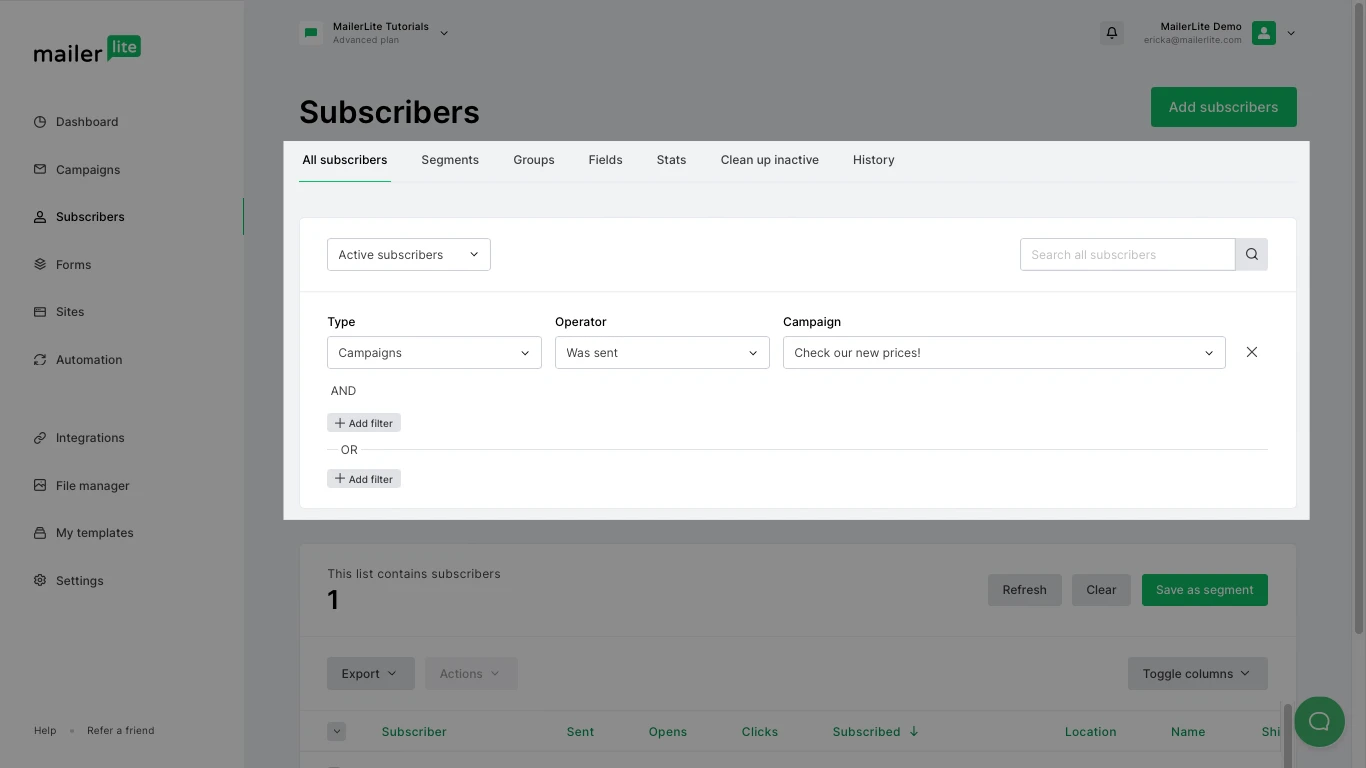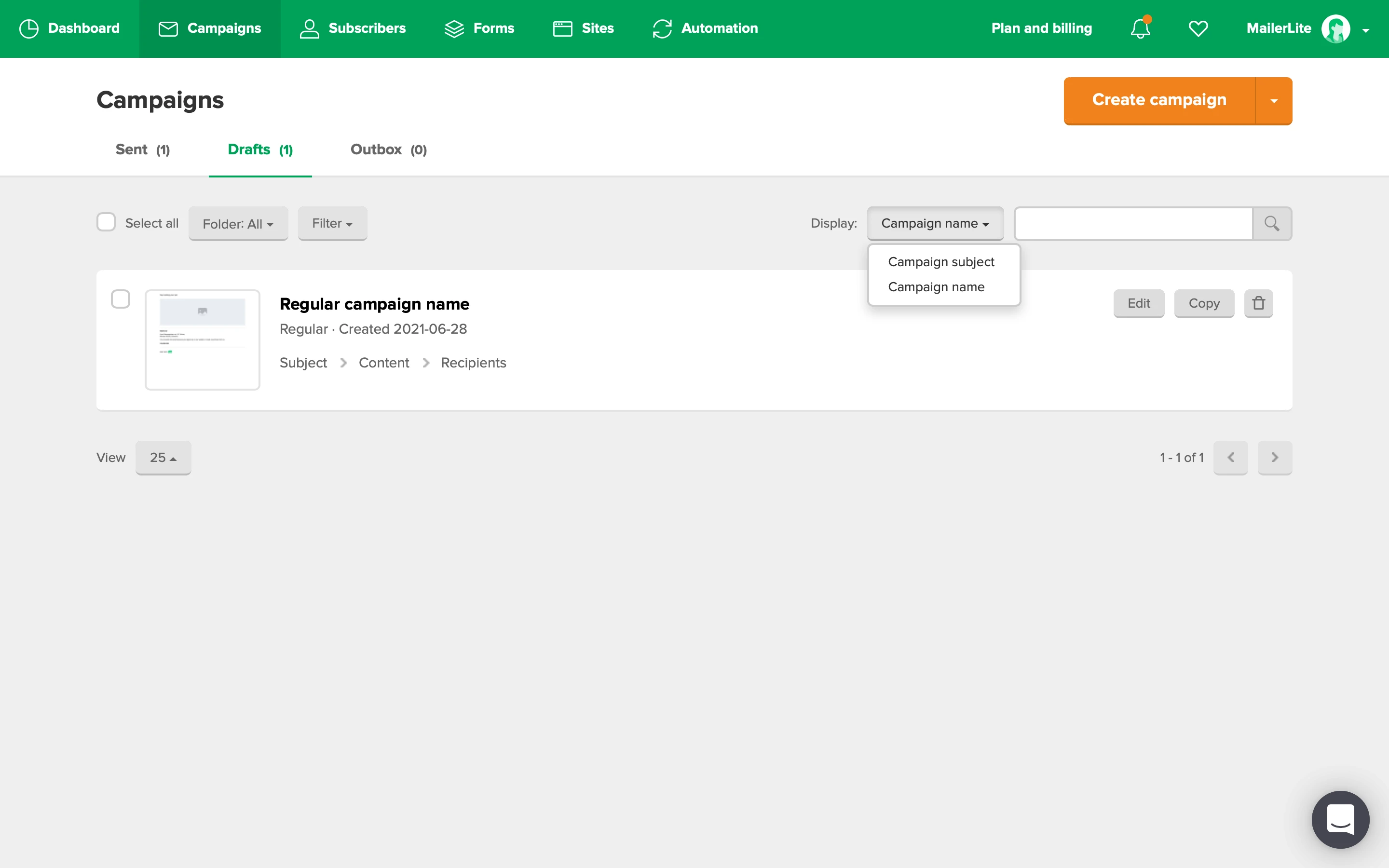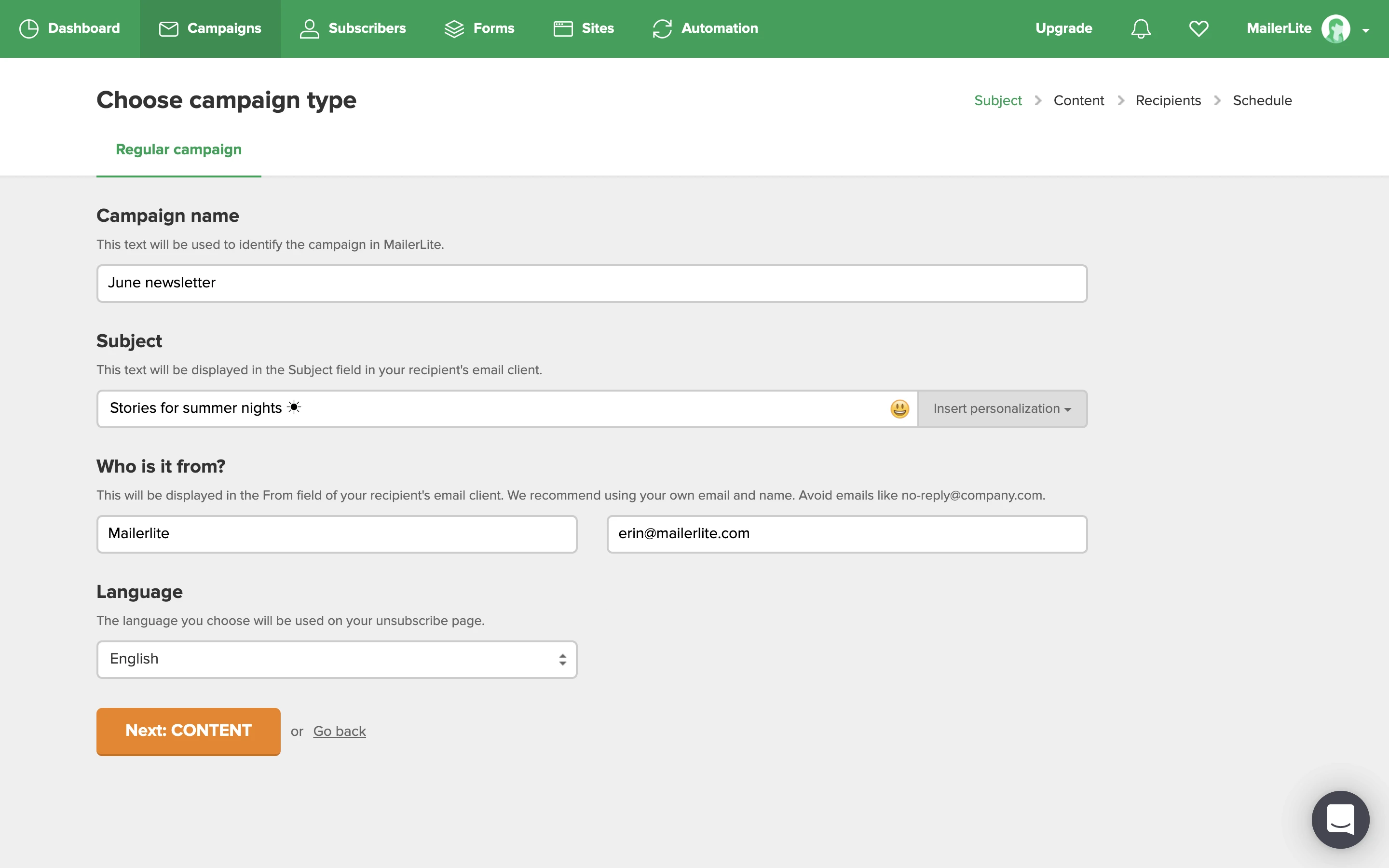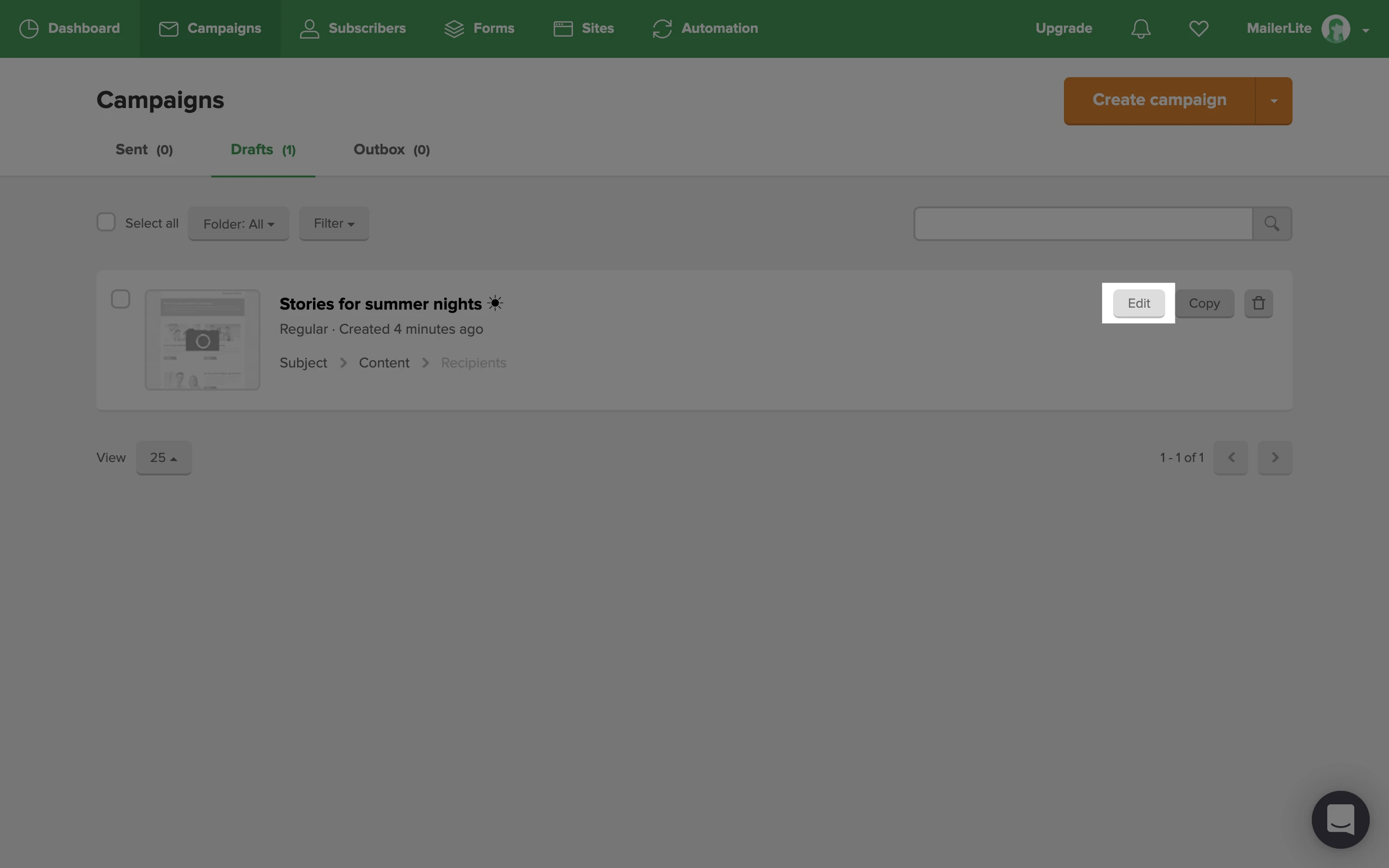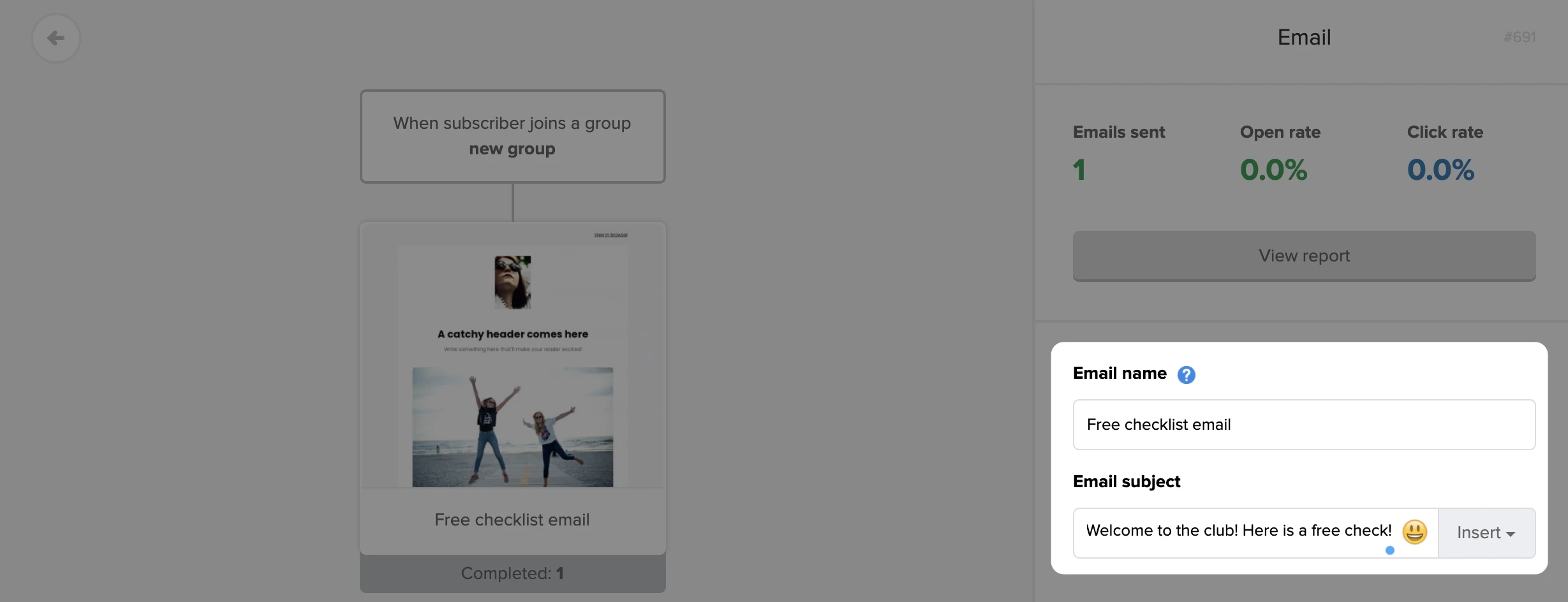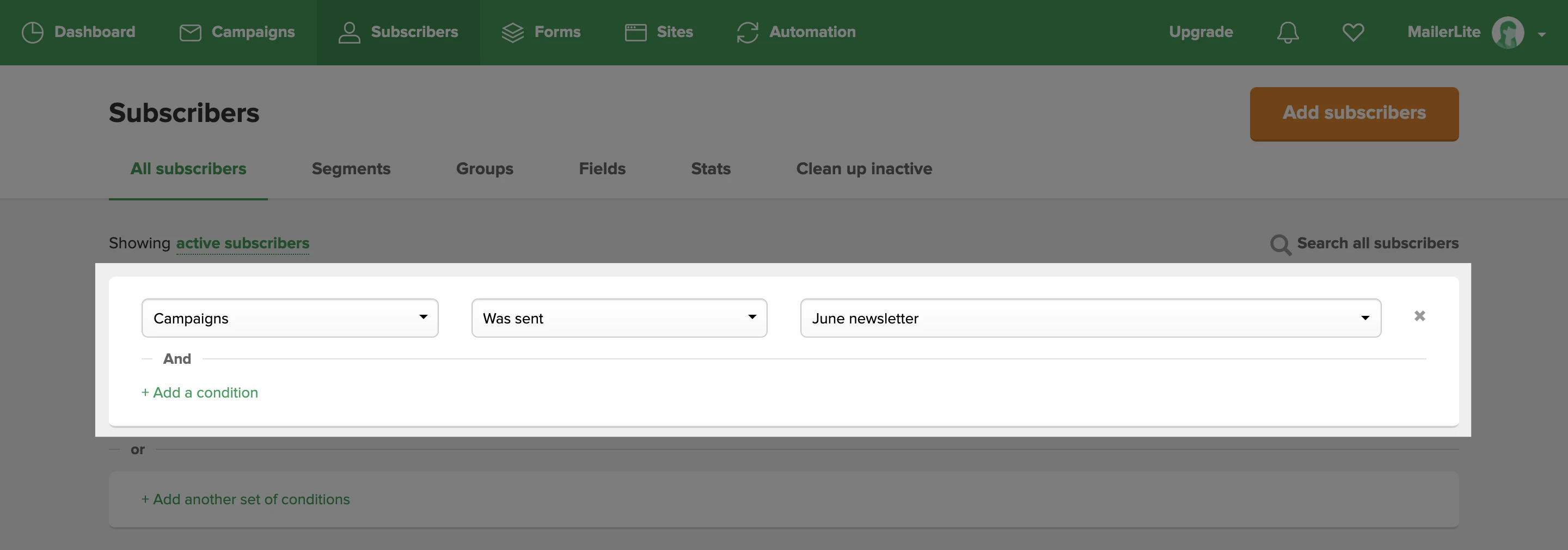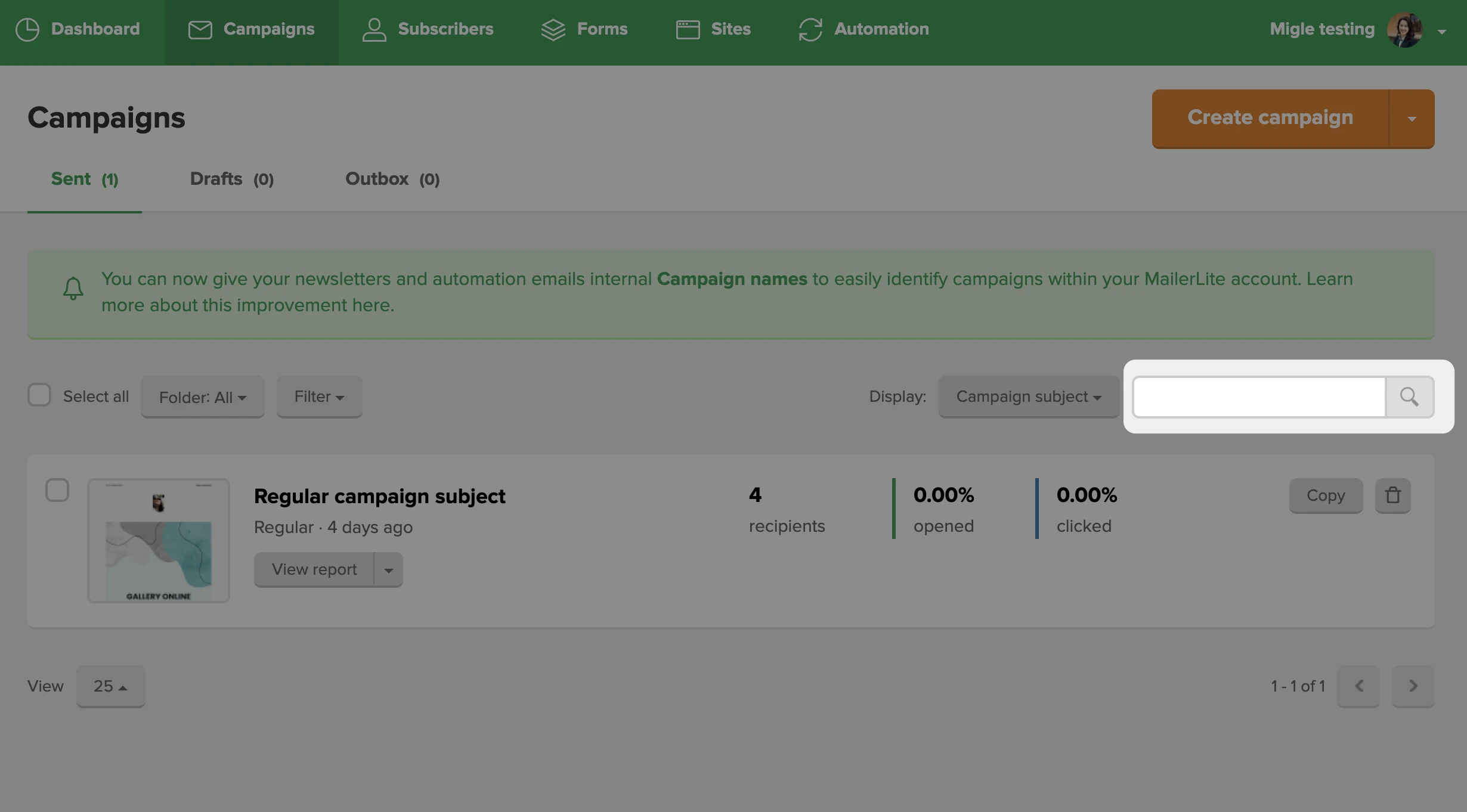What is the difference between the Campaign name and subject line?
When you create a newsletter or automation email in MailerLite, you will be prompted to enter a Campaign name as well as a Subject.
The Campaign name is a name you give your newsletter for internal use only. The Subject refers to the subject line that subscribers will see in their inboxes.
If you often send newsletters with similar subjects, you can give your campaigns different names, making it easier to identify and organize them in your campaigns folder.
Subscribers will not be able to see the Campaign name.
On the Campaigns page, newsletters will be organized by Campaign name by default. To change this, select the down arrow and select Campaign subject.
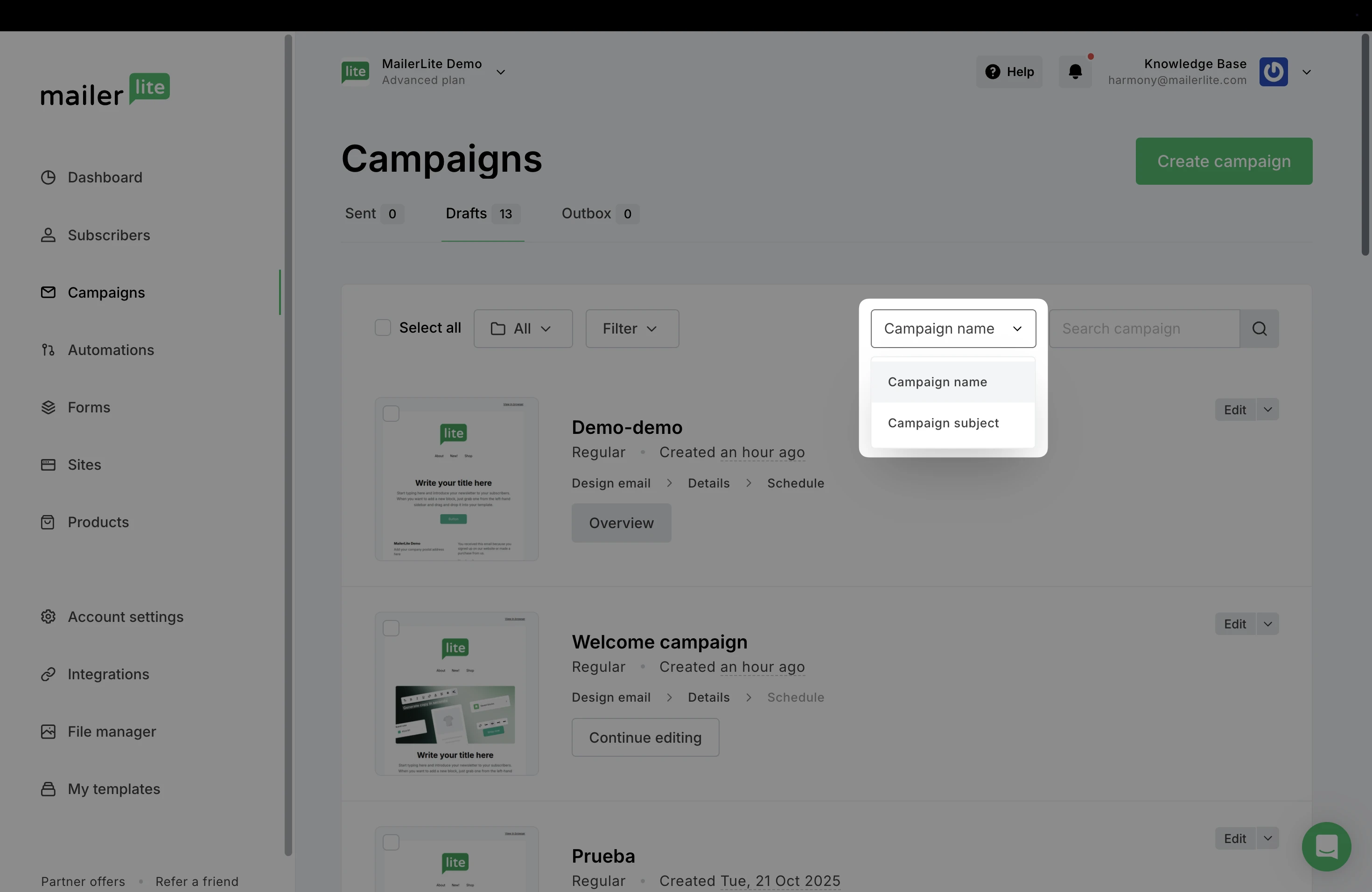
How to change a campaign name
To change the Campaign name:
Navigate to the Campaigns page.
Find the campaign you wish to rename. If on the Sent tab, click More.
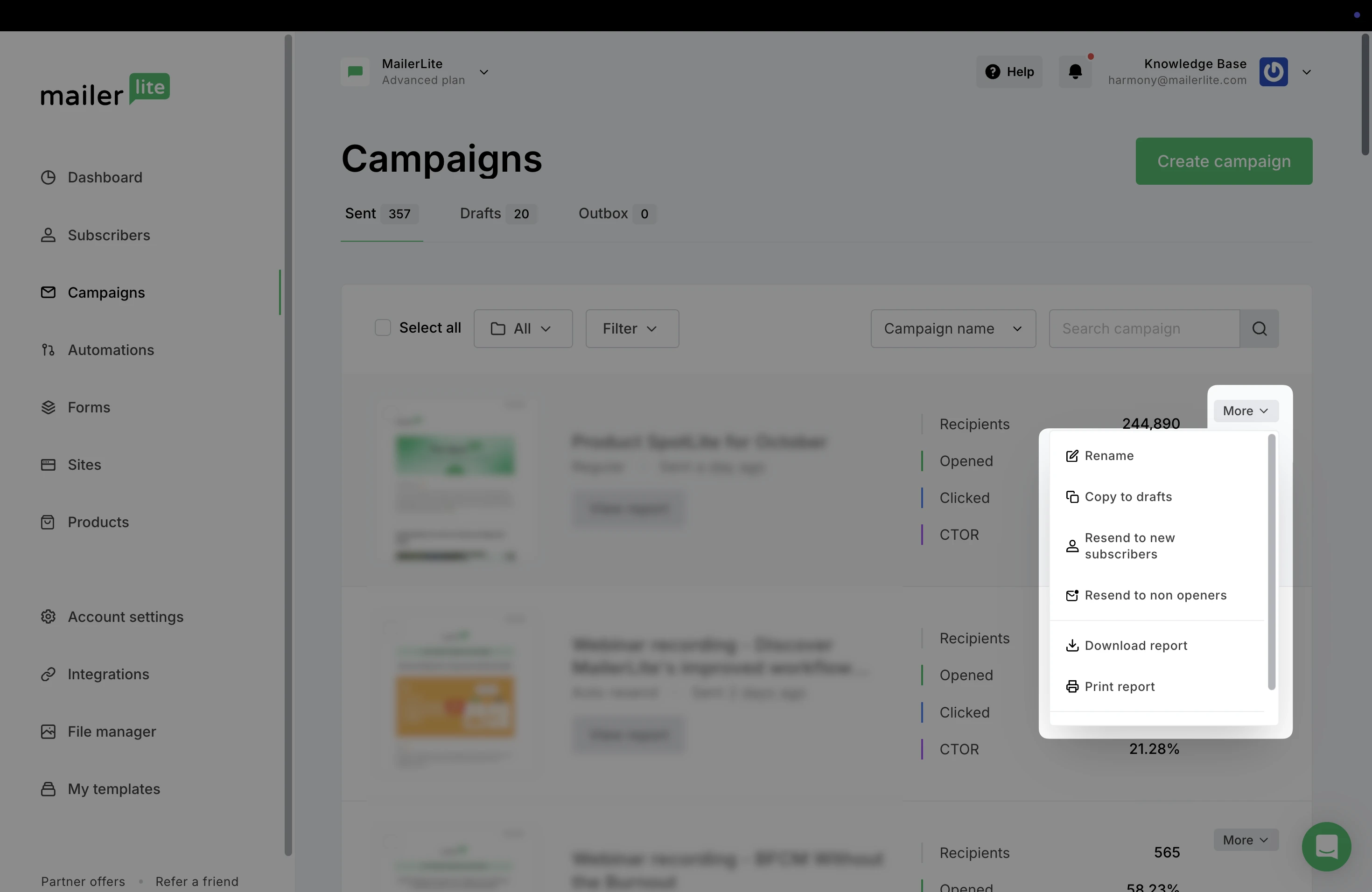
3. Choose Rename.
4. If in the Drafts tab, click the down arrow next to Edit.
5. Choose Rename.
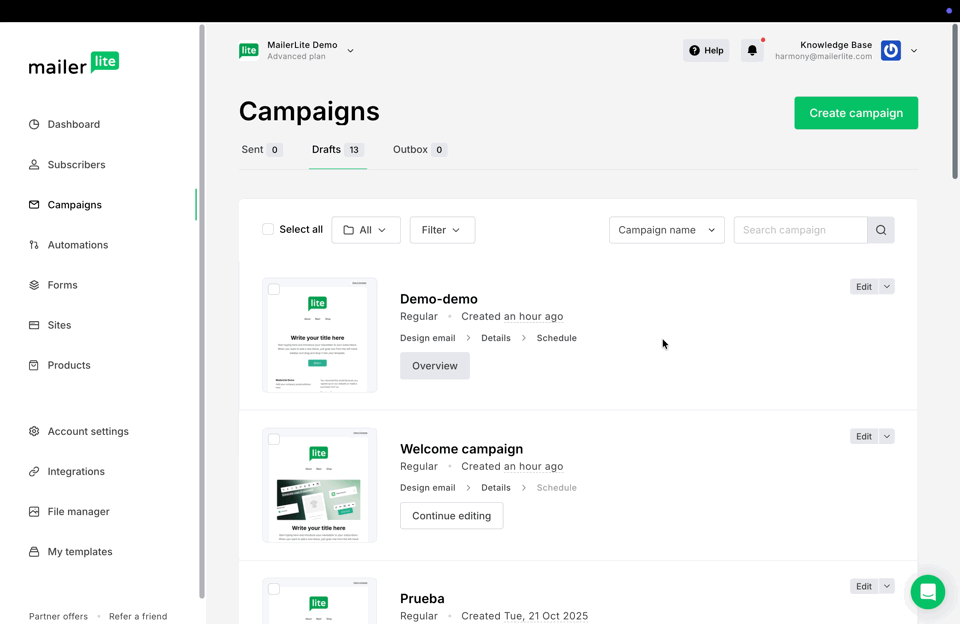
6. Create a new name and click Save.
To change the Email name of an existing automation email:
Navigate to the Automations page.
Open the workflow editor of the automation you wish to edit.
Click the email you’d like to name.
In the sidebar under Email name, enter a campaign name for your email.
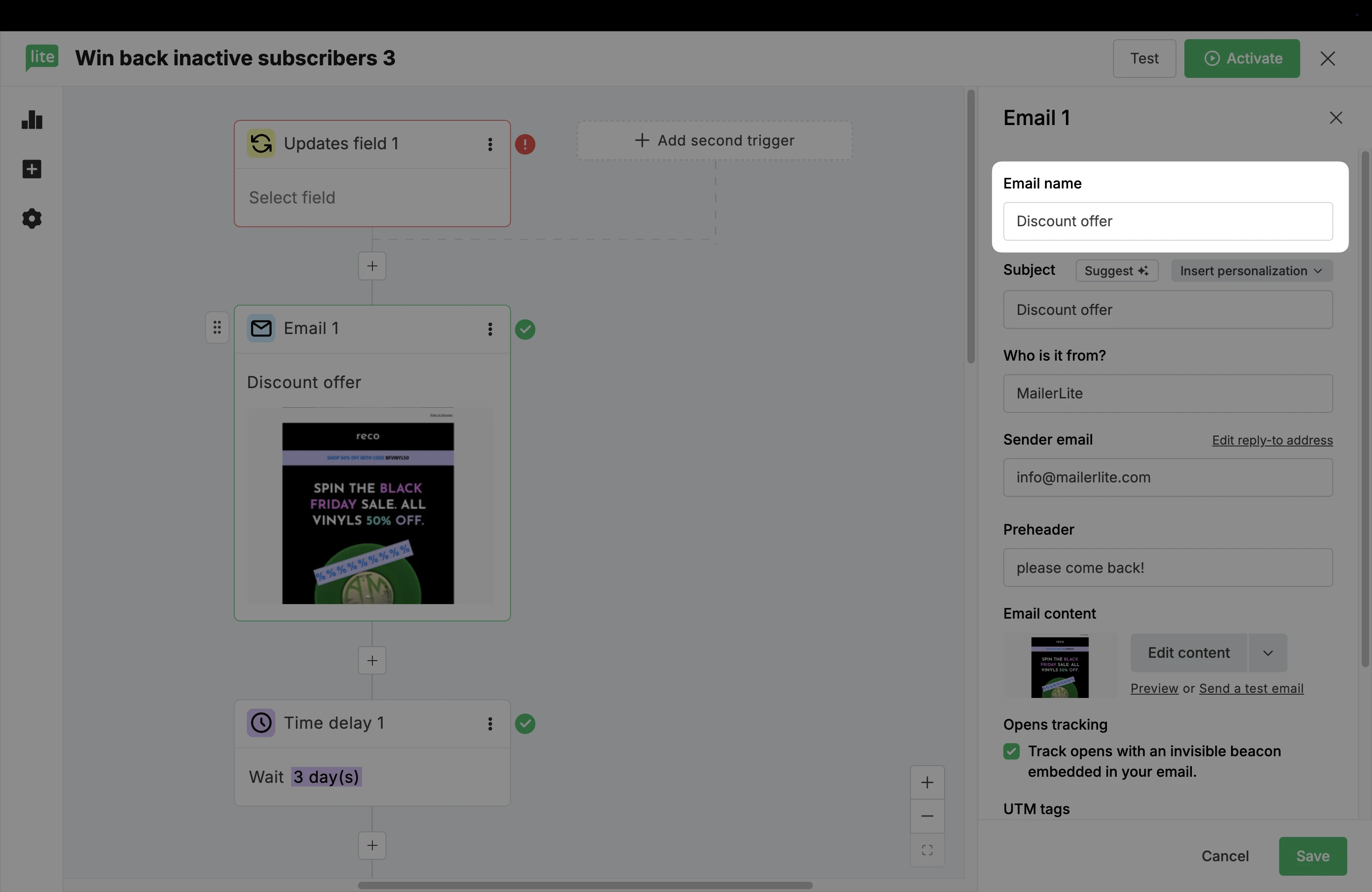
The email preview in your workflow editor will display your Email name.
Segments and conditions using campaigns
If you choose to create a Campaign name that differs from your Subject, note that the filtered search in the Subscribers page will display the Campaign name instead of the Subject. This also applies when creating segments.