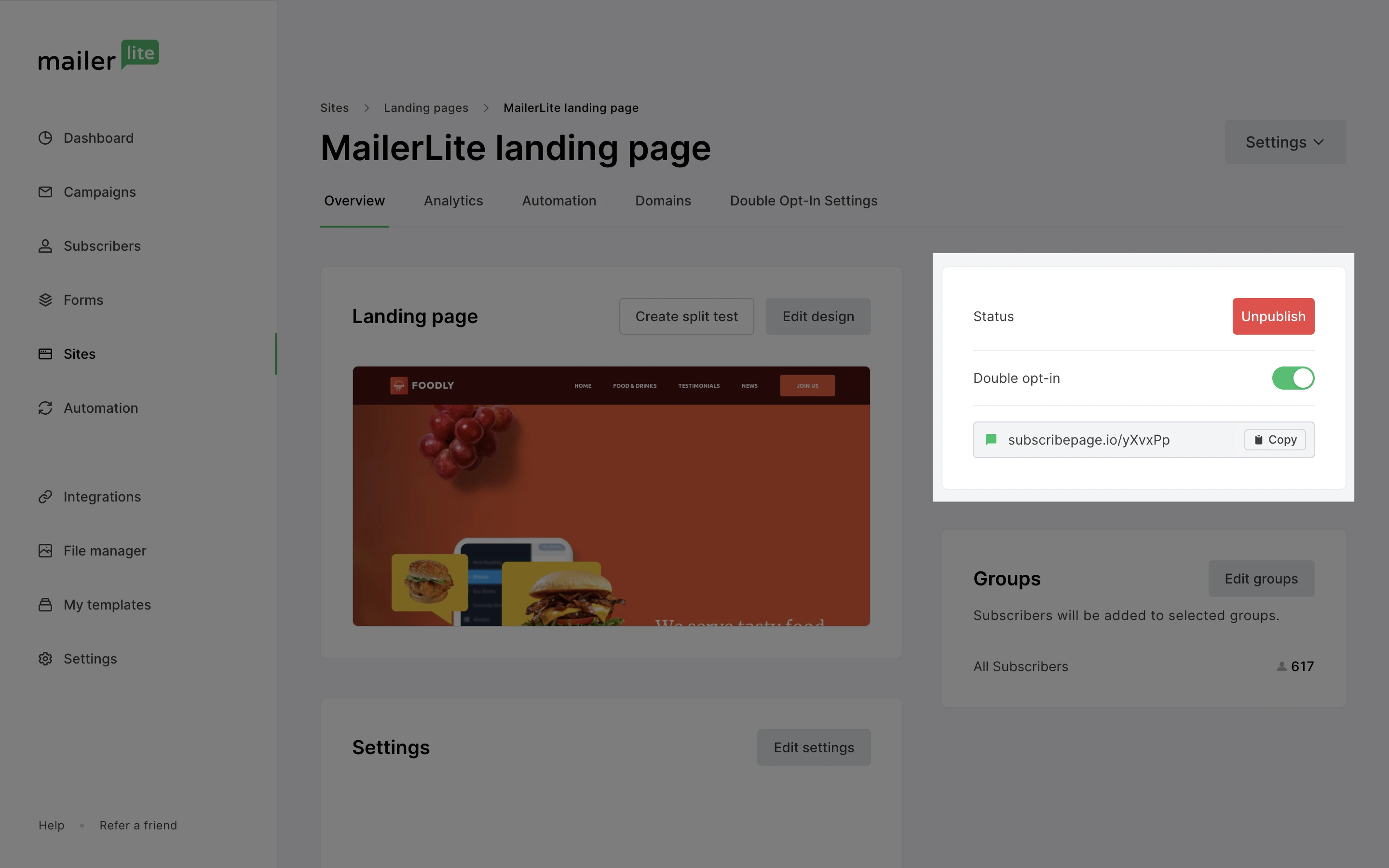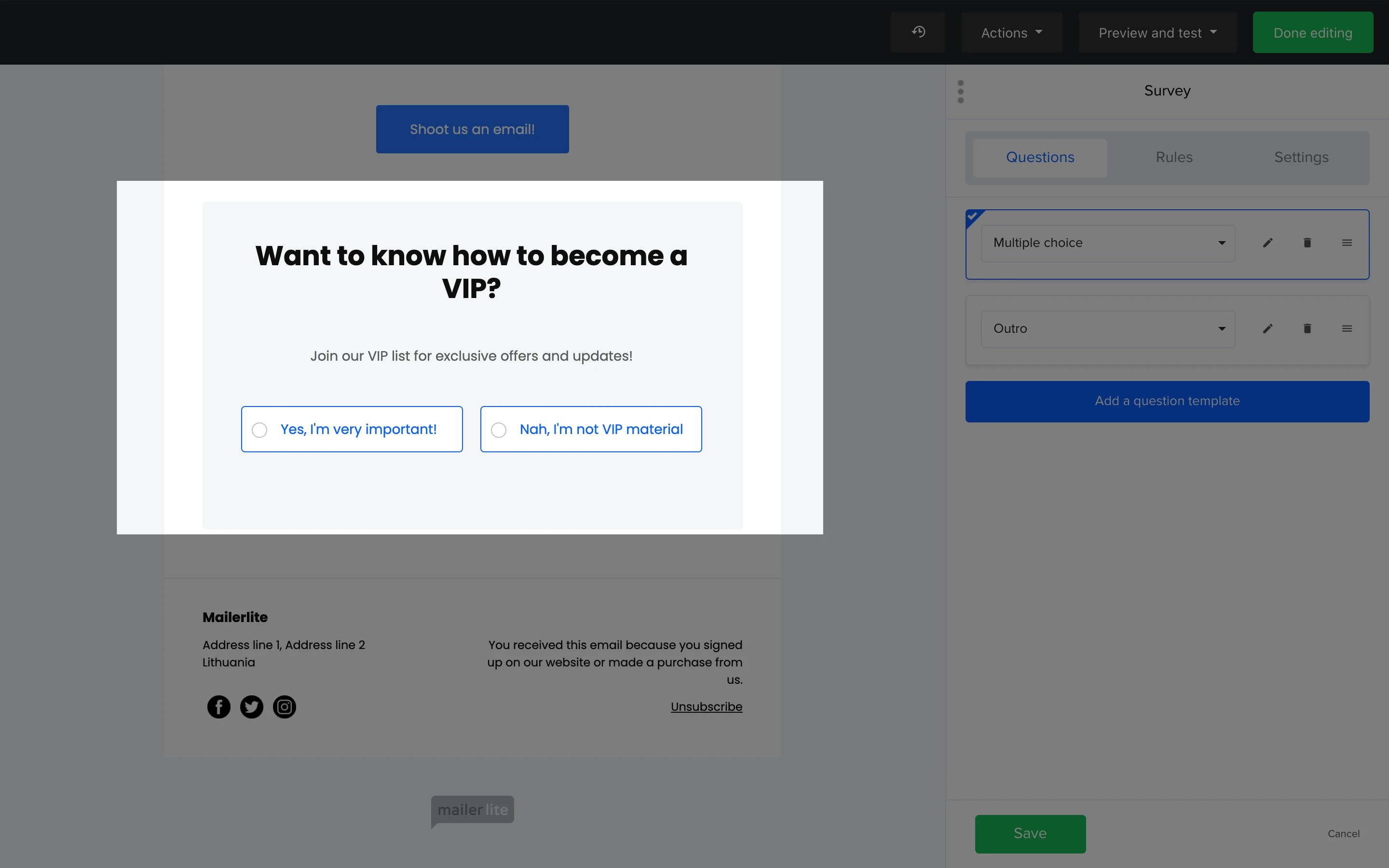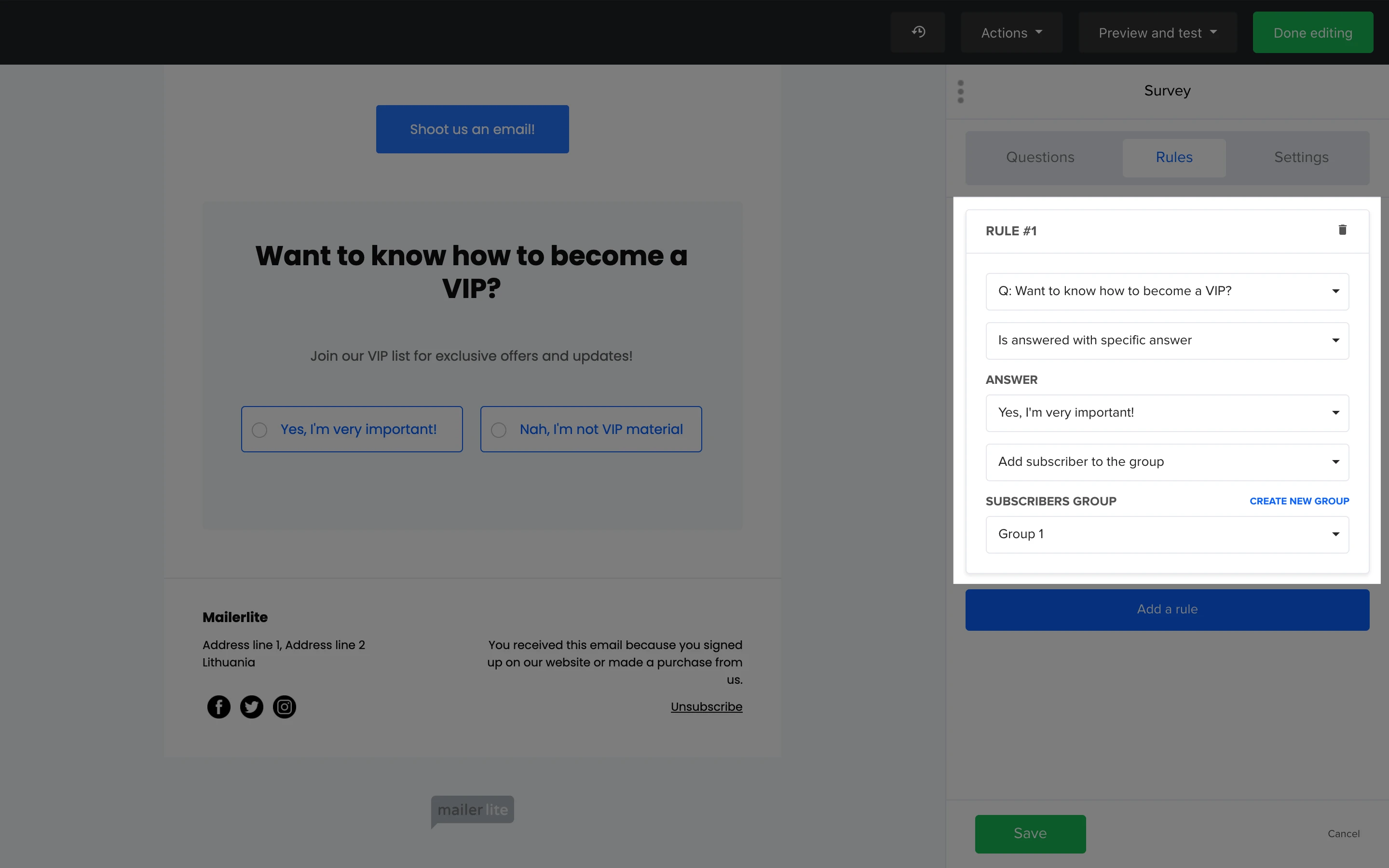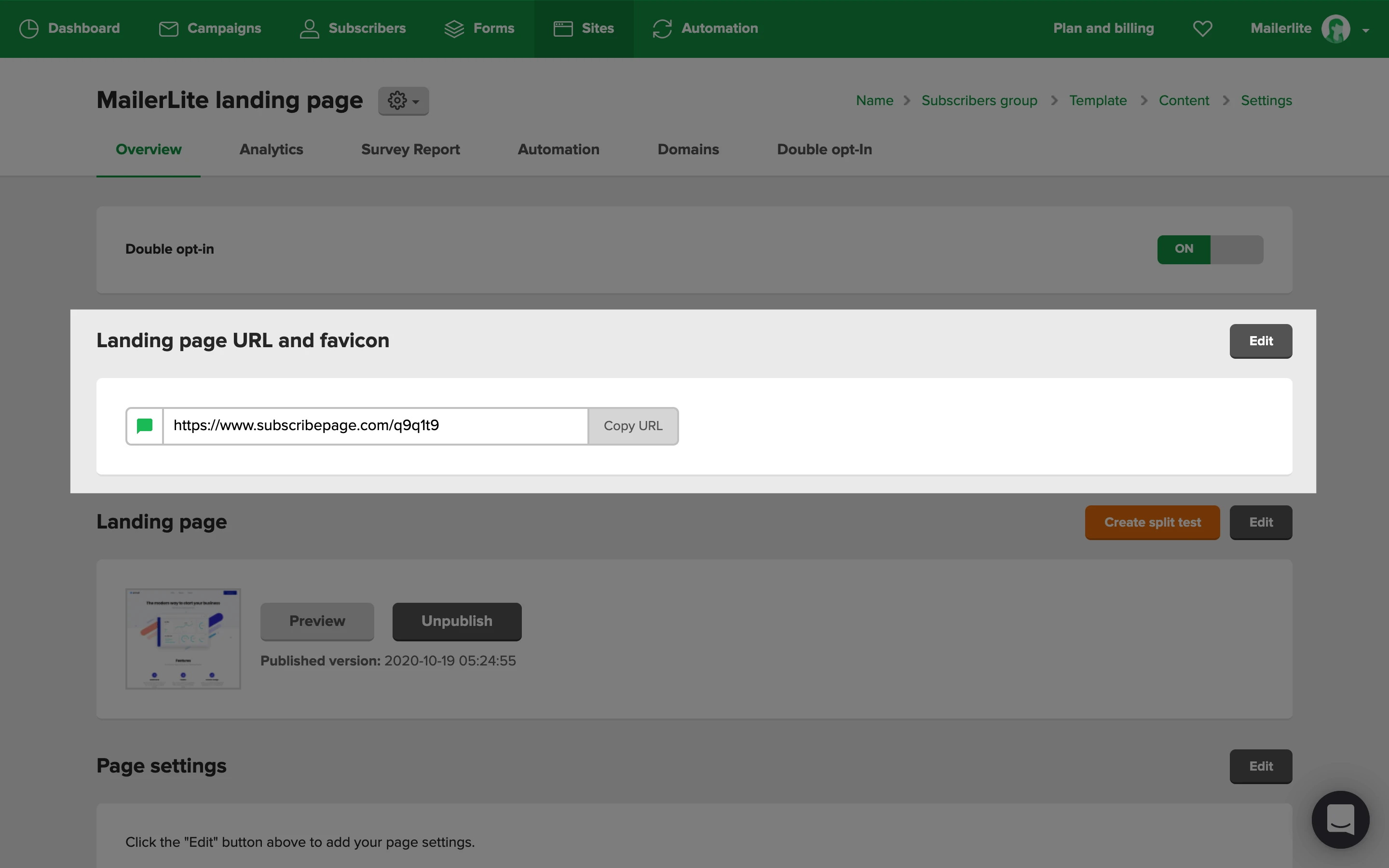Most email clients (like Gmail) will not accept emails that contain embedded forms. It is possible to embed HTML content into an email using the code block, but we do not recommend using it to add forms. It’s unlikely that the recipient of your newsletter will be able to complete and submit that form.
So while you can’t embed sign up forms in your newsletters, there are other ways to collect data from your newsletter readers, such as:
Survey block
Links to your forms
Use the survey block to ask your subscribers a question, then you can create rules within your survey block to add subscribers to groups based on their answers.
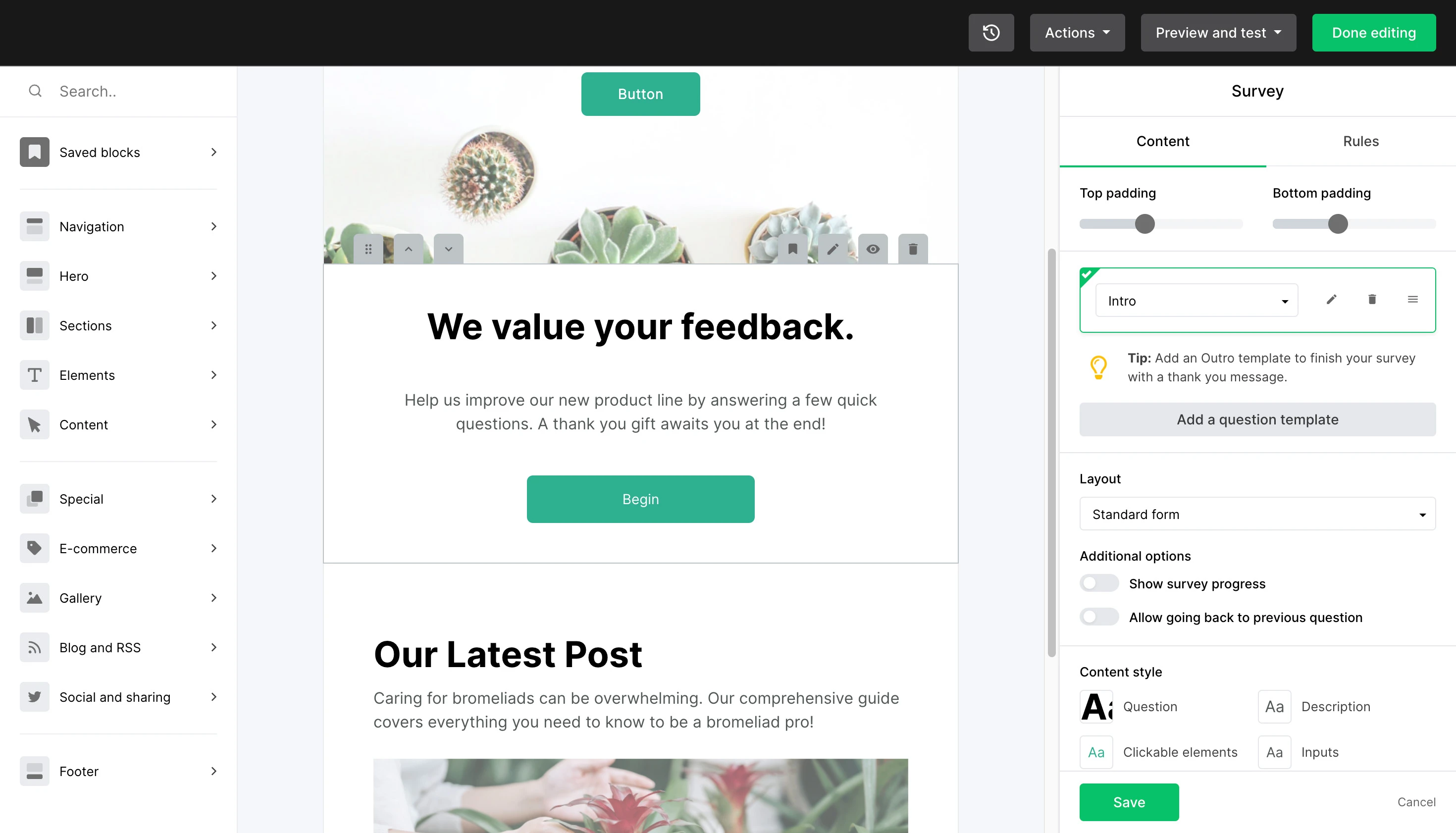
This gives you the unique ability to give subscribers the chance to opt-in for exclusive offers and boost engagement with your campaigns.
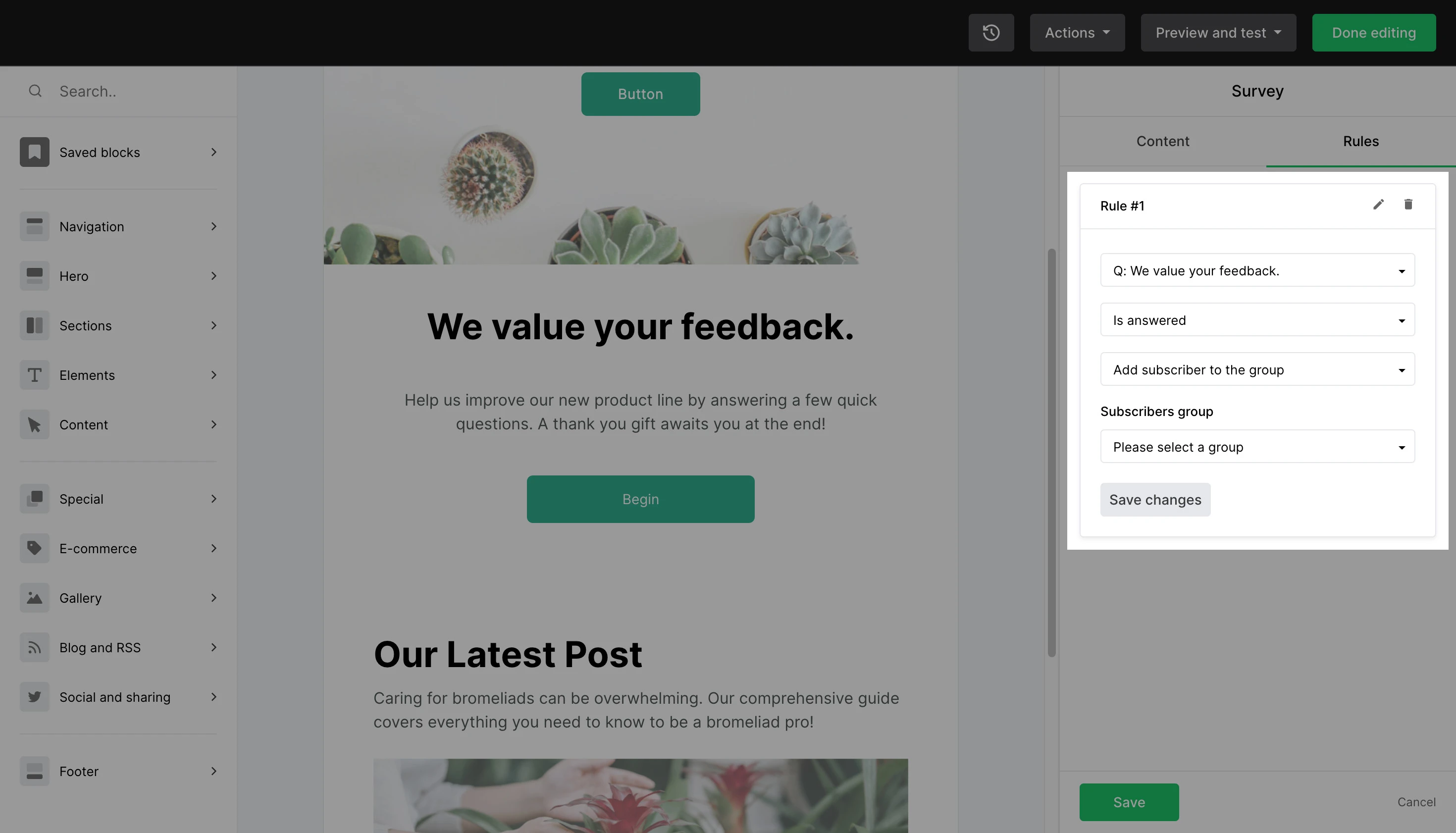
Note: If your survey is adding subscribers to a group, consider using that group as a trigger for an automation workflow to send automated emails to subscribers who join that group.
Alternatively, you can add the Share URL of any embedded form or landing page to a Button block in your newsletter. Linking to an external form allows you to share more details about what your form is offering while keeping your newsletter compact and readable.
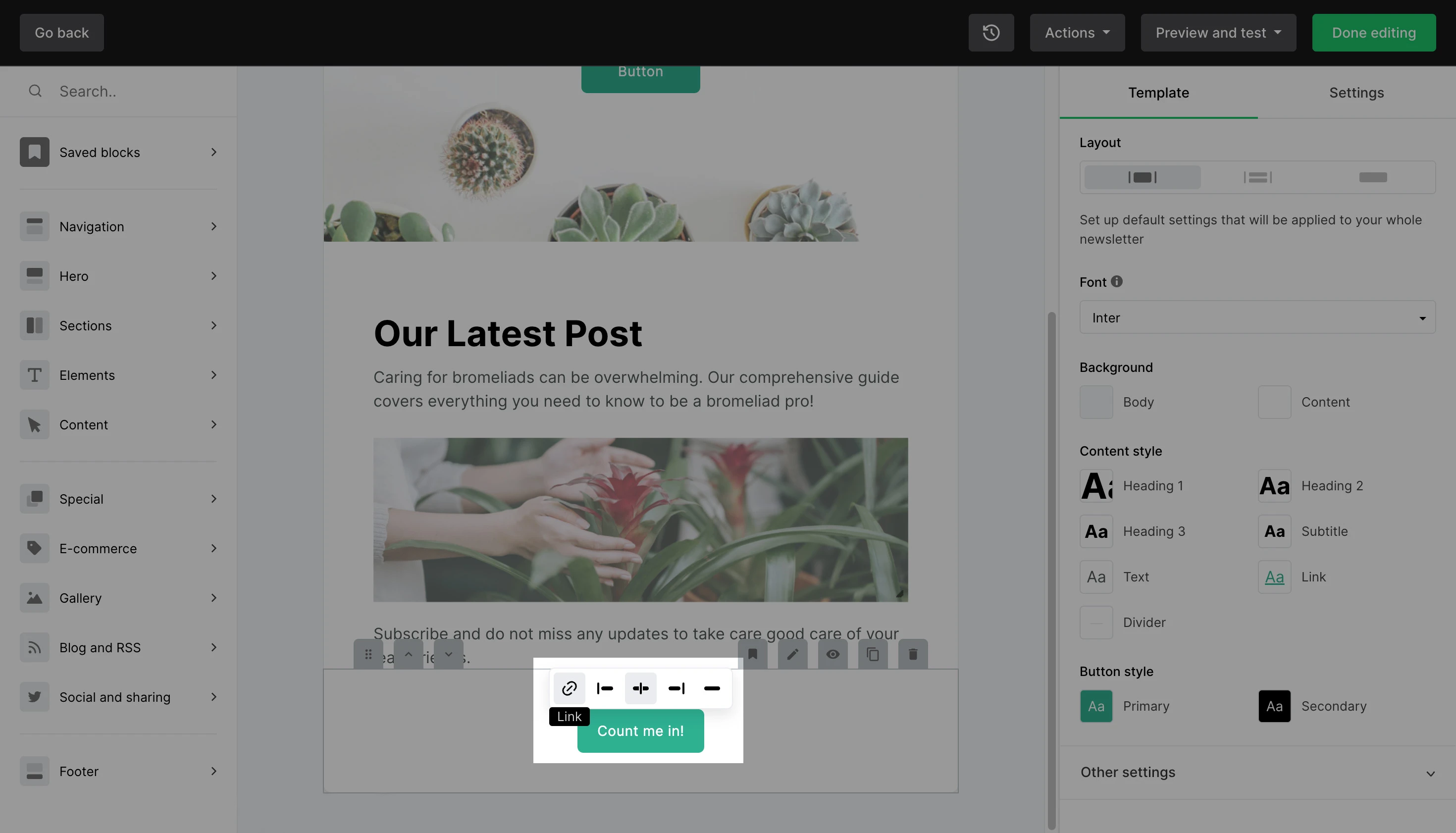
To find the form or landing page URL to add to your button block, click the title Overview button on your landing page or embedded form, copy the URL on the right-hand side and paste it into your button block.