Zapier lets you connect Typeform and MailerLite to turn form submissions into subscribers. With this integration, you can automatically add new Typeform leads to your MailerLite subscriber list, trigger automated follow-up emails, and even segment users based on their form answers – no manual exporting needed.
What can I do with MailerLite and Typeform?
Grow your email list: Every new Typeform respondent can be instantly added to your MailerLite subscriber list or a specific group, eliminating the need to manually export/import contacts
Send follow-up emails: Set up your MailerLite automations to send a follow-up email or even an email sequence whenever someone fills out your Typeform
Segment subscribers: Using different groups, you can organize new subscribers based on which Typeform they completed or how they answered certain questions
Before you begin
You’ll need:
A MailerLite account (and permission to create automations, groups, and custom fields)
A Zapier account
A Typeform account with at least one live form (including an Email field to capture subscriber emails)
Setting up the Typeform → MailerLite Zap
To connect Typeform to MailerLite with Zapier:
In Zapier, click + Create and select Zaps (Looking to move faster? Check out these pre-made Zaps).
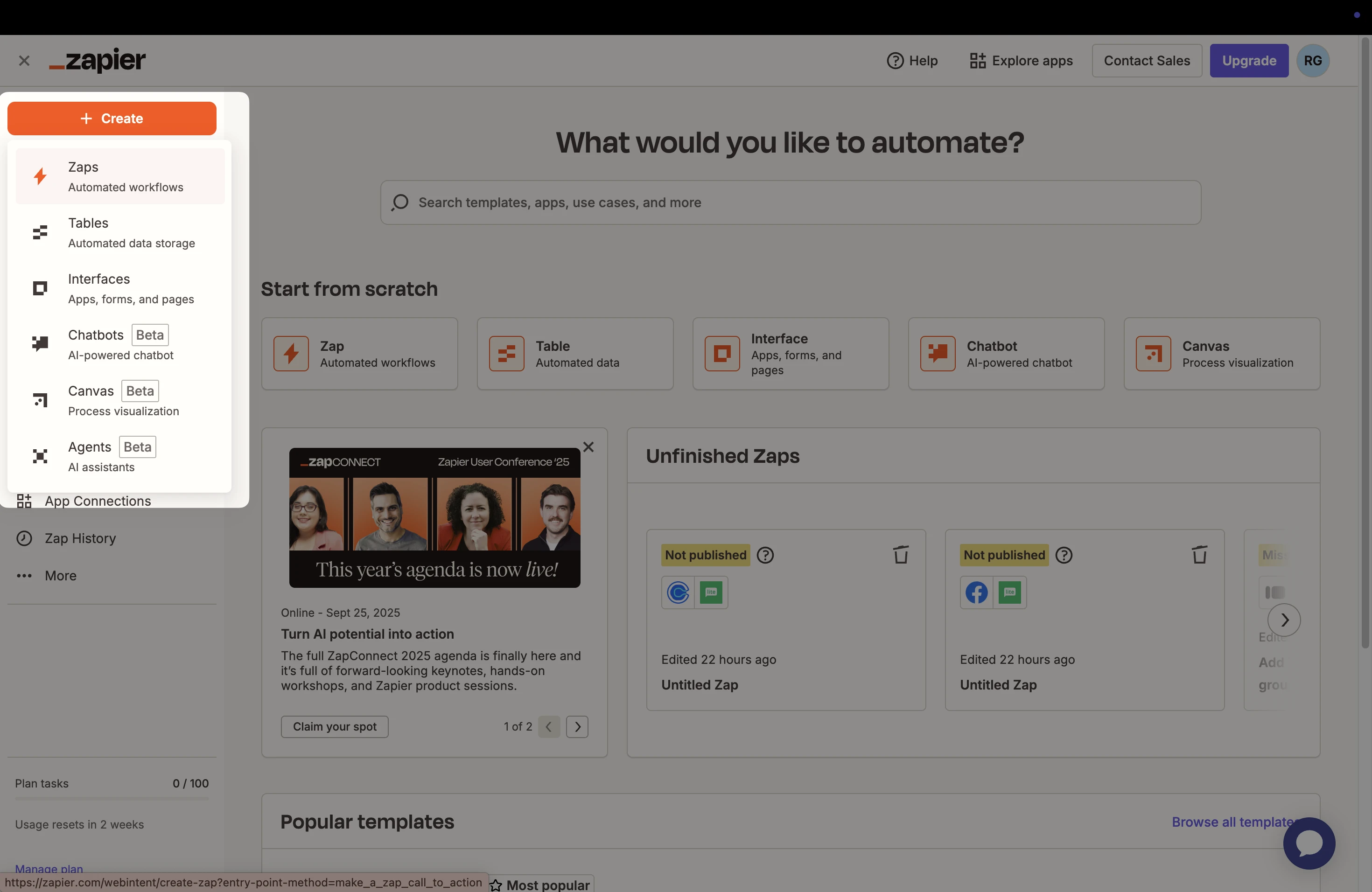
2. Choose Typeform as the trigger application. When prompted to choose a trigger event, select New Entry – this trigger activates whenever a Typeform form is submitted.
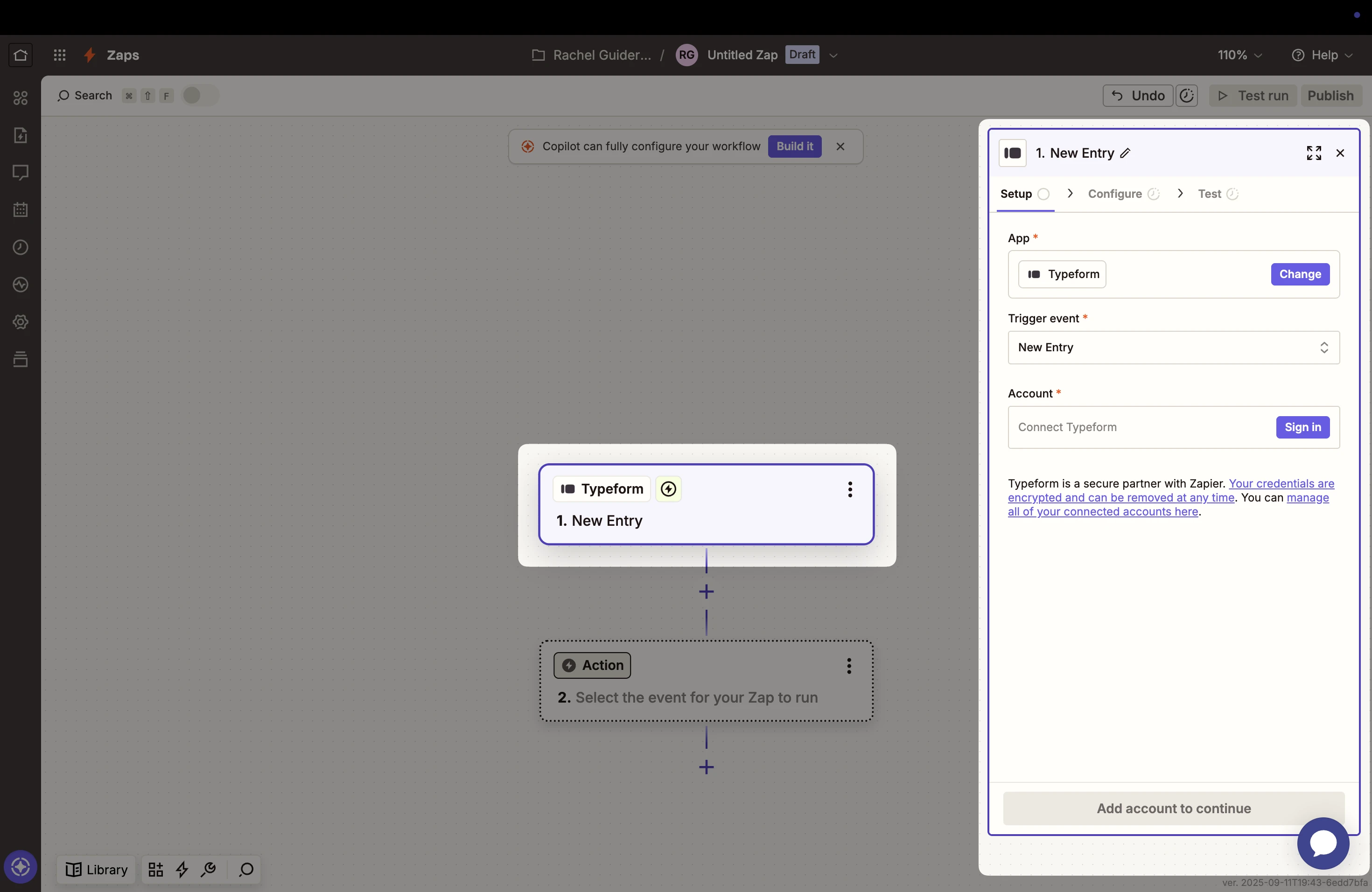
3. Zapier will ask you to sign in to Typeform (if you haven’t already). Once connected, choose the specific Typeform form you want to use for this Zap (e.g. your contact form or survey).
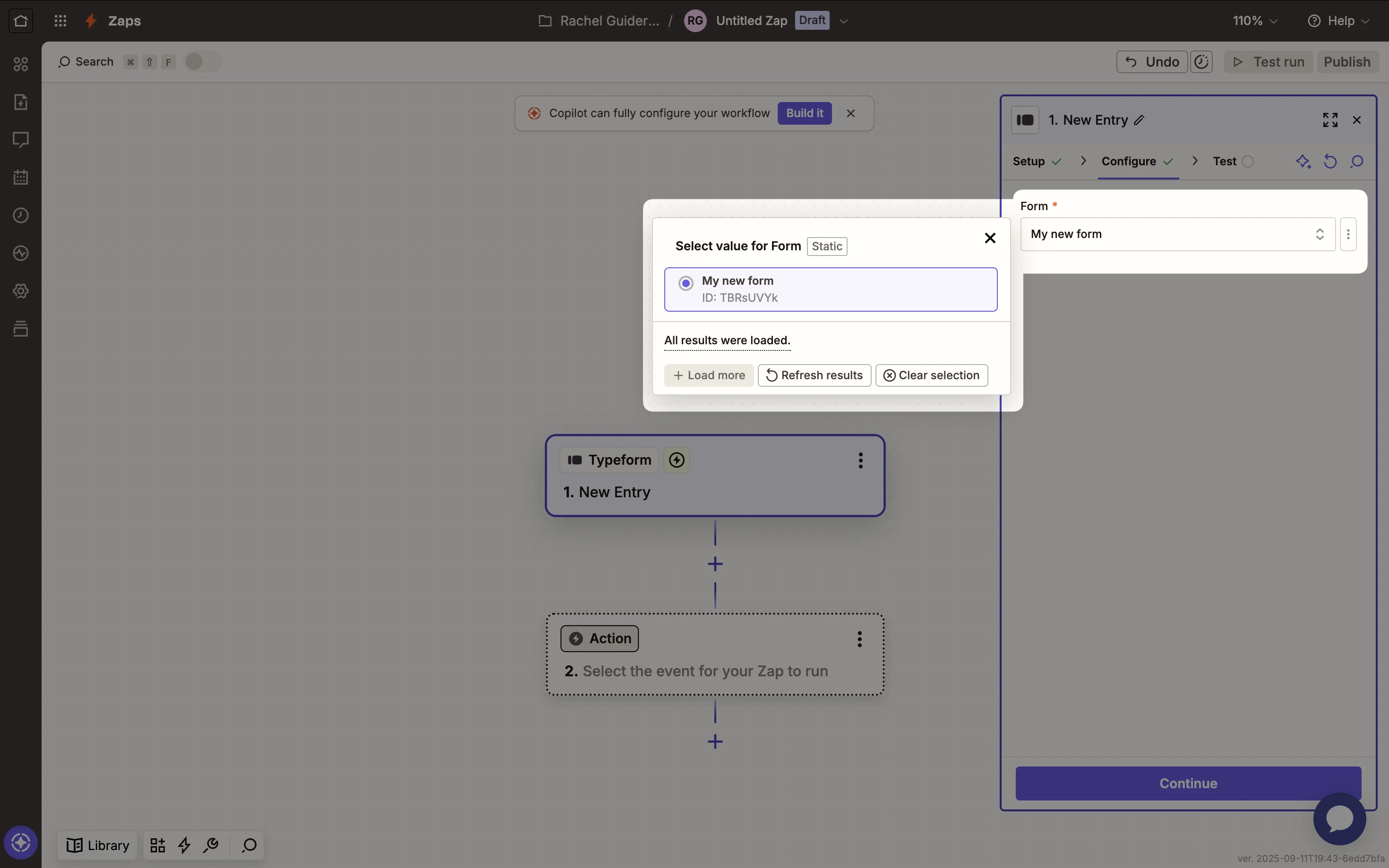
4. Click Test step to ensure Zapier can pull in sample data from your Typeform. If the test finds a form response, you’re ready to move on.
5. Add the action app as MailerLite and select the Event: Create or Update Subscriber.
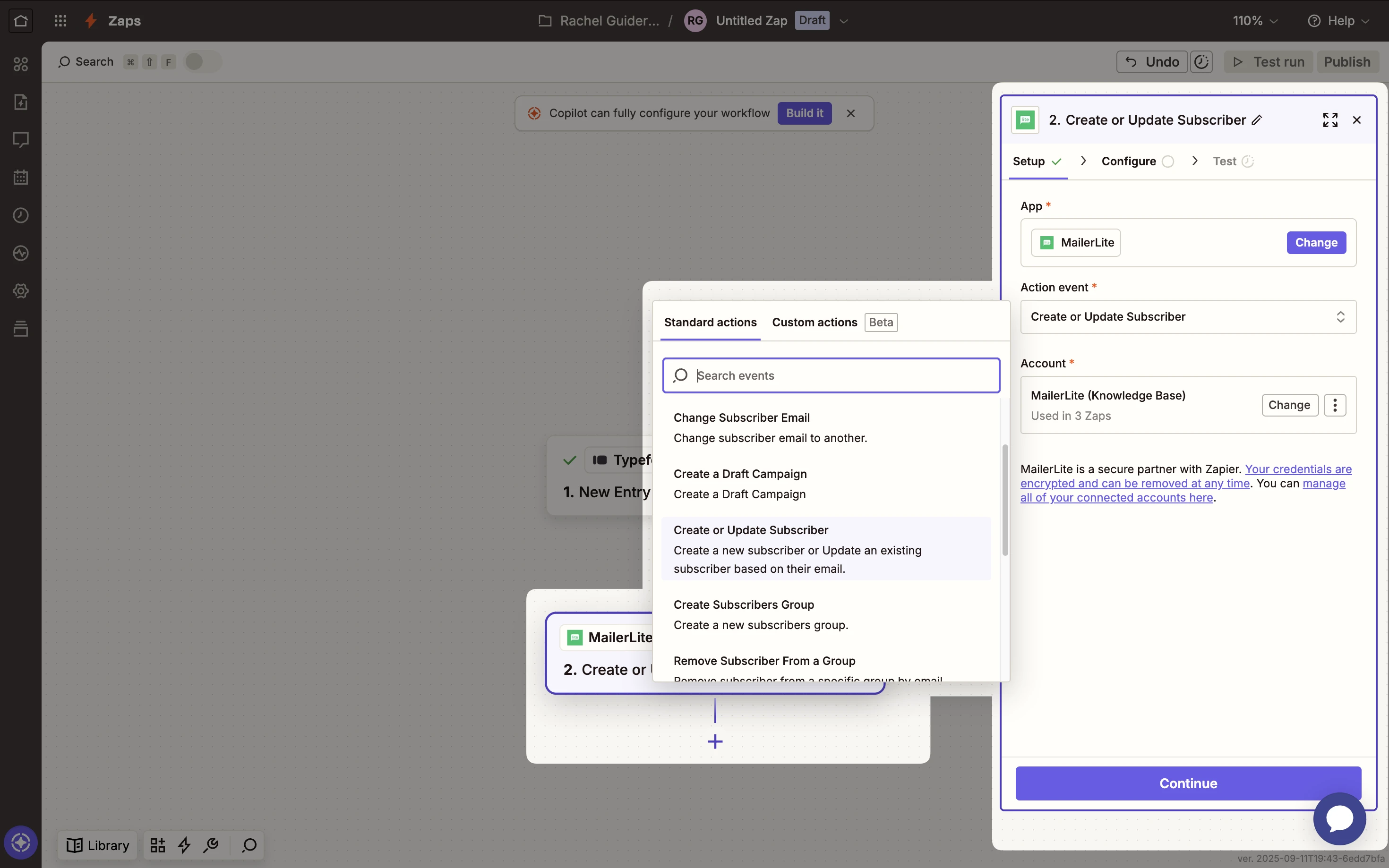
6. Connect your MailerLite account. A pop-up will ask you to authorize Zapier’s access to your MailerLite account. Once connected, Zapier will list your MailerLite account for use in the Zap.
7. Choose which Group in MailerLite to add the subscriber to (for example, you might have a group named “Typeform Leads” or one corresponding to that particular form).
Next, map the relevant Typeform fields to MailerLite subscriber fields. You will need to map the Email Address from Typeform to the subscriber Email field in MailerLite.

Tip: If your Typeform collects additional info (e.g. company, preferences), create matching custom fields in MailerLite beforehand.
8. Click Test action to send the sample invitee to MailerLite. Check your MailerLite account to confirm the subscriber was created/updated in the right group with mapped fields.
9. Publish/Turn on the Zap. Once the Zap is enabled, it will run in the background, and every new Typeform submission will flow into MailerLite automatically. 🎉
Tip: If you have an automation set up in MailerLite (for example, an email sequence or welcome email triggered when someone joins a certain group), those will kick in for the new subscribers added to that group via Zapier.