New! Now you can automate more with MailerLite (and it’s easier than ever)
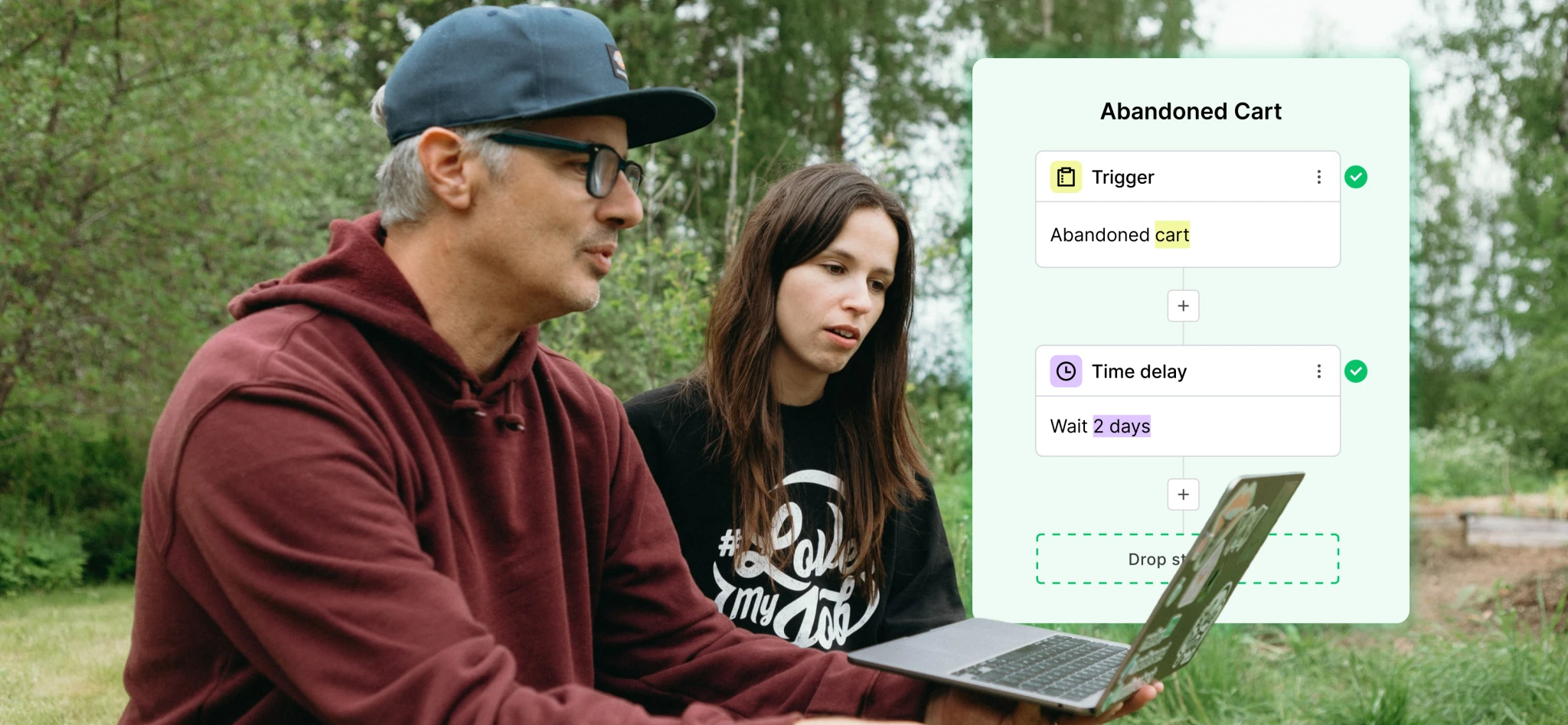 Jonas and Kerry, marketing team.
Jonas and Kerry, marketing team.
Eagle-eyed users of our automation builder will have noticed some changes recently. Over the past couple of months, we’ve added powerful updates that expand what you can automate and make it easier to use.
Today, we’re fully unveiling all the new features! Here’s a breakdown of what you get with the changes.
A fresh, new drag-and-drop interface
A trigger for when someone joins a segment
The ability to reorder automations in seconds
A tool to preview all emails with a click
The ability to add subscribers to any automation manually
The ability to start an automation with multiple e-commerce triggers
And plenty more small-but-mighty updates
The changes help you create even more effective automated marketing in less time, and you’ll do it all without needing to hire a pro to help. Here is all you need to know about the new updates.
A fresh, new drag-and-drop-powered design
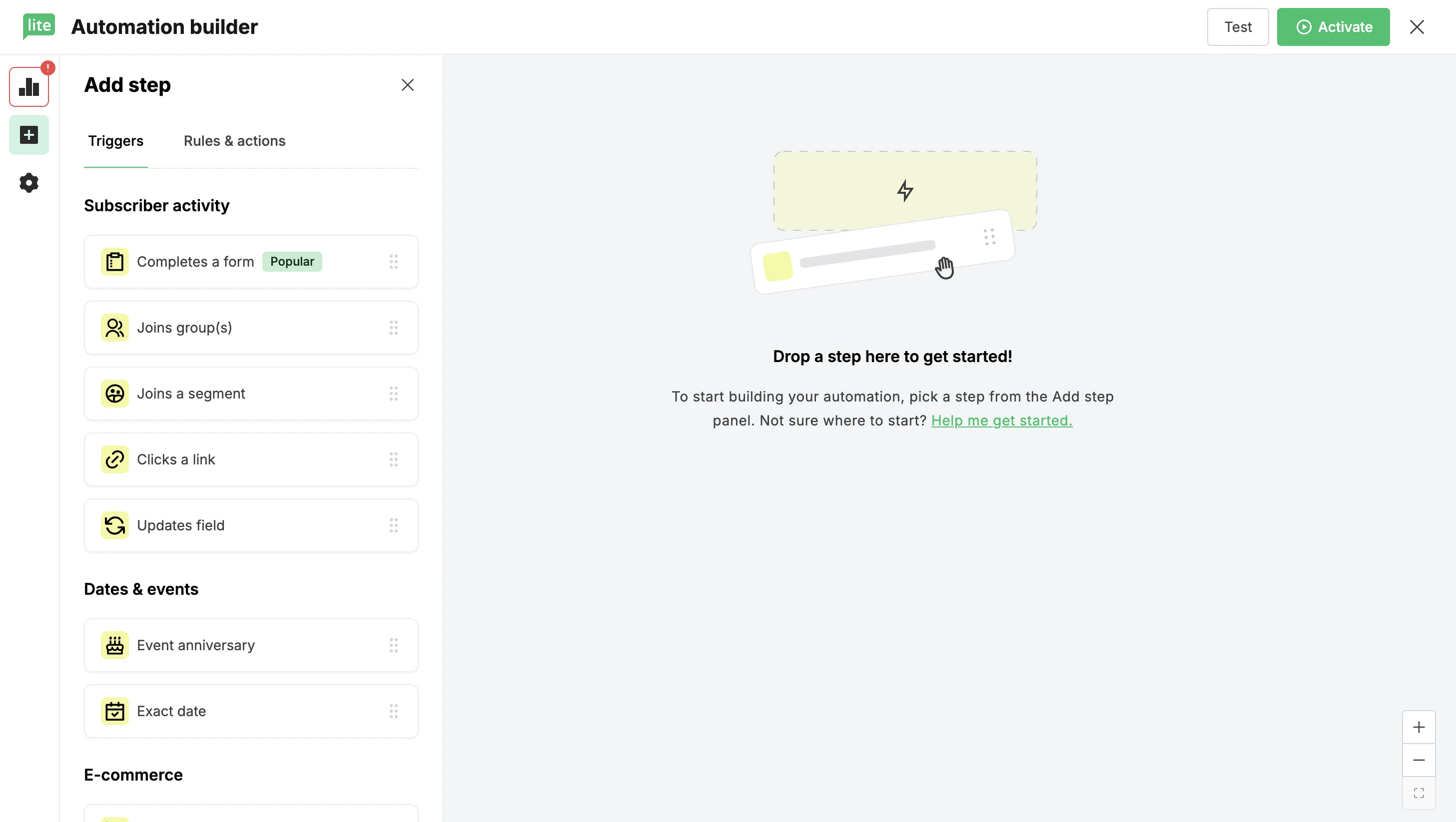
The first thing you’ll notice when you open the automation builder is the new, modern design. This is not just a superficial makeover. The fresh redesign brings drag and drop functionality, so creating and editing automations feels faster and more intuitive than ever.
Choose an element from the side panel, and drag it into place. We’ll highlight available positions as you move the block so you know exactly where to drop them.
Plus, you’ll see plenty of other interface changes that make building and keeping track of your automations even easier.
New title bar: Easily see which automation you’re working on and get fast access to the test and activate buttons
Left panel: See and solve automation errors, check metrics and access all the settings in a single menu
End-of-path drop-down menu: Easily access our move to step action, so you can quickly send a subscriber to another part of your automation
As a final touch, we’ve added plenty of colorful highlights and icons to bring some brightness to your day.
Did you build your automations before the updates? No problem! All automations automatically received the new features mentioned in the article.
Automate more with a new segmentation trigger
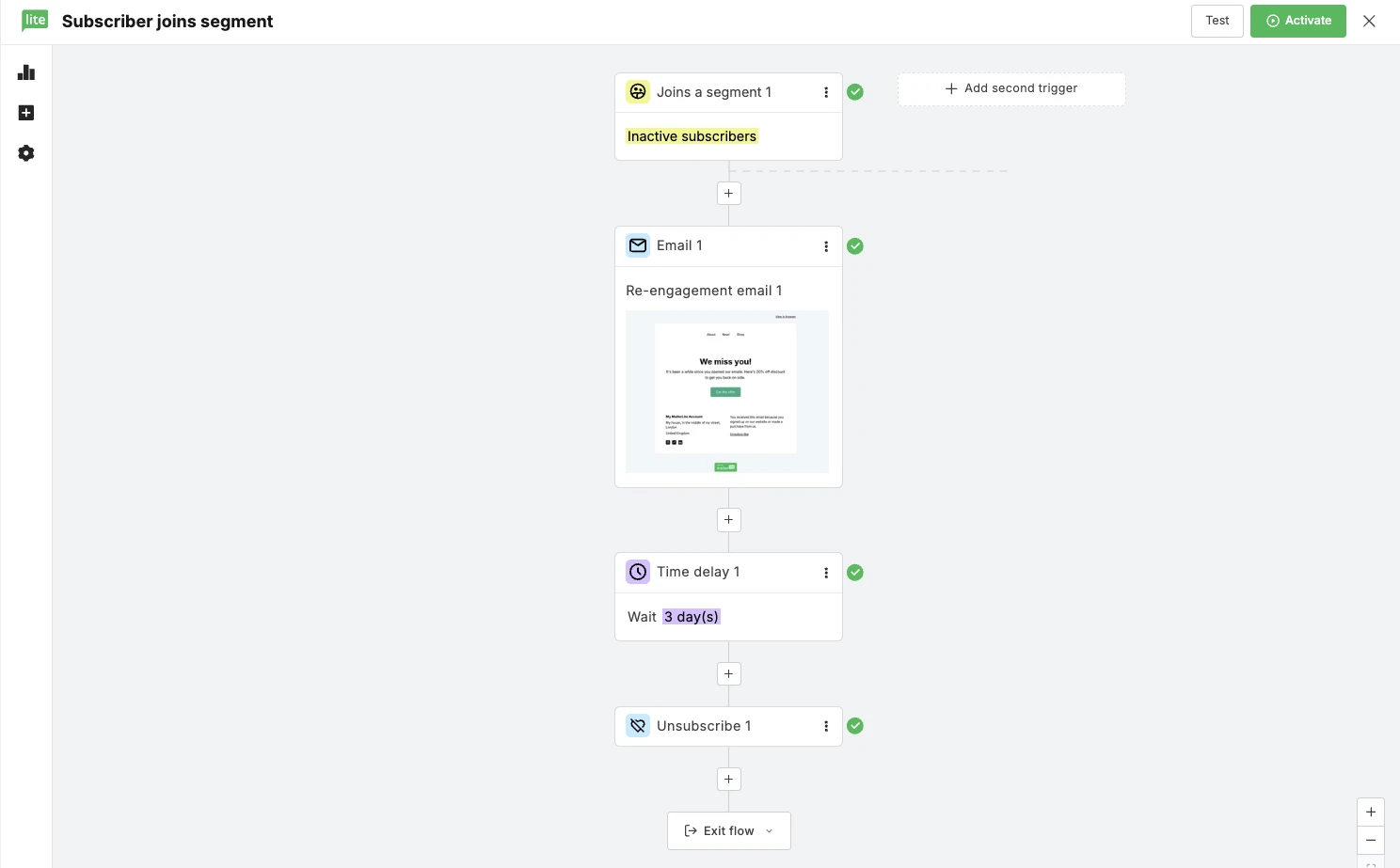
You can now create automations based on a far wider number of situations with our subscriber Joins a segment automation trigger. Use powerful subscriber filtering options to define segments based on any data point, and then trigger an automation when someone joins.
3 (of many) use cases this enables are:
Automate re-engagement campaigns: Create a segment for unengaged subscribers who haven’t opened or clicked on your emails in a predefined time period. Automatically send a re-engagement campaign to get them back on track.
More e-commerce automations: Trigger automations when a subscriber joins one of our pre-made e-commerce segments. Send product promotions to first-time customers or send a notification email when someone joins the high-spending segment.
More targeted nurture sequences: Use any data point in a subscriber profile to create super-focused segments and then create targeted nurture sequences.
The flexibility of our segmentation tool means you can create automations based on almost any situation. Just head to the Subscribers section of your dashboard, start filtering and then hit Save as segment.
Reorder automations in seconds with drag and drop
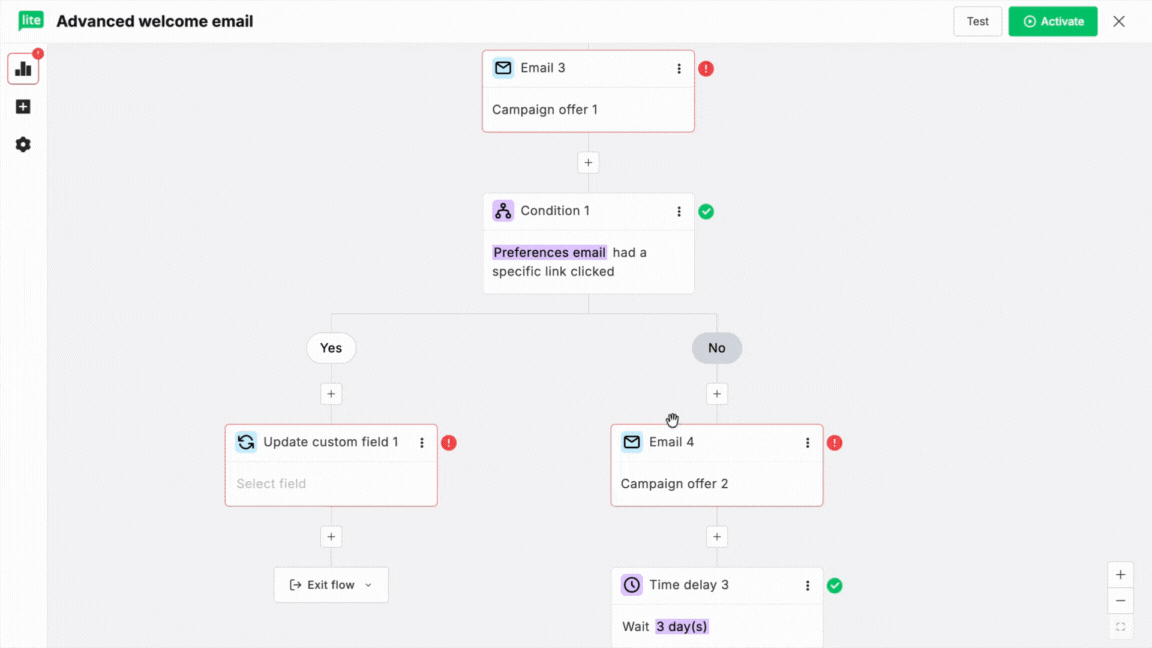
You can now reorder email, delay, action, webhook, condition and A/B test steps via either drag-and-drop or cut-and-paste functionality. This was one of the key automation features you asked for, so we’re super happy to roll it out.
Imagine you have a welcome series and want to experiment with the exact position of an offer. Simply drag the email from its current position into the new place. There’s no need to manually recreate the step in a different location; it’s a huge time-saver!
You can also use the new tool to quickly add the same step to multiple branches of an automation. Create the email once and then use the duplicate and drag and drop features to add the email to another part of the automation.
Moved steps will retain their existing metrics, so you don’t lose any of your previous engagement or sales data, while duplicated steps allow you to start tracking with a fresh slate.
Preview all automation emails with a click
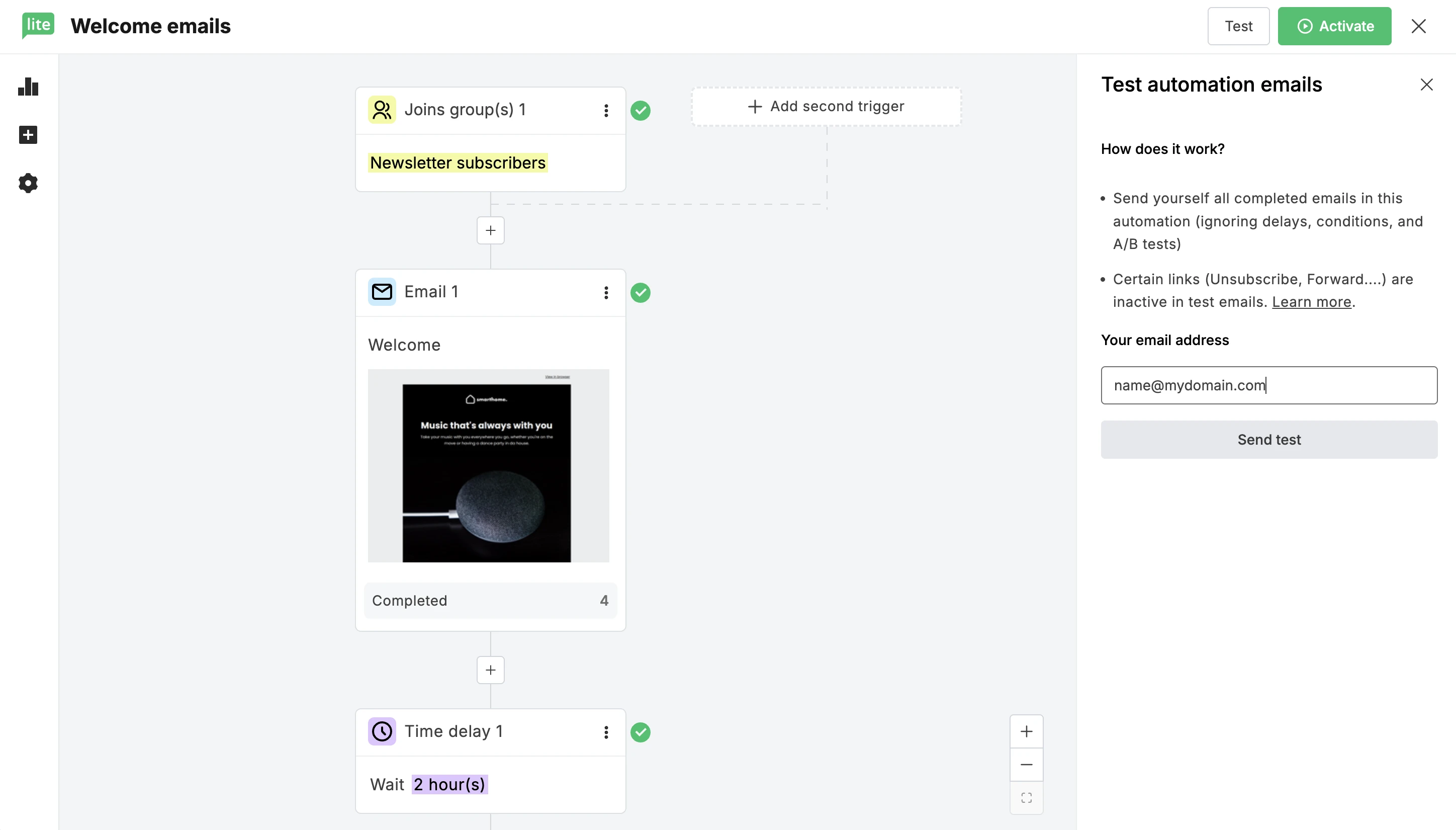
Reviewing automations and going live is now significantly faster thanks to our new one-click preview feature. Instead of individually sending a test version of each email in your automation to see how it looks, you can choose to send all the emails in an automation at once.
This is especially useful if you have built powerful multi-email automations. What previously required you to manually send each email can now be done in a couple of clicks.
Just head to the Test button in the new title bar, add an email address from a verified domain, and then hit Send test. The tool will deliver all the emails to the address you enter.
Start automations based on multiple e-commerce triggers
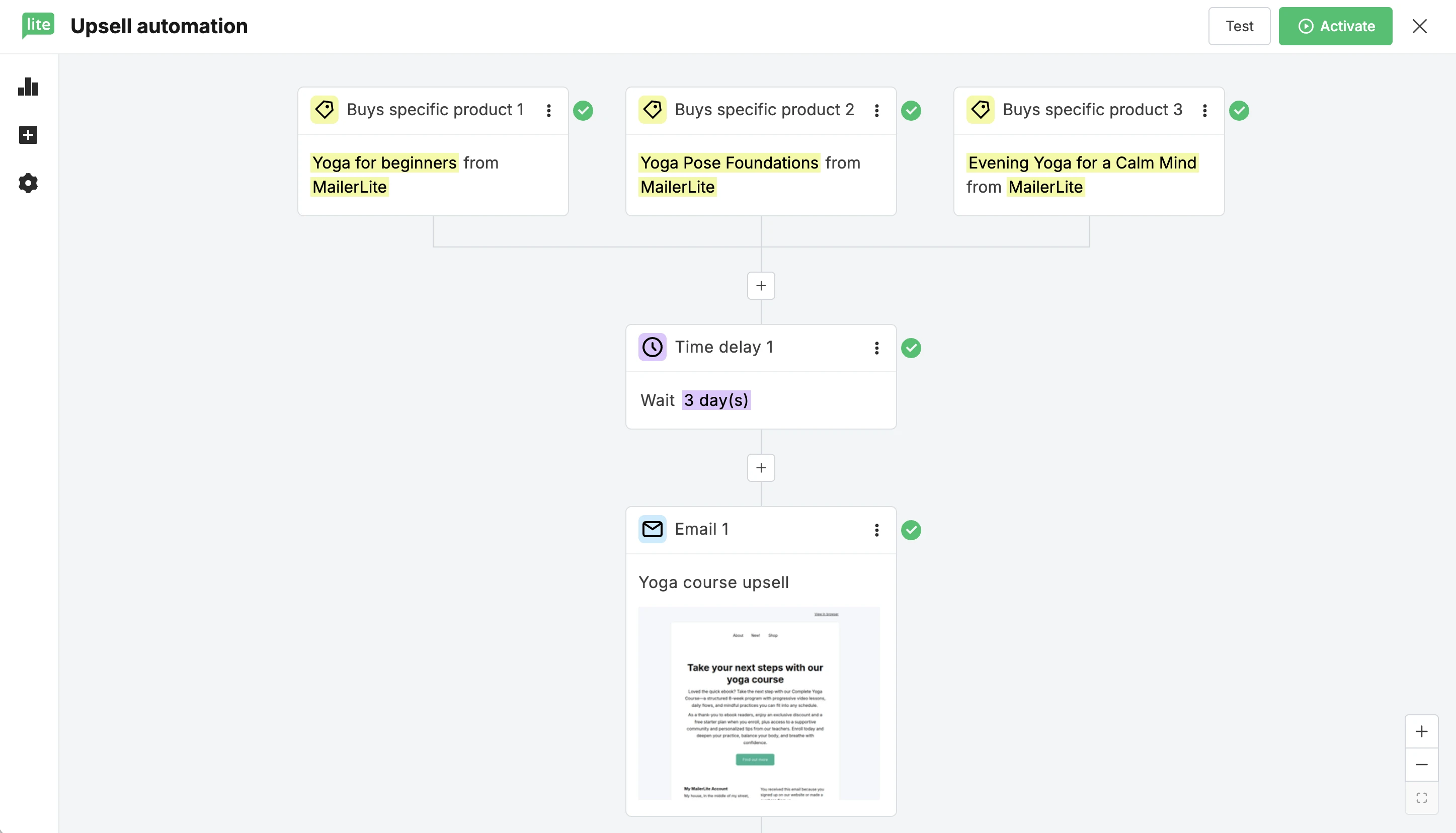
While you’ve long been able to use multiple triggers in an automation, you can now use multiple e-commerce triggers too.
Imagine you have an upsell that is related to some products in your catalog, but not all of them. With the multiple triggers feature, you can trigger the automation whenever someone buys one of the relevant products or product categories. No need to rebuild it for each trigger.
This works with products in a store connected with our e-commerce integrations, as well as those created with our recently released digital products feature.
You can also mix and match both e-commerce and non-e-commerce triggers. Maybe you send an engaged subscriber offer when someone joins your repeat purchase segment, and when they click and open a high percentage of your emails.
Add subscribers to an automation manually
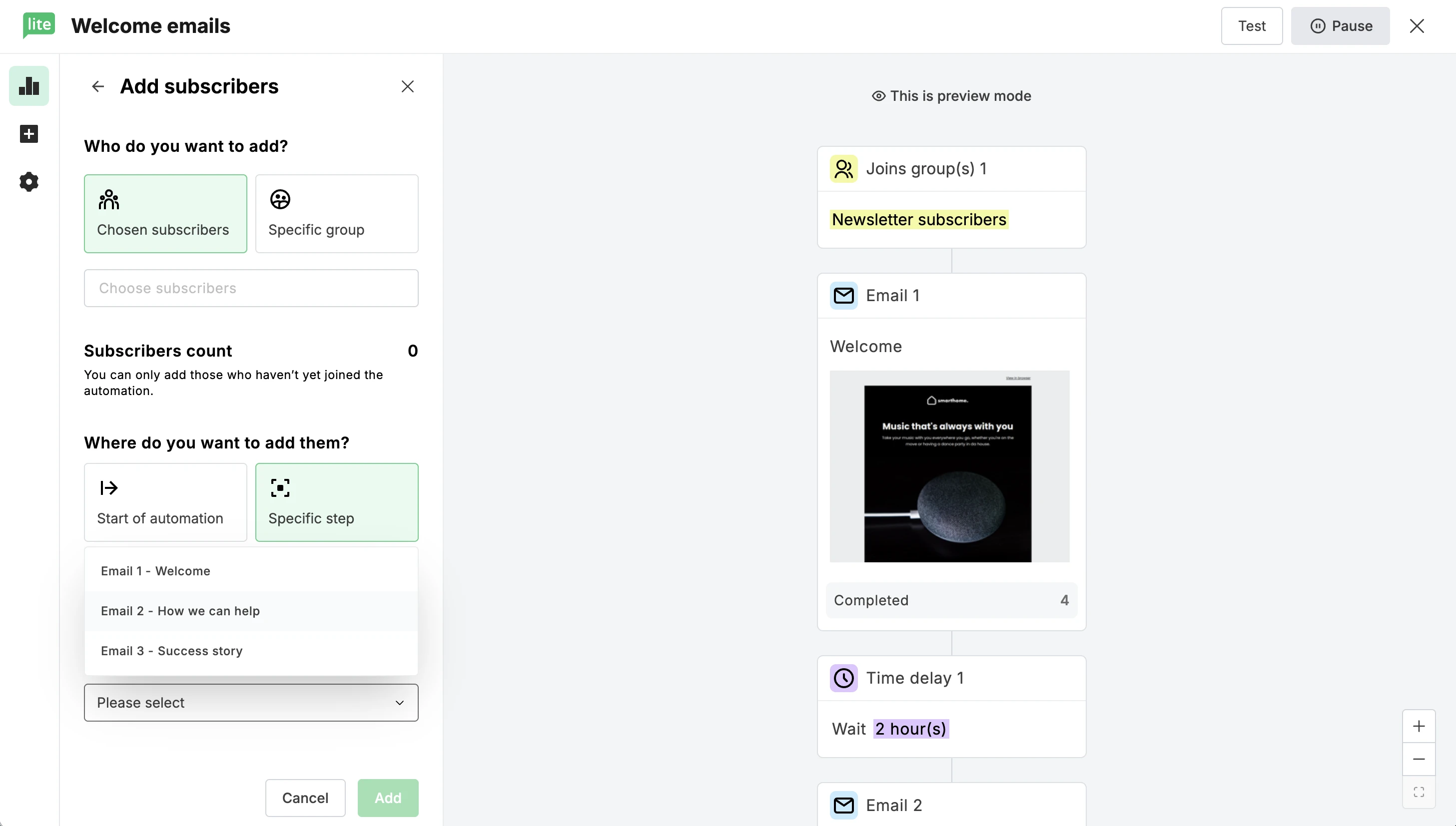
Now you can add manually any individual subscriber or subscriber group to an automation or even a specific automation step. This gives you way more flexibility around who receives your automated emails.
Here are 3 situations when this could be useful:
If you collect leads offline, you can manually upload them to MailerLite and then add them to your nurture sequence, or any other automation.
If you create a new automation, such as a review request based on a purchase trigger, you can add existing customers who purchased before you set the automation live.
If you want to streamline events or offer promotions. Create an automated promotional email sequence and then manually add relevant groups to the automation. The promotional emails will go out in the background while you focus on other work related to the offer.
To add subscribers manually, hit the Add subscribers option via the in-automation activity hub settings in the left-side bar and then choose which individual subscribers or subscriber groups to add.
New builder = automation without intimidation
You now have more options for what you can automate, and the process of doing so is easier than ever! There's never been a better time to start automating more in your business.
Think about what you can automate and then use our builder to create it. To get started faster, check out our automation templates or read a full deep dive into how to use all the features in our knowledge base articles.
The new automation builder features are available to anyone on any plan, including free, except the multiple e-commerce triggers, which is available to those on an Advanced plan.
Start automating your business today
Now is the time to streamline your business with automation. Access all the features mentioned in this article and more by signing up for a free trial.
