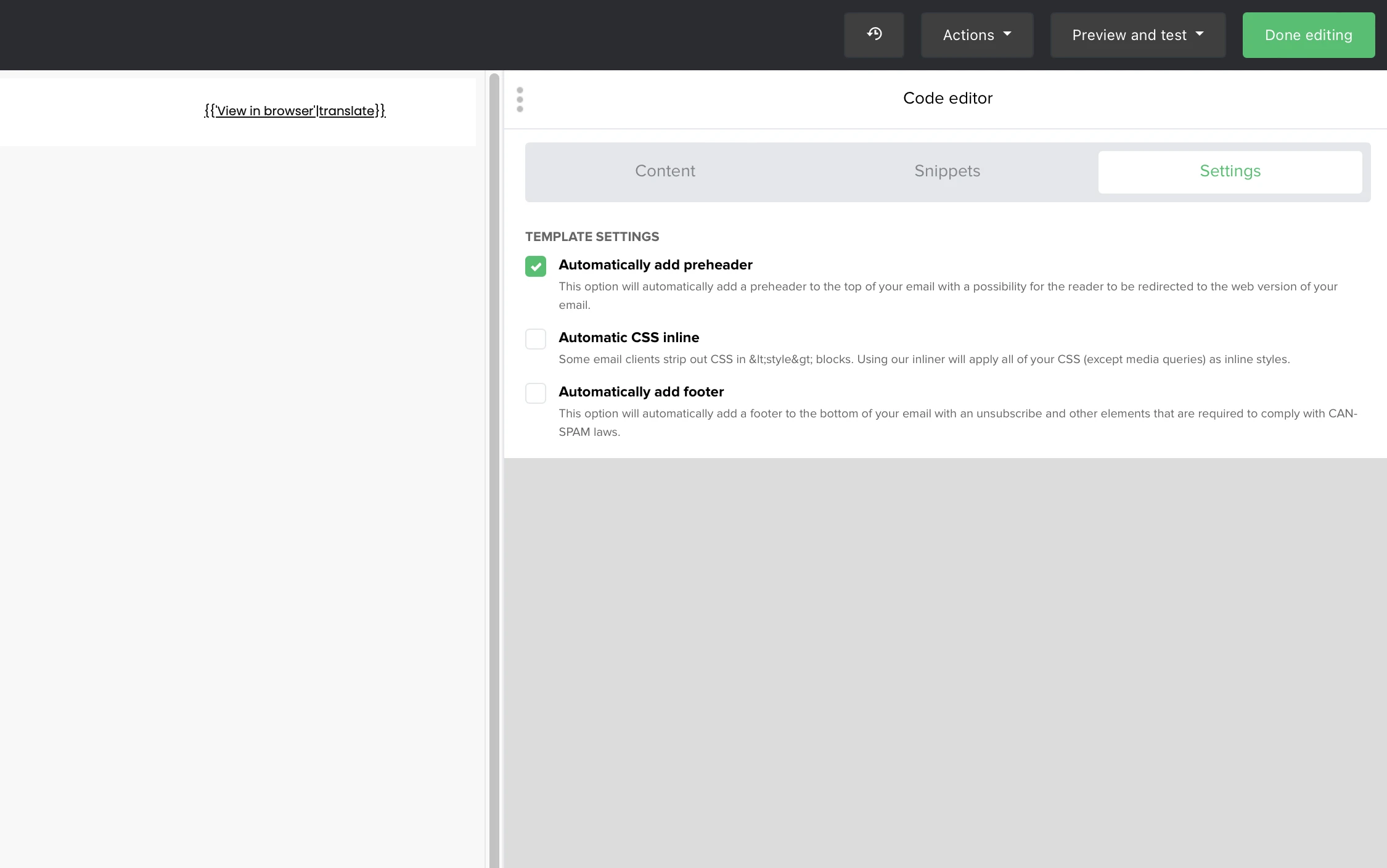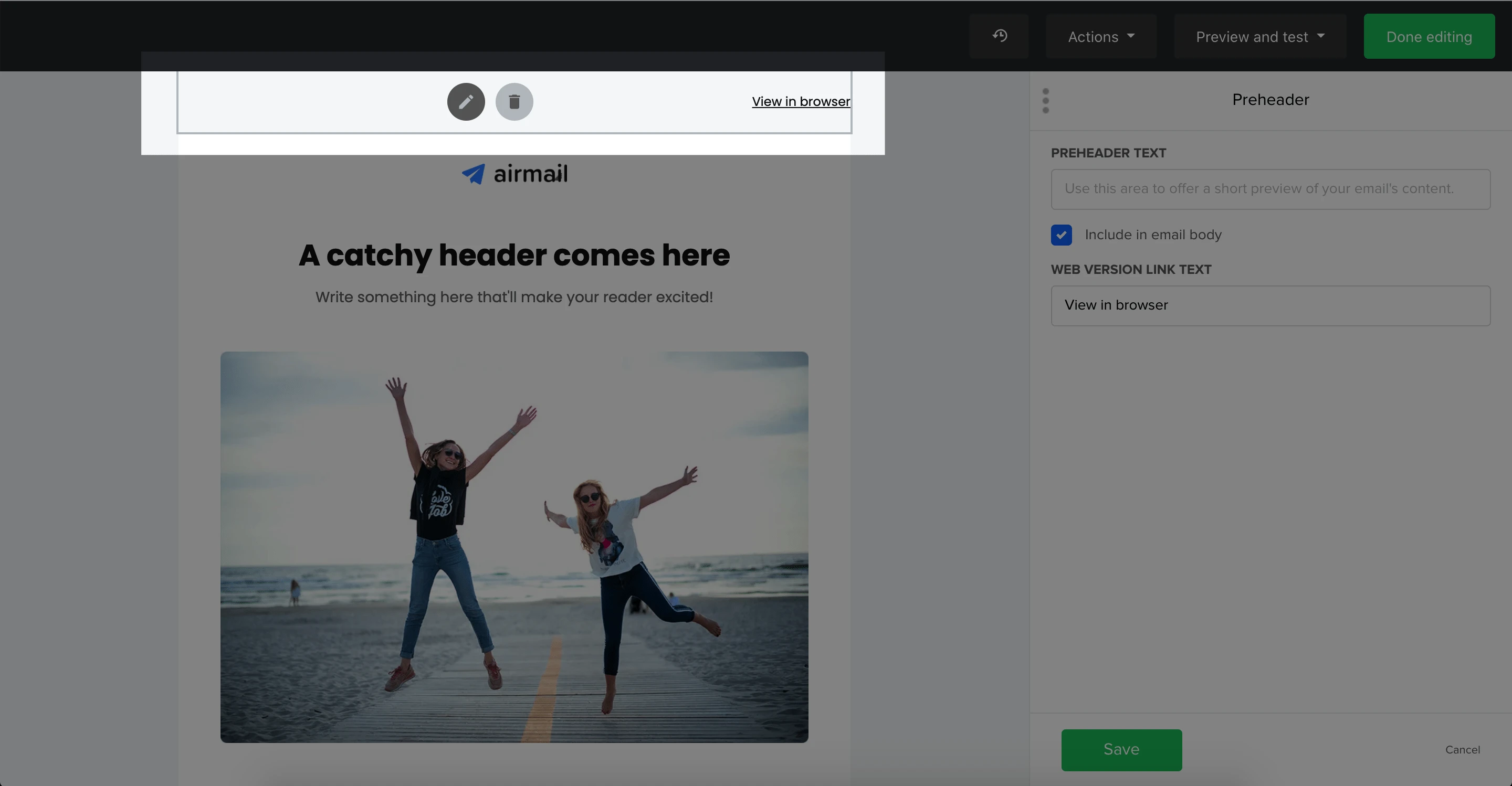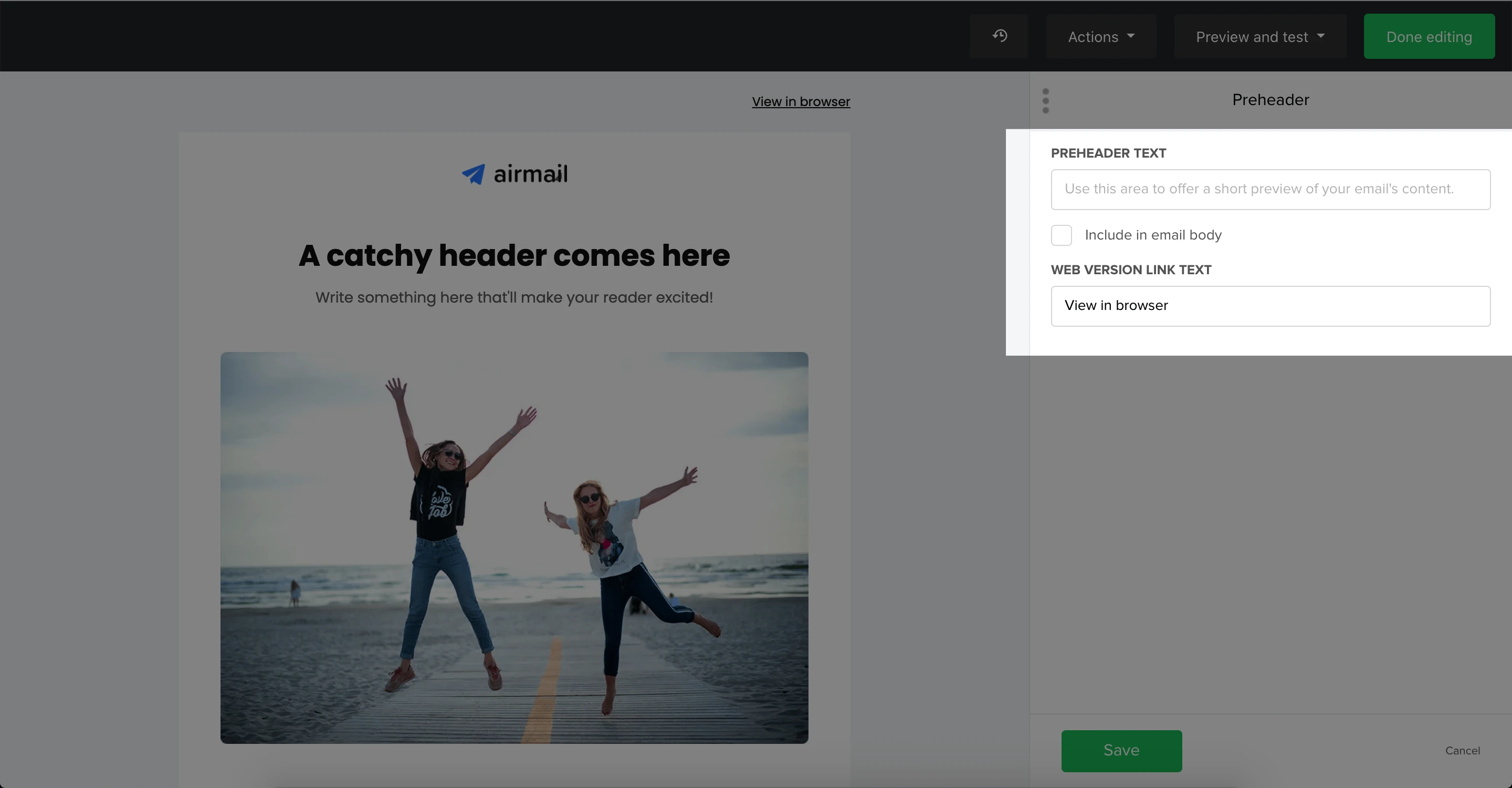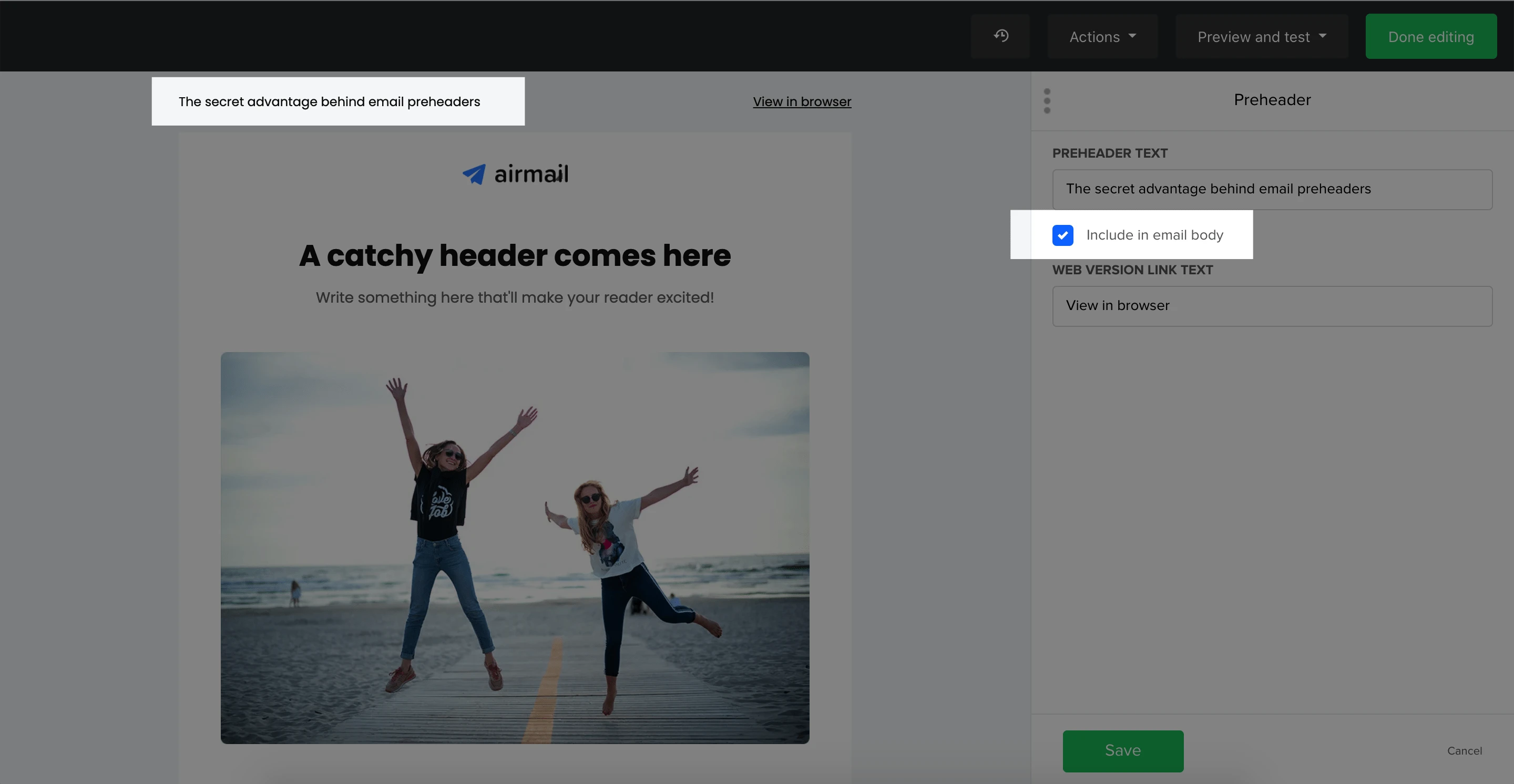What is a preheader?
An email preheader is the text that follows the subject line when an email is viewed in the inbox.
It is often used to provide a summary or sneak-peek into what the newsletter is about. You can even increase your open rates with a powerful email preheader.
The preheader can be added in the first step of campaign creation, or in the individual editors.
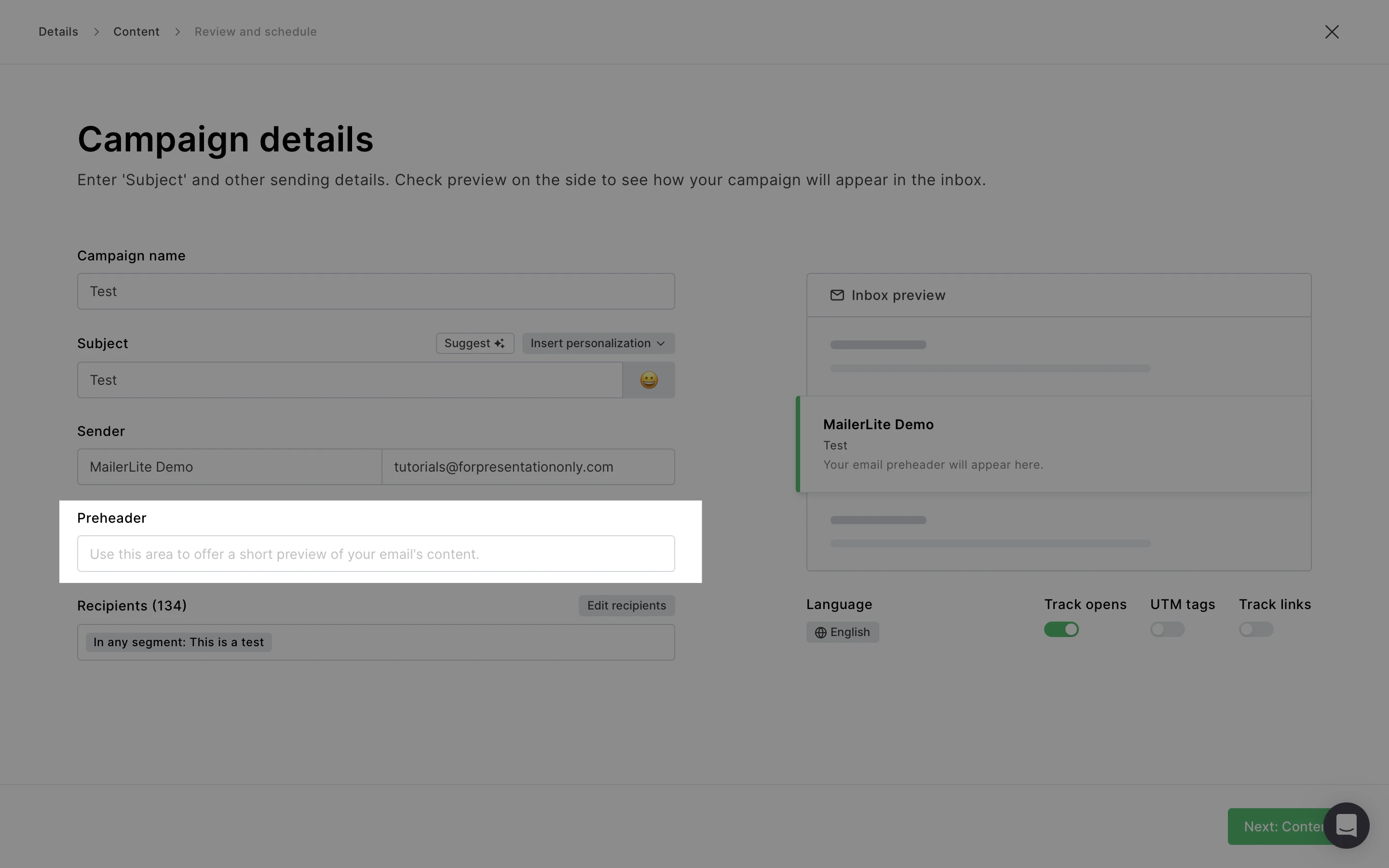
How to edit preheader text in the drag & drop editor
Firstly, create your campaign using the Drag and drop editor.
The preheader is the very first block at the top of your newsletter. To edit the preheader:
Hover over the Preheader block.
Click the pencil icon.
In the sidebar, enter your desired Preheader text and Web version link text.
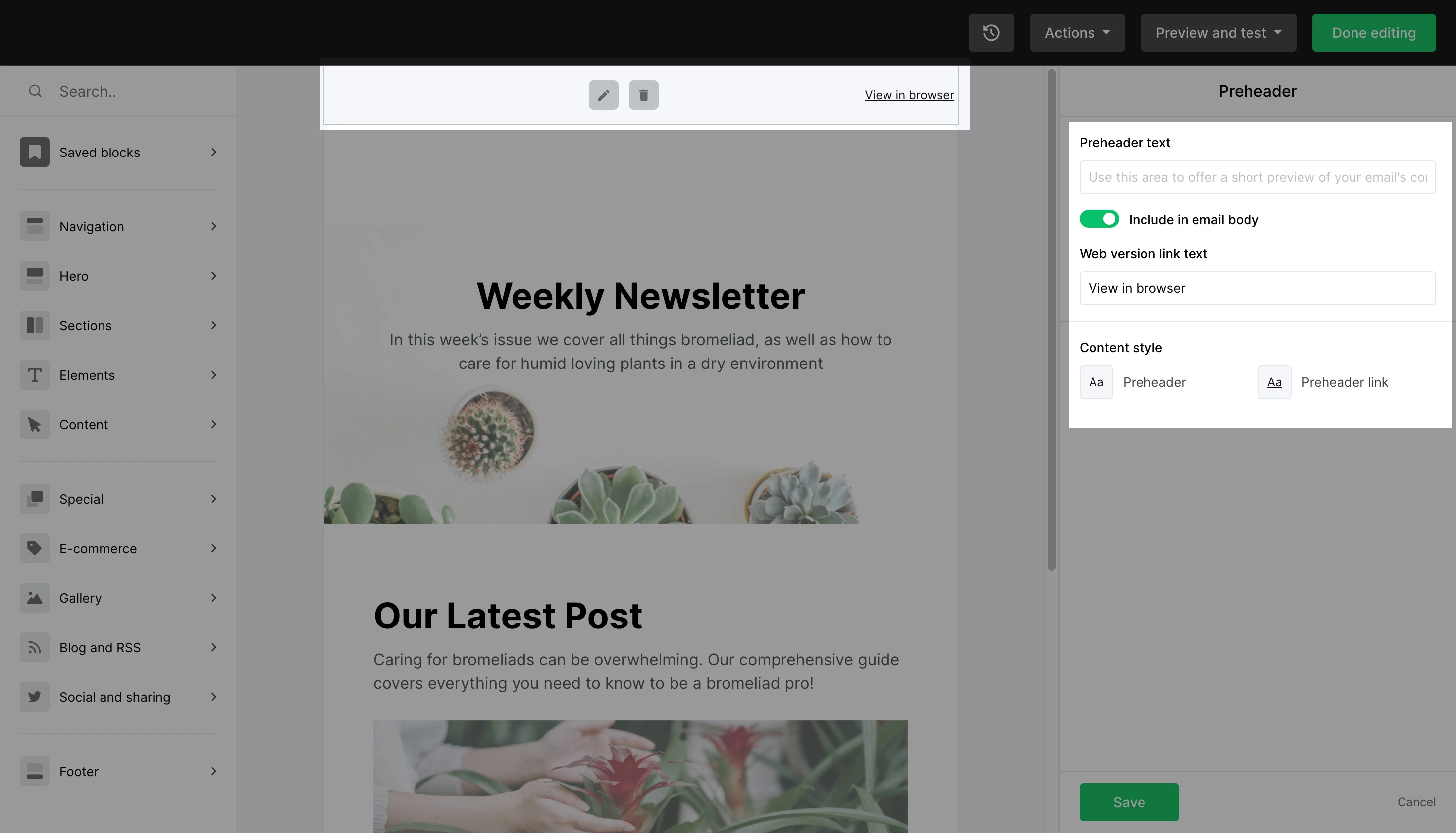
Note: The Web version link text is the text used in the link to redirect subscribers to the browser version of your newsletter.
If you want your preheader text to be visible in your newsletter content, check the Include in email body box.
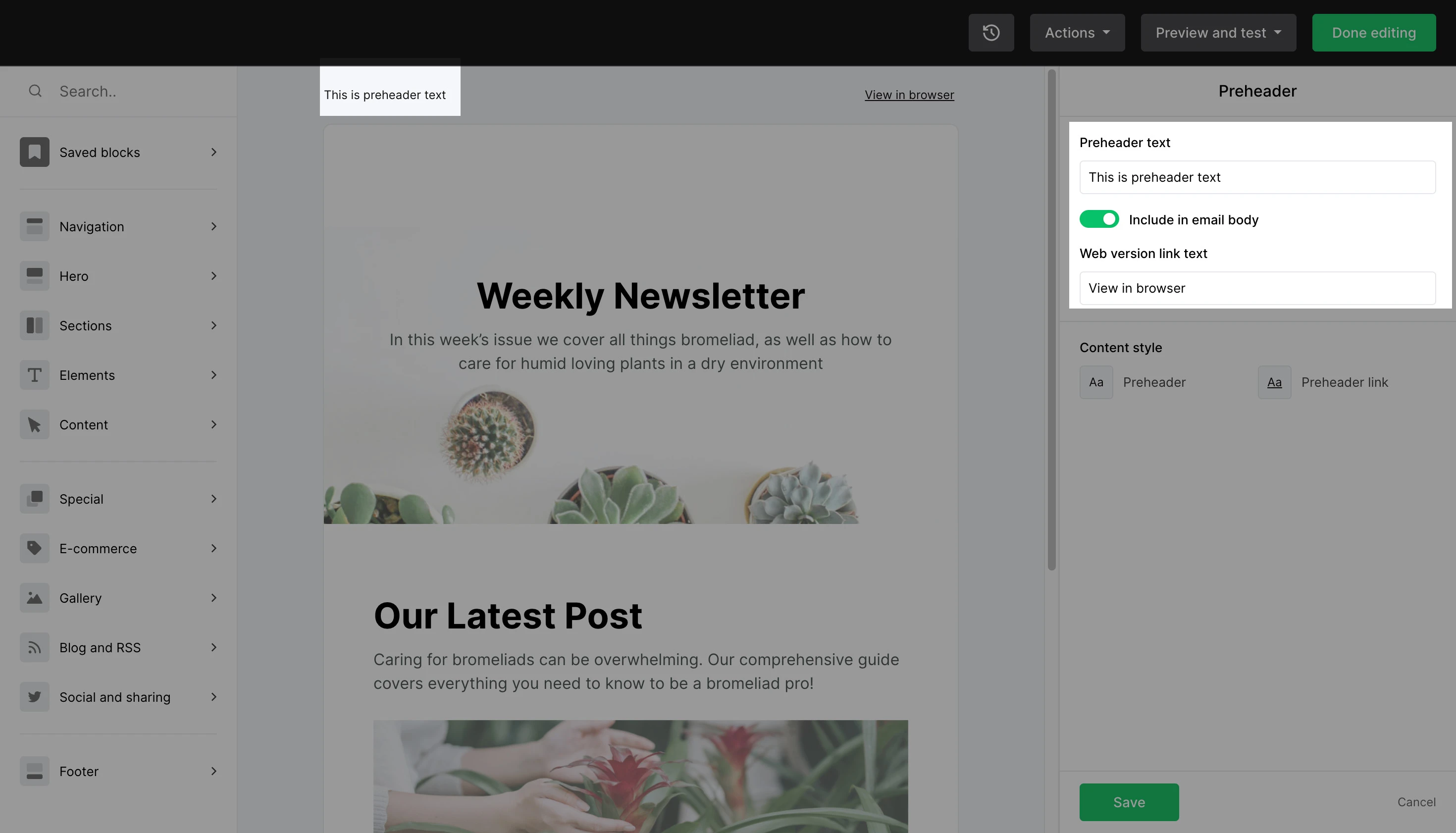
How to edit preheader text in the rich-text editor
To edit the preheader text using the rich-text editor:
1. In the side bar, find Email options.
2. Check the box labeled Include preheader.
3. Enter your desired preview text in the field provided.
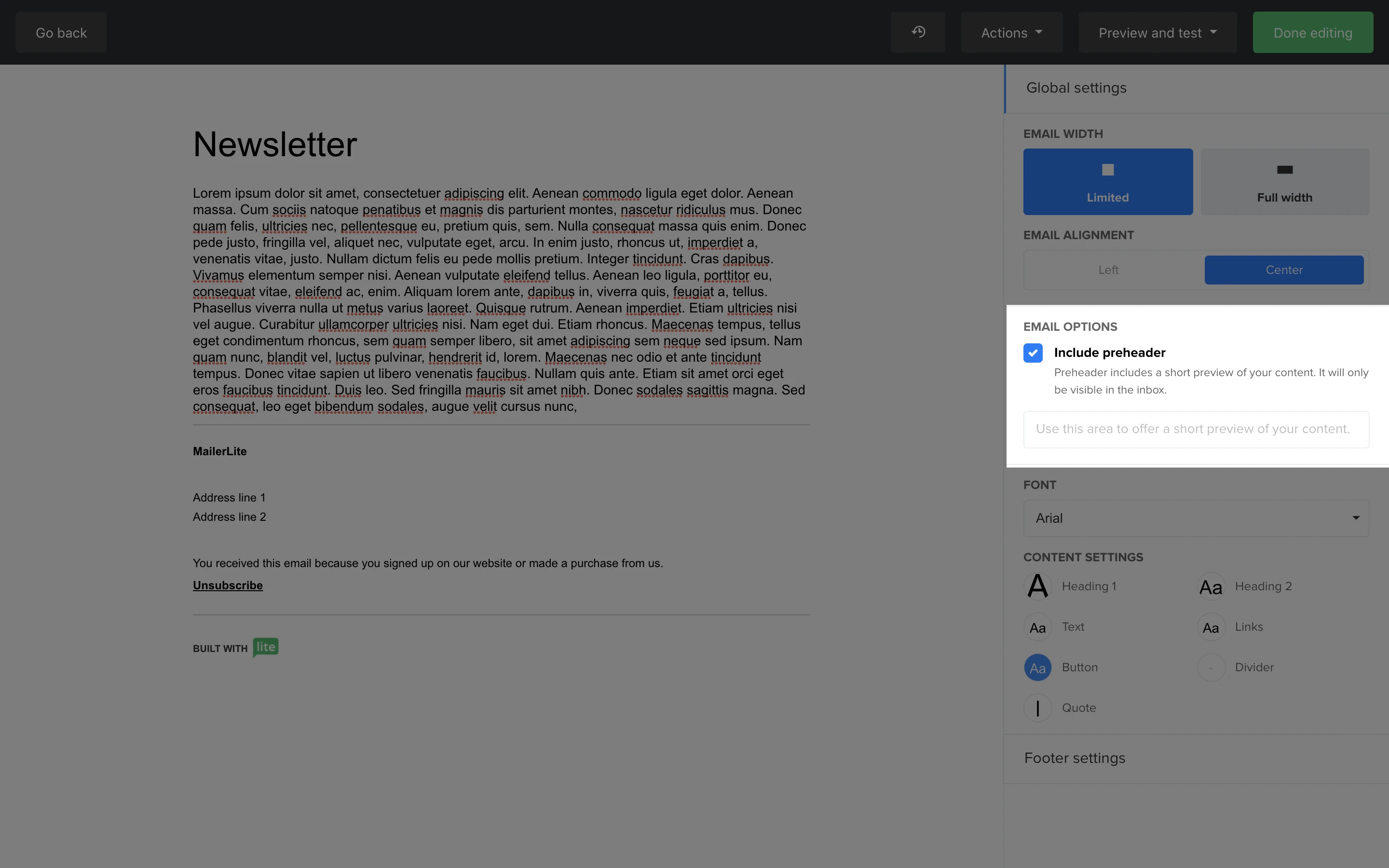
Curious about other ways to improve your open rates? Check out our ultimate guide on the best subject lines to boost open rates.
How to edit preheader text in the Custom HTML editor
While the custom HTML editor is exclusively for emails designed entirely by code, there are template settings with pre-designed options to save time.
To automatically add preheader text:
In the HTML editor, go to Settings.
Check the option to Automatically add preheader.