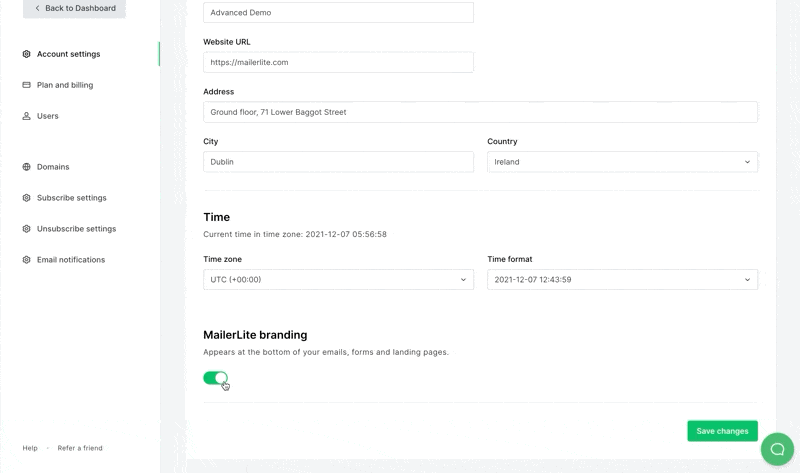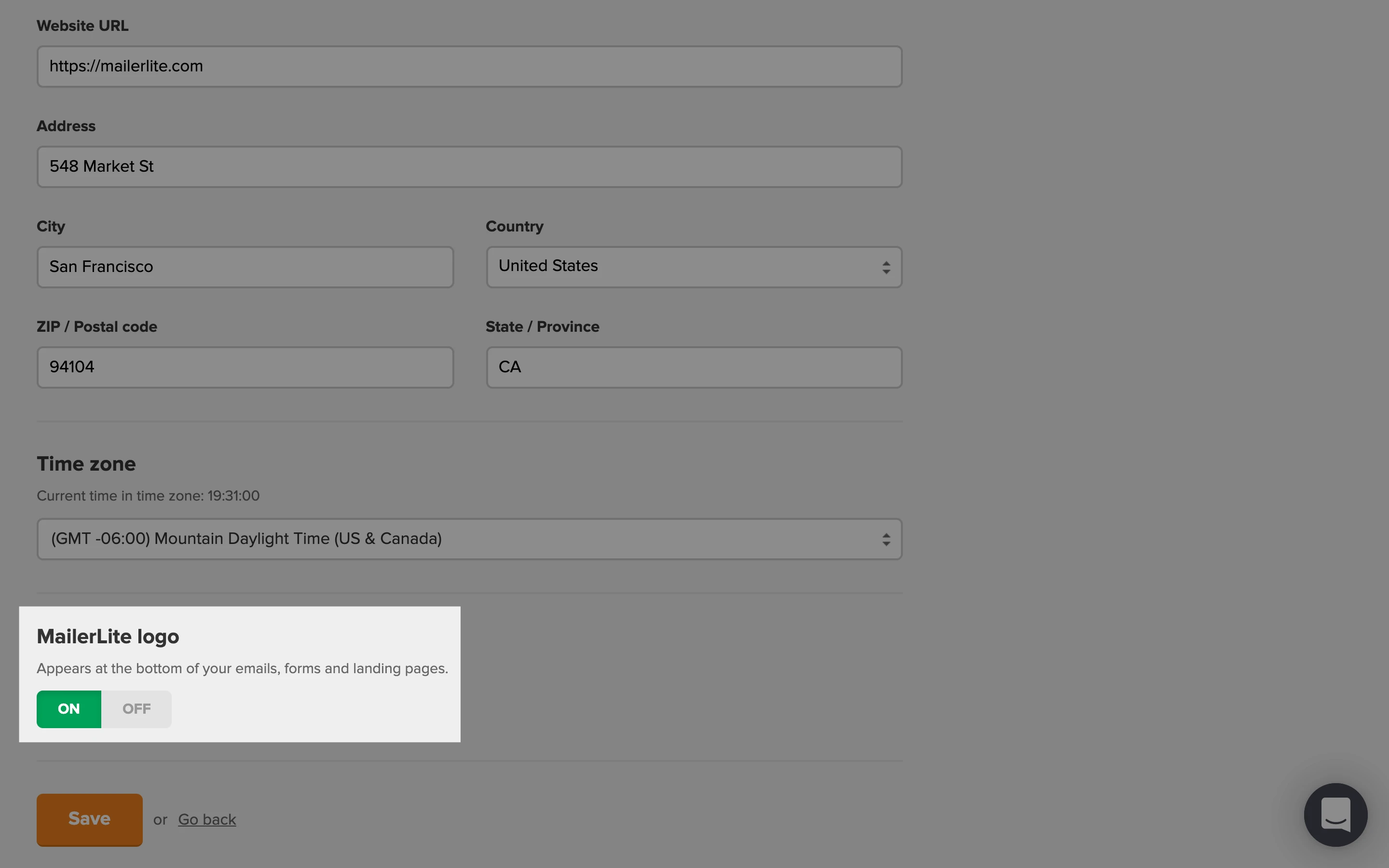The MailerLite logo appears by default at the very end of your newsletters, landing pages, and websites.
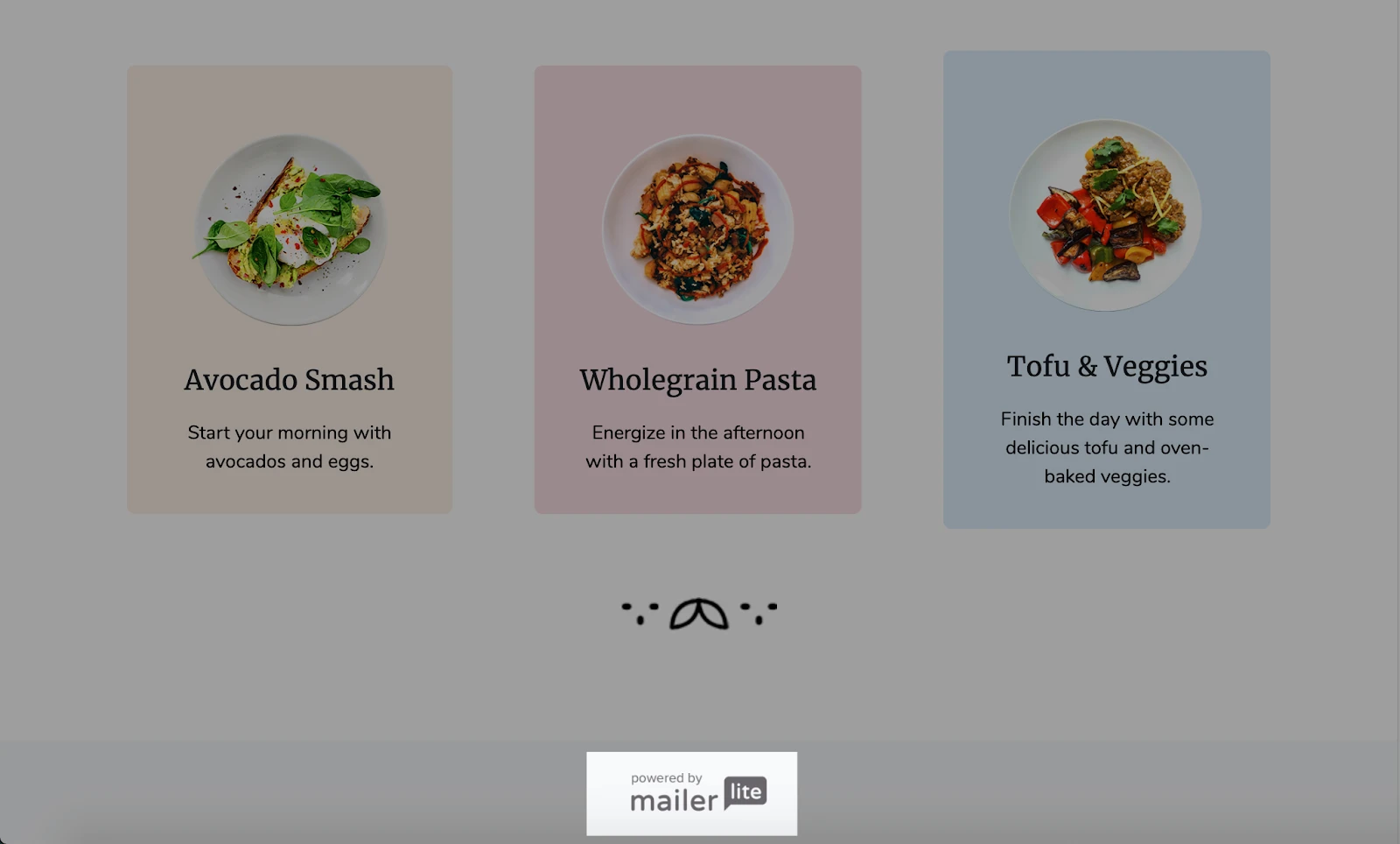
To remove it, you'll need to upgrade to a paid plan. Once you're subscribed to a Growing business or Advanced plan, follow these simple steps to remove MailerLite branding from your content:
Head to the Settings page and scroll all the way down to the MailerLite branding section.
Toggle off MailerLite branding to disable the logo from any future newsletters and from all current landing pages and websites.
Click Save changes.