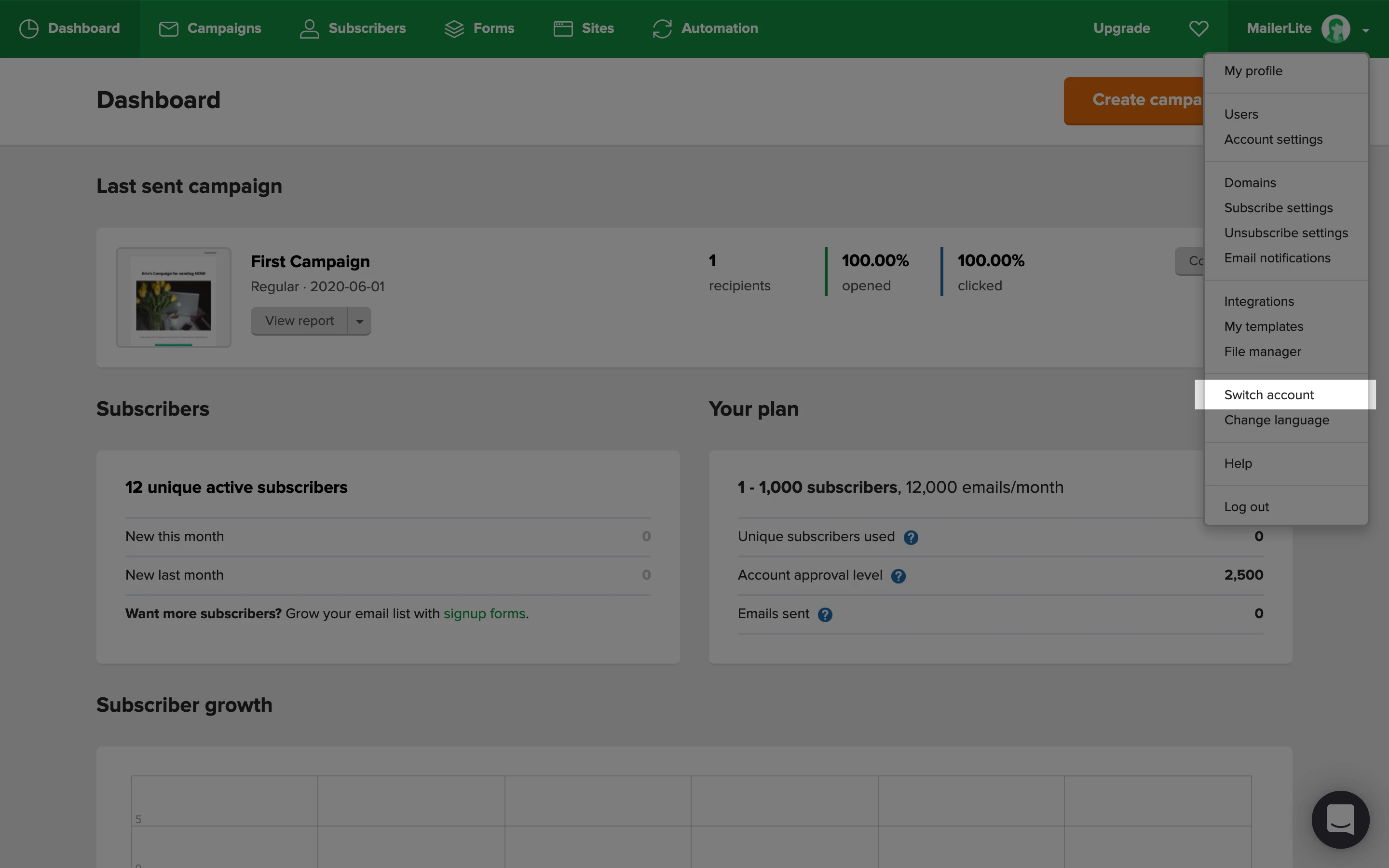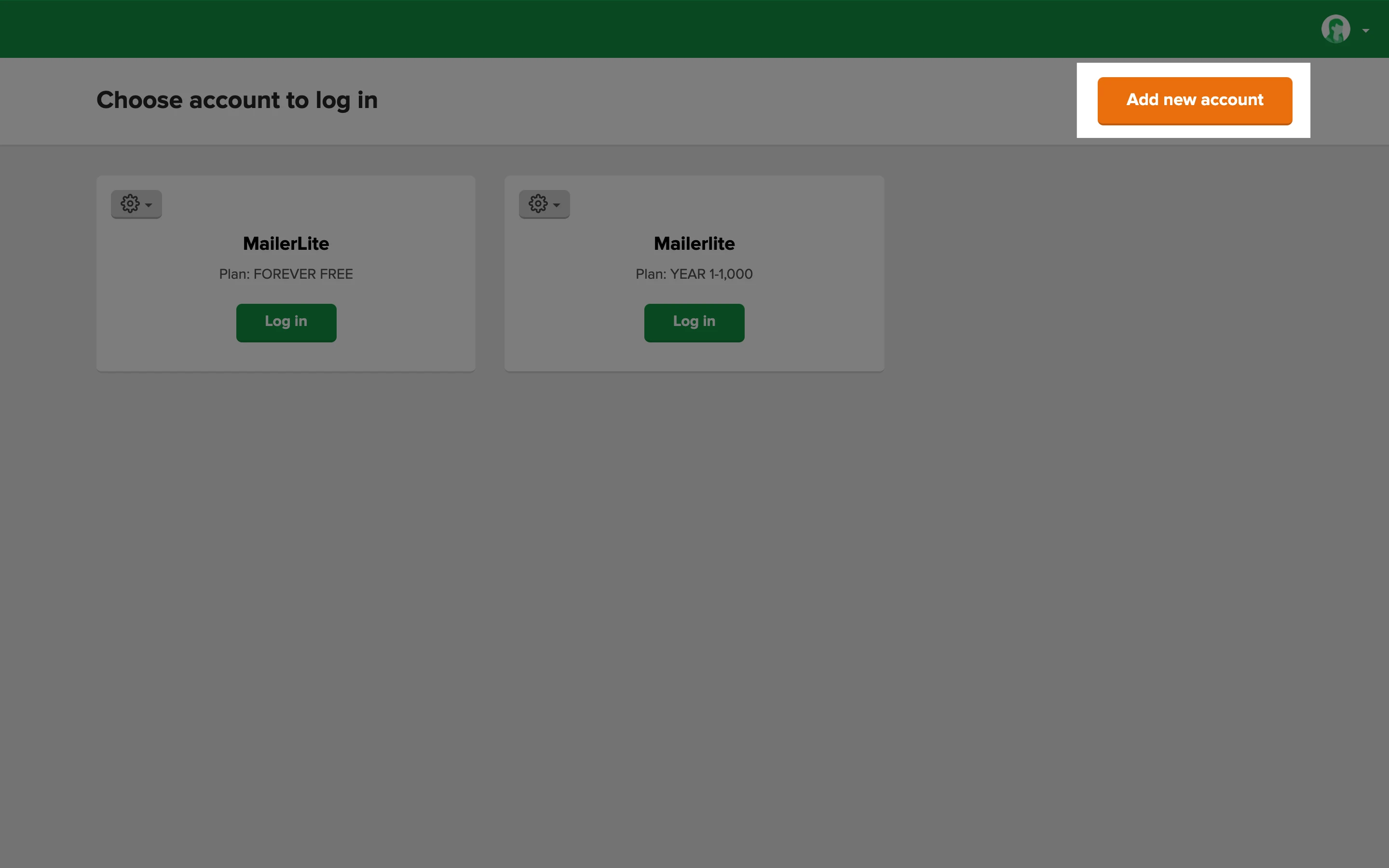If you have multiple businesses, run an agency, or are a certified MailerLite expert, you may find yourself in need of managing multiple MailerLite accounts.
Do I need multiple accounts?
Keep in mind, each account created with MailerLite will have its own separate plan and billing.
We recommend having separate accounts for different brands and target audiences. For example, you may wish to create one account to promote yourself as an author, and another account to manage subscribers of your e-commerce shop. This will help keep assets such as forms, websites, and subscriber lists separate, for each brand.
If you simply need to separate your subscribers into smaller, more targeted lists so they receive different content that falls under the same brand, you can use groups and segments within one account.
How to create an account on behalf of a client
If you are creating accounts that you will manage on behalf of your clients:
Click on the dropdown arrow next to your account name on the upper-left side of the page.
If you have multiple accounts, click Switch account. If not, click New account.
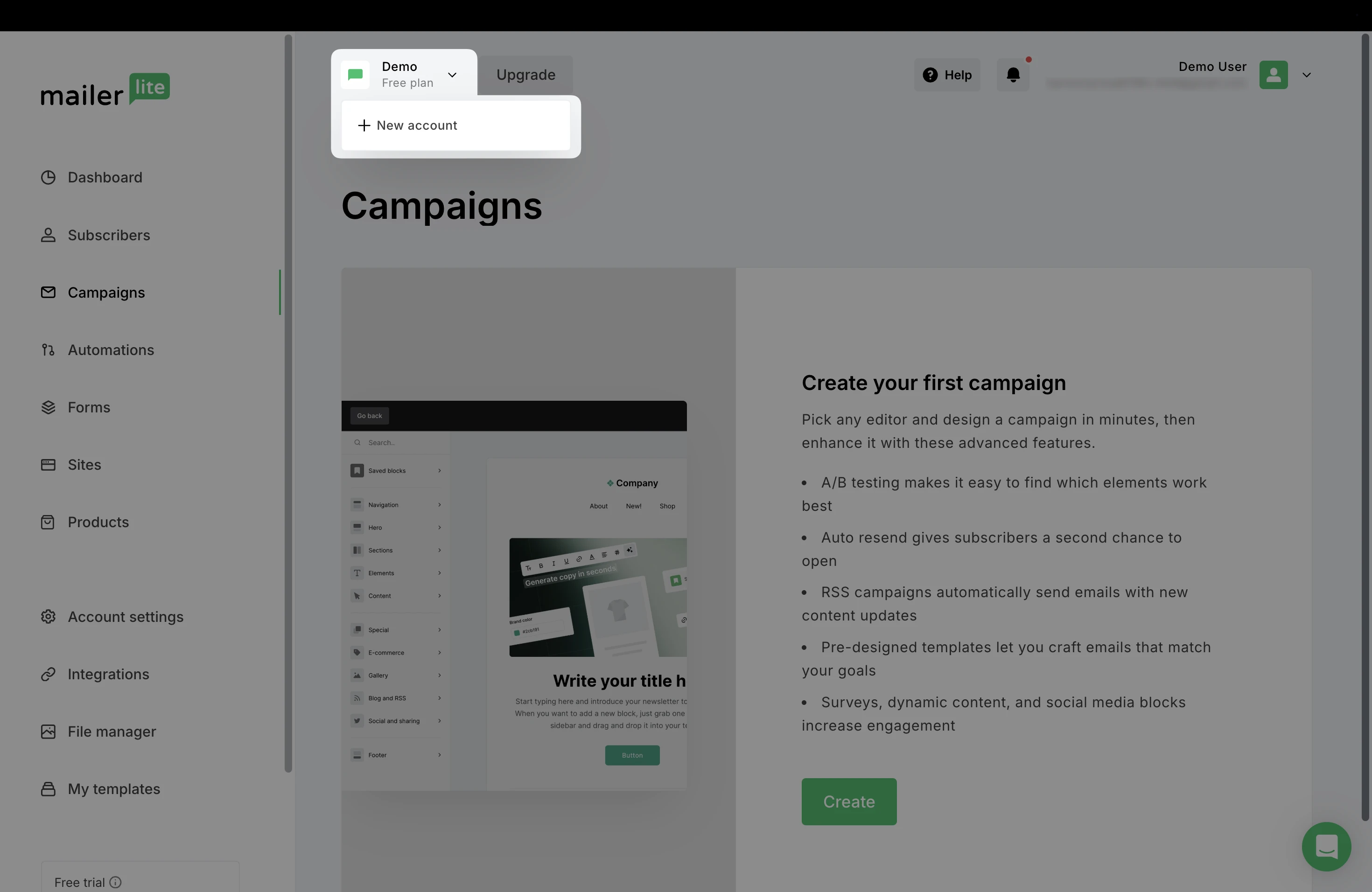
On the profiles page, click New account.
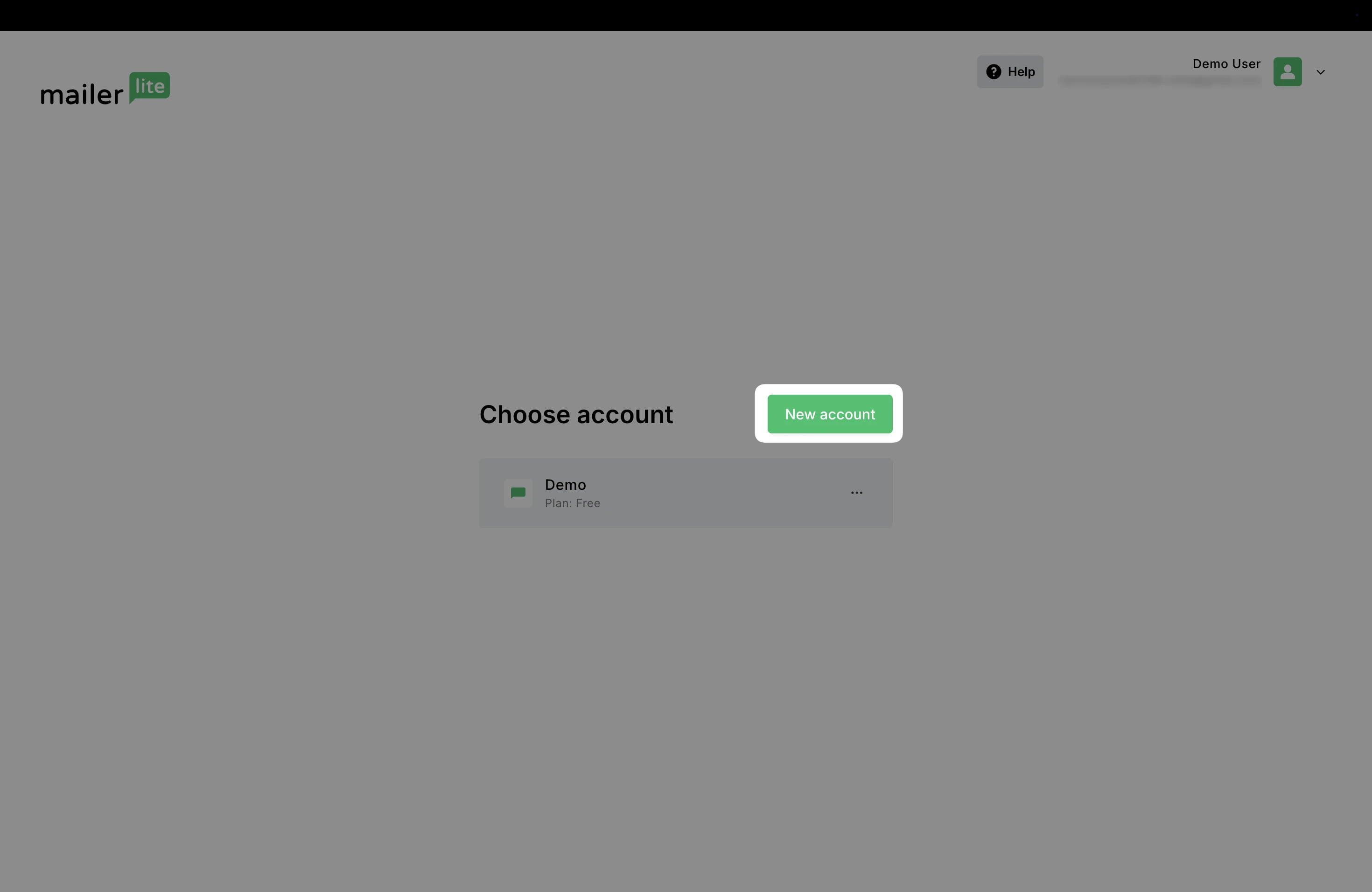
Give your new account a name and click Save.
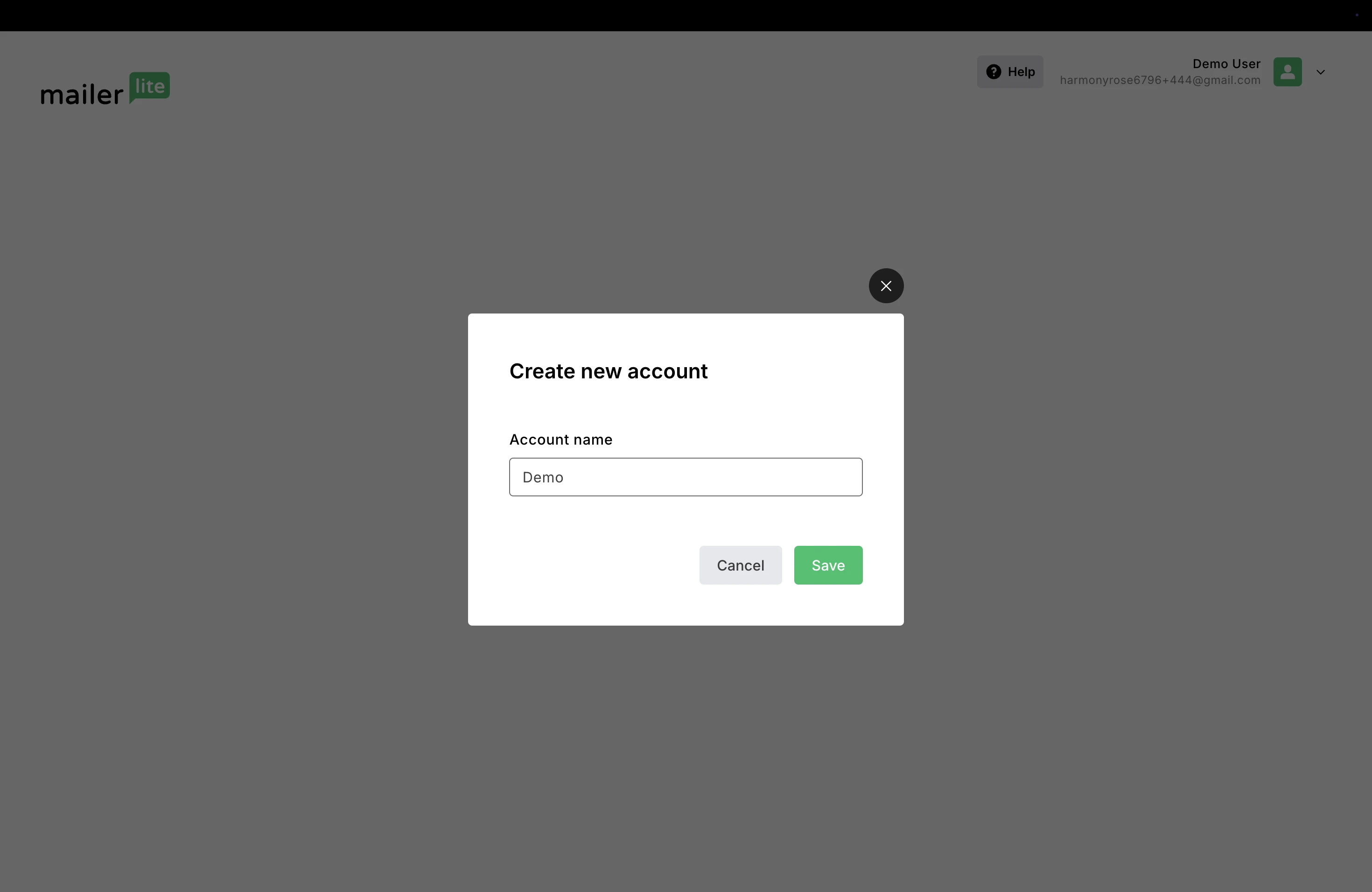
You will then be prompted to go through the onboarding process for all new accounts. For more info on newly created accounts, see our guide: How to create a MailerLite account
Once you have multiple accounts, you can switch between them by clicking the downward arrow next to your account name and selecting Switch account.
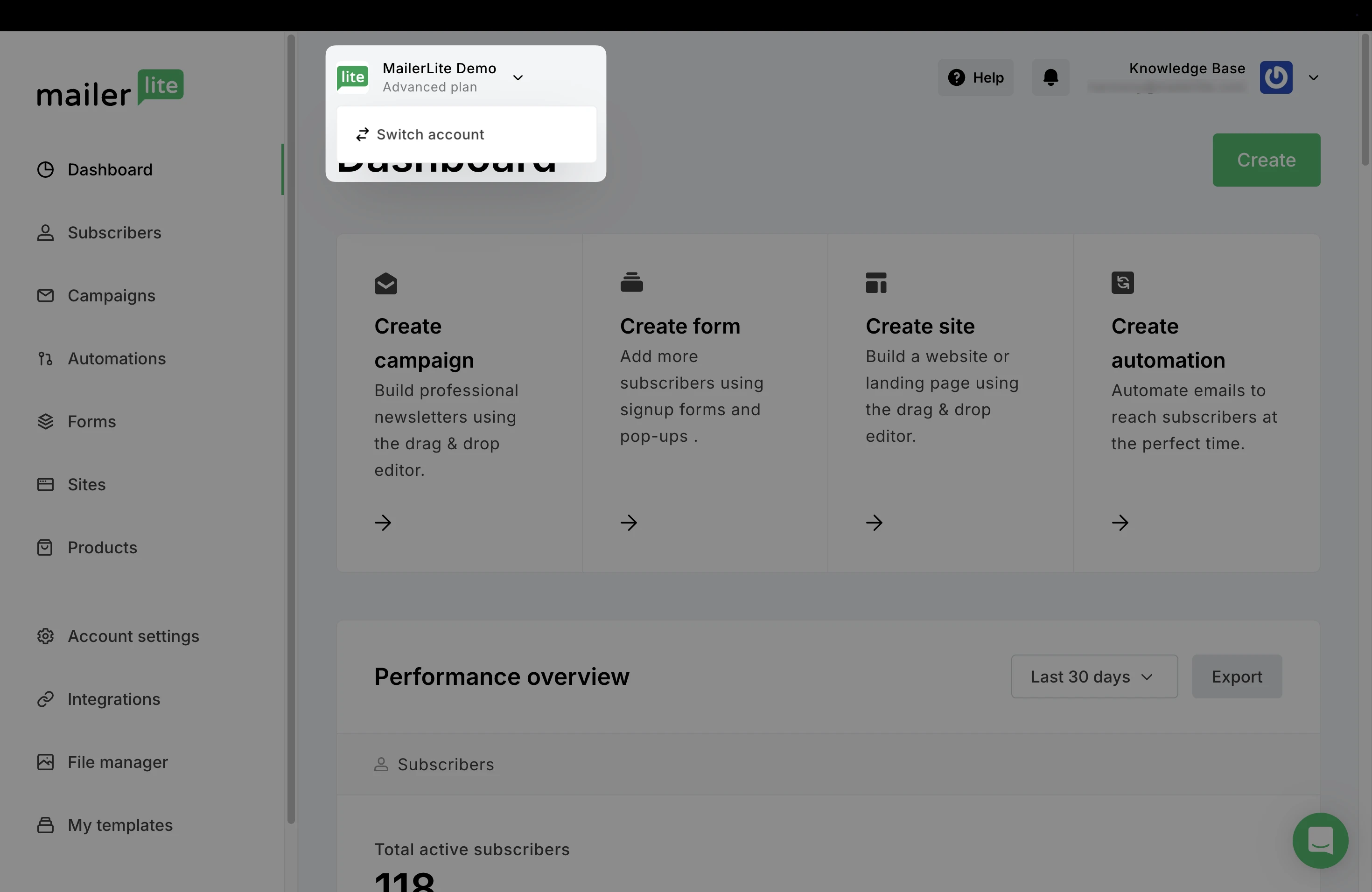
How to switch to an account that you didn’t create
If your client has already created their own account, this account can also be added to your Switch account page by following these steps:
Provide your client with these instructions on how to add a new user to their account.
You will be required to provide an email address and password for your new user. Provide the exact same email address you use to log in to your own account.
All accounts with the same login credentials will appear on your Switch account page.