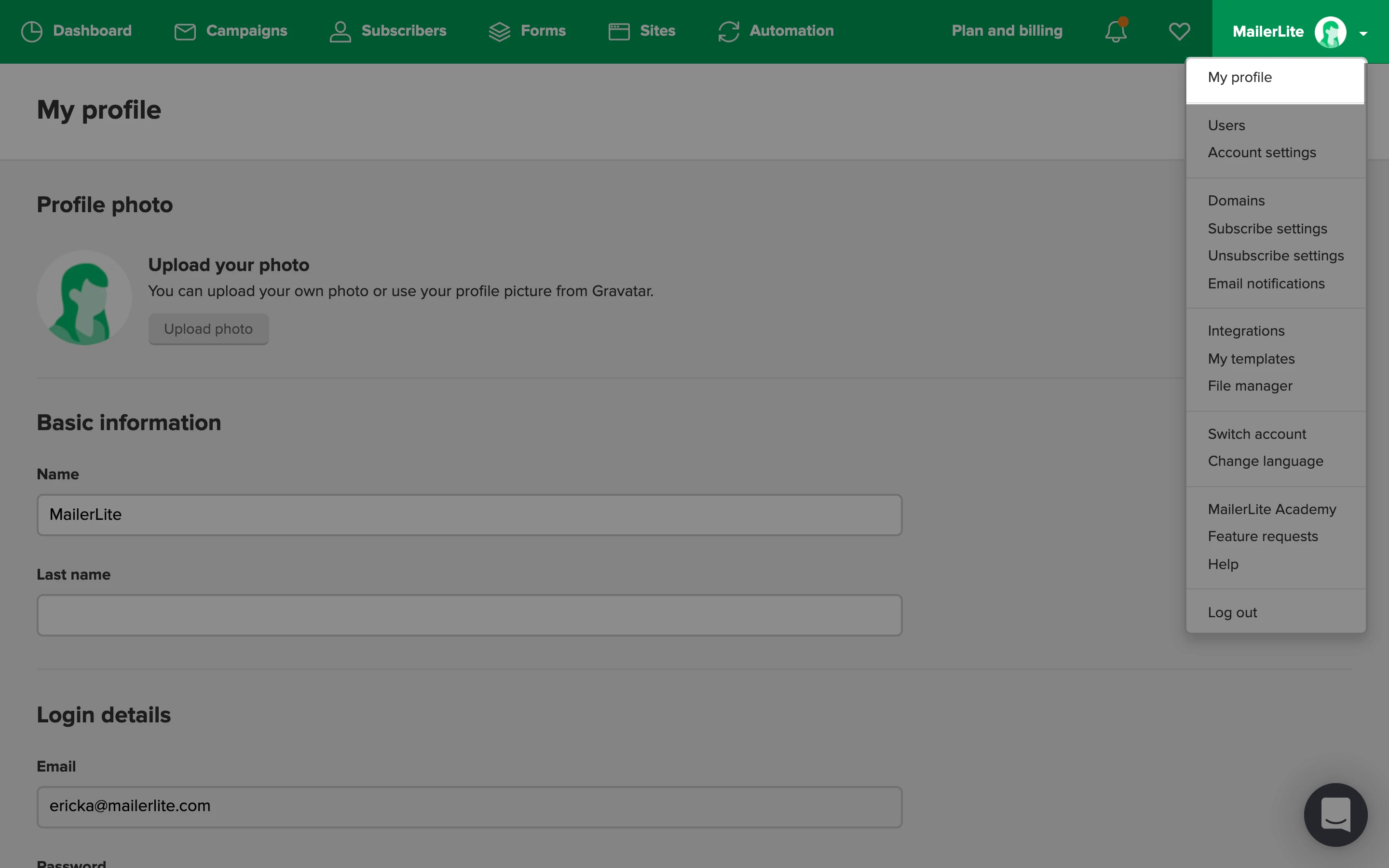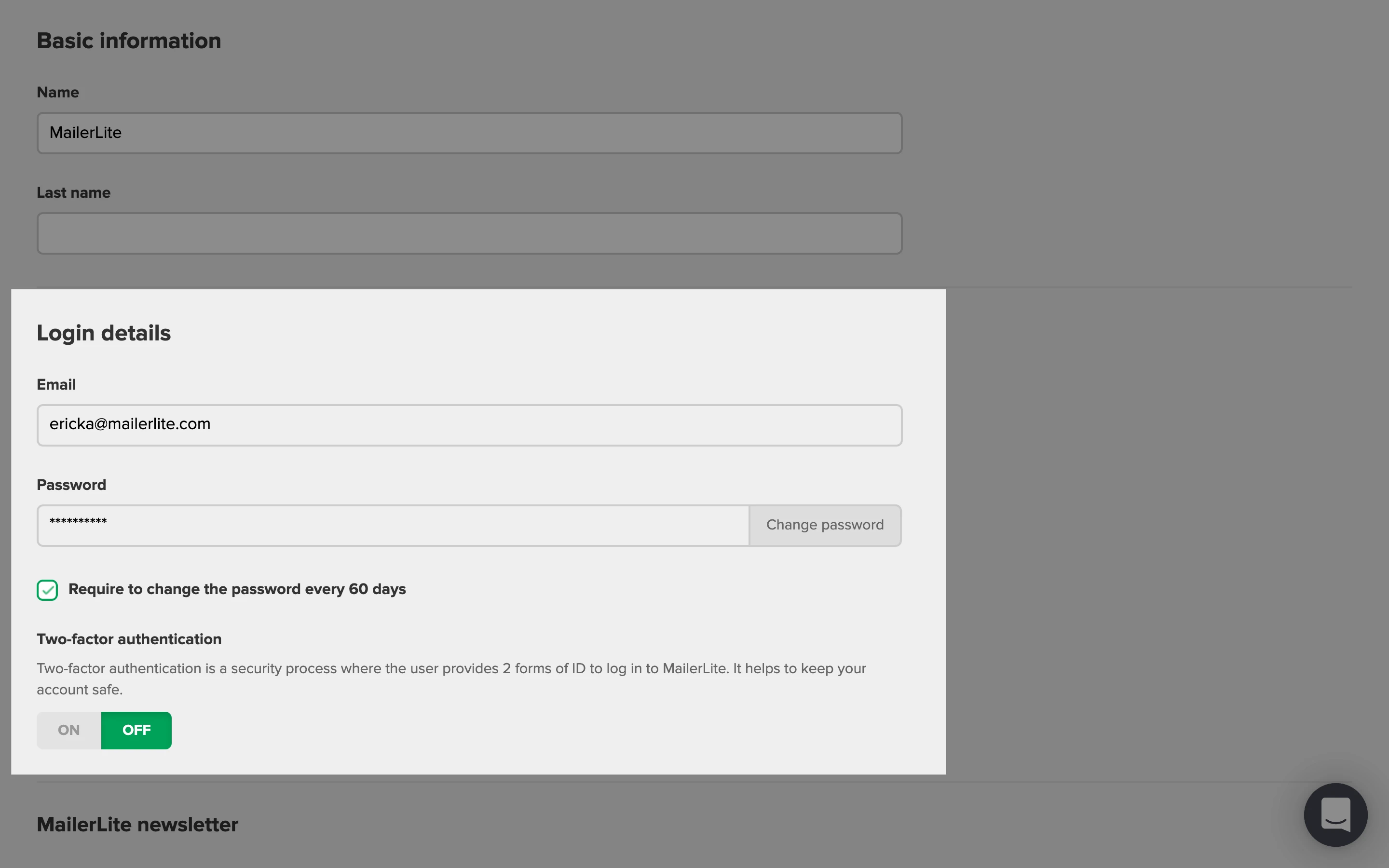How to change your login email address
To change your login email:
Navigate to the right-hand drop-down menu and click My profile.
Scroll down to Login details.
Next to the Email address field, click the Change email button.
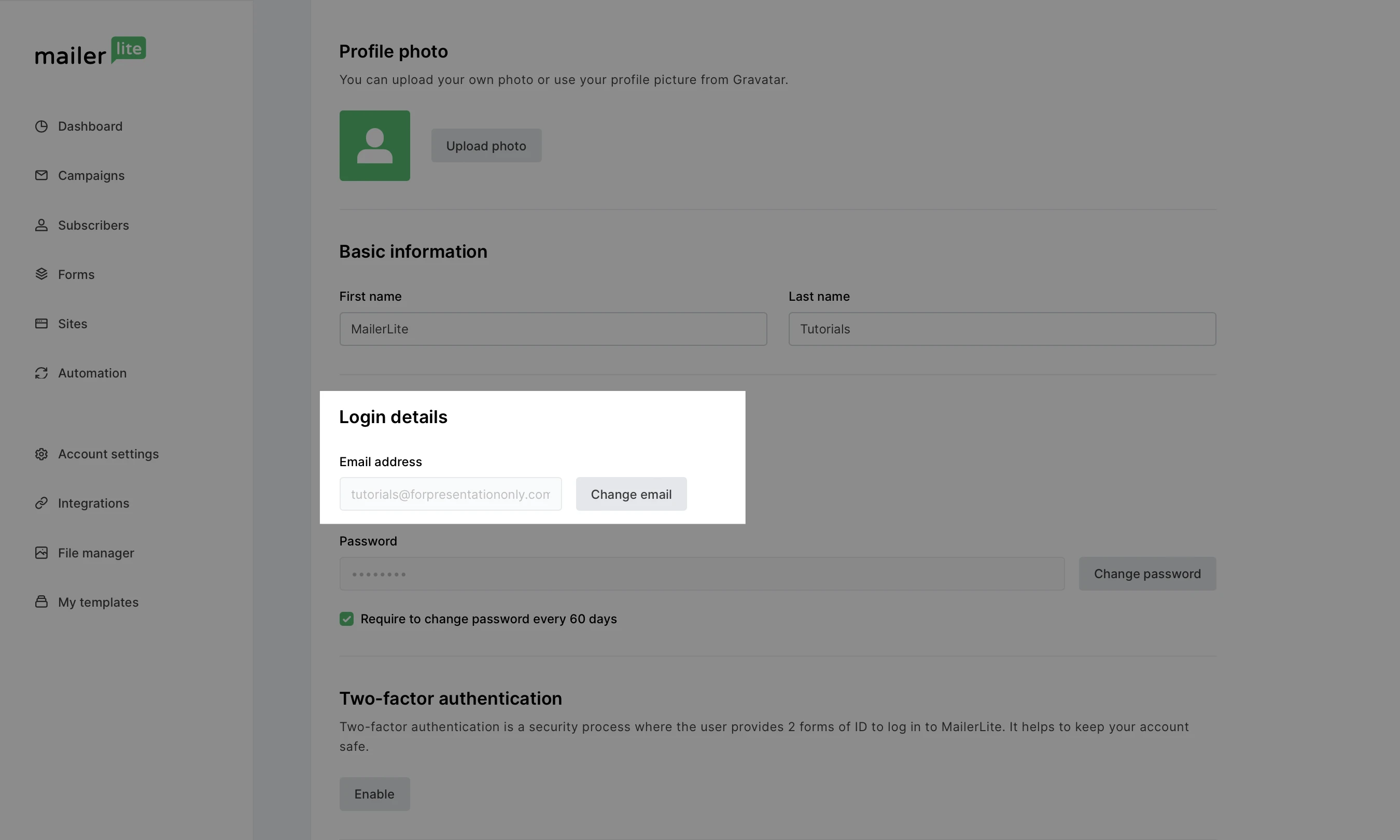
4. Enter the new email address you wish to use to log in, and your current password.
5. A verification email will be sent to the new email address.
6. Once received, click on the Verify email address button in the verification email.
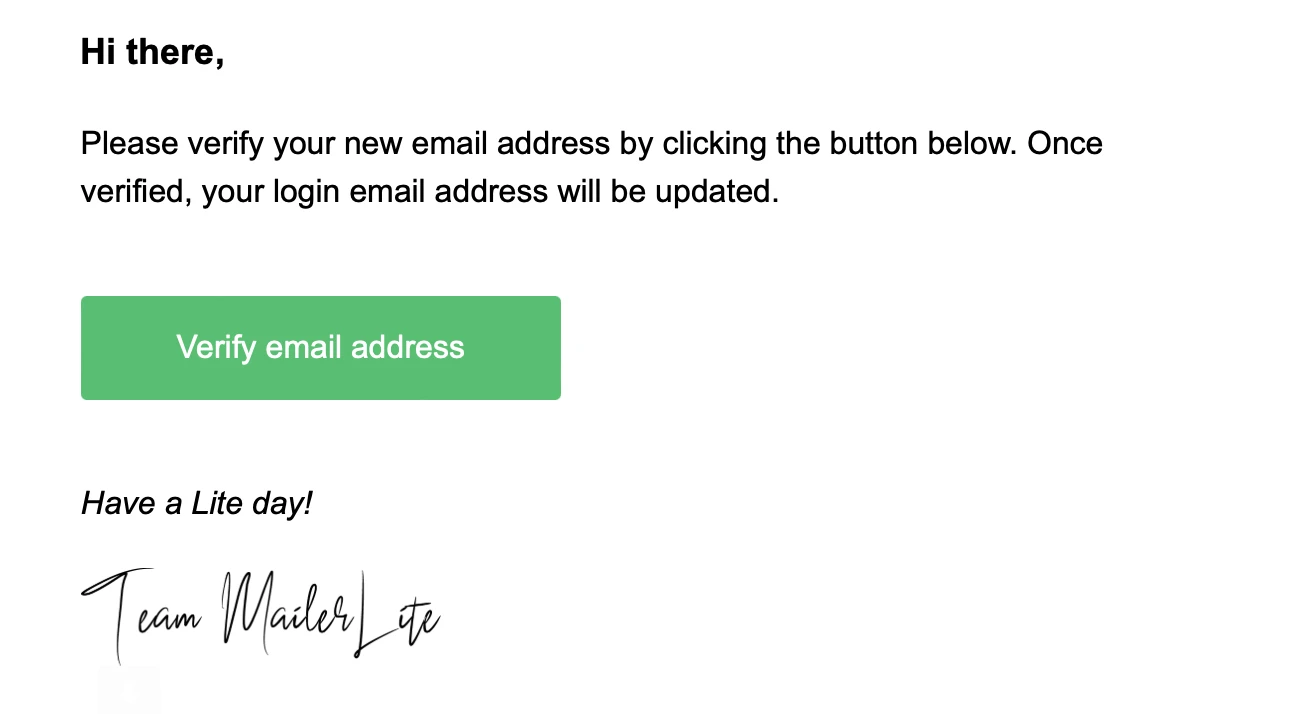
7. Your login email address will be updated.
How to change your password
To change your password:
Navigate to the right-hand drop-down menu and click My profile.
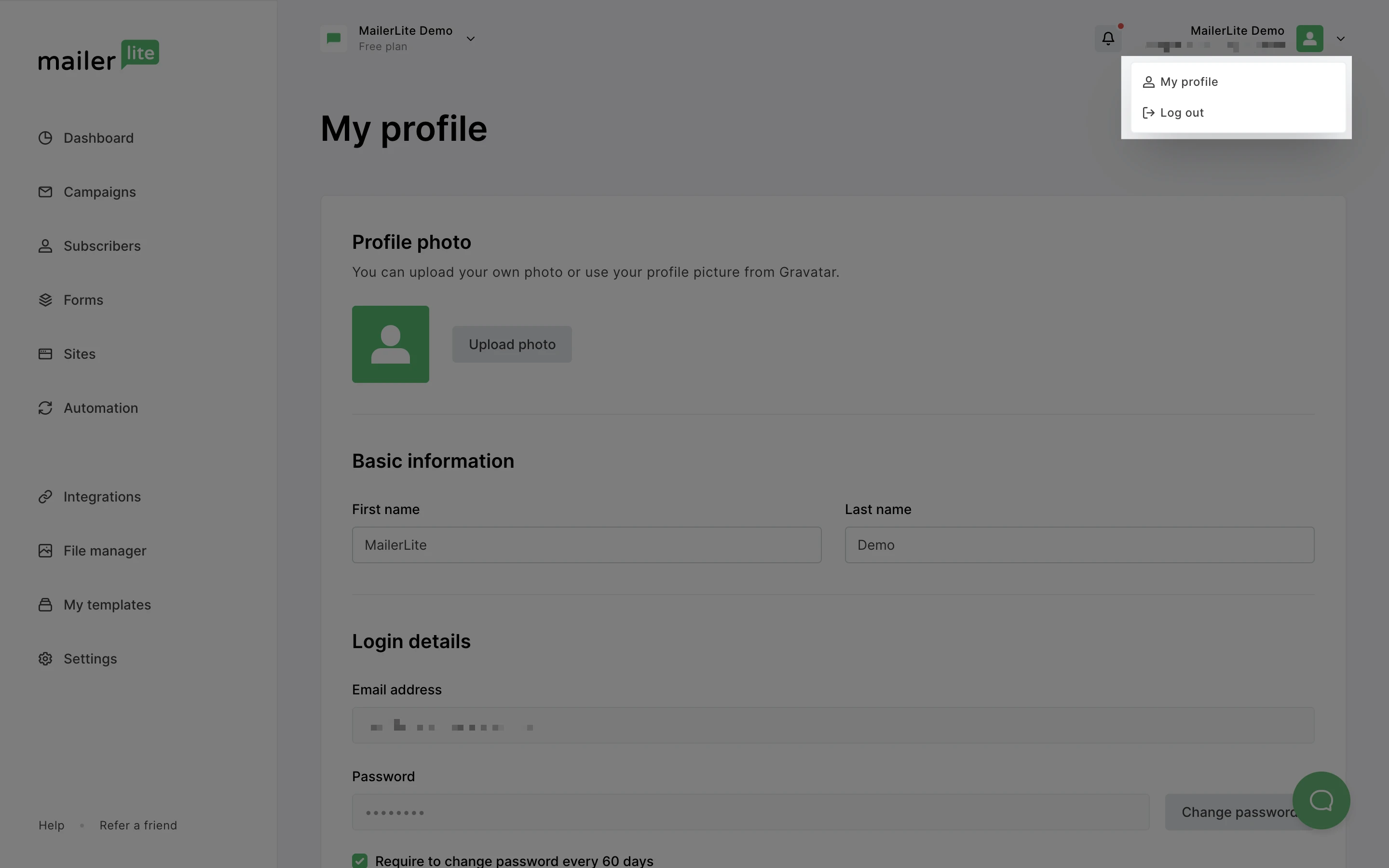
Scroll to Login details and click Change password.
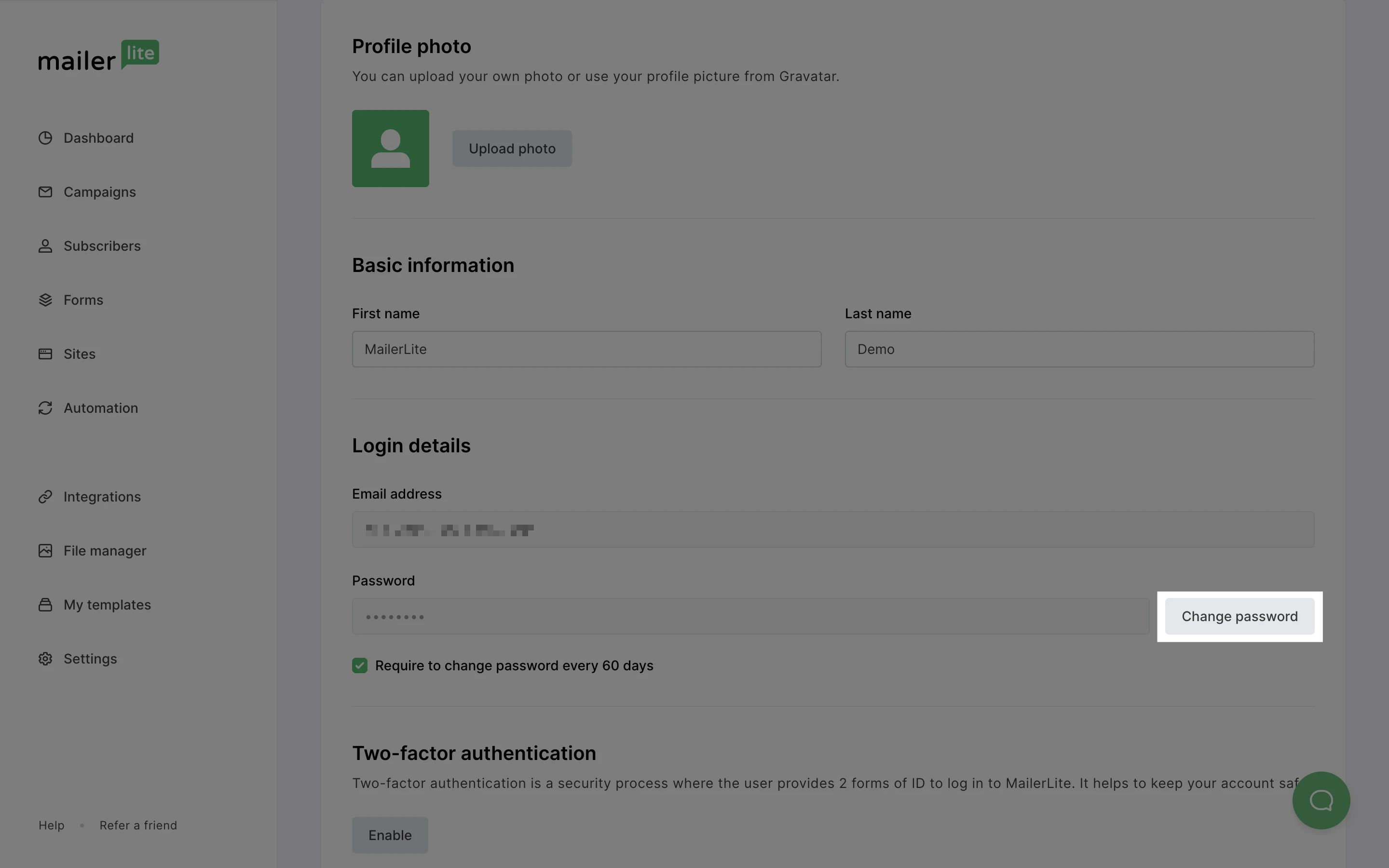
Enter your current password.
Enter your new password.
Re-enter your new password and click Save changes.
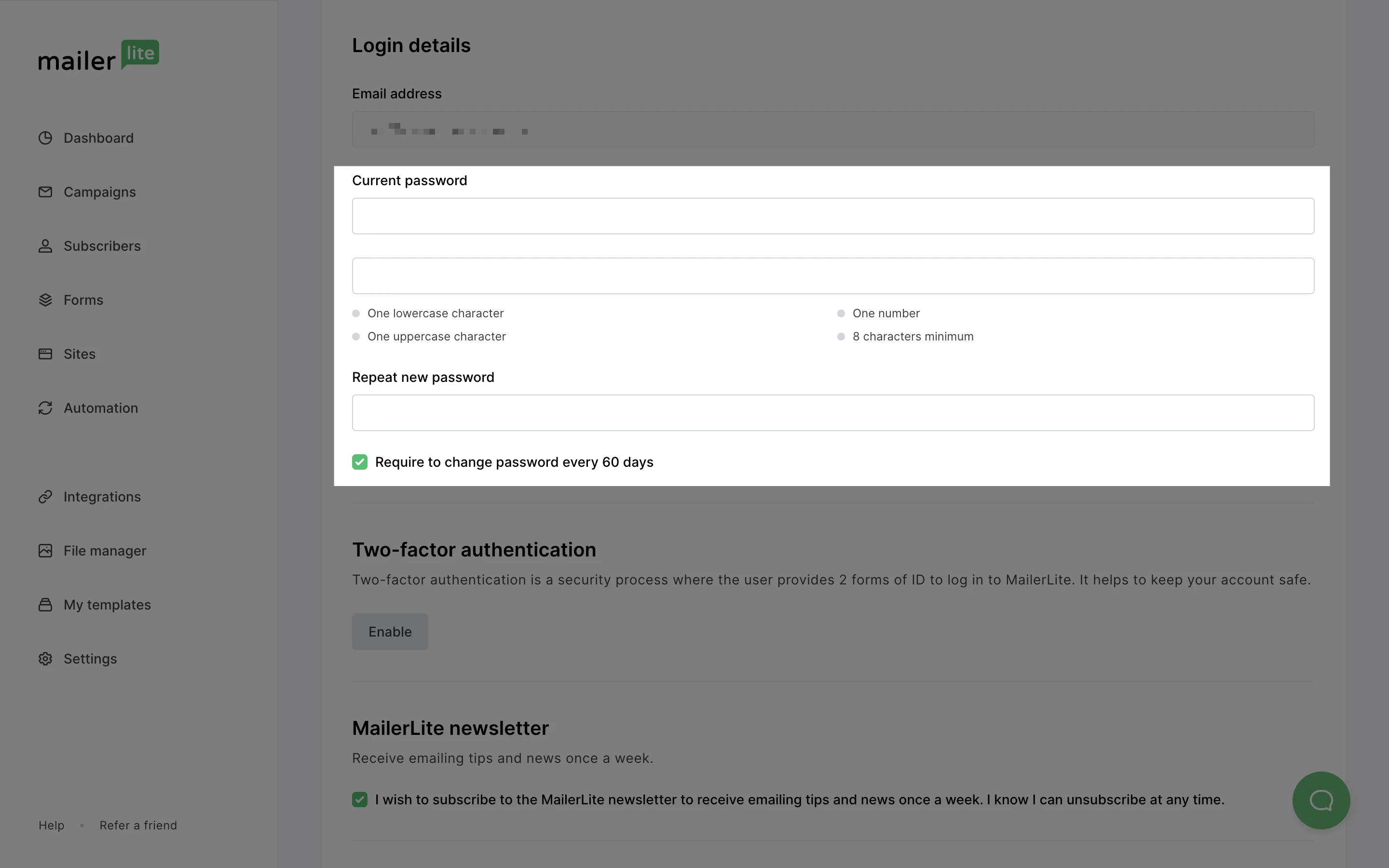
Note: We recommend changing your password every 60 days to maximize account security.