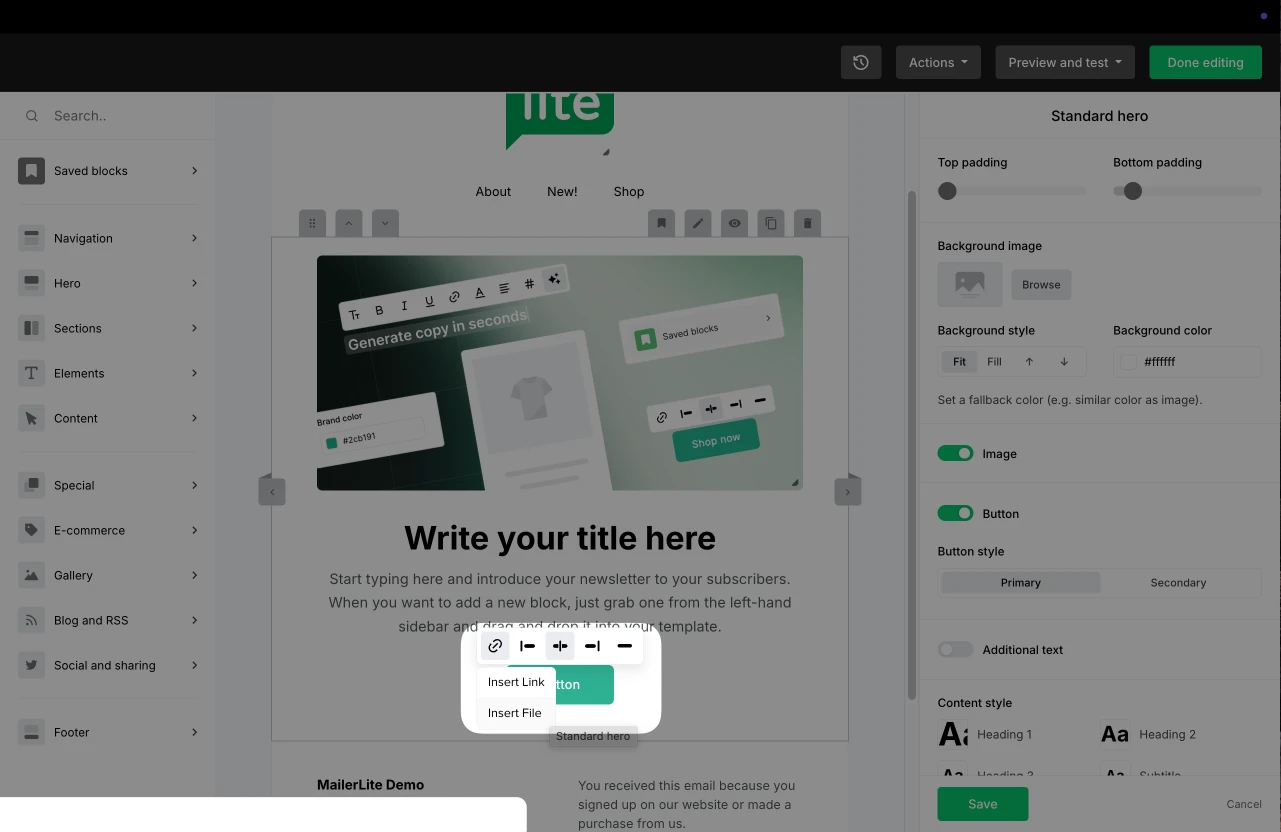What is a freebie?
A freebie (lead magnet) is a free gift (usually content or discounts) that you give away to subscribers as an incentive when they sign up to join your mailing list. Some examples of common freebies include; free eBooks, guides, PDF checklists, coupons/discounts, video content, and more.
How to offer a freebie to new subscribers
Potential subscribers need to learn about your free content offer somehow, right? The best way to tell them about your freebie is to create a landing page that you can share on your social media pages.
View our landing page gallery to see examples of lead generation landing pages built by other MailerLite users.
You can also create embedded forms and install them directly on your website, or offer a freebie in a pop-up form.
You should include information about what the freebie is, as well as a form for subscribers to fill out in order to receive it.
How to send a freebie using the double opt-in thank you page
When a subscriber signs up and confirms their subscription in the double opt-in email, they are redirected to the double opt-in confirmation thank you page. You can add a link to your freebie on that confirmation thank you page.
To edit your double opt-in confirmation thank you page:
Navigate to the Forms or Sites page if you’re editing a landing page.
Click on the Overview button of the form or site.
Click the Double opt-in tab.
Under the Double opt-in emails section, select the Confirmation thank you page tab.
Click Edit content.
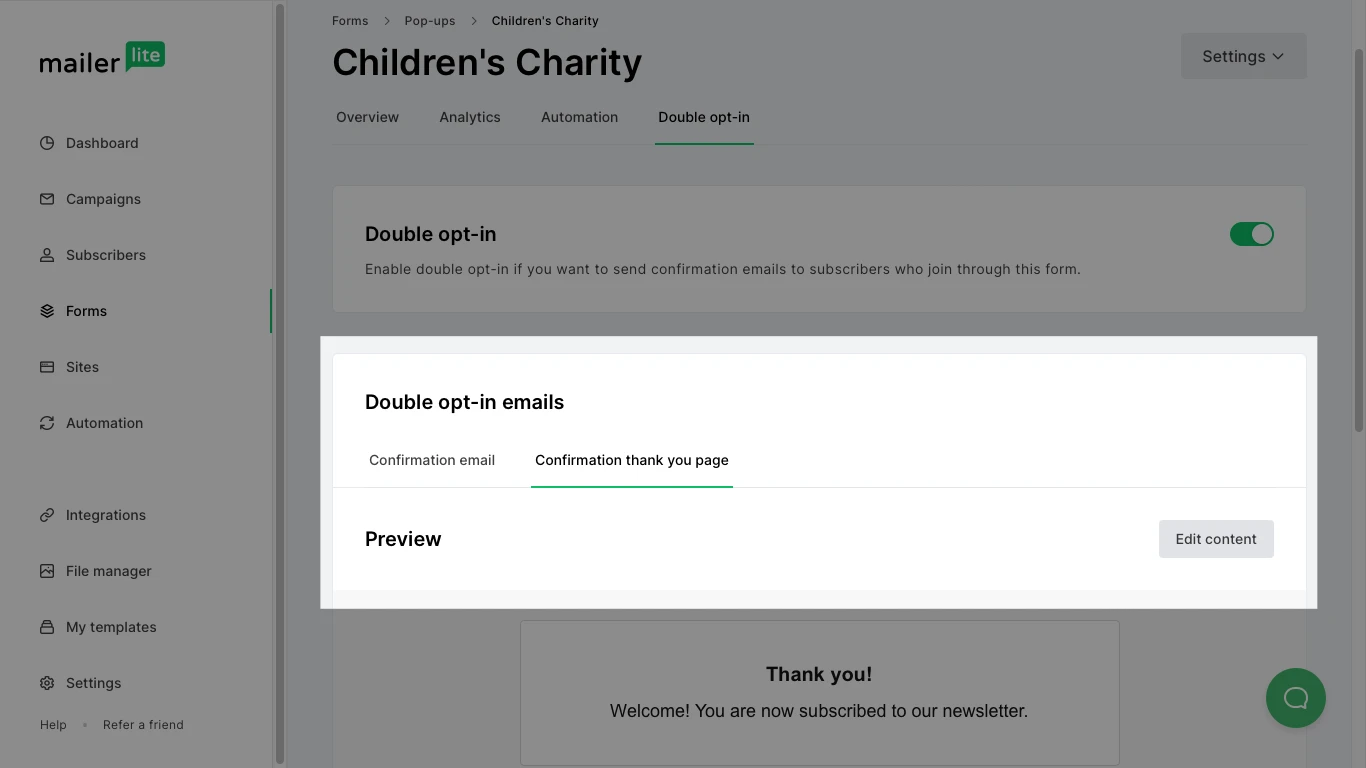
Be creative! You can add as much or as little info as you like to your Double opt-in thank you page. Simply make sure you include a link to access your freebie.
How to send a freebie using an automation workflow
If you’re creating multiple forms for the same freebie, you may want to consider creating an automation for your freebie.
Once you have created the forms that will offer your freebie, make sure they are all adding subscribers to the same Group, then you can create an automation that is triggered when a subscriber joins that group.
To set up the automation for your freebie:
Navigate to the Automations page.
Click New automation.
In the sidebar, set your workflow trigger to When a subscriber joins a group and select the group attached to your freebie forms.
For a visual example of a freebie (lead magnet) workflow with instructions, check out our automations gallery.
Note: If an existing subscriber joins the group by completing the freebie offer form, they will also trigger the workflow.
How to send a file to your subscribers
In the Drag & drop email editor, it’s possible to add a PDF as a hyperlink to text, or to a button.
Text
Highlight the piece of text that you want to hyperlink, and a menu will appear above it. Click the URL icon and choose Insert file.
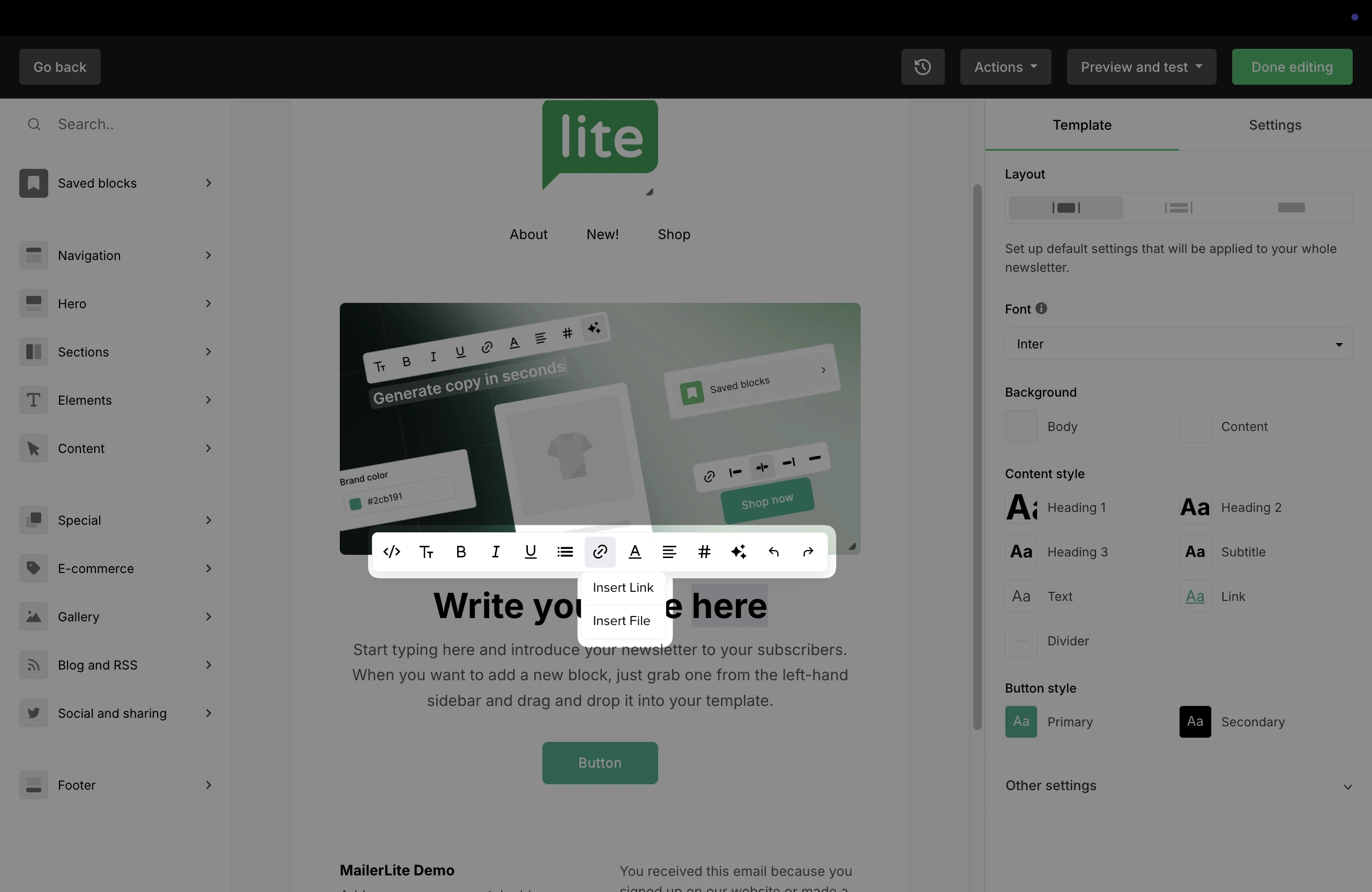
Button
Click the button and choose the URL icon. Click Insert file.