Note: Importing PDF and ePUB files is only available on the new MailerLite. Don't know which version of MailerLite you're using? Click here to find out!
Sending important resources like an ebook, content calendar, or another type of lead magnet to your subscribers will usually involve sharing a file such as a PDF or ePUB files. Whether you wish to share a PDF file on the success page of your form, or as a resource on your landing page, this guide will show you step-by-step how to use PDF and ePUB files in MailerLite.
Adding a PDF and EPUB files to the File manager
To add a file to the File manager:
Navigate to the File manager tab.
Click Upload.
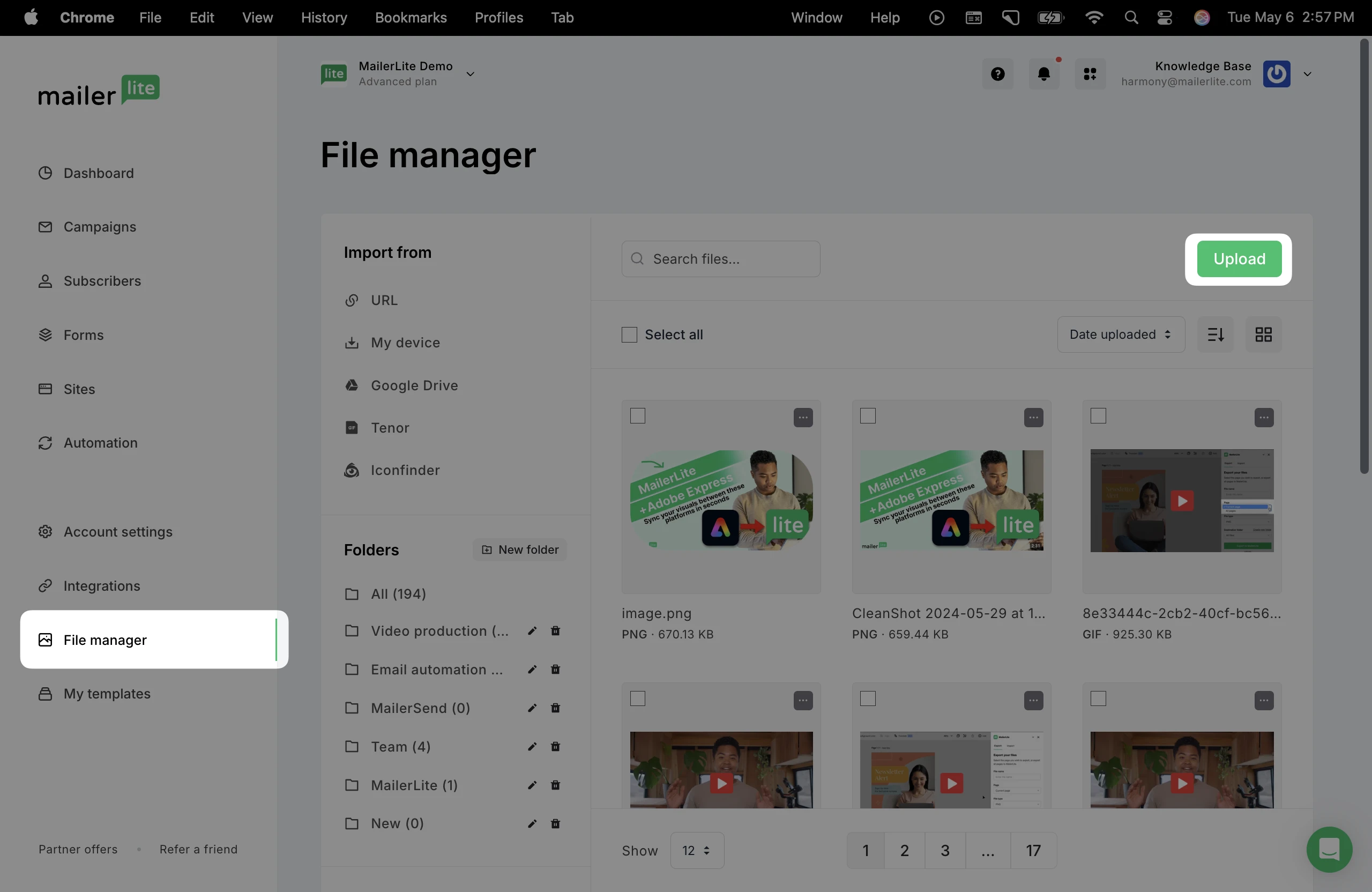
3. Choose a file from your device. Keep in mind, the File manager has a limit of 10MB.
4. The file will begin importing to the File manager.
From here, you can add your files to campaigns, sites, and pop-up forms.
How to add a PDF or ePUB to a newsletter campaign
In the Drag & drop email editor, it’s possible to add a file as a hyper link to text, or to a button.
Text
Highlight the piece of text that you want to hyperlink, and a menu will appear above it. Click the URL icon and choose Insert file.
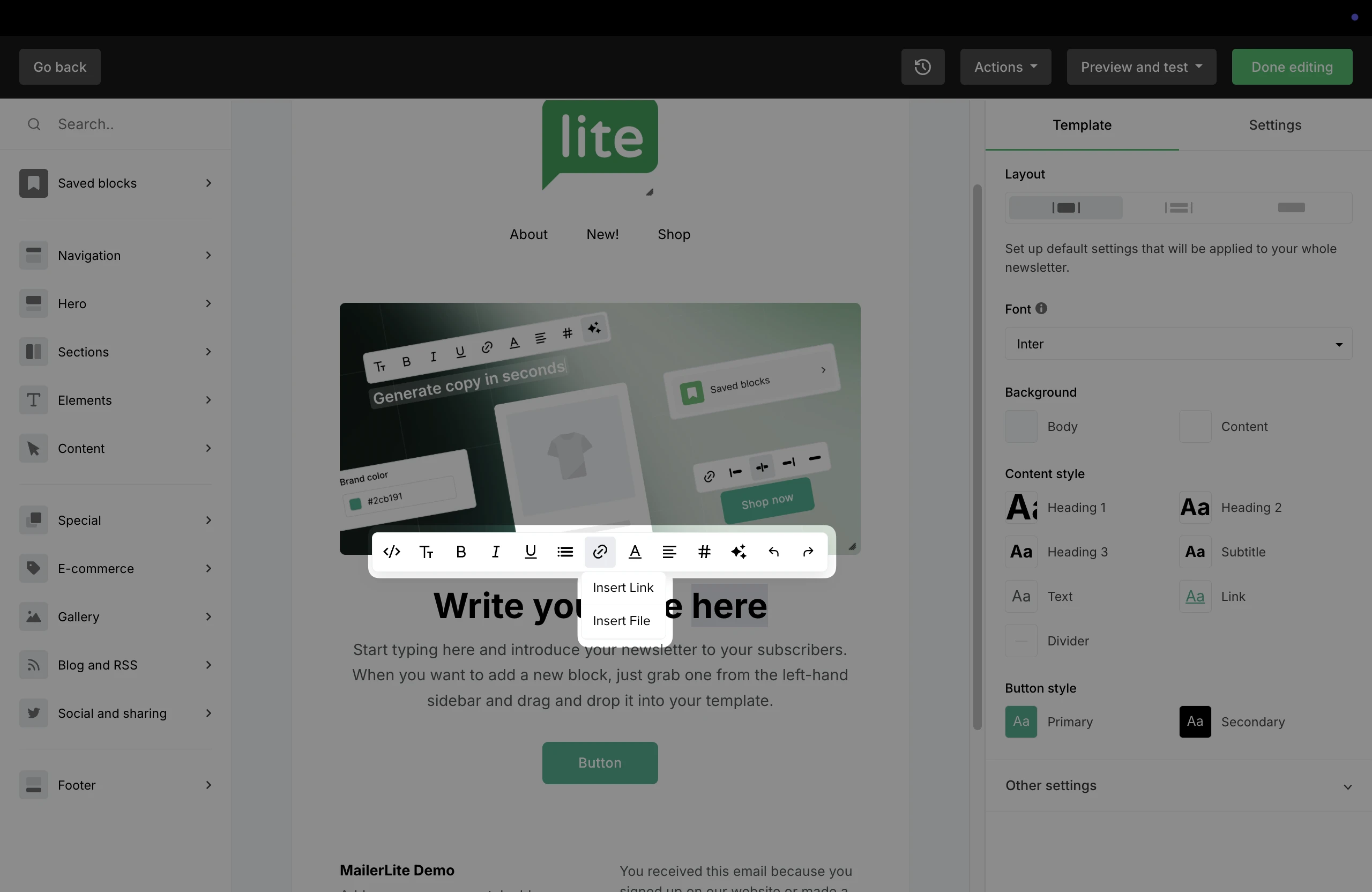
Button
Click the button and choose the URL icon. Click Insert file.
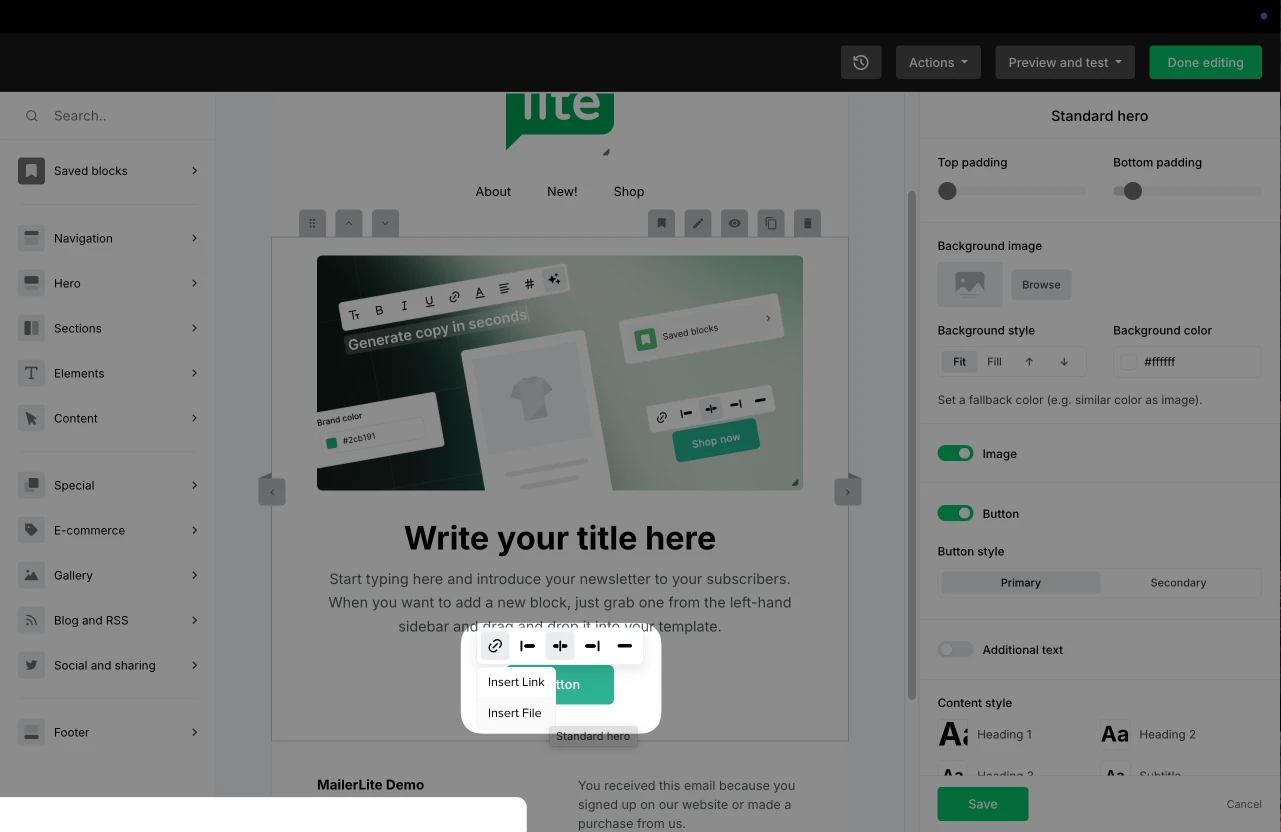
How to add a file to a website or landing page
Similar to the campaign editor, it is possible to hyperlink a PDF file to a bit of text, or to a button in the site editor. To hyperlink:
Highlight the bit of text you want to hyperlink. Choose the URL icon in the menu that appears.
In the Redirect to menu, choose the File option.
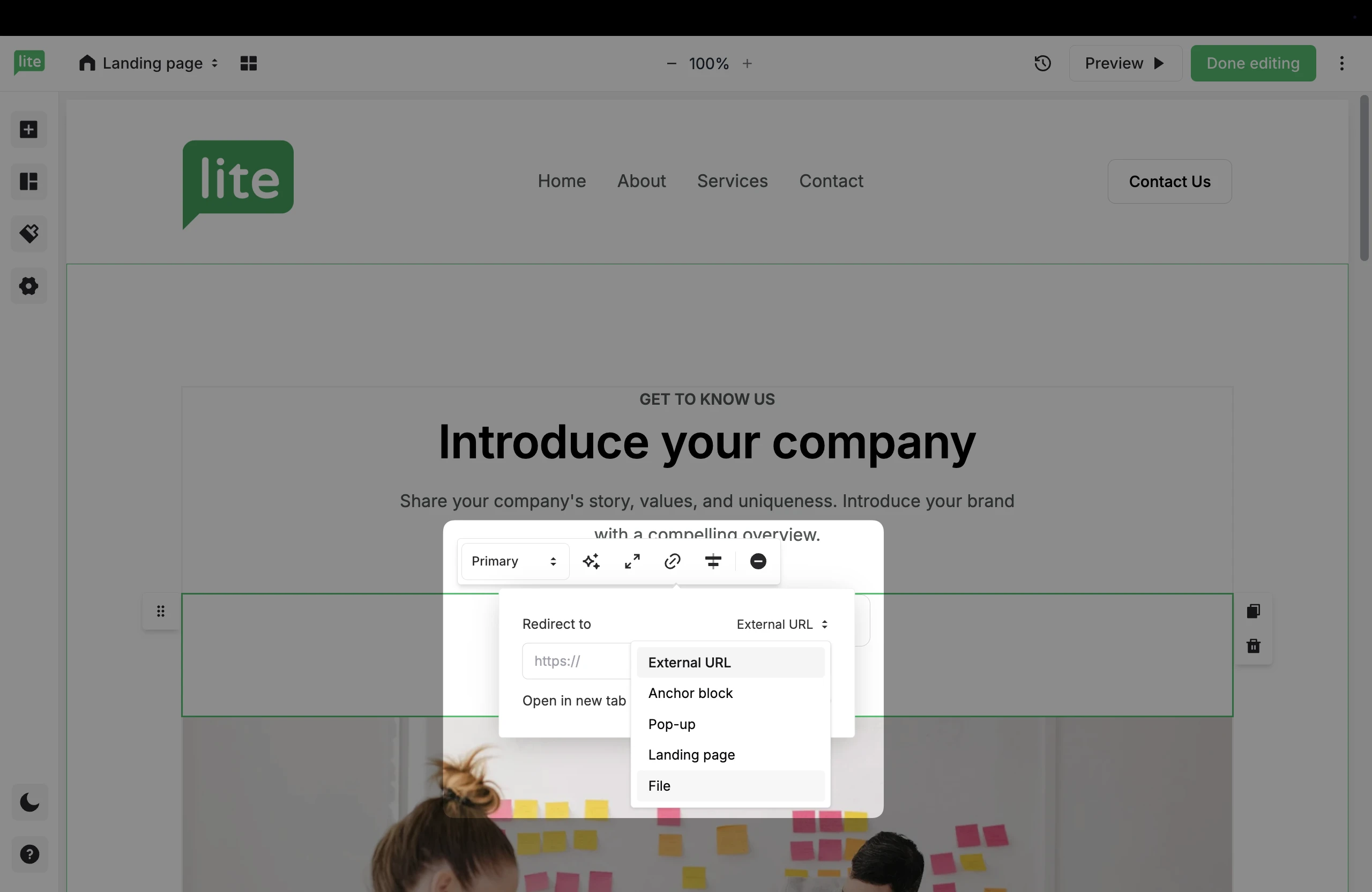
3. Choose Upload to import the PDF file directly from your device or choose the File manager option to select a file that is already in your account.
To add to a button:
Click the button and choose the URL icon.
In the Redirect to menu, choose the File option.
Choose the PDF from the File manager.
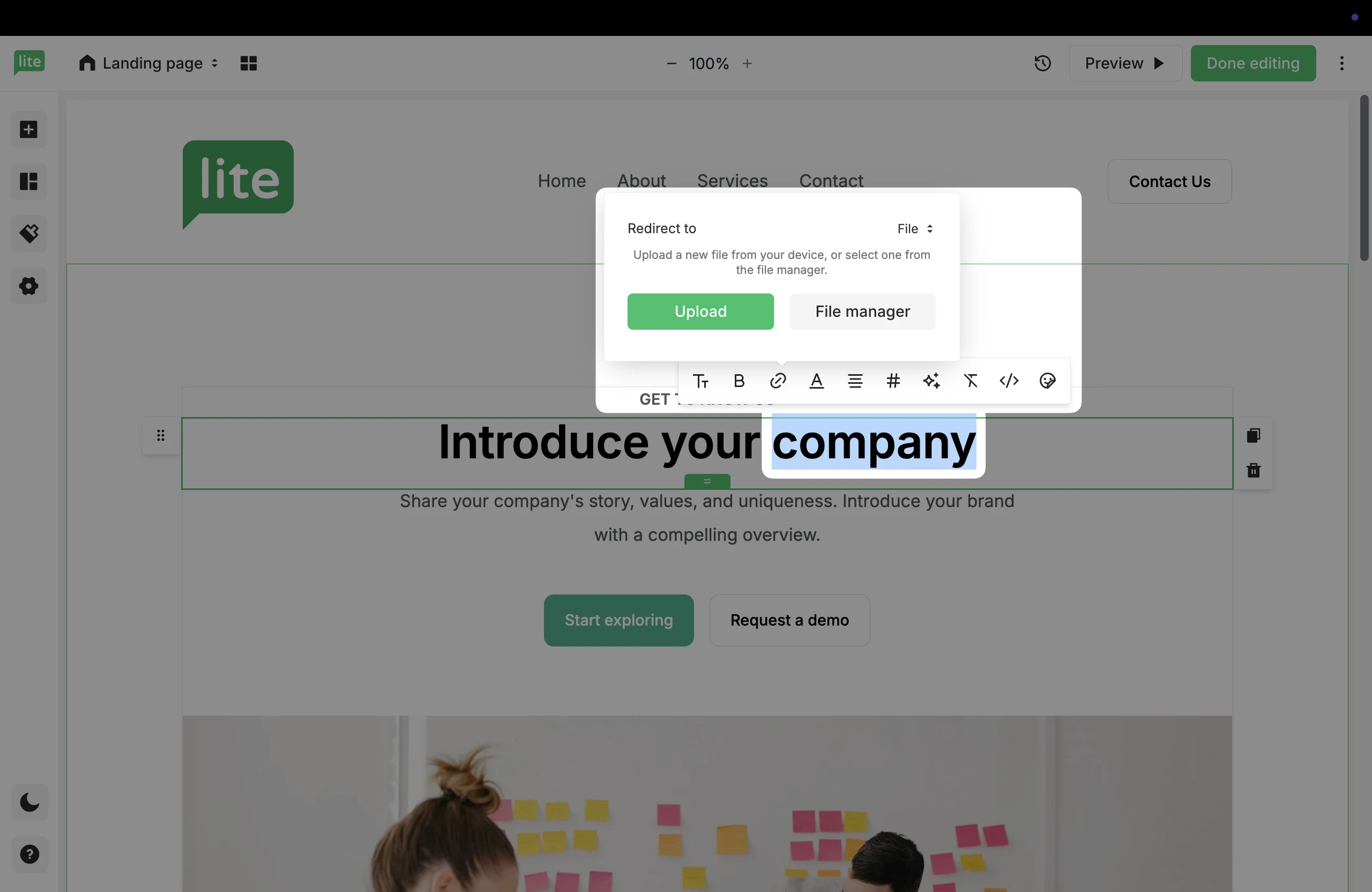
How to add a file to a pop-up form
Similarly, you can hyperlink a file to a bit of text, or to a button within a MailerLite pop-up form. This can be done both on the main form, and the Success page.
Highlight the bit of text you want to hyperlink. Choose the URL icon in the menu that appears.
In the Redirect to menu, choose the File option.
Choose Upload to import the file directly from your device or choose the File manager option to select a file that is already in your account.
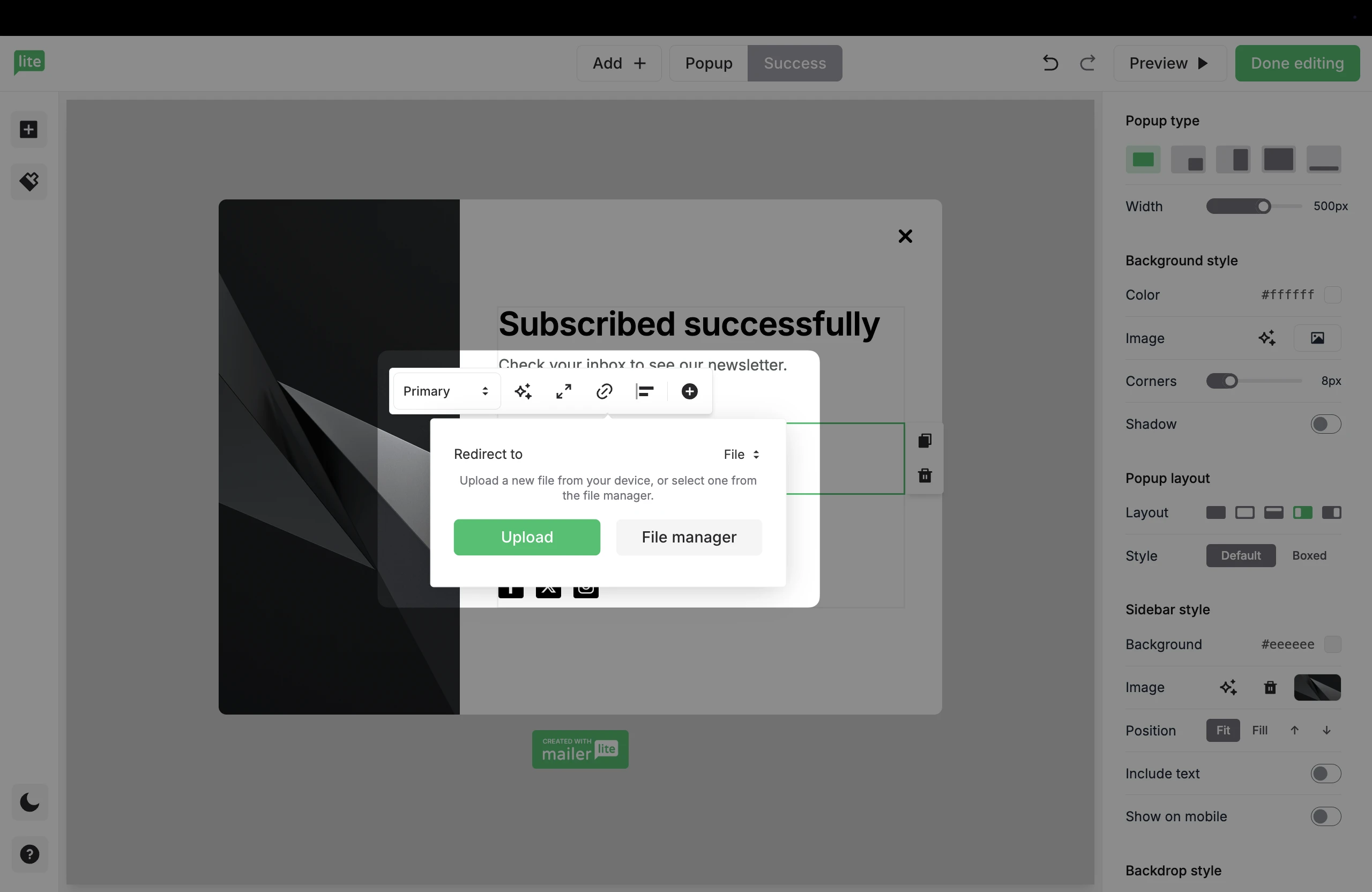
To add to a button:
Click the button and choose the URL icon.
In the Redirect to menu, choose the File option.
Choose the file from the File manager.