If you wish to change the order of the steps in your workflow, you can easily drag and drop steps to a new location.
Note: To edit a workflow, your automation must be paused.
It’s currently possible to re-arrange Email, Delay, Action, Webhook, Condition, and A/B testing steps.
To move a step:
Click and drag the step by the draggable icon in the top-left corner.
As you do this, available spots to place the step will appear labeled Drop step here.

If a step cannot be placed in a certain location, you will see the label Not available for this step. This can happen if steps need to retain a specific order to work properly. For example, Webhook steps cannot be placed after A/B test branches.
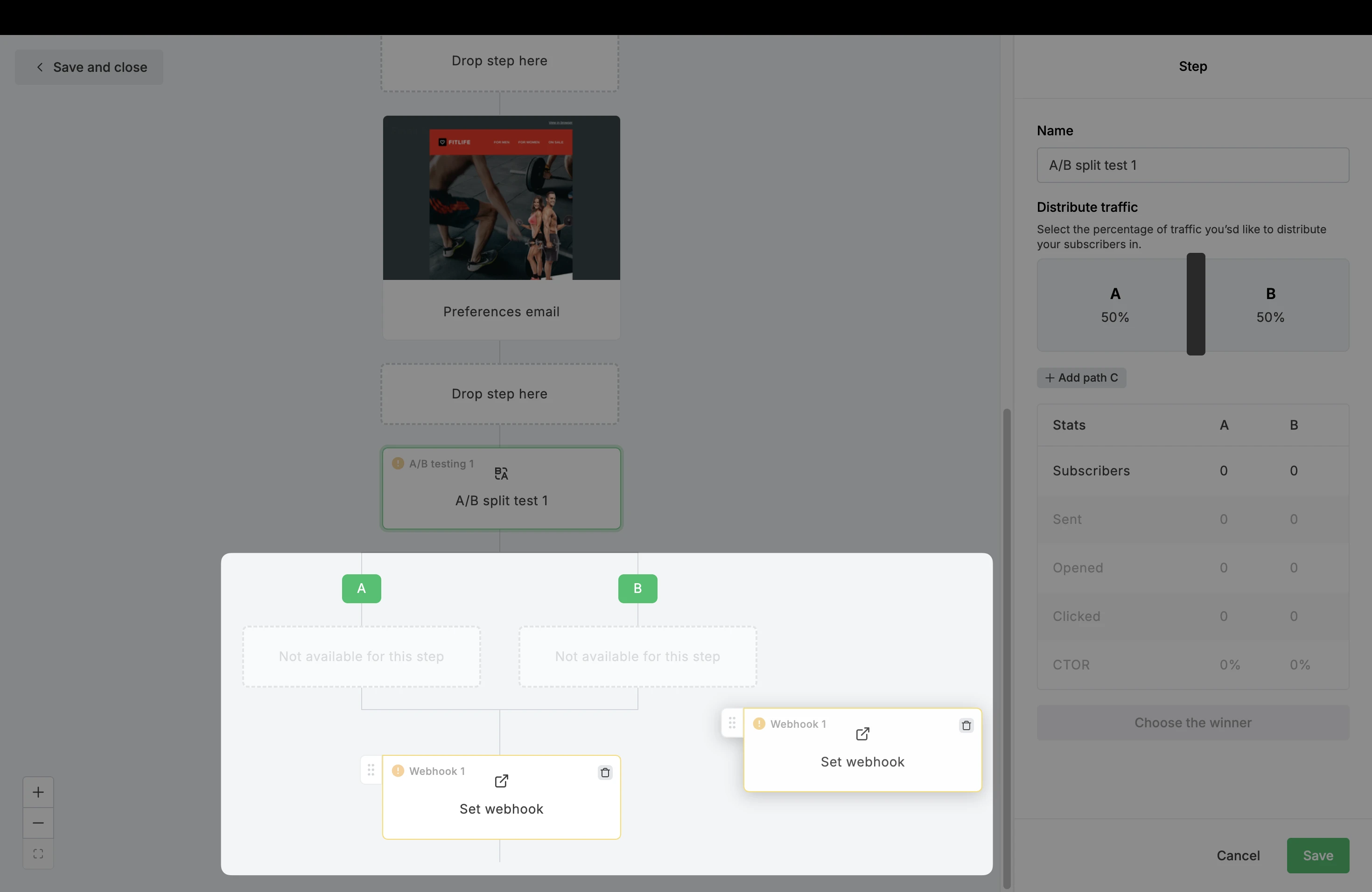
Keep in mind, delay steps cannot be moved if there are subscribers currently queued in them.
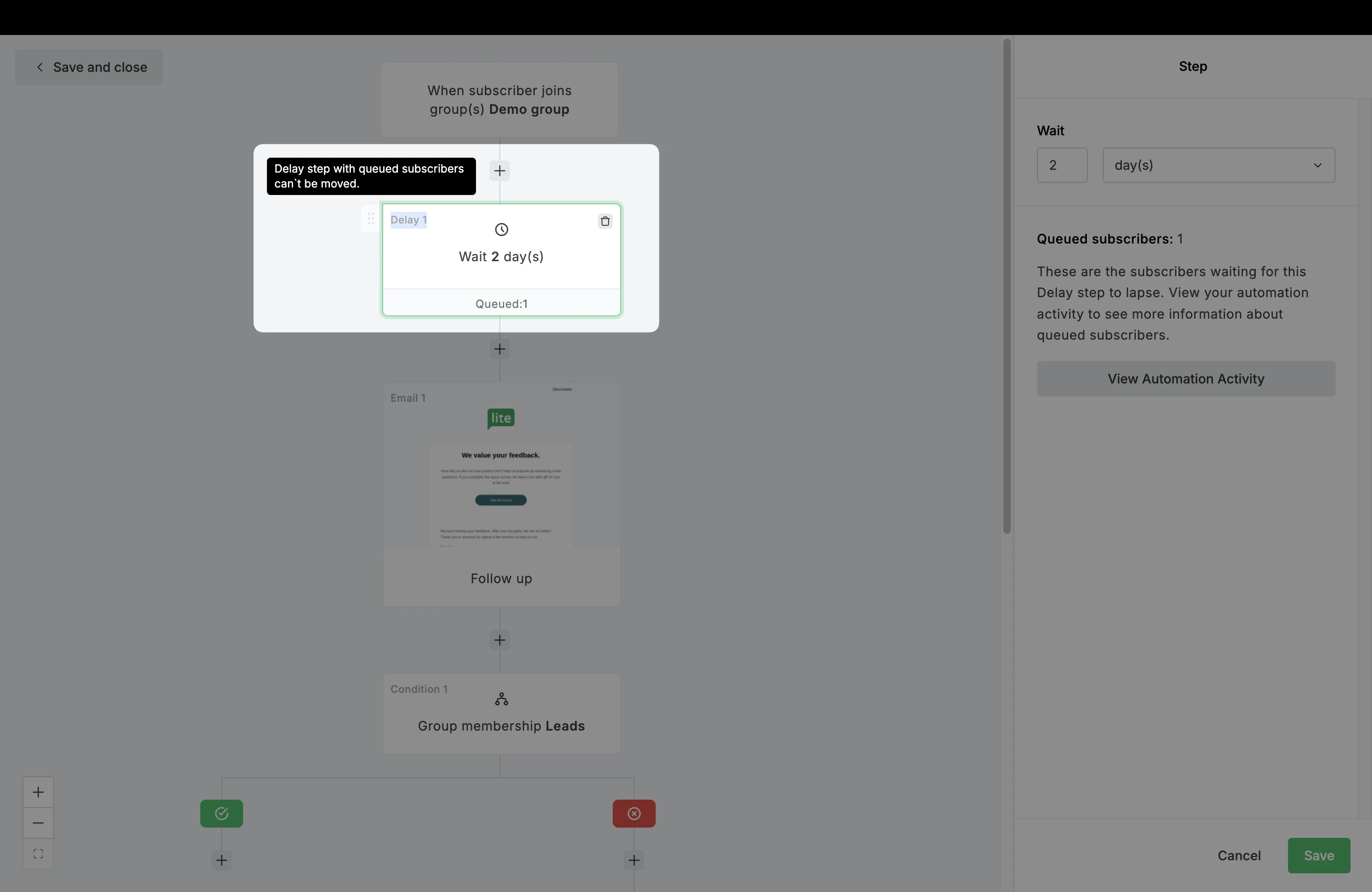
Condition and A/B testing steps
When moving a Condition or A/B testing step, the branches attached to that step will move with it. You will be able to see how many steps are being moved with the label (X amount) of hidden steps.
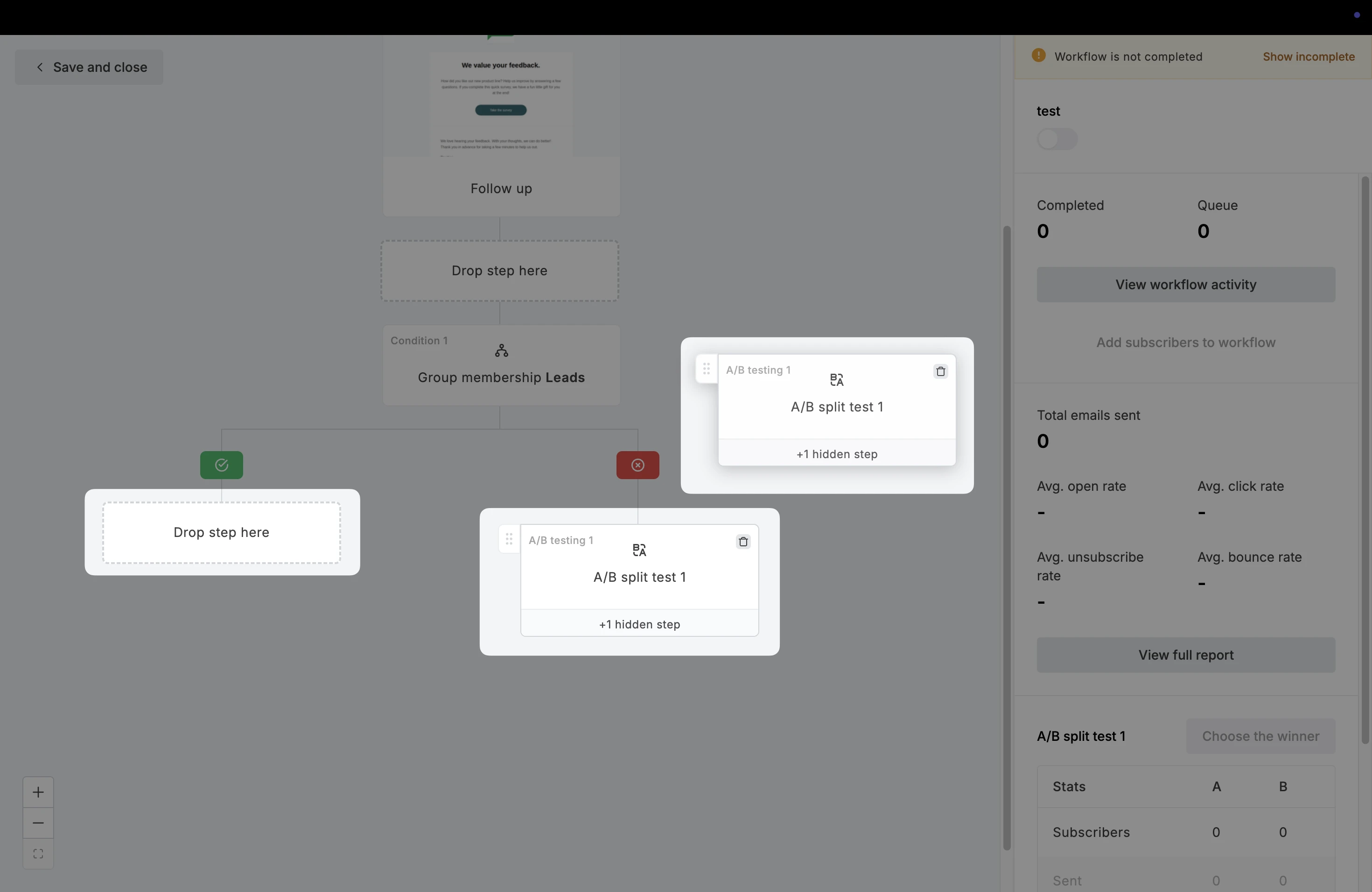
When dropping a Condition step to another area in the automation that has existing steps below it, you will see the option to choose whether the steps below will fall under the positive or negative branch.
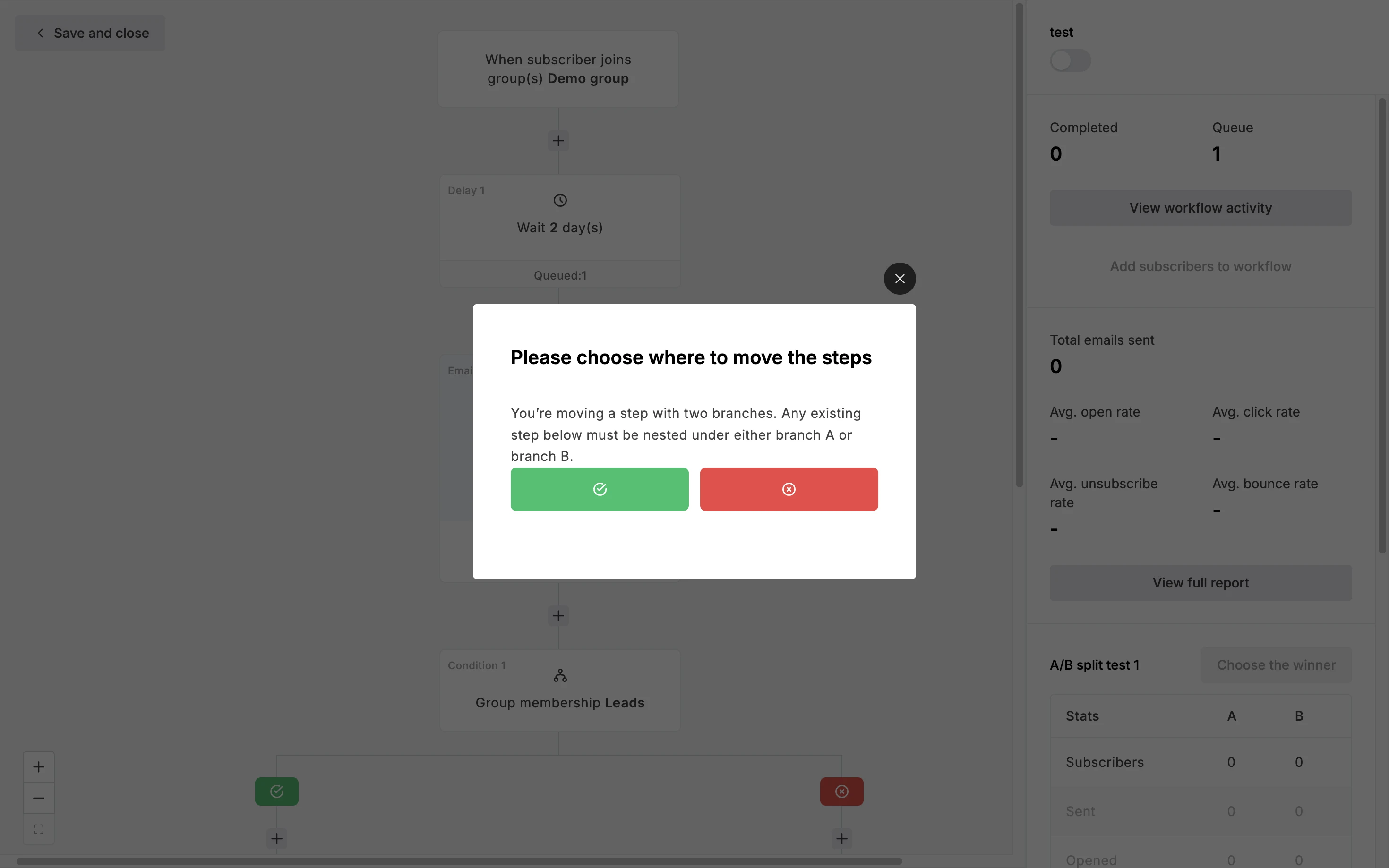
Cut and paste
It’s also possible to re-arrange automation steps by cutting and pasting to a new location. To do this:
Hover over a step and click the three dot icon in the upper right corner.
Select Cut.
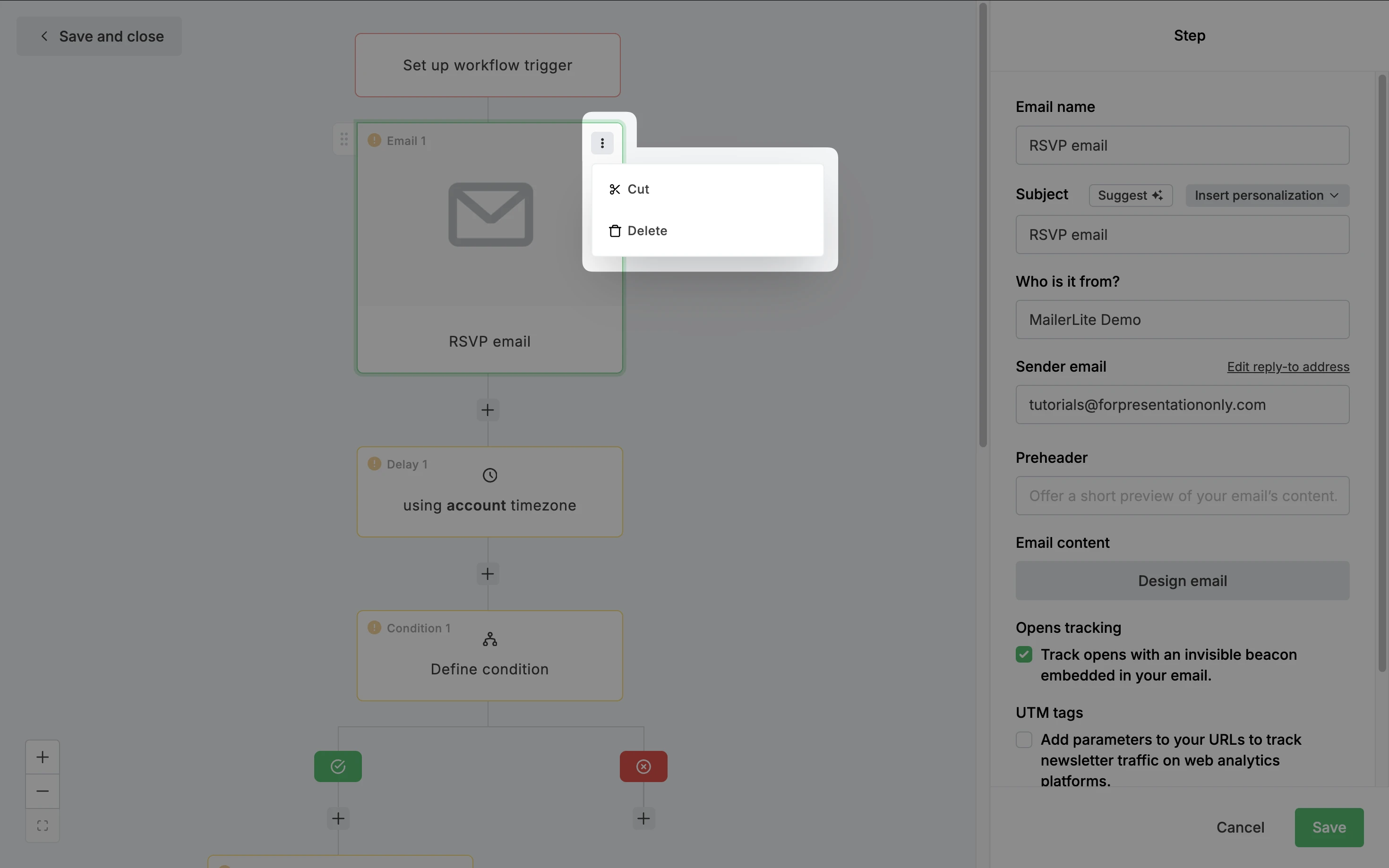
3. You will see a pop-up appear showing the step that was cut, with an option to click Undo.
4. All valid paste locations will appear with the label Paste step here. Simply click the empty step placeholder to paste the step in the chosen location.
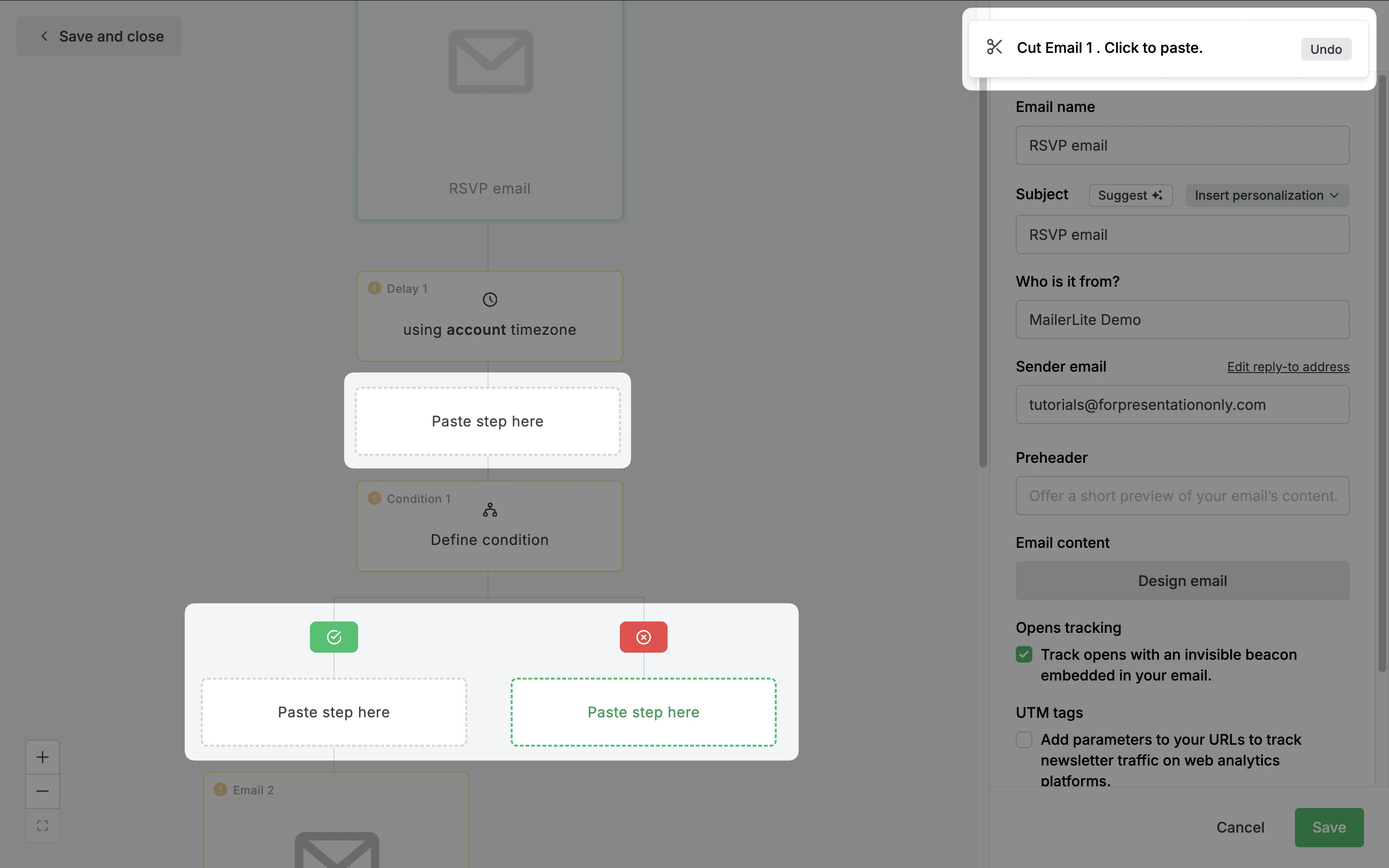
Metrics when moving steps
When you move an automation step, it will still keep its existing metrics. For example, if you move an Email step, the metrics such as opens and clicks will remain tracked even after it has been moved.
If you’d like to preserve the current metrics in their original position and start tracking fresh metrics from a new spot, we recommend duplicating the step (with the same settings) and moving the duplicate instead.
To learn more, check out 👉 How to use automation steps