Connect Eventbrite to MailerLite with Zapier to automatically add registrants to your email list, send pre-event reminders, and follow up after events (without manual exports!).
What can I do with MailerLite and Eventbrite?
Auto-add registrants to MailerLite: Every new Eventbrite registration creates or updates a subscriber in your MailerLite audience
Send pre-event reminders and resources: Use automations to trigger email confirmations and reminders as soon as someone registers
Segment by event: Route attendees into groups per Event or Ticket Type for targeted messaging
Before you begin
You’ll need:
A MailerLite account (and permission to create automations, groups, and custom fields)
A Zapier account
An Eventbrite organizer account with at least one live event and ticket/registration form
Setting up the Eventbrite → MailerLite Zap
To connect Eventbrite to MailerLite with Zapier:
In Zapier, click + Create and select Zaps (Looking to move faster? Check out these pre-made Zaps).
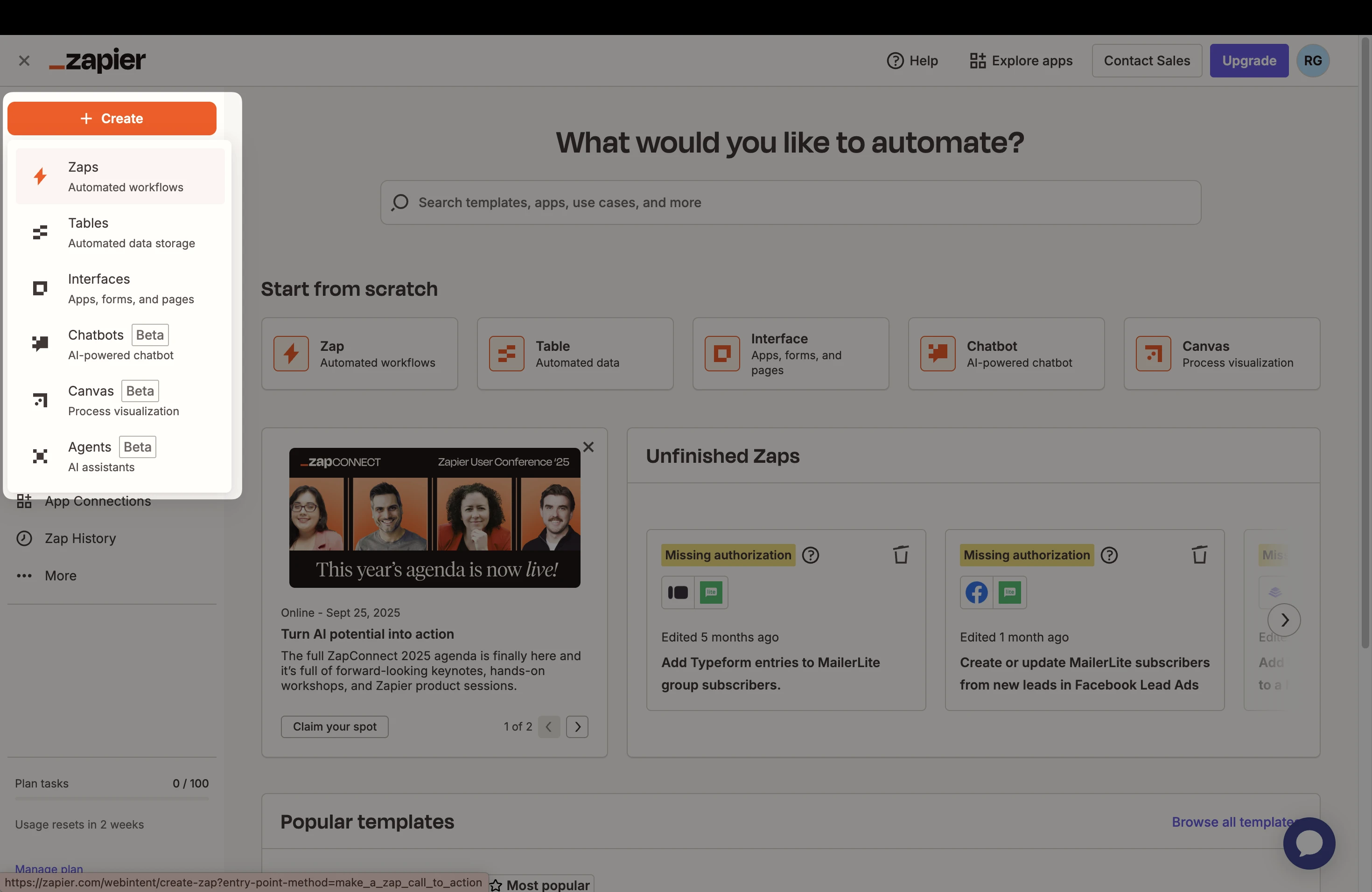
2. Choose the trigger app as Eventbrite, and select the Event: New Attendee Registered (fires whenever a new attendee signs up).
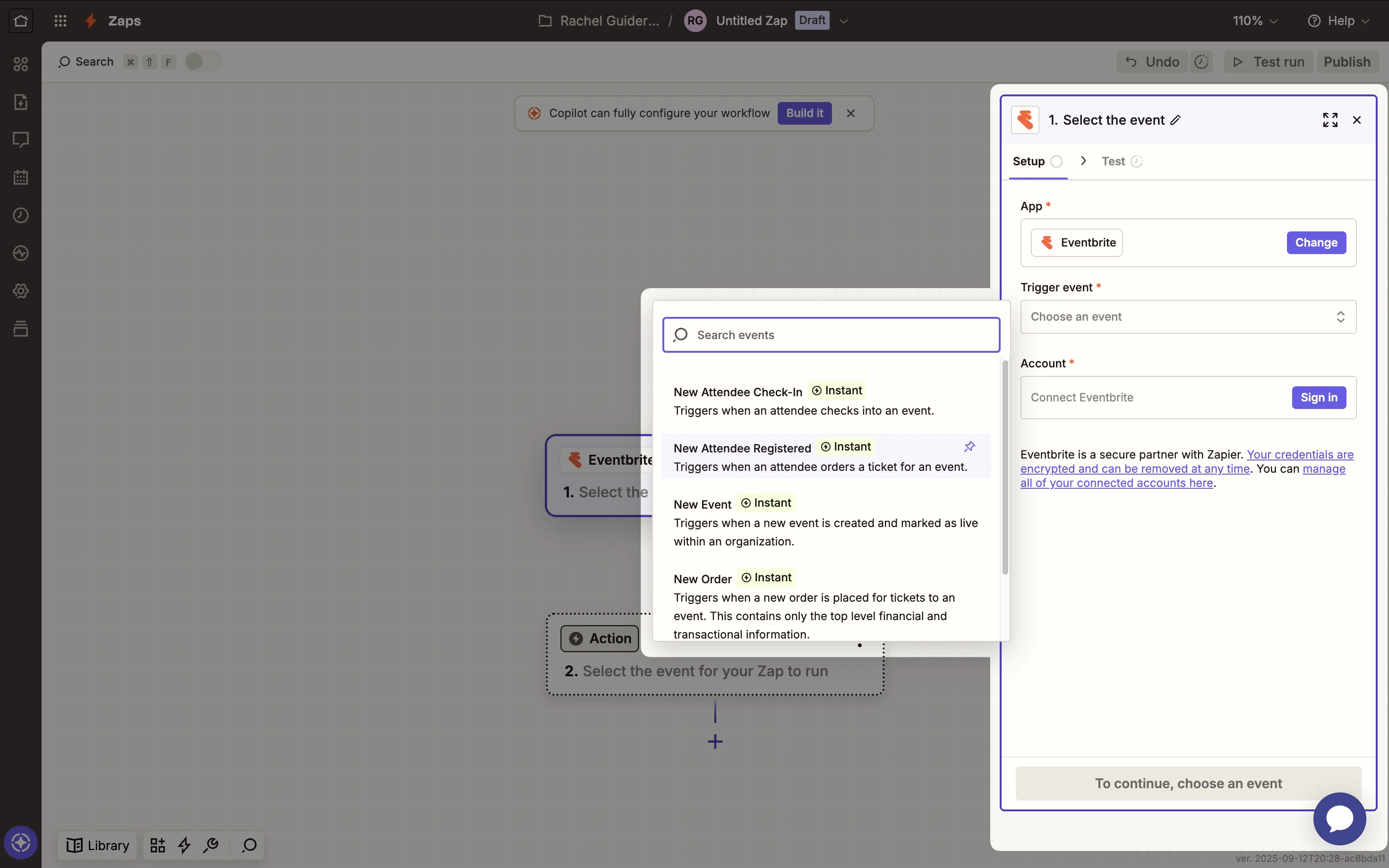
3. Connect your Eventbrite account and select the Organization (and optionally the Event) to monitor.
4. Click Test trigger to fetch a sample attendee.
5. Add the action app as MailerLite and select the Event: Create or Update Subscriber.
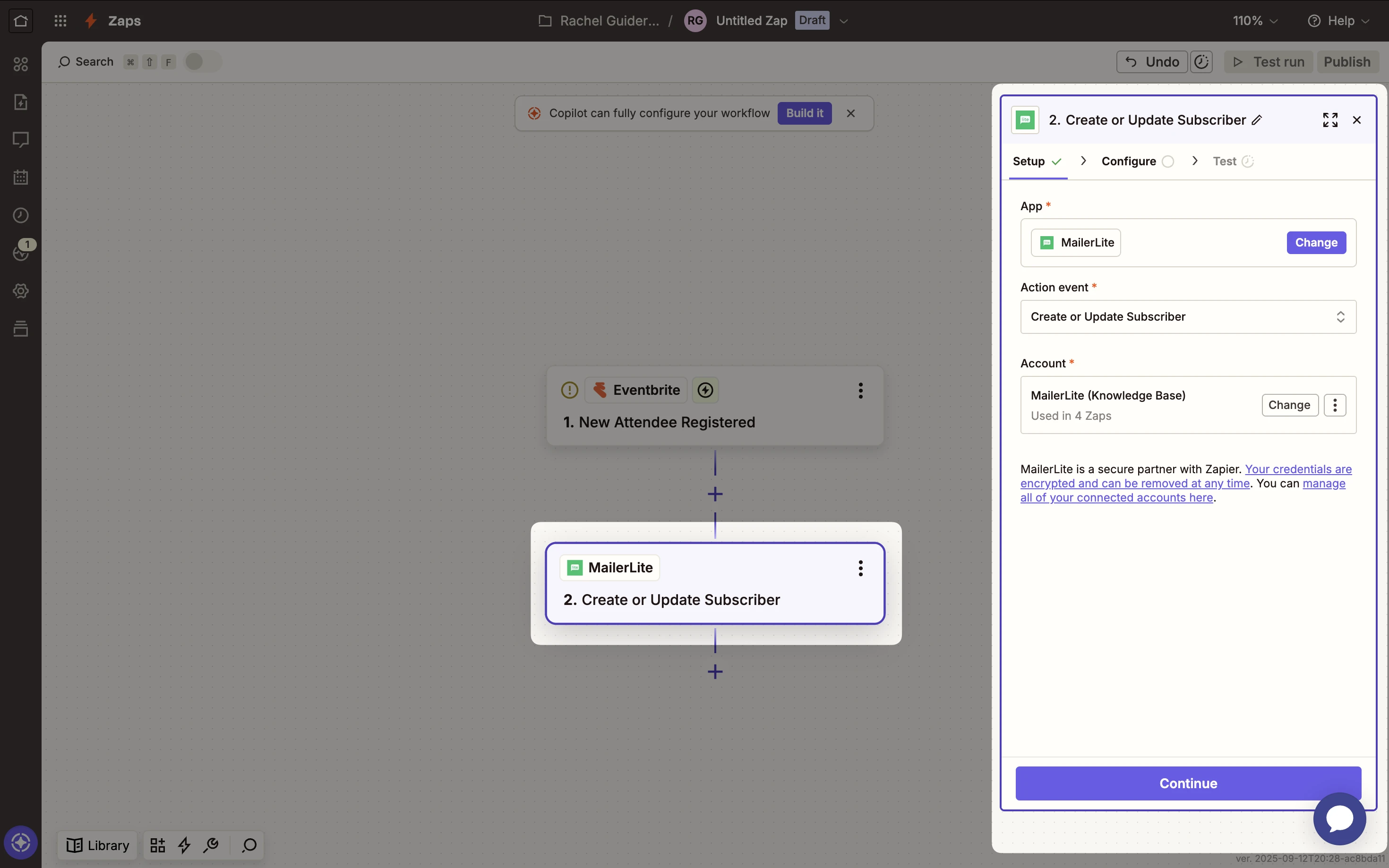
6. Connect your MailerLite account. A pop-up will ask you to authorize Zapier’s access to your MailerLite account. Once connected, Zapier will list your MailerLite account for use in the Zap.
7. Map Eventbrite data to MailerLite fields. Make sure to match the Attendee email field in Eventbrite to Email in MailerLite.
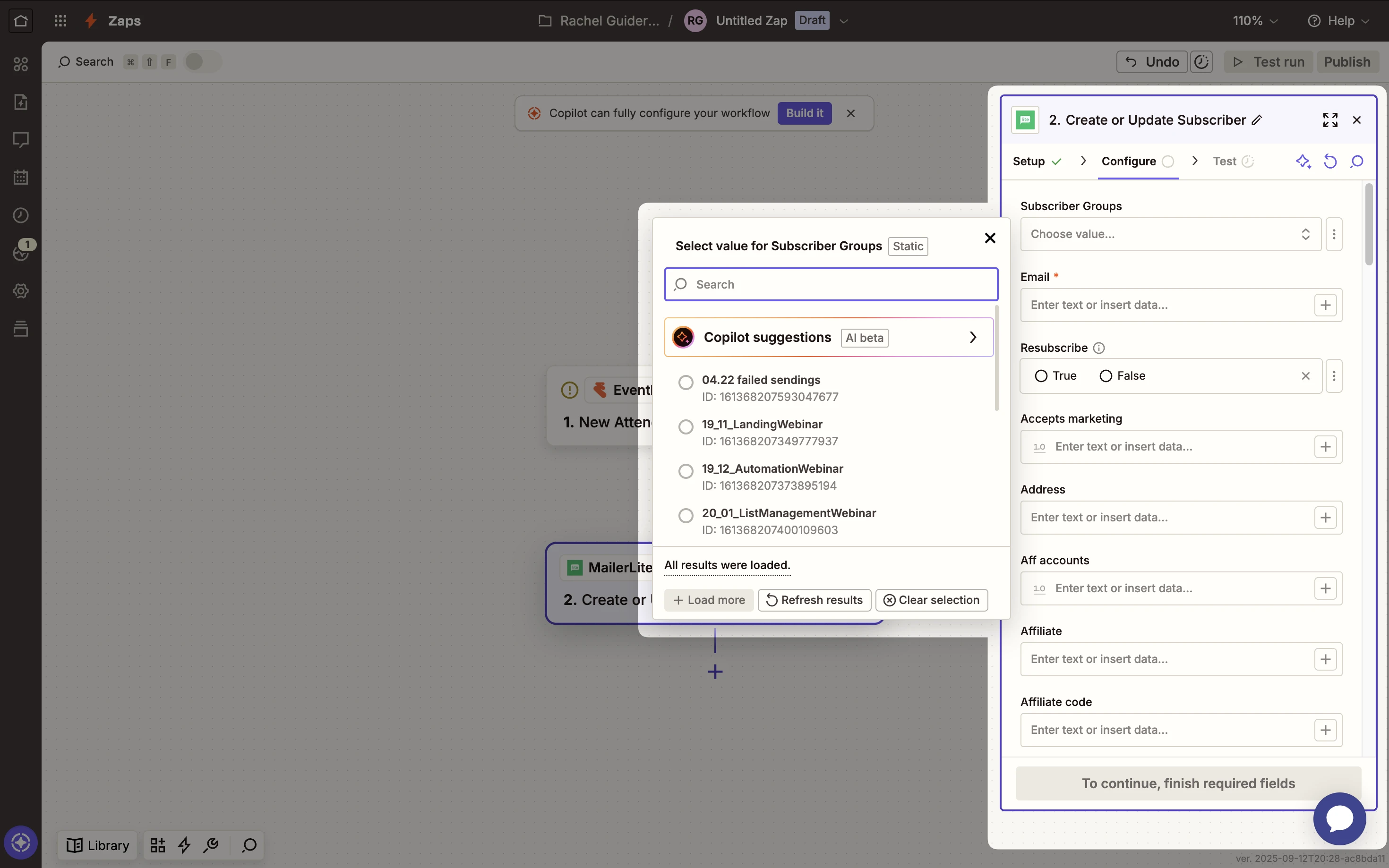
Tip: To add more data, create matching custom fields in MailerLite first (text/date). Then click Refresh fields in Zapier to map them.
Choose a group in MailerLite, or create a new one with a name like Eventbrite.
(Optional) Use different Zaps to add registrants for each event to event-specific groups (e.g., “Webinar 5/10 – Attendees”).
8. Click Test action to send the sample attendee to MailerLite. Verify that the subscriber appears in the correct group with mapped custom fields.
9. Publish/Turn on the Zap. Once live, every new registration will flow into MailerLite automatically 🎉
Tip: If you have an automation set up in MailerLite (for example, an email sequence or welcome email triggered when someone joins a certain group), those will kick in for the new subscribers added to that group via Zapier.