Even if you think you are sure you set up the information correctly, we suggest that you follow the troubleshooting steps below, just in case.
DKIM record is not approved
If the DKIM record fails:
Update the
CNAMErecord name tolitesrv._domainkey(without your domain at the end of the record name). This only applies to those authenticating domains in the New MailerLite.Update the
TXTrecord name toml._domainkey(without your domain at the end of the record name). This only applies to those authenticating domains in MailerLite Classic.Don’t know which version of MailerLite you’re using? Click here to find out!
Check if both Value fields are exactly the same as they’re case-sensitive. If you’re unsure, you can compare both texts here.
SPF record is not approved
Your SPF record might not be approved for one of three reasons:
SPF records don't match
SPF Name record field must be left empty
Multiple SPF records found
Mismatched SPF records:
Ensure the SPF record in your domain's DNS settings matches exactly with the one on your MailerLite Domains page. This comparison is crucial because SPF records are case-sensitive. Any discrepancy, and your record won't be approved. Use a text comparison tool to check for exact matches.
SPF record Name/Host field should be blank:
In some cases, your hosting provider might not allow using your domain as the Name or Host field in any record. Instead, use @ in the Name or Host field of the TXT record or simply leave it blank. However, if other records on your DNS page use a common Name or Host field, consider using that same field for your SPF record.
Multiple SPF records found:
You can only have one SPF record in your DNS zone. If there are multiple SPF records, they need to be combined into a single record:
1. Identifying multiple records: In your DNS settings, if you find more than one TXT record for SPF, these records must be merged.
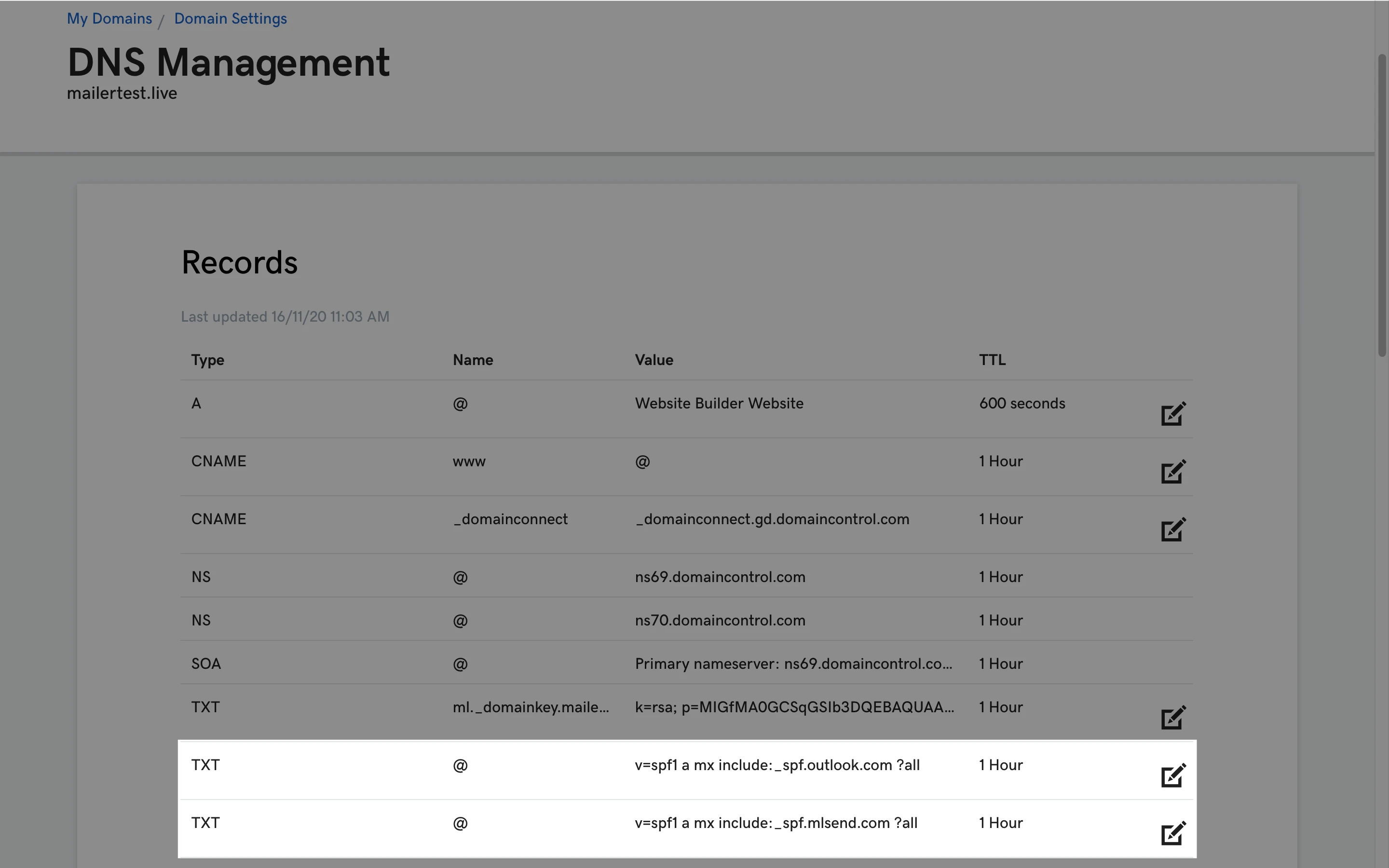
2. Automatic merging by MailerLite: When you click the green "Check DNS records" button in MailerLite, the site will automatically check and update the SPF record's value with the merged version.
Initially, your SPF value might look something like:
v=spf1 a mx include:_spf.mlsend.com ?all
Check the new SPF value. A successful merge typically includes more than one 'include' statement, like:
v=spf1 a mx include:_spf.mlsend.com include:spf.protection.outlook.com -all
Before adding the new merged SPF record:
Remove existing SPF records: Delete all current SPF records in your DNS zone, including the unmerged MailerLite record.
Add the merged record: Create a new TXT record with the merged SPF value.
Recheck with MailerLite: Go back to your MailerLite Domains page and click the "Check DNS records" button again.
An error may still come up, even after setting up the merged SPF record in the DNS zone. Don’t worry if this happens. Remember that servers can take up to 24 hours to completely update this information. Most of the time, however, it’s approved within a few minutes to a few hours. You can check if the SPF record is correctly set up with this third-party tool.
Note: If the method above is not working for you, take a look at our article How to merge SPF records.