ESP migration: A guide to switching email marketing tools
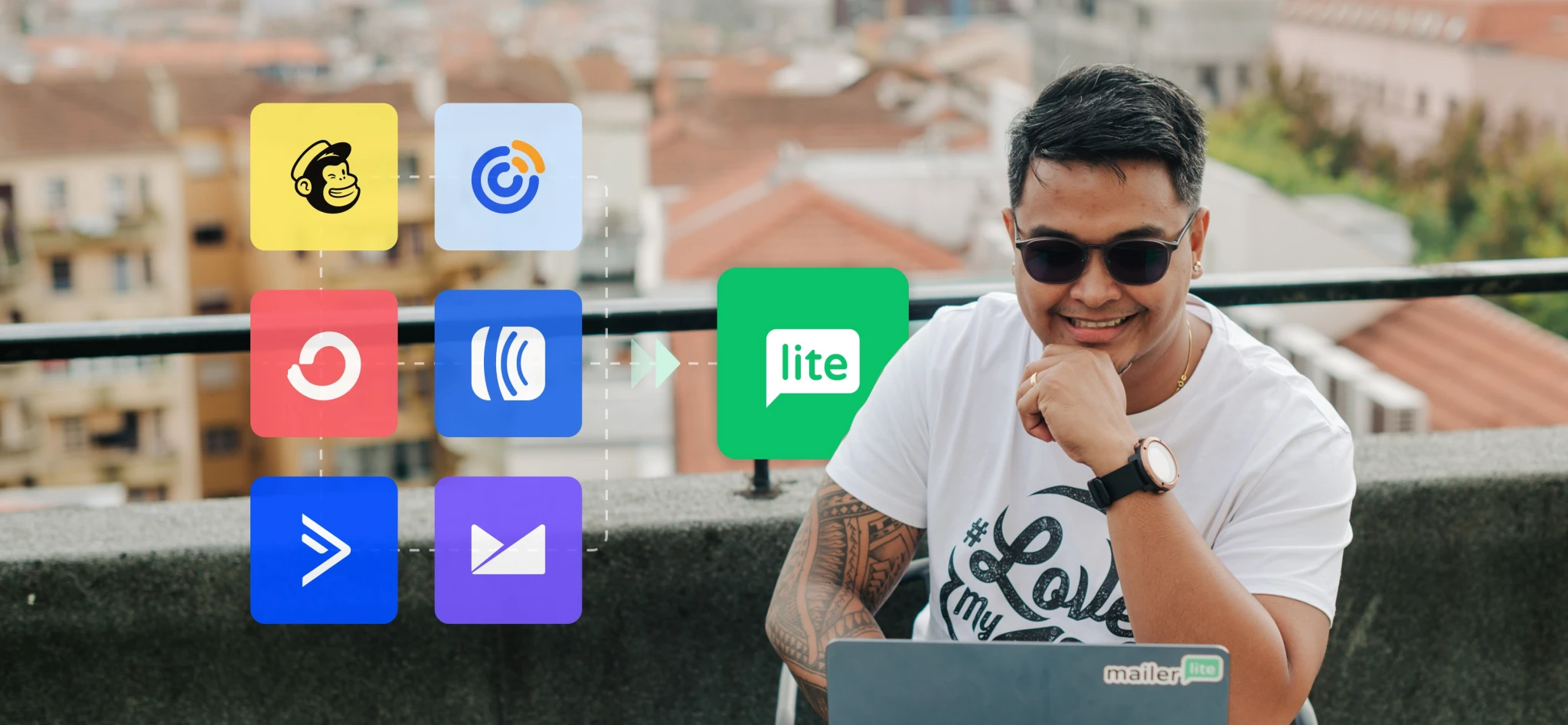 Vinzor (deliverability)
Vinzor (deliverability)
Choosing an email service provider (ESP) is like buying your first car. You compare features, prices, pros and cons. Maybe you even take one for a test drive before making your decision.
ESP migration is like trading in your first car after it no longer fits your needs. Perhaps that first car costs more to maintain than it is worth, or your growing family needs more space and features.
Whatever the reason, you’re not stuck with one car or one ESP forever. Switching ESPs is easier than trading in your first car. So if you’re no longer happy, then it’s time to plan your migration.
In this step-by-step guide, we’ll show you what to look for in a new ESP and how to easily trade in one email marketing platform for another.
What is ESP migration?
Email service provider (ESP) migration is the process of switching from one ESP to another. The process involves exporting your subscriber list and rebuilding automations, templates, and segments in the new ESP.
People typically migrate to reduce the cost of email marketing, access features not offered by their current ESP, increase the deliverability of their campaigns or get improved customer support.
How long does an ESP migration take?
How long an ESP migration takes depends entirely on how complex your email marketing setup is.
You could migrate a text-based newsletter with a few hundred subscribers in hours or less. But the process could take weeks if you have to migrate a complex setup complete with multiple automations without help. Migration may take even longer if you also have to warm up a new sending IP.
Pre-migration best practices
Preparation is the key to success—and ESP migration is no exception. The first step of a migration plan is to prepare for the transition. Follow these best practices before migrating to ensure a smooth ride.
Keep your subscribers organized
ESP migration gets complicated if you have multiple segments and groups critical to your email marketing strategy success.
Being organized will help you stay on top of things. Make note of all the groups and segments that you use, so you can recreate them in your new ESP.
You can also export each group into separate files. This makes migration easier, as your subscribers will be organized before you import them to a new platform.
This also helps you to stay GDPR compliant, as you won’t accidentally email subscribers with content they haven’t signed up for.
Clean subscriber fields
If you use custom fields or tags in your subscriber profiles, now is a good time to clean your data and plan how to map it in your new ESP.
Look out for:
Fields that contain duplicate information: Merge these fields where possible
Fields you no longer use: Delete these to keep the switching process simple
Consider re-labeling all your fields to clarify what each one is for, to streamline the switchover process further.
Once you have a list of all the subscriber fields that you plan to keep using, create them in your new ESP. Then, when it comes to uploading your subscriber list, you’ll just have to choose which of your new fields to map your existing fields to.
Notify subscribers of the switch
Give subscribers a heads-up before you fully transition to a new ESP. Let them know what (if any) changes to expect, for example, things like a different email design.
Request a dedicated IP in advance
If you have a larger email list (think 50k+), you might consider using a dedicated IP address. Dedicated IPs need time to “warm up” and build a good sender reputation before being ready to use.
So hold off making a full transition until your new ESP lets you know your IP address is ready for sending.
If your new ESP doesn't provide an IP warming-up service, you'll have to warm up your IP address by sending to a small number of subscribers and gradually increasing this over time.
Clean your subscriber list
Practicing email list hygiene is an important part of email marketing regardless of whether or not you’re switching email providers.
Cleaning your list protects your sender reputation, reduces bounces and improves your deliverability. Tools like MailerCheck allow you to find and remove bad emails at the click of a button.
Plan to keep your old account open
It’s tempting to shut down your old ESP account as soon as possible to avoid double paying.
But it can be worth keeping it open for at least the first month or two so you can check back to it for guidance during the migration process. If you’re on an annual subscription, this may mean switching to a monthly plan or starting the migration process a few months early.
How to switch to a new ESP
Once you are prepared to transition to a new ESP, the migration process can be broken down into 10 steps. The exact details will depend on the ESPs you are migrating to and from. You can always contact either service's support team for help if you get stuck.
1. Export subscribers from your old ESP
Remember to keep your subscribers organized by exporting them into separate lists based on their groups or tags.
If you’re unsure how to do this, you can contact the customer support team of your old ESP or search its help articles.
Also, ensure that profile tags and fields are included in the exported CSV file so you can match up fields from your old ESP profiles with those in your new one.
2. Recreate groups and import subscribers
Import your list into your new ESP. If you’re unsure how to import your subscribers, search the website for a help article or contact the customer support team.
Since you exported your subscribers into separate lists based on groups, it should be relatively easy to recreate these groups and segments in your new system during the upload process.
You’ll be given the option to match fields in your exported spreadsheet with fields in your new ESP’s customer profile. Just confirm each one during the upload process. If you struggle, you can always check back to your original ESP to see how your subscribers were organized.
Be especially careful when importing unsubscribed or bounced email subscribers. You need to transfer these to your new ESP so you don’t accidentally start resending to them. Just be sure that they are correctly marked in your new ESP.
Your new ESP may have an integration that simplifies this process. For example, people switching from Mailchimp to MailerLite can use our migration integration which makes it easy to match the custom fields in your MailChimp user profiles to custom fields in your MailerLite profiles.
3. Install your integrations
If you use integrations to help with your email marketing, set these up in your new ESP. This could mean connecting your e-commerce store, website builder, or forms.
Most ESPs have an integrations page where all available integrations are displayed. Use this to connect to all your tools. If you can’t find the integrations you need, you can check third-party integration tools like Zapier and Make.
4. Recreate your email templates
Create your email templates before you start sending emails. You’ll save a ton of time, especially if you have many automations to build.
Once you’ve defined your template, creating each email will be much faster as you just have to copy and paste content from your old emails to your new ones.
Remember that your new ESP might have additional design options that your old ESP didn’t have. In this case, you may be able to create a better looking template with more features, so spend some time seeing what you can do in your new ESP.
5. Rebuild your email automations
Rebuild your automations in your new ESP. Most tools have similar automation builders, although you may find that your new service has advanced features that help with the migration process.
For example, with MailerLite you can use multiple triggers for a single marketing automation, meaning you won’t have to recreate an automation for every trigger you want to use it with. This can save a ton of time during the switchover process.
You may also want to start planning new or more complex automations if your new ESP has features that your old one didn’t. This could help you create more effective customer journeys.
A common problem when migrating ESPs is what to do with subscribers who are in the middle of a multi-email automation, as once you switch ESPs, they won’t receive the remaining emails.
We recommend keeping the old ESP running until the existing automations have run their course. Just be sure to change the trigger so that no new subscribers can join your old automations.
6. Swap out your website forms and pop-ups
If you use forms and pop-ups provided by your old ESP, you’ll have to swap them out for forms and pop-ups provided by your new service provider. This means first building the forms and then embedding them in your website in the relevant locations.
If you use a third-party service for your forms, you’ll have to update them to ensure that people who subscribe are added to the list in your new ESP rather than your old one.
7. Update your DNS records
Authenticate your sending domain by updating your DNS records. Your new ESP will provide DKIM and SPF records which you can add to your DNS panel.
How you do this will depend on your hosting provider and your ESP. MailerLite customers can check out our YouTube playlist and knowledge base article where we run through the exact steps to complete the process with some top website hosting providers.
At this point, you’ll usually have to verify your sender address, which just involves sending an email to your inbox and then clicking the link to confirm that you received it. See the video below for further instructions.
8. Recreate your unsubscribe page and preference center
Create a new unsubscribe page and preference center with your new ESP. This allows subscribers to control the contact they receive from you.
Just ensure the options in your preference center map to the relevant fields in your new user profiles.
9. Test, test, test
Before you go live, test all parts of your email marketing campaign to ensure they work as expected.
Test your forms, pop-ups and automations. Check your templates display as anticipated on both mobile and desktop. Send some test emails to ensure your sender and reply to address work as expected.
10. Keep track of unsubscribes
Once you’ve made the switch, you may still receive unsubscribe requests to your old ESP due to people opening and clicking on emails sent before you switched.
Because of this, it’s important to regularly download a list of unsubscribed contacts from your old ESP and ensure these people are unsubscribed from your new one too.
Start by checking daily. Once you stop receiving regular unsubscribes from your old platform, check in less often until you no longer receive unsubscribe requests.
How to switch from Mailchimp to MailerLite
Switching from Mailchimp to MailerLite is the easiest ESP migration to make thanks to the MailerLite Mailchimp integration:
You can access the integration by heading to the Subscribers menu in your MailerLite dashboard, clicking Add new, and then selecting the Import from Mailchimp tab.
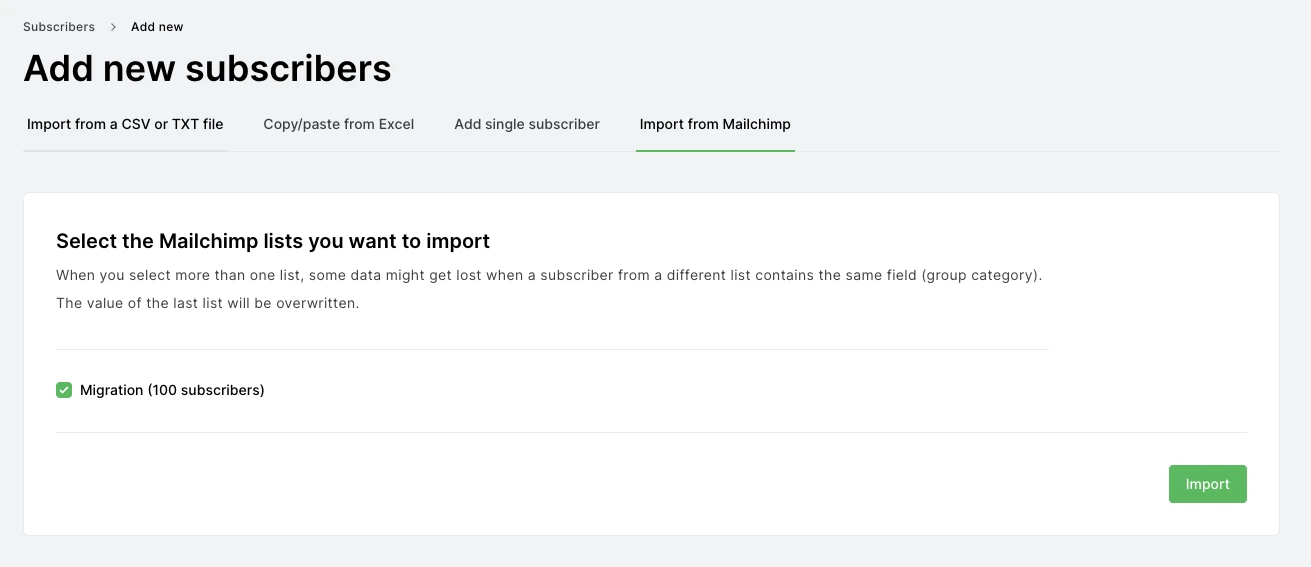
You will be prompted to log in to Mailchimp, select the lists you want to import, choose which groups you want to add your subscribers to, and match Mailchimp profile fields with MailerLite fields or create a new custom field.
Follow along with this video as we show you step-by-step how to import subscribers from Mailchimp to MailerLite.
For those of you who prefer to have an expert help you with your account migration, we've got you covered. Our migration experts have helped countless others migrate to MailerLite from all the major ESPs, including MailChimp, Constant Contact, AWeber, GetResponse, and ConvertKit.
6 most important things to look for in a new ESP
When shopping for the best email marketing platform, you'll come across lots of shiny features and claims that will grab your attention.
Remember, car salesmen are charming too. Just focus on your needs and look for these 7 key attributes that make up a quality ESP.
1. Strong email deliverability
Email deliverability is the ability to deliver emails to subscribers' inboxes—arguably the most important factor when considering a new email service provider. Even the fanciest features are useless if your emails are hitting the spam folder.
You don’t have to test every email platform yourself. Email Tool Tester performs a bi-annual deliverability test of top ESPs to find out which platform has the best email deliverability. MailerLite consistently ranks as one of the top performers.
2. Helpful customer support
During the migration process, having access to quality customer support is like being helped onto a boat. You could probably do it yourself without getting wet, but it’s a whole lot easier if someone offers you their hand.
Keep in mind that there is a difference between having customer support and having good customer support. You can work out which platforms invest in their customer support teams by checking out review websites like G2 and Capterra.
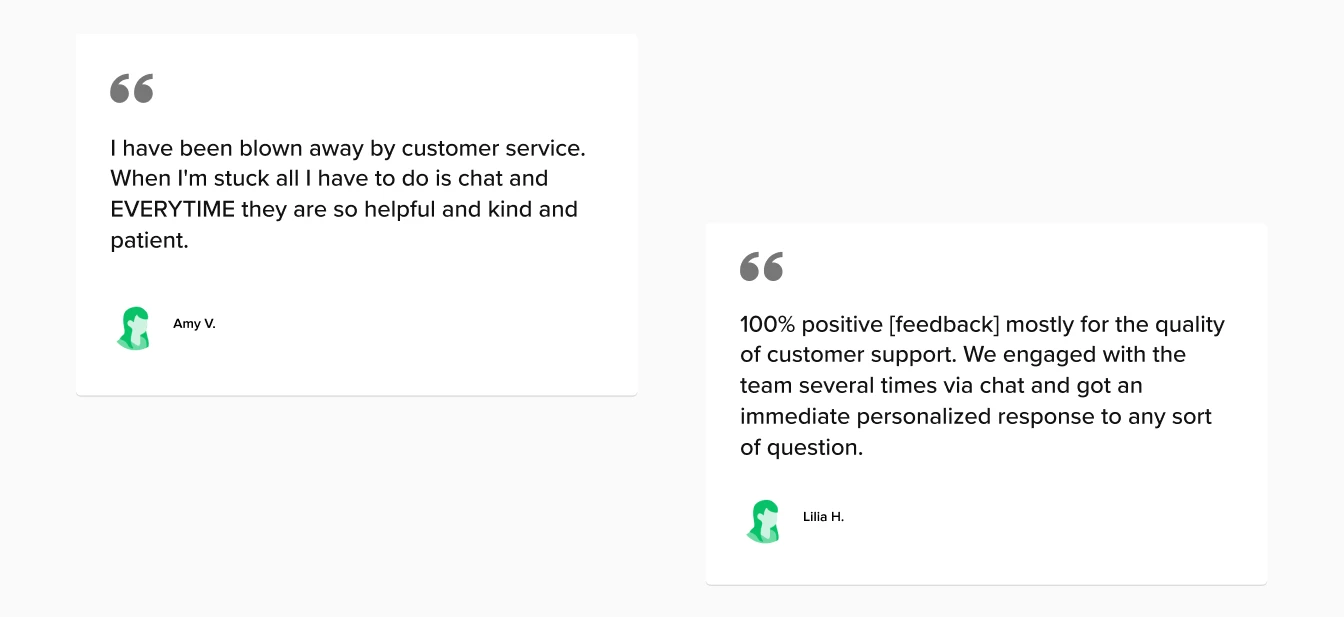
Different ESPs offer a wide array of features and varying price points. Consider the functionality you prioritize and find a platform that offers them at a reasonable plan.
"I decided to switch to MailerLite because my previous email service provider in the last few years has been constantly adding new features not strictly related to email marketing, becoming an over-complex and costly kind of beast. I've preferred to use a more focused tool; after all, email marketing is the only thing I needed and I did not see the reason to pay for features I don't use."
4. Advanced integrations
Your email marketing campaigns are just one arm of a larger business. Being able to integrate your ESP with other platforms such as your CMS (WordPress, SquareSpace etc.), CRM or e-commerce store will help you create more streamlined workflows.
When choosing your new platform, ensure that you can use it to integrate with all the platforms you need whether that’s via native integrations, a platform like Zapier or the tool’s API.
5. Clean, easy-to-use interface
Sometimes the biggest shortfall of an email platform has nothing to do with the features, support or pricing. It's usability.
Most ESPs offer a free trial period. So if user experience is a top priority for you, take your new platform for a spin to get a feel for it before starting your migration.
6. Fair, straightforward pricing
Look for an ESP that offers the features you need with pricing that meets your budget. MailerLite is very affordable and we have 2 premium plans with different feature sets so you can choose the one with the tools you need.
Onwards and upwards!
Don’t be afraid to embrace change. If you grow out of your car, you’d research a replacement. The same goes for ESPs—if something isn’t working and there’s no solution, switch it up!
As long as you follow a sound migration plan, you’ll have a smooth transition.
Thinking about switching ESPs? Take MailerLite for a test drive. 🚗
Migrate to MailerLite
Test out MailerLite with a free month of our premium features. We make the migration process a breeze with our migration integration, templates, easy-to-use visual builders and always-on customer support.
Editor's note: This article was originally published in 2021 and has been updated with more in-depth instructions.
