9 simple steps for building a website you (and your visitors) love
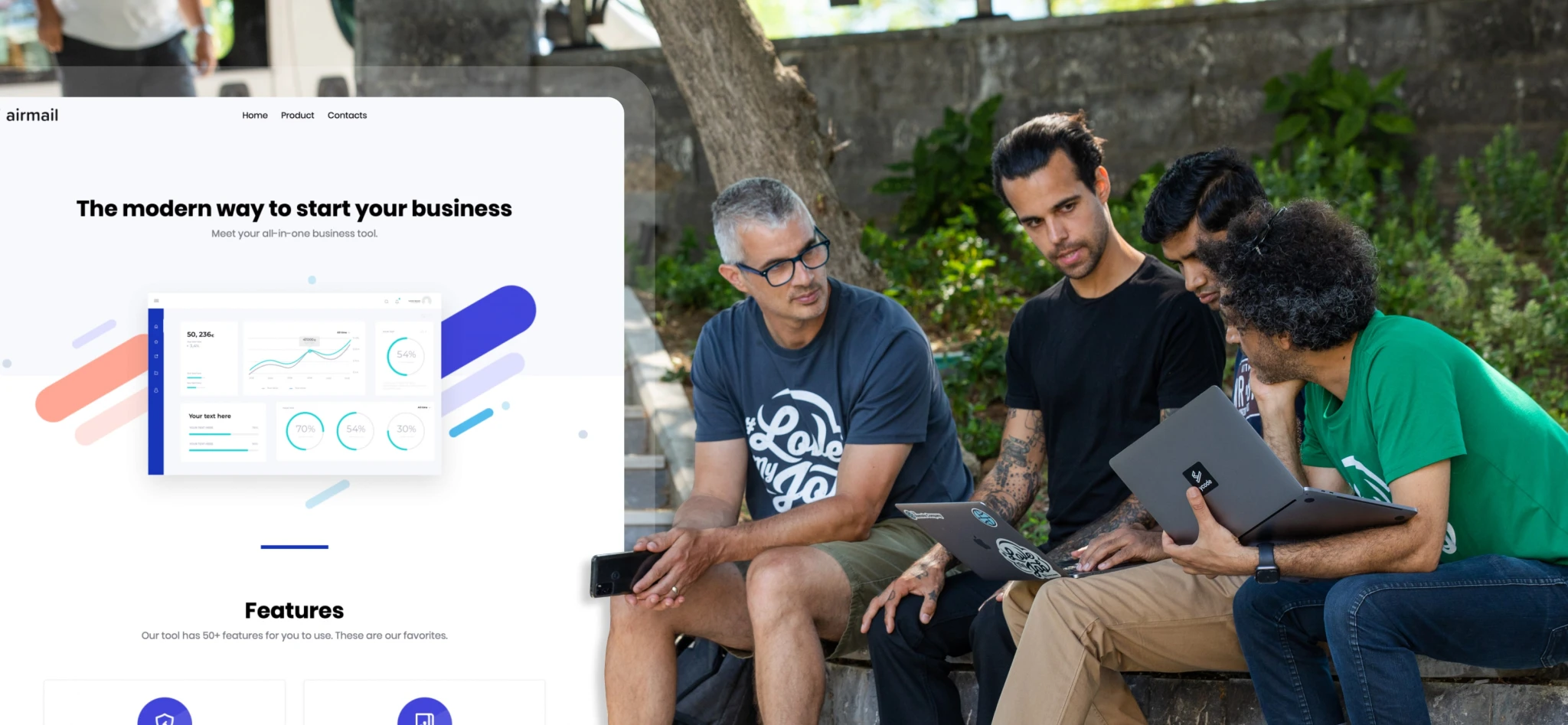 From left: Jonas, Content Team Lead; Cody, Designer; Mandar, Paid Advertising Specialist; and Amer, SEO Specialist
From left: Jonas, Content Team Lead; Cody, Designer; Mandar, Paid Advertising Specialist; and Amer, SEO Specialist
Your website is like your business card: it shows who you are, what you do, and what people can expect from you. It’s an essential tool for everything from promoting your business to generating leads and sales.
If you don't have a website, you'll be happy to know that creating one is easier than ever. Website building platforms mean you can build an eye-catching site with practically zero technical knowledge.
Getting started just requires a bit of planning, the right software, and a clear idea of what you want to achieve. This article highlights the steps for building a website and is jam-packed full of tips and tools to simplify the process.
Why you should build a website 🌐
This can be summed up in two words—online presence! Your online visibility is key to the success of your business. If people don’t know where to find you, how can they engage with your brand? That’s why you need a website.
More credibility: By creating a website, you set yourself up to become an authority in your niche. Use your website to show your business is credible by highlighting past work, writing authoritative blogs, adding customer reviews and testimonials, or showcasing your experience.
Wide reach: Yep! With a website, you can reach a much wider audience than you could IRL. Anyone can access your website at any time, opening up new opportunities for your business.
Cost-effective: You can launch a website for just a few dollars each month. This small investment gives enhanced visibility and boosts your brand.
Better marketing: A website is an effective way to promote your business. It acts as the focal point of your other online marketing efforts, such as search, social media, and paid ads.
Are you feeling fired up and excited about websites, now? That’s great!
We’ll now go through the steps to build your own website. We’ll also introduce MailerLite’s no-code website builder, which makes it super easy to create and launch your website. Stay tuned...
Step 1: Determine your website goals
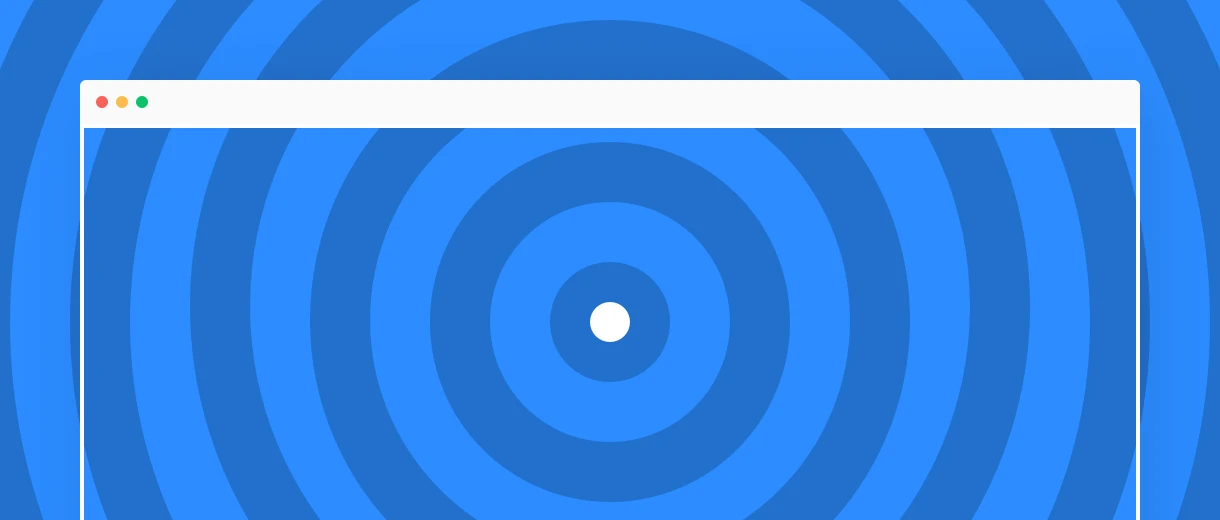
You are creating a website for a reason. Before you start building, clearly define these goals. Think about the things that will help your business succeed.
Start by identifying your main goal: what’s the one thing you want your website to accomplish?
This could be:
Promote your product or service
Showcase your portfolio
Sell products
Generate leads
Share your opinions and knowledge
You can then list out smaller goals that support the main goal. For example, if your main goal is for people to sign up for your service, you might have several smaller goals that push people towards that objective.
These could include:
Submit an enquiry
Read the blog
Sign up for the newsletter
Register for a webinar
Access your online store
Download a PDF
Follow you on social media
Join a community
Check out your portfolio
Everything about your website, including the page organization, design and copy, should work to achieve your goals.
Ask yourself these four questions before starting to build your website. The answers will ensure you set off on the right track.
Why am I creating this website?
What’s the #1 way this website will help my business?
Who is the target audience for my new website and what do they need?
What am I offering on my website that compels my audience to take action?
Step 2: Choose a domain name
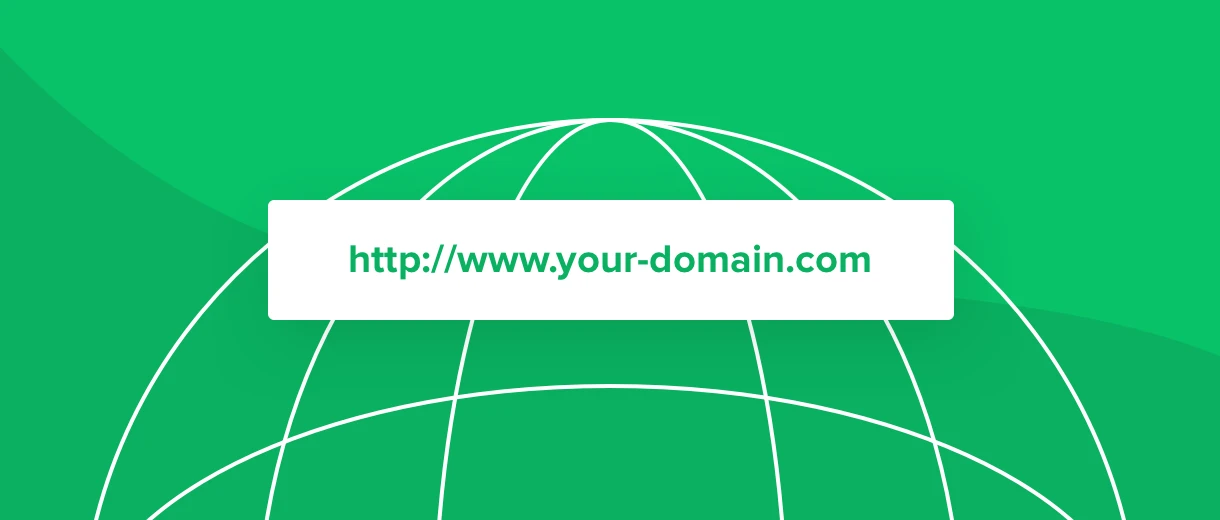
Your domain name is the text address people use to access your website. Choosing the right one makes it easy for people to find your website when they need it.
Choosing a domain name should be pretty easy. Typically you’ll use your name or business name, but factors like price and availability can complicate the process.
Anyone who builds a website with MailerLite gets a free domain name on a subdomain of our master domain. This means your web address will be [your-company].mailerpage.com.
This will result in a perfectly usable website. But, most businesses will opt to buy their own domain to look more professional. You can buy domain names for as little as $10 to $20 per year on sites like GoDaddy, Domain.com, NameCheap, and Google Domains.
How to choose a domain name
Here are four things to consider when choosing a domain. Get these right to ensure you end up with a name that fits your brand.
1. Name
Most businesses will use their business name as their domain name. This is standard practice and makes it easy for people to find your website.
Avoid using numbers or dashes in your domain, even if your business name has multiple words. These are confusing to type and may result in people being unable to find your website.
2. Top Level Domain
Top Level Domain (TLD) is the end section of your domain. .com is the most common, and many businesses use this for their web address.
But, .com domain names are often unavailable or expensive. If your .com domain name is taken, consider looking for alternative endings such as .io, .co, or .net. You can also use a country-level domain such as .co.uk for the UK, or .ca for Canada.
The TLD you choose won’t affect website performance. The only issue is that people often default to using .com when typing web addresses. If you use another TLD, people might struggle to find your website.
3. Keywords
Using search keywords in your domain can help your website show up on Google when people look for it.
Including your brand name will typically be enough. Although you could add extra information such as your location or the type of service you offer. For example, Manchester-based coffee shop Idle Hands uses the domain name idlehandscoffee.com.
4. Length
Keep your domain name as short as possible. This makes it easier for people to read, remember and type your address. Try to limit the length of your domain name to your brand and an optional keyword.
If your creative fuel tank is running on empty, you can use a tool like Namelix to suggest names for your website.
Create an email address
Once your name is registered, you can create an email address that includes the domain.
For example, you could create email addresses like [yourname]@[yourdomainname].com or sales@[yourdomainname].com.
Using a custom domain boosts credibility when contacting customers or leads. It’s more professional than using a service like Gmail or Live to send emails.
There are also benefits if you plan to use email marketing. Mass emails sent from consumer platforms like Gmail have lower deliverability rates than emails sent from custom domains with a positive sender reputation.
You can create your own email address using Google Workspace. You may also be able to register for an email service as an add-on when you choose a web hosting provider.
Step 3: Select a hosting provider
Hosting is where your website lives. Just like your Airbnb host takes care of your stay, web hosting is where all your web files are stored. Most web hosting companies will help you pick a hosting plan and walk you through the entire setup.
If you’re using the MailerLite website builder, your website is automatically hosted on our servers. No need to register with any provider! You can skip these next two steps and move on to #5.
For the rest of you, choosing a web host might sound like the type of task where you need to call your web developer friend. But finding a hosting account is actually pretty easy and there are plenty of user-friendly services you can use.
Godaddy is a popular and beginner-friendly hosting platform. Other options include Siteground, Bluehost and Namecheap.
One thing to note is that when you buy your domain name, the domain registrar usually offers web hosting services as well. If you prefer convenience, it’s easier to use the same provider for both.
That said, there are a few types of website hosting you should be aware of. The best hosting option for you depends on how many visitors your website has.
Shared hosting is what you probably need if you are starting out. Your site is stored on a server with other websites. This makes it a super cheap option. But, since you share resources, there could be downtime if another site has a traffic surge.
VPS hosting is the middle level. With a virtual private server, you still share a server, but you get your own space to handle more visitors.
Dedicated hosting gives you your very own server. This is the best option for large websites with lots of traffic. You’ll most likely not need this when you start your website, but you might if your site goes global!
Enable SSL
Once your website is live, make sure you enable your SSL certificate. This is a security technology that encrypts data sent between a web server and the browser to keep the connection secure and private. If you use MailerLite to build your website, you can easily turn on SSL within your site settings.
Step 4: Choose your CMS (or opt for a website builder)
*If you’re using the MailerLite website builder, then you can skip this step, too!
A content management system (CMS) is a platform that allows you to create and modify your web content. CMS tools like WordPress, Statamic, and Drupal are examples that help you build customizable and robust websites.
CMS tools provide users with a lot of control. You can often access plugins that allow you to create complex websites. But CMSs can have a high learning curve—especially if you don’t have experience with these tools or are building your first website.
If you don’t need the flexibility to create a complex website, website builders are a more user-friendly way to get started. Examples of website builders include MailerLite, and Shopify.
These tools allow you to create professional websites quickly without knowledge of html or CSS. They often use drag-and-drop page builders to simplify creating beautiful pages. Website builders are especially good if you're creating a blog, an e-commerce website, small business website or a creative portfolio.
The no-code movement is also gaining momentum. Tools such as Ycode allow people to create their own custom web projects—no coding knowledge required!
Step 5: Organize your website structure
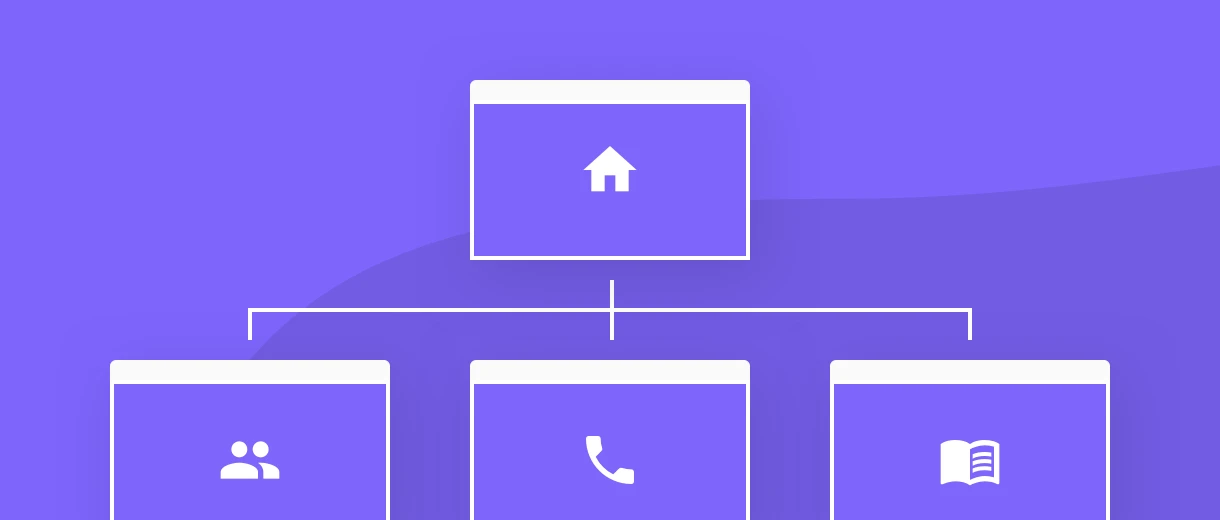
Before you build a house, you design and plan it so you know exactly what you need. The same is true when building a website.
Ensuring visitors have an amazing site experience starts with providing a logical path for people to find the information they are searching for.
Start by figuring out all the pages that you will need. Link to the most important ones in your main navigation bars, and link to others in your secondary navigation or footers. The more pages you have, the more complicated your site will be. To begin, focus on the must-have pages.
The most relevant and most visited pages that every website should have are:
Home page
About page
Contact information page
Blog page
Privacy policy
Terms of use
Depending on your website needs, you can always add new pages later.
Website structure example
One of MailerLite's founders, Ilma Tiki, recently wrote a book that she promotes on her website. The site is a good example of a website with a simple structure that enables people to find the information they need.
This website was built with MailerLite’s website builder.
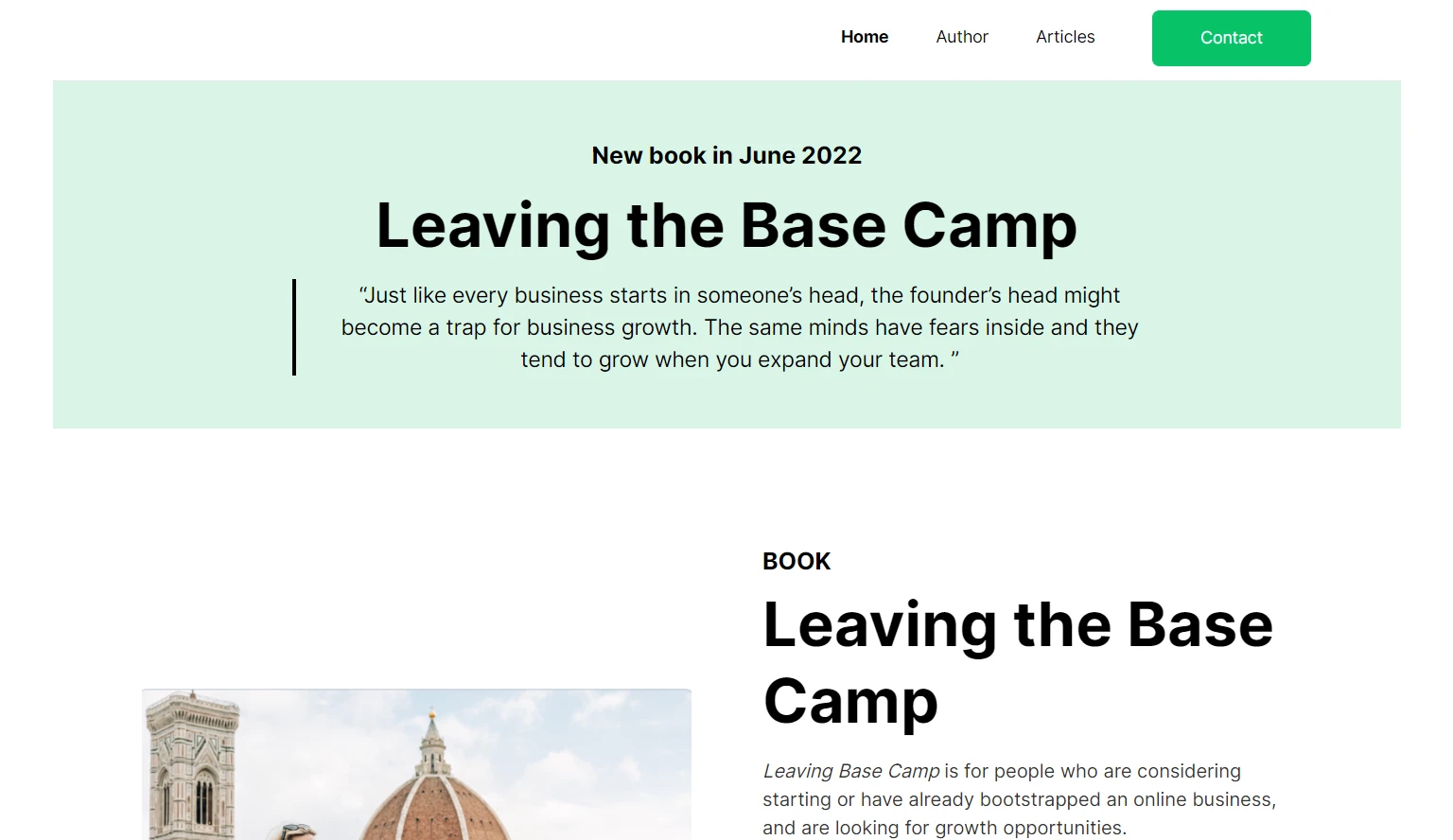
The top menu links to the home page, the author profile, the contact form and Ilma’s blog. This menu ensures anyone can access the site’s most important pages.
While the above structure is great for smaller websites, things become more complicated on websites with many pages. In this case, you may need to use one of the website structures in the list below.
Types of website structure
Here is a look at four of the most common types of website structure for large sites.
1. Hierarchical model
A hierarchical model looks like a family tree. It has a single page at the top that branches out into different layers.
You can see an example in the image below. The top layer is the home page, the second layer is the category pages, and the third layer is the posts in each category.
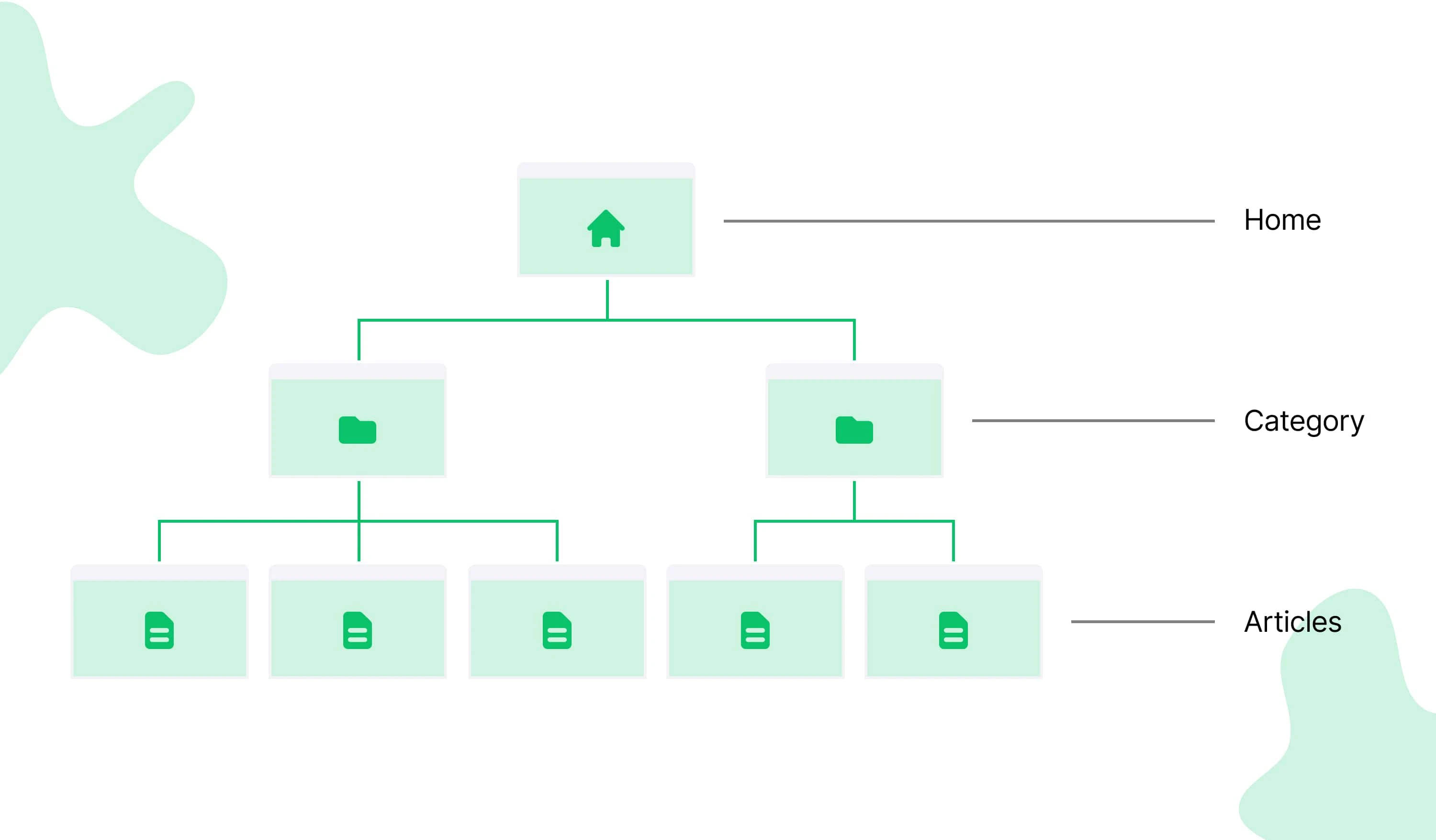
Many blogs and news sites use this kind of structure. For example, Search Engine Journal organizes its posts into categories such as SEO, paid media, content, and social.
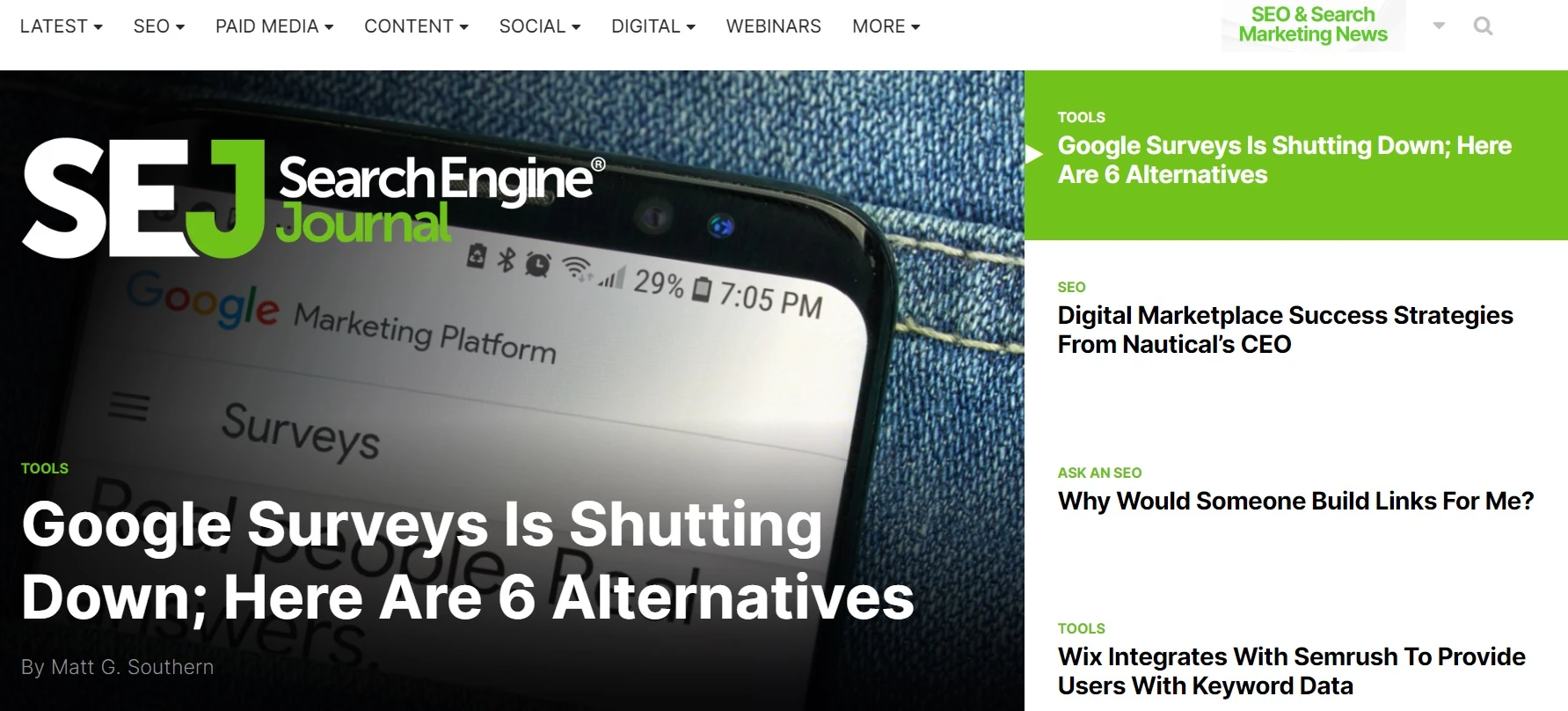
2. Sequential model
A sequential model is when pages are organized to push users through a step-by-step sequence.
A common example of this is the structure that occurs when you try to buy something online. The website will typically guide you through product pages, basket, checkout, and order confirmation.
3. Matrix model
Maxtrix model websites are those without a strict structure. They allow visitors to make their own way through the site.
For these sites to be effective, you need to have plenty of menus and strong internal linking. This helps people find and click on information that interests them.
Wikipedia is a good example of a site built with the matrix model. It’s why you can enter the site reading about a particular topic, only to emerge 30 minutes later with a deep knowledge of something completely unrelated.
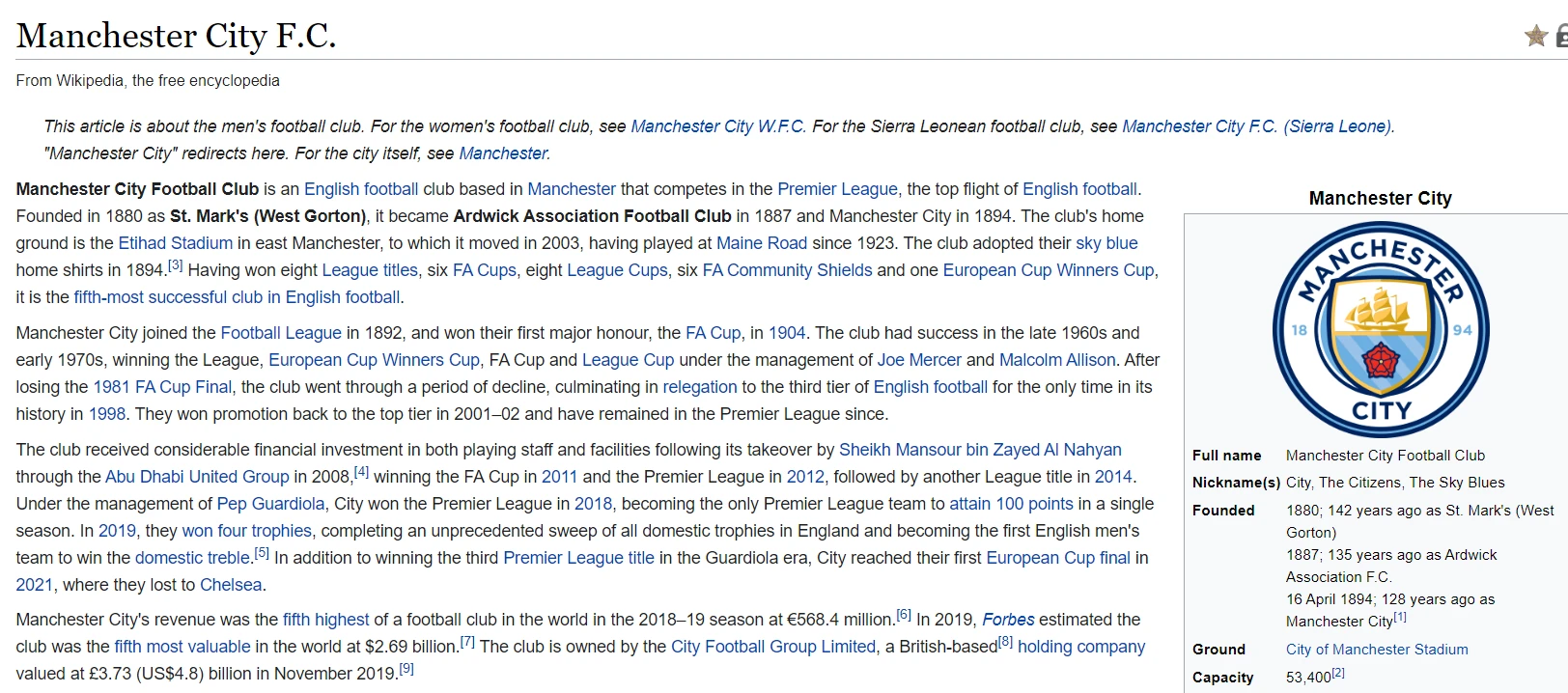
4. Database model
This structure uses databases to provide users with relevant information on the pages they visit. The information is dynamic, which means it’s different every time someone loads a page. The benefit of this is that you can provide personalized experiences without creating thousands of pages.
Amazon is an example of a website that uses a dynamic structure. When you log into the website you see tons of dynamically-generated content that is relevant to your interests and purchase history.
Site structure and SEO
Having a clear site structure is important for SEO. It allows Google’s crawlers to discover and assess your content so it can display it in the search engines. If your site structure is confusing, Google bots will either struggle to find your content or will be unable to decipher its meaning. This will negatively impact your search rankings. Keep reading for more about how to optimize your site for search engines.
Don’t stress too much at the start. You can always make changes to your site structure as you add more pages and start getting visits. Keep checking your web analytics to learn how people move around your website and spot any potential problems.
Step 6: Design your website
Now onto the fun bit—designing your website! Website design is a complex topic and it could easily be an article on its own.
To help simplify things, we spoke to Ramon Quero, one of our designers, who provided some beginner-friendly website design best practices to help you create a great-looking site.
Highlight the most important information. If your site is a portfolio, make your work easy to access. If your site is to promote your service, make it clear what you do and highlight how people can contact you.
Use Calls to Action (CTAs). Your CTAs should highlight the main actions you want users to take. This could be subscribing, making a purchase, or submitting a form.
Build a consistent color palette. Use a tool like Coolors to generate a palette that meets your needs.
Check color contrast. Use a contrast checker to see whether there is enough contrast between your foreground and background.
Use consistent typography. Choose a font (or a couple of complementary fonts) and use them throughout your site. Use Fontjoy to get inspiration for pairings that work and then find similar styles in your website builder.
Create consistent text styles. Create styles for titles, headers, and body text to build a clear and consistent hierarchy for your site.
Keep your content well-spaced. Use margins and padding to add space between elements.
Design a professional logo: Use a logo generator to quickly generate a high-quality logo, create your own with Canva, or hire someone to create one for you on a site like 99designs.
Use high-quality images. Original images are best. If you don’t have your own, use a site like Unsplash or Pexels to access high-quality free images. Use Canva to edit the images or create banners. If you use MailerLite's website builder, you can use our Canva integration to import your designs directly into your MailerLite file manager.
With MailerLite, you can design a beautiful website without knowing how to code. The drag & drop website builder has everything you need to set your layouts and design each page how you want.
The content blocks contain the foundation you need to design your website. And you get plenty of customization options such as the ability to edit your images, style your text, and choose you colors.
We also have professionally made website templates that we designed with best practices in mind to help you create a website with one click. Browse some of our favorites in the carousel below.
Image optimization for your website
Images are a big part of your website’s design. But, image files are much larger than text which means they can take a long time to load. This causes problems for both users and Google’s crawlers, which can lead to problems ranking your website.
To get around this problem, upload your image in modern formats that are built for speed. File formats like WebP and Avif compress your images, making the file sizes smaller. Because the file size is smaller, they load faster than equivalent images with a larger file size. Use this online WebP converter to easily convert your files.
Step 7: Think about your web content
The content (aka the writing) will form the backbone of your website. It’s worth spending the time to make sure that your web content is:
Relevant to your audience
Directed towards a goal
Conveying a clear and compelling message
Adopting a unique voice that reflects your brand identity
When in doubt, remember—be human! People can sniff out dry, boring content in a heartbeat (i.e. “buy my stuff”). Instead, share your personal side and be authentic in your website content. Imagine you’re writing to a friend. Your audience will be much more likely to engage with you and your message.
You can learn more about writing compelling website copy in our guide to writing landing page copy that converts.
It helps to write out your rough copy during the planning phase. Writing out the website text shows you the information you need to include, which you can then build into your page design.
Each page has a goal and your copy should succinctly help people reach that goal. When all the web pages are done, you can take a step back and see how the copy can connect the pages.
Step 8: Prioritize SEO
Search Engine Optimization (SEO) is when you optimize your website to help it show up on search engines. This is important because when your website appears on Google, you get traffic without having to pay for ads.
You can improve your organic search rankings by optimizing your site’s text and design. For example, choosing keywords that relate to your brand and using them in your title, URL, headings, and body text.
SEO (Search Engine Optimization) is a big topic that we go into in detail in this beginner guide to SEO.
MailerLite’s website builder has built-in SEO settings to help you optimize each page. You can define the page title, URL, keywords, and description to help Google and searchers decipher what your page is about.
SEO tools can help
SEO tools can help you put in place an effective strategy. Here are some of the best free tools to use.
Google Ads Keyword Planner: See how many searches specific keywords get. You can also see other relevant keywords.
Keyword Sheeter: Type in a topic and get hundreds of related keywords you can use as inspiration for content.
Screaming Frog: Audit your website to find common SEO issues like broken links and duplicate content.
Google Trends: Discover topics people search for and see how this changes over time.
Google Search Console: Get a ton of insight into your website's search engine performance.
Google offers free analytics to help you understand how your visitors are interacting with your website. Learn how many visitors you get, which page they visit, how long they stay, which pages they visit next and a bunch of other cool metrics.
Your website generates data that can help you improve your user experience and boost conversions. To start tracking your visitors’ website behavior, add Google Analytics to your website.
Step 9: Publish your site
When you are happy with what you’ve built, it’s time to publish your site. Before you push the button, give it one last read-through to ensure all your text is accurate and matches each page.
You should also test your website’s technical performance. Run it through web.dev to see how your website performs in areas like site speed, accessibility, and SEO. The tool will clearly highlight any issues so you can take action where needed.
Your website will be far from perfect when you launch. The next step is to learn from your analytics and optimize your site until visitors take the actions that achieve your main goals.
If you’re not a professional copy editor or just want to double-check your text before publishing, run each page through Grammarly. This is a free digital writing tool that uses artificial intelligence and natural language processing to check your work.
Create your own website with MailerLite
MailerLite is one of the easiest ways to create beautiful websites for your business or idea. Here is a rundown of how to build a site using our no-code website builder.
1. Sign up for MailerLite
Sign up for a free MailerLite account to test the software, create a website, and publish it to a MailerLite subdomain. You only need to pay if you decide to publish your site to your own domain.
2. Create your website
Once you’re signed up, head to the Sites section, choose Create site, and then give your new website a name.
3. Add a subscriber group
MailerLite is also email marketing software. You need to choose a subscriber group that people who give their email address to you will be added to.
Create a group for your website and then click next. If you don’t plan to use our email marketing features, this step won’t impact your website.
4. Choose a template or start from scratch
We have a collection of pre-built website templates you can use to get your website up and running fast. Alternatively, choose the option to start from scratch.
5. Design your website
Use our drag-and-drop website builder to design and customize your website. Choose relevant building blocks and customize the text, colors, and spacing to your needs.
You can also add further pages and even a blog section. This article contains all you need to know about using our website builder.
6. Hit publish
Once you’ve finished your design, it’s time to hit publish. At this point, your website will be live and you can access it via the domain in the dashboard. You can also choose to publish the website to your own domain.
7. Experiment with advanced features
Now your website is live, you can experiment with the advanced website and marketing functionality offered by MailerLite.
These include:
Email marketing: MailerLite has powerful email marketing features. Collect email addresses with forms and popups, then create and send beautiful emails.
Automations: Set up automation workflows to send emails based on triggers. For example, if a website visitor contacts you, you can send an automated reply with more information about your service.
Landing pages: Create individual landing pages for your website. Use these for paid ad campaigns, product launches, or email marketing.
Monetize your website with Stripe integration: Offer one-off and subscription payments.
Create a blog: Add a blog to your website. Write and publish articles to promote your service and grow your authority. Use SEO features to ensure it shows up on Google.
Custom code: Add code to your website to connect to other services. For example, you can add code to enable Google Analytics, Google Search Console, Pinterest Widgets, or Intercom chat.
For more information on building a website with MailerLite, our tutorial guru Marcin is always here to help. Check out this intro video to the website builder.
Go for it! We’re your biggest supporters
Hopefully, these steps to building your own website will be a great starting point for you as you begin your web design journey.
If you're building your site using MailerLite, don’t forget that you have our support whenever you need it—24/7!
