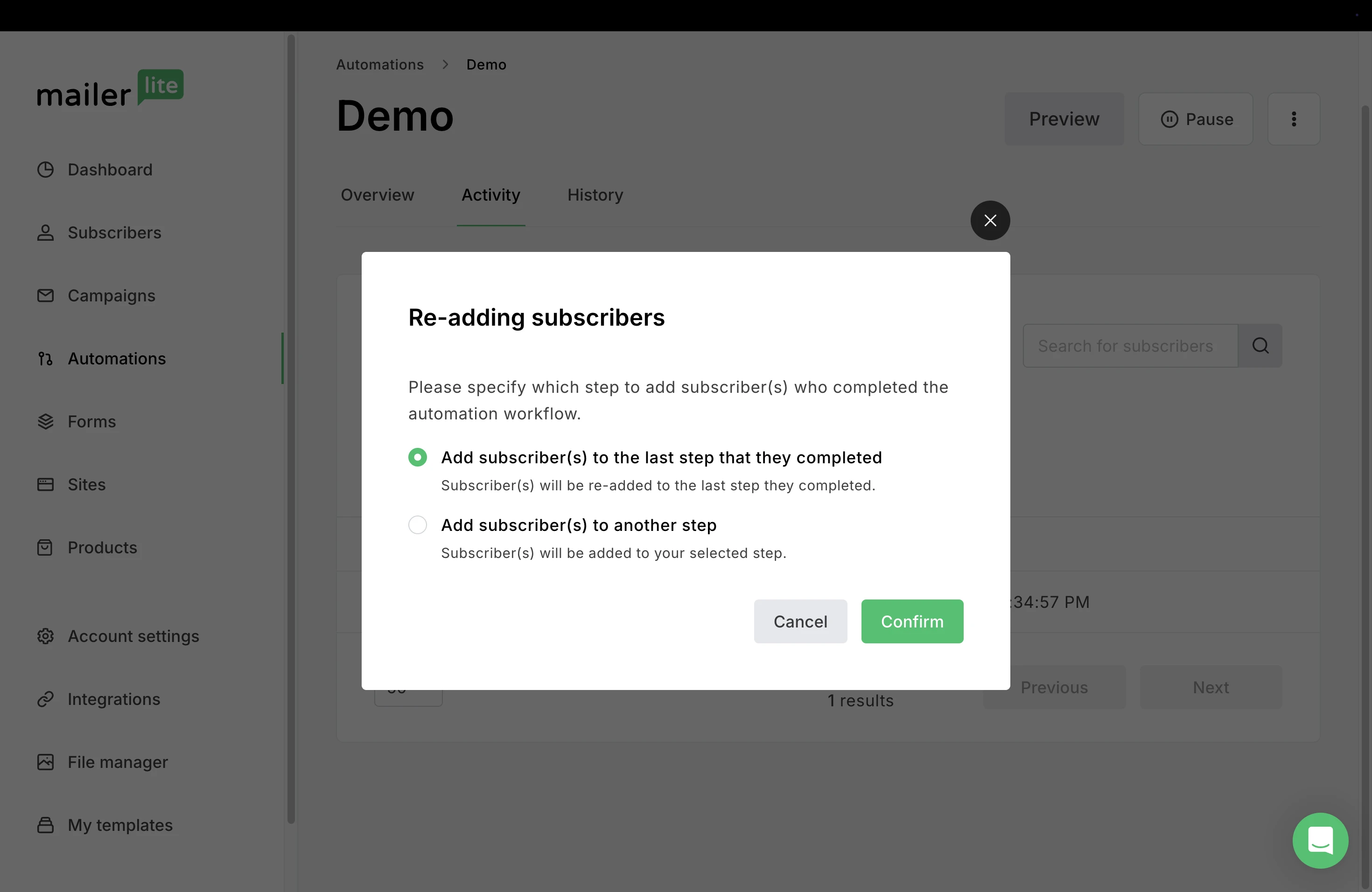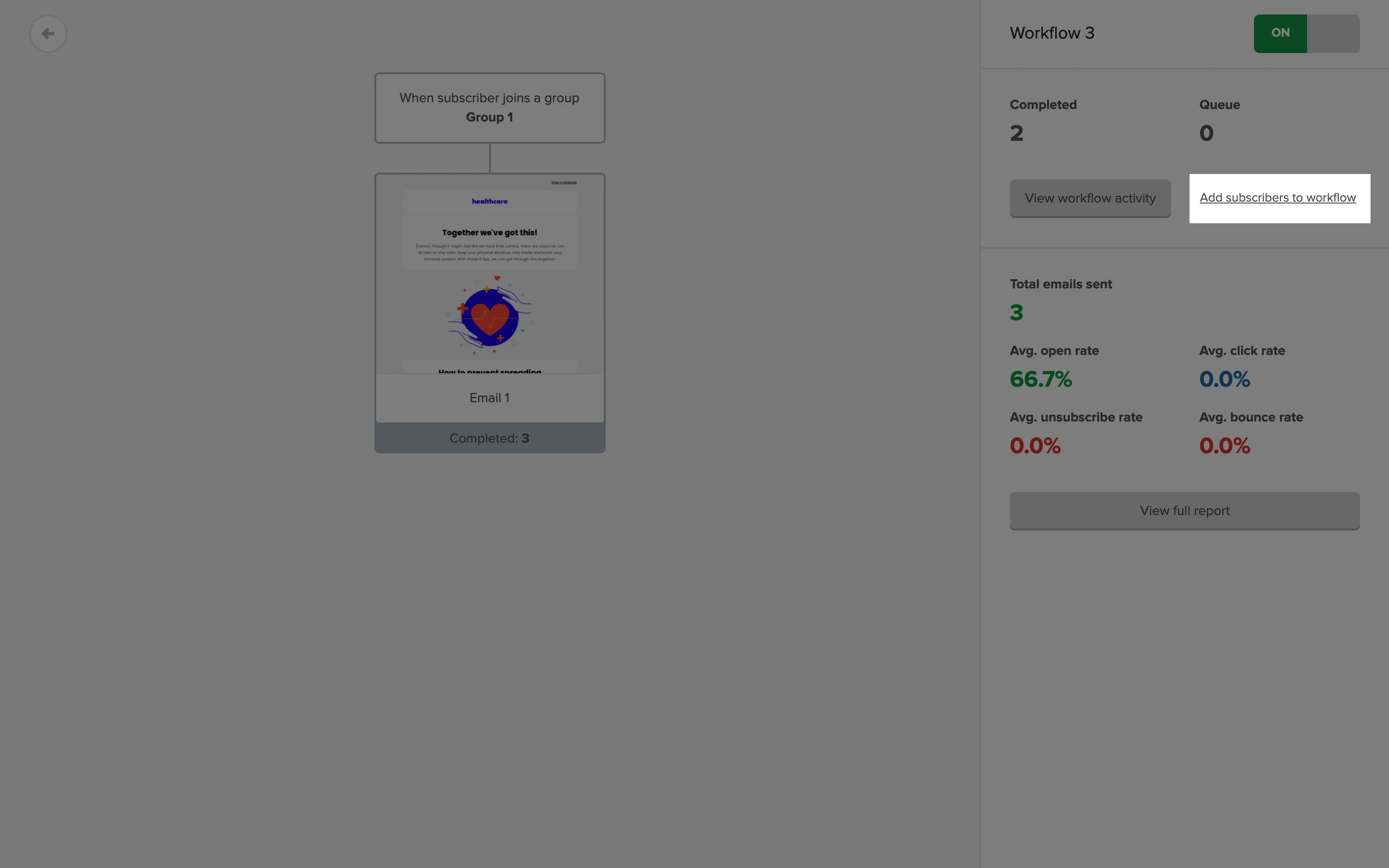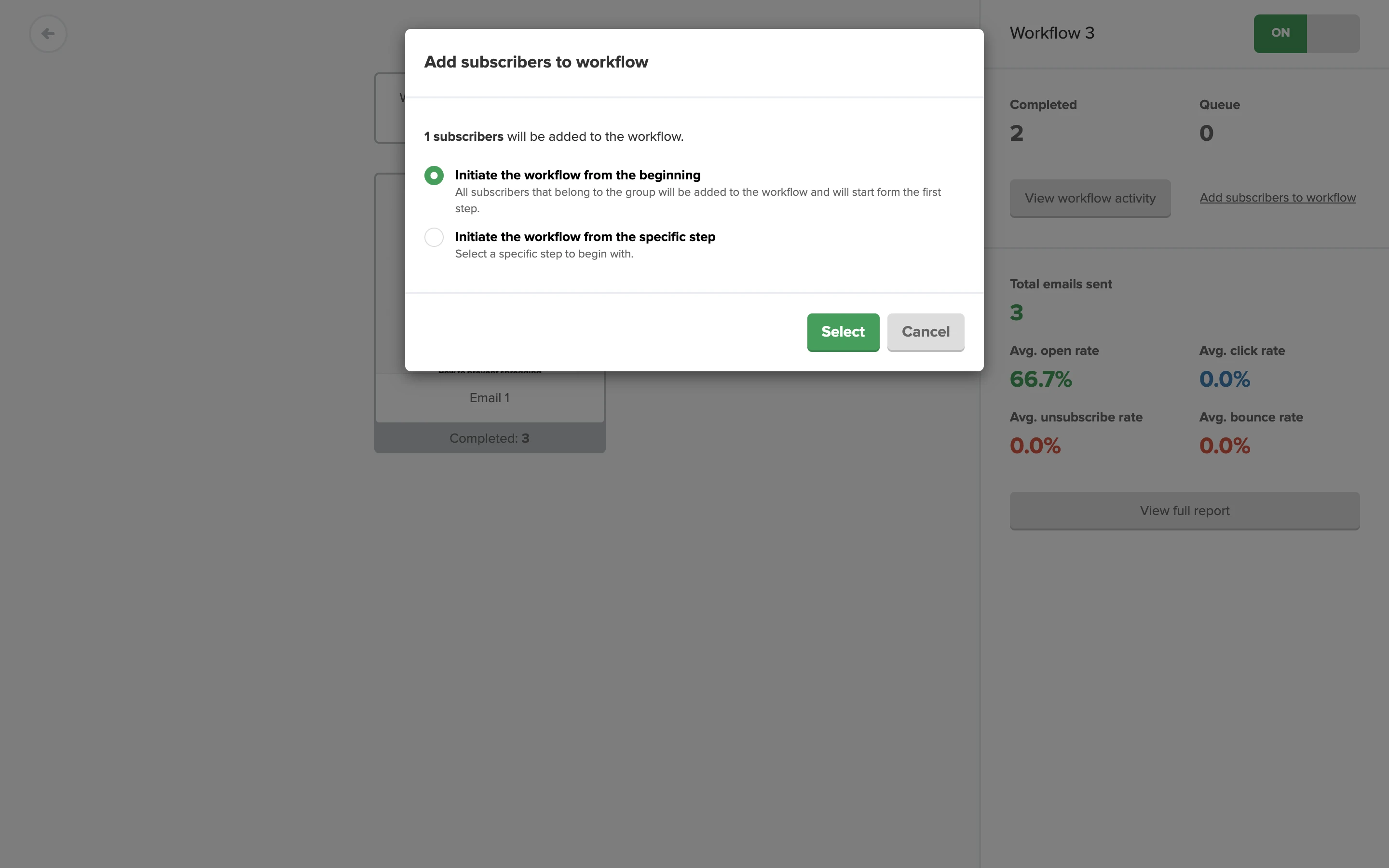A workflow can only be triggered after it is activated. So when you activate a new workflow, only new subscribers who meet the trigger conditions will enter it.
However, you can also manually add existing subscribers to any workflow, regardless of the trigger type. This allows you to include subscribers who joined your audience before the automation was activated or to re-enter subscribers when needed.
Where to find the option to add subscribers
The Add subscribers action is available in several places:
Via the three-dot menu on the Automations main page and in Automation reports.
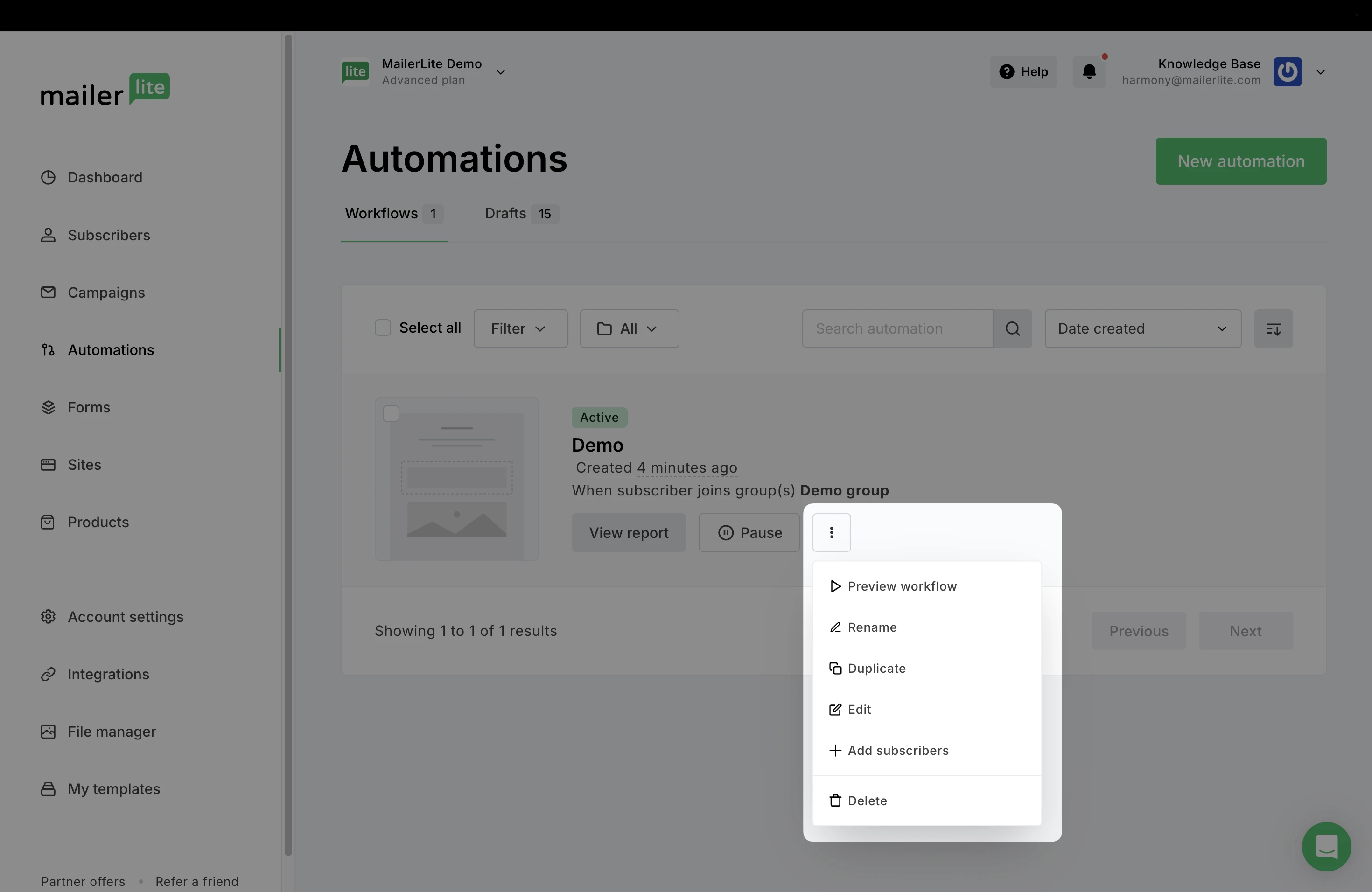
From automation previews.
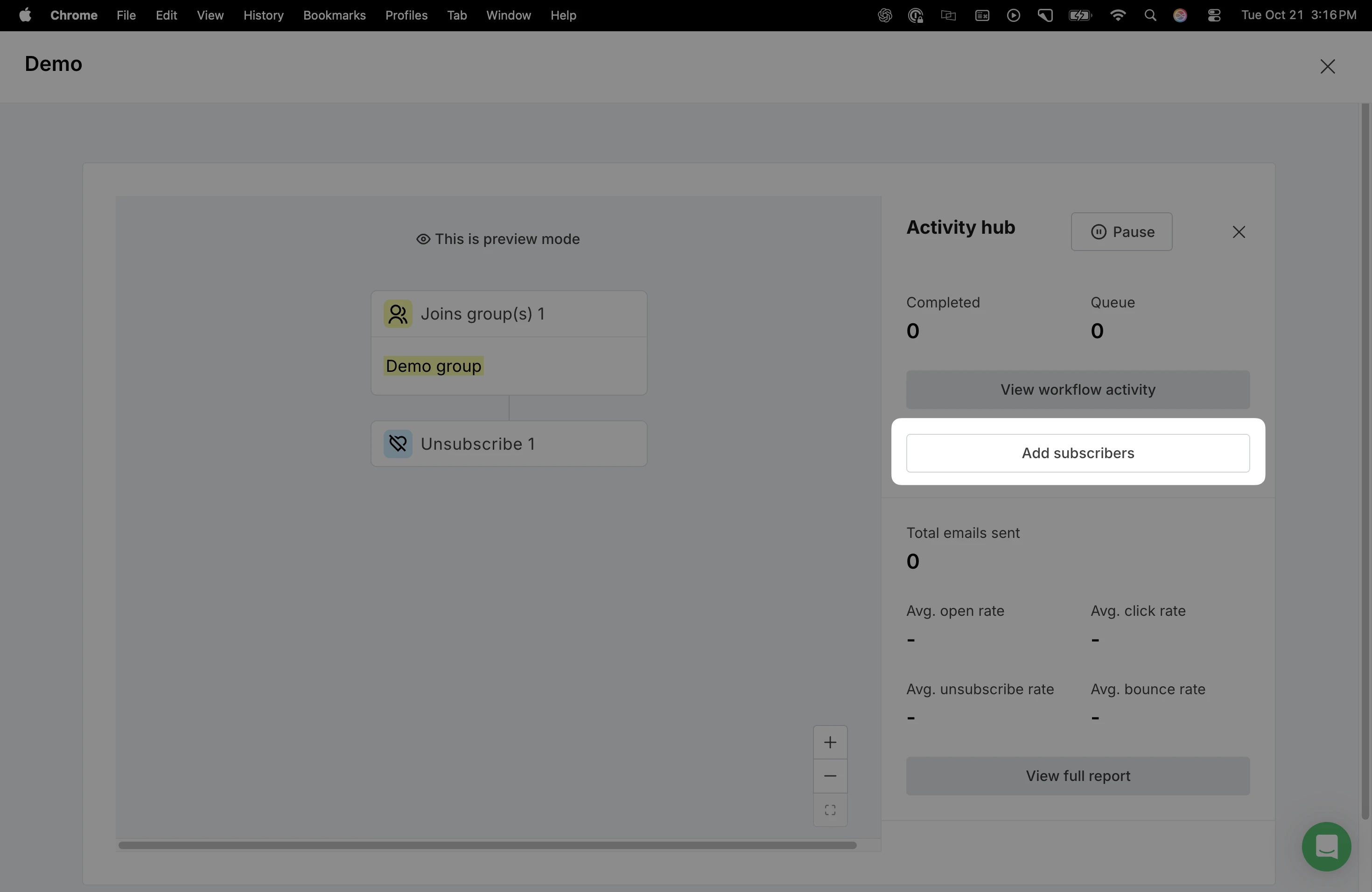
In the left-side Stats panel inside the workflow editor.
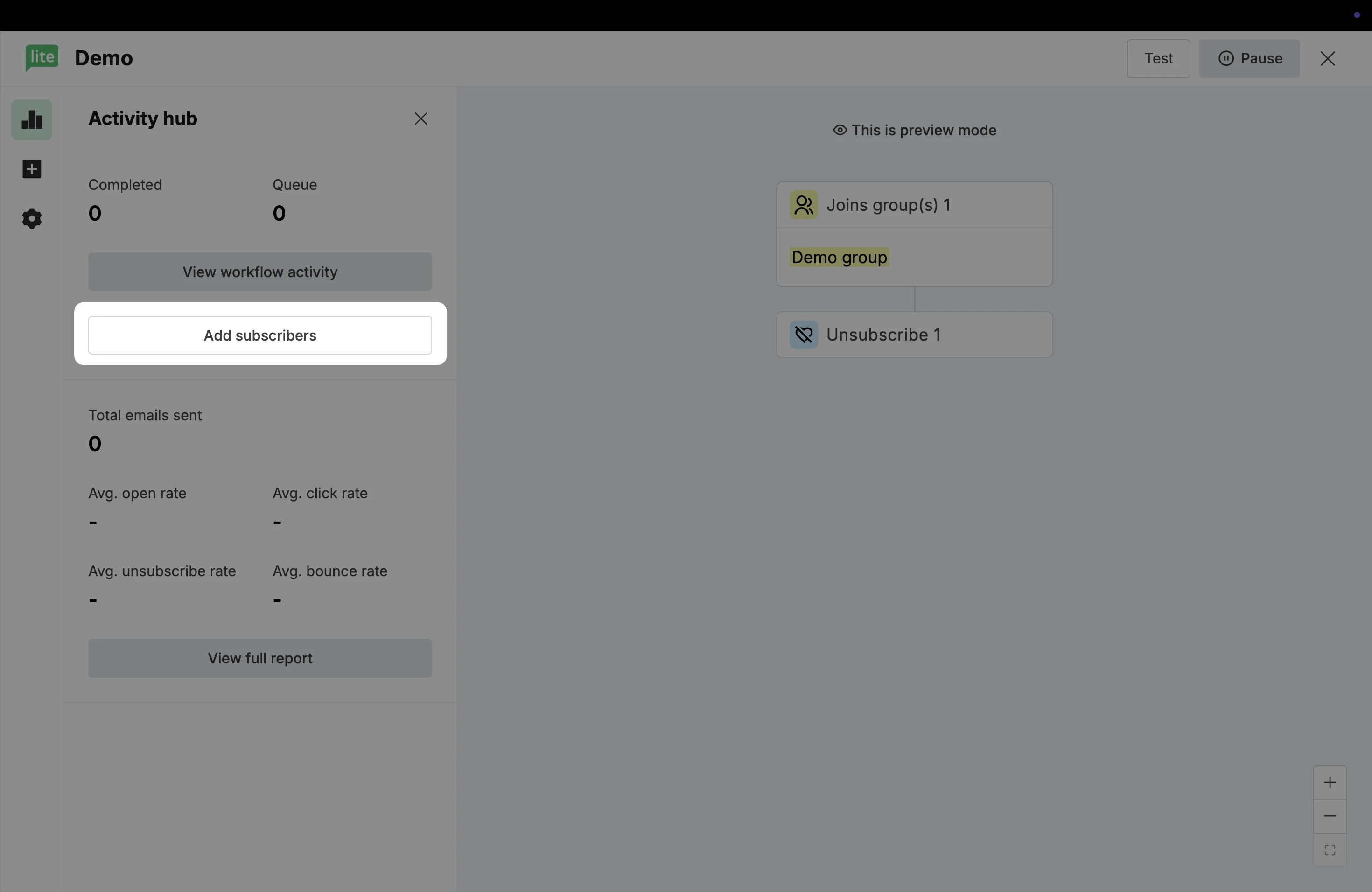
How to manually add subscribers
Open your workflow and make sure it is enabled.
💡 Subscribers can only be added to active workflows.
Click Add subscribers located in the left-side Stats panel.
Choose one of the following options:
Chosen subscribers: Enter one or more email addresses.
Specific group: Pick a group to add multiple subscribers at once.
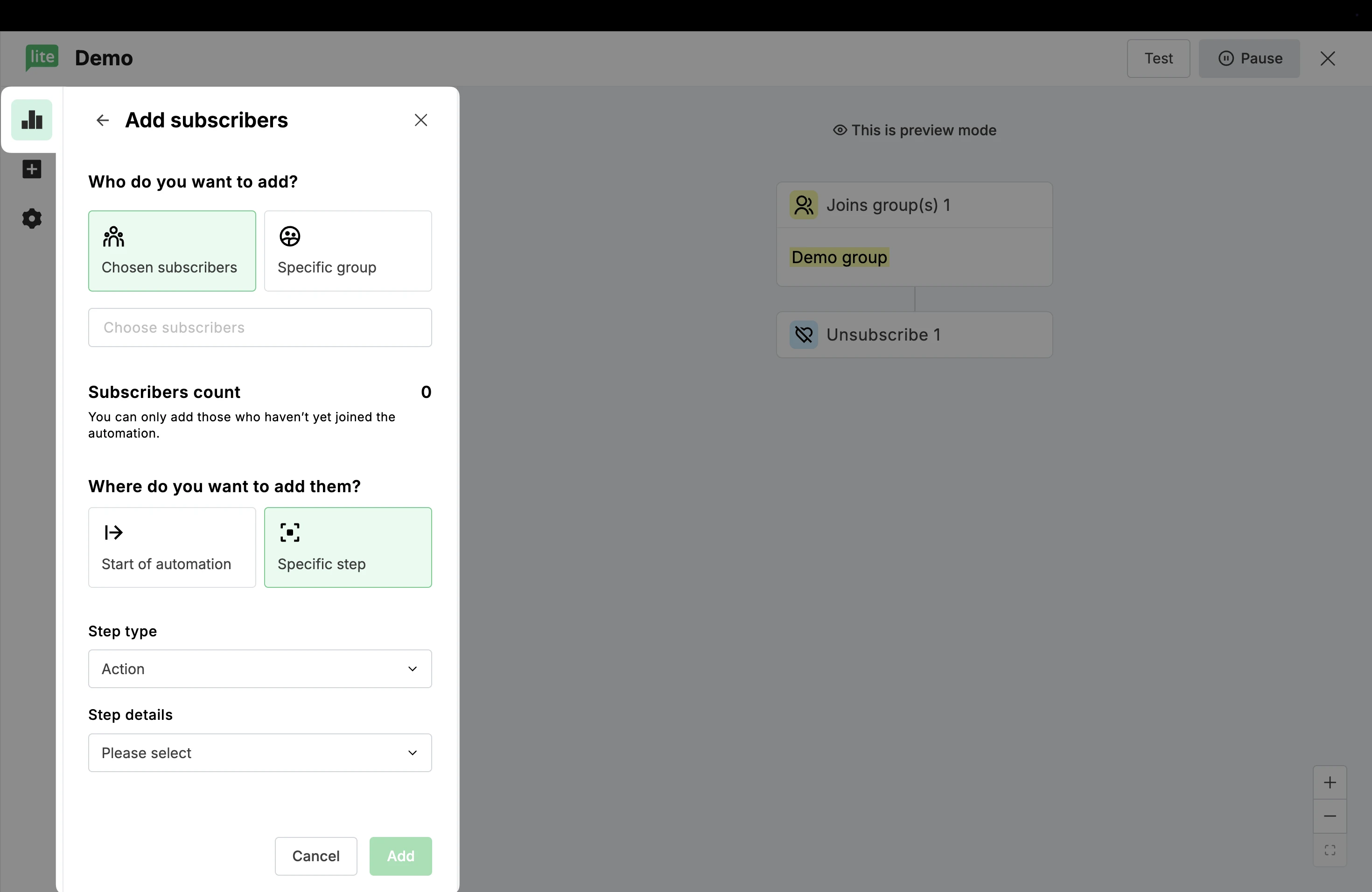
Decide where the subscribers should begin:
From the Start of automation
From a Specific step
If you choose to add subscribers to a specific step, choose the Step type and Step details.
Keep in mind, manually adding subscribers to a workflow bypasses trigger checks. In order to add any subscriber to the flow, the system won’t verify if a subscriber meets the original trigger condition.
However, steps inside the workflow are still respected, ensuring subscribers only move through relevant paths.
Adding existing subscribers when enabling a workflow
When you enable a workflow, you may see a pop-up to Add existing subscribers. This only refers to existing subscribers who have not yet entered the workflow and also meet the trigger condition.
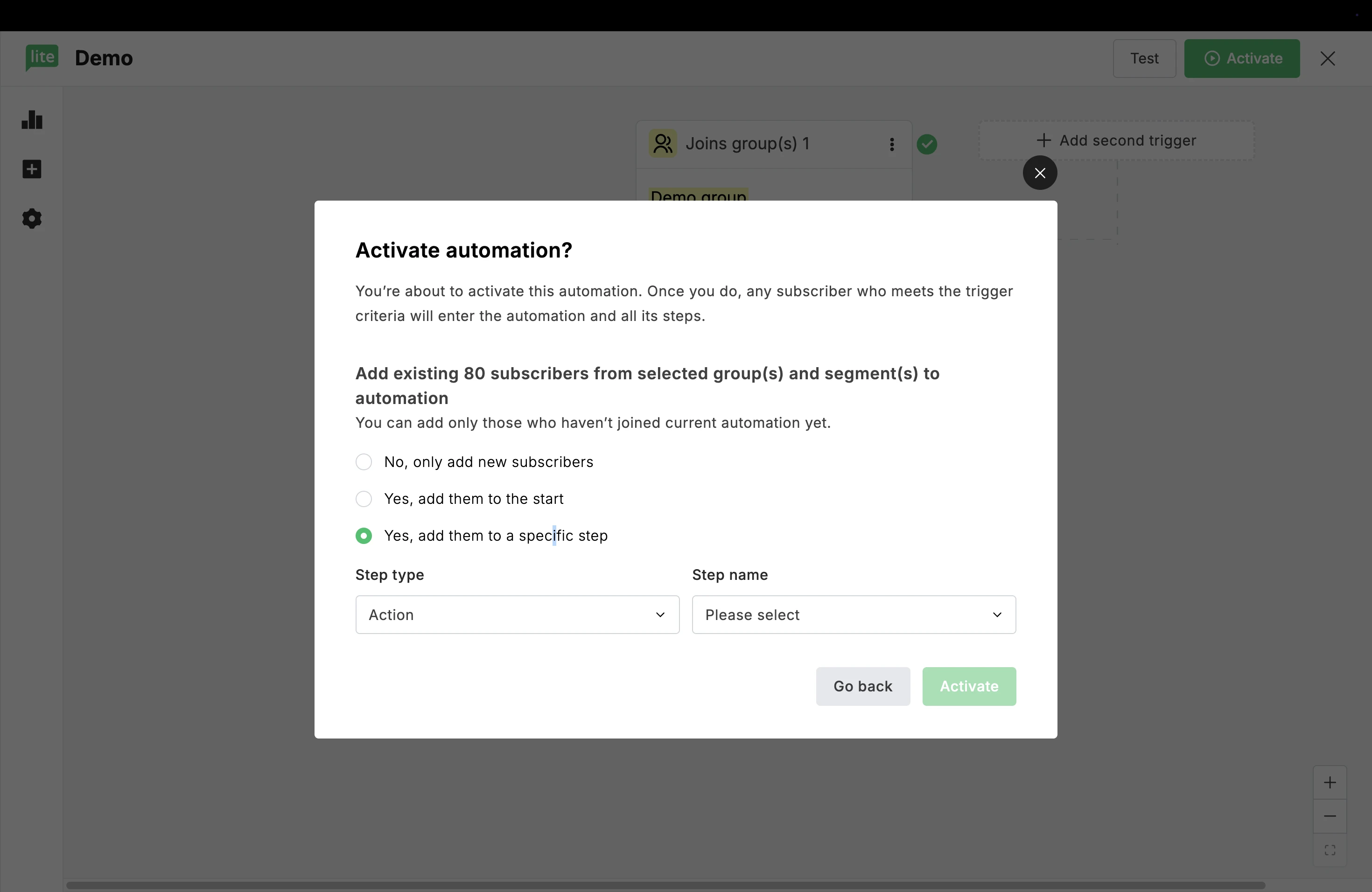
You can choose between:
No, only add new subscribers: Previous subscribers will not be added to this sequence, only new subscribers who meet the condition.
Yes, add them to the start: Adds previous subscribers who meet the condition to the beginning of the workflow
Yes, add them to a specific step: Add previous subscribers to any step in the automation. Here, you can specify which step to add them to.
How can I re-add subscribers who already completed the automation?
If you want to manually re-add subscribers who already finished the workflow:
Head to the Automations page.
Click on the View report button of the workflow.
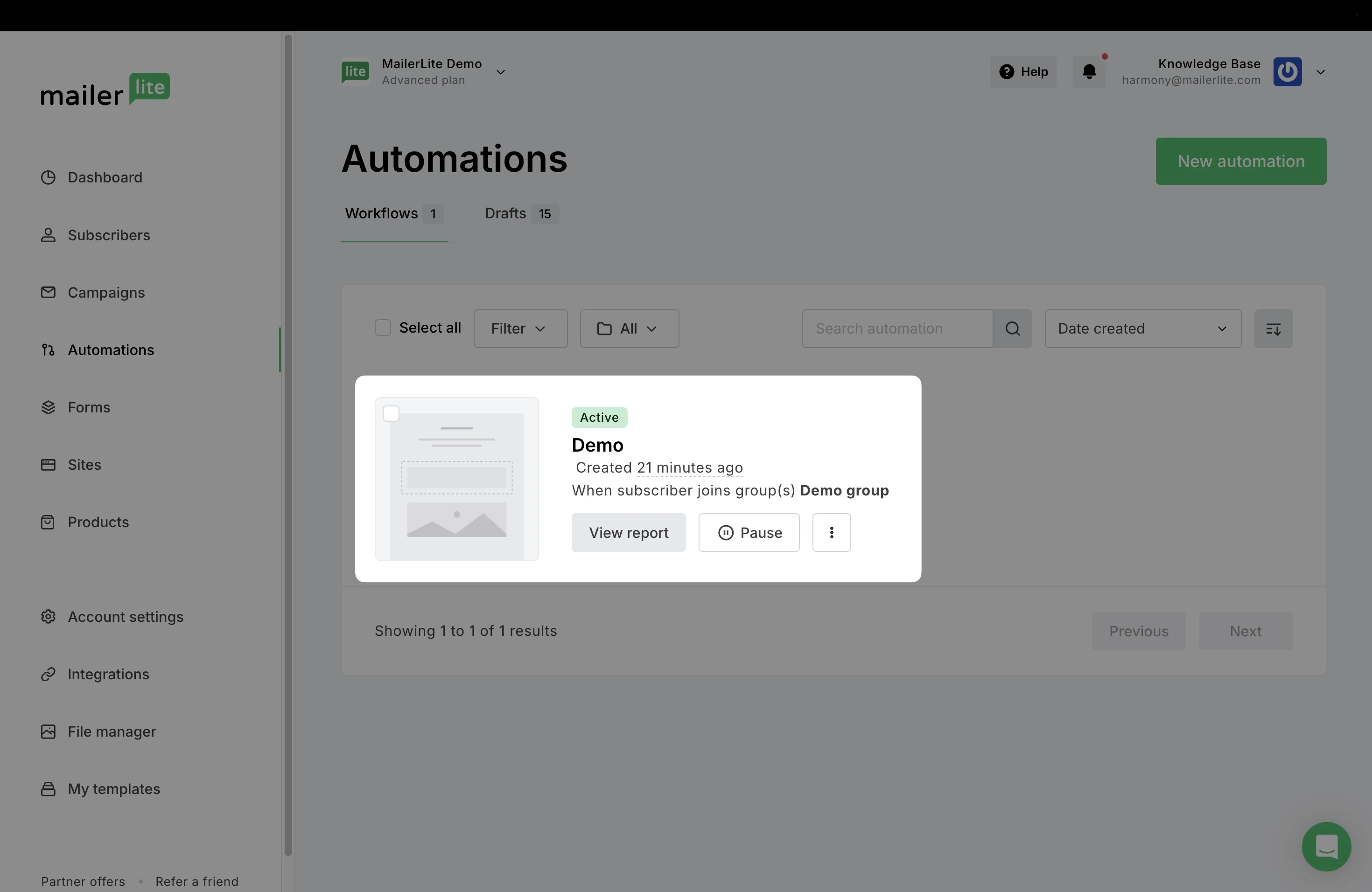
Select the Activity tab.
In the dropdown menu, choose the Completed category to view all subscribers who have finished the automation. This method will also work for those in the Canceled or Failed category.
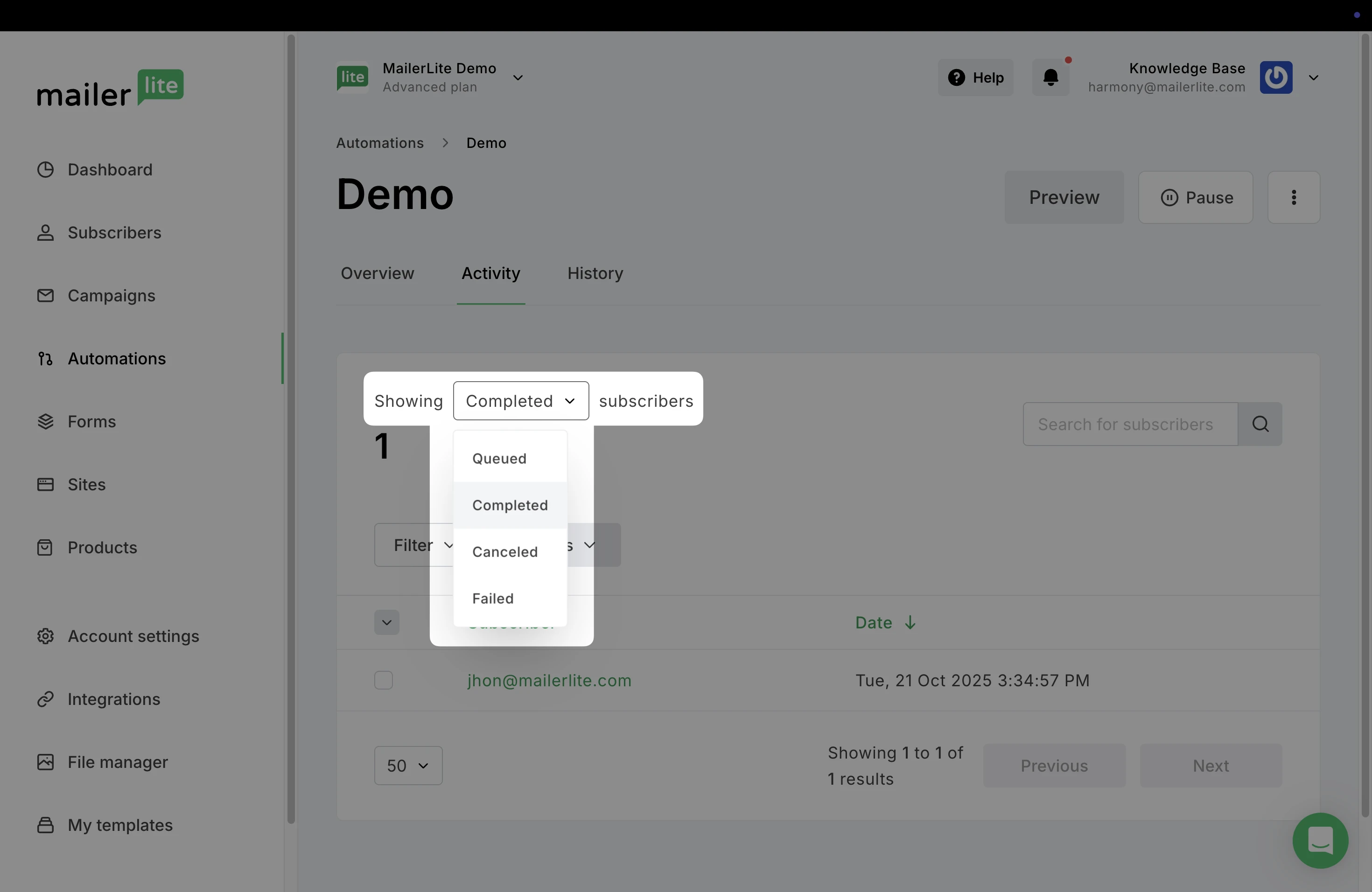
Click the checkbox next to the email address to select the subscriber.
Click on Actions above and select Re-add to the sequence.
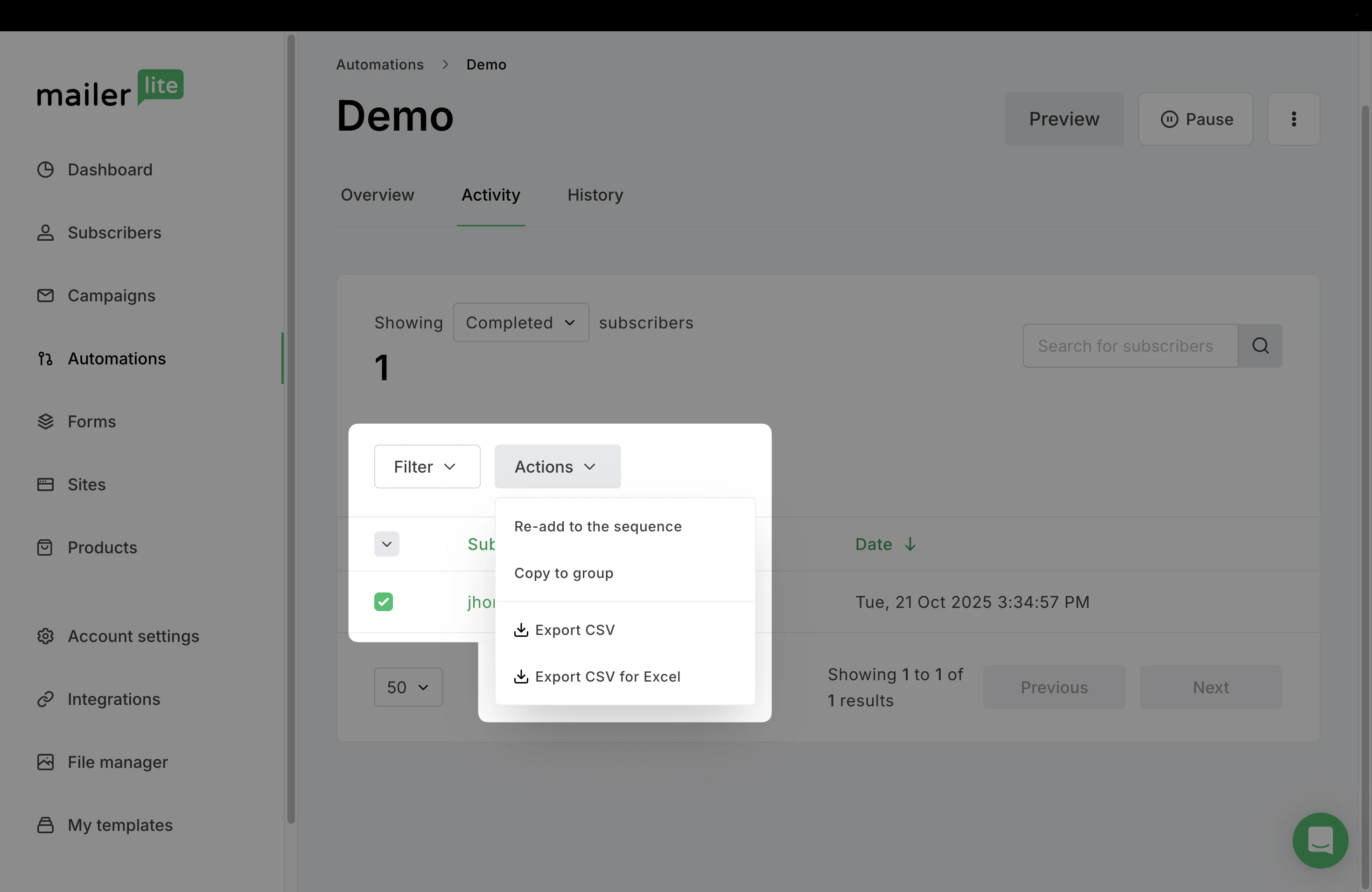
Add the subscriber to the last step they completed, or to any other step, and click Confirm.