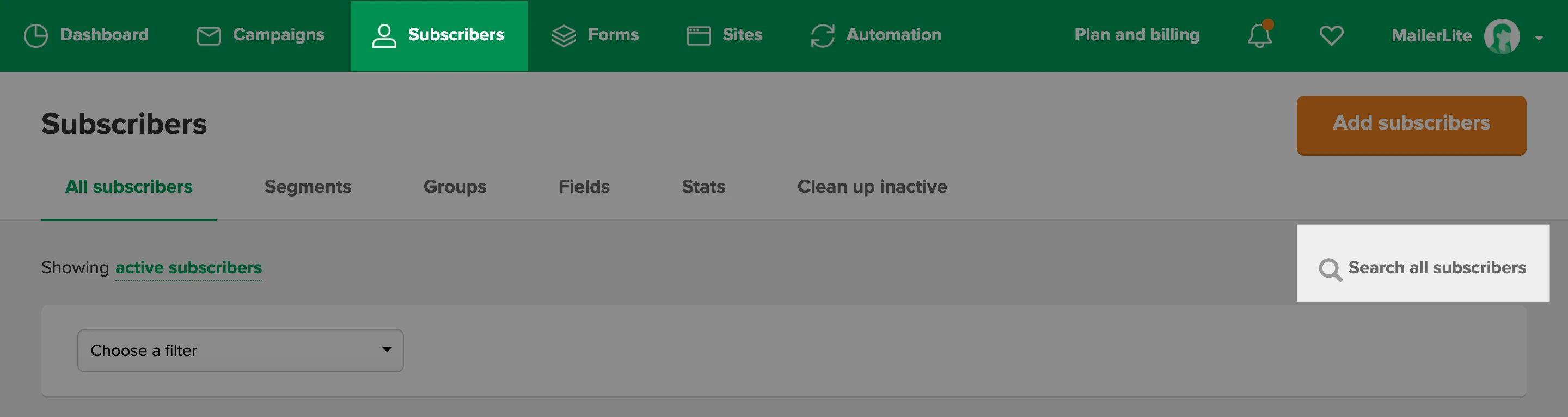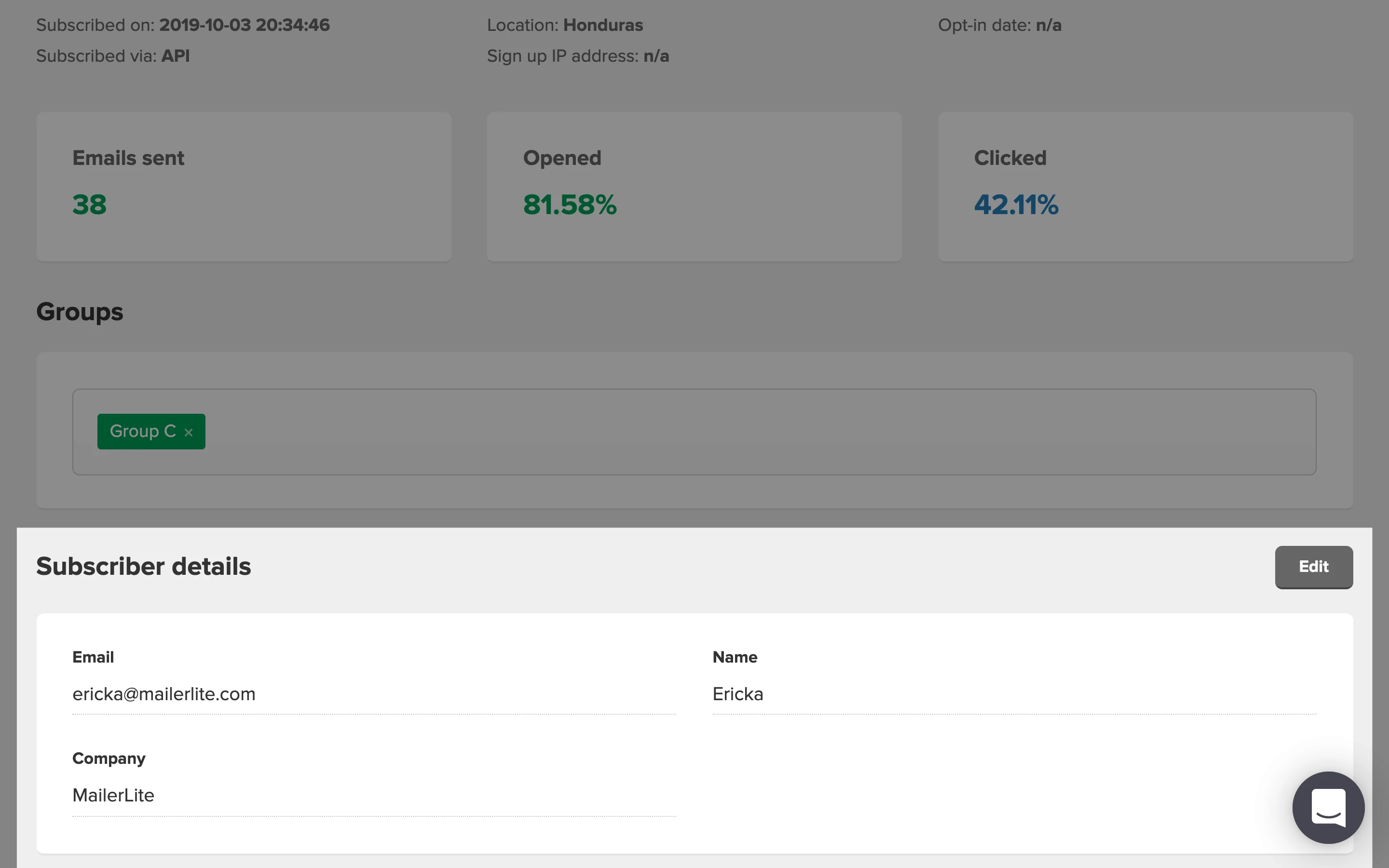It’s possible to add, remove, or update the data of a subscriber on your list. This includes details such as their email address, name, country, company, ect.
To edit a subscriber’s data:
Head to the Subscribers page.
Search the subscriber by email address using the search tool.

Click on their email address to be taken to their profile.
Scroll down to the Subscriber details section and click Edit.
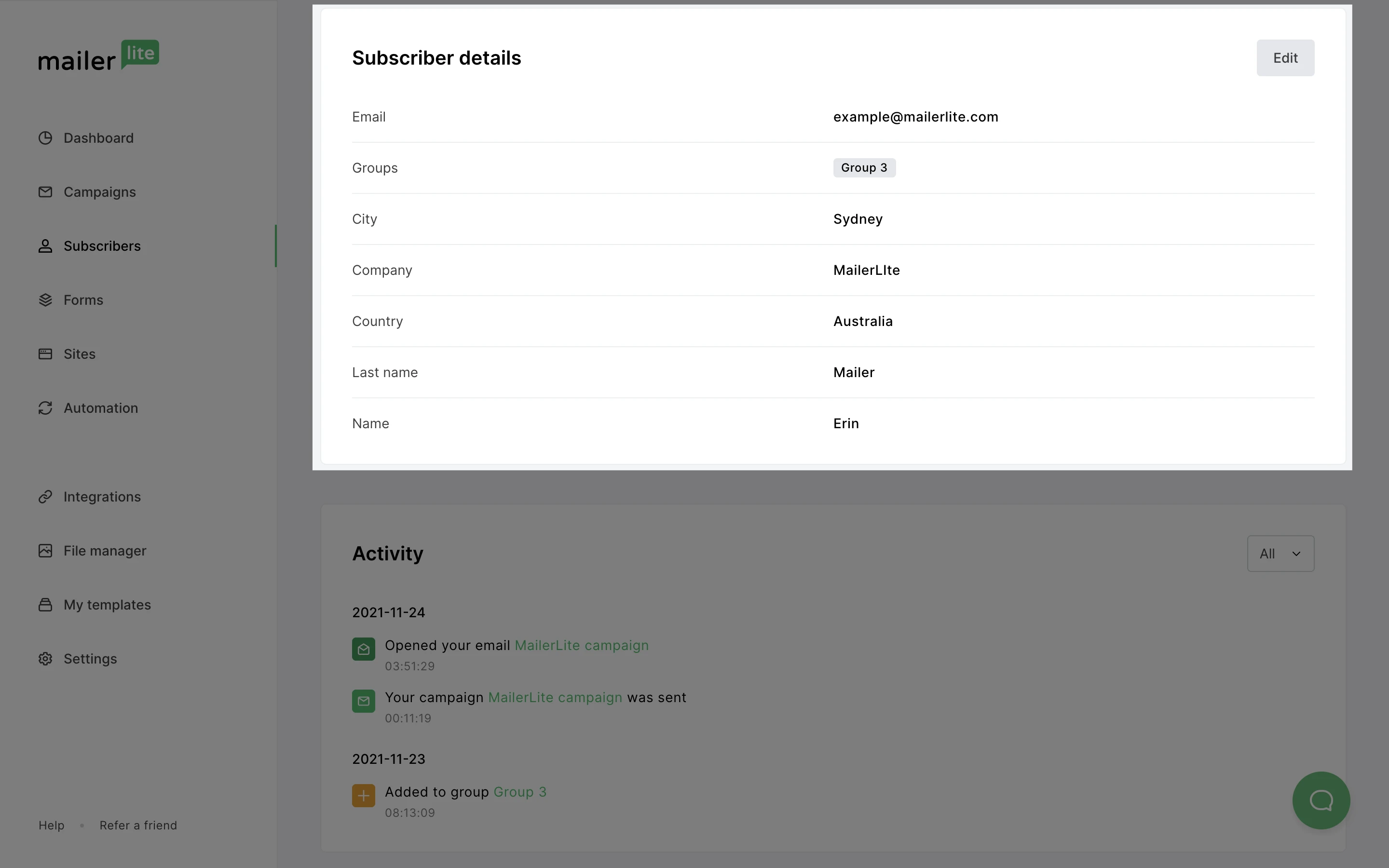
Click Save changes once you are done editing the subscriber’s details.
Note: A subscriber's email address can only be edited once per month, and any updates made to an email address will show in the Activity section of a subscriber's profile.
To learn how subscribers can update their own email address using the preference center, see our guide on How to use the preference center.
If you want to further customize your subscriber data, take a look at How to create and use custom fields.